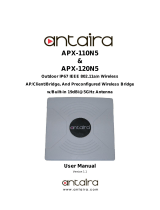Page is loading ...

Satellite A300/Satellite Pro A300/EQUIUM A300/SATEGO A300 Maintenance Manual
Toshiba Personal Computer
Satellite A300
Satellite Pro A300
EQUIUM A300
SATEGO A300
(PSAG8x/PSAG9x/PSAGAx)
(PSAGBx/ PSAGQx/PSAGRx)
(PSAGCx/PSAGDx/PSAGEx)
(PSAGFx/ PSAGUx/PSAGVx)
Maintenance Manual
TOSHIBA CORPORATION
S/ No

ii Satellite A300/Satellite Pro A300/EQUIUM A300/SATEGO A300 Maintenance Manual
Copyright
© 2008 by Toshiba Corporation. All rights reserved. Under the copyright laws, this manual
cannot be reproduced in any form without the prior written permission of Toshiba. No patent
liability is assumed with respect to the use of the information contained herein.
Toshiba Satellite A300/Satellite Pro A300/EQUIUM A300/SATEGO A300 Maintenance
Manual
First edition March 2008
Disclaimer
The information presented in this manual has been reviewed and validated for accuracy. The
included set of instructions and descriptions are accurate for theSatellite A300/Satellite Pro
A300/EQUIUM A300/SATEGO A300 at the time of this manual's production. However,
succeeding computers and manuals are subject to change without notice. Therefore, Toshiba
assumes no liability for damages incurred directly or indirectly from errors, omissions, or
discrepancies between any succeeding product and this manual.
Trademarks
Intel and Pentium are registered trademarks of Intel Corporation.
IBM, IBM PC/XT, PC/AT, PS/2 and OS/2 are registered trademarks of IBM Corporation.
Windows Vista home edition are registered trademarks of Microsoft Corporation.
Sound Blaster and Pro are trademarks of Creative Technology Ltd.
UNIX is a registered trademark of X/Open Company Ltd.
NetWare are registered trademarks of Novell, Inc.
All other properties are trademarks or registered trademarks of their respective holders.

Satellite A300/Satellite Pro A300/EQUIUM A300/SATEGO A300 Maintenance Manual iii
Preface
This maintenance manual describes how to perform hardware service maintenance for the
Toshiba Personal Computer Satellite A300D/Satellite Pro A300D/EQUIUM A300D /
SATEGO A300D, referred to as Satellite A300/Satellite Pro A300/EQUIUM
A300/SATEGO A300 in this manual.
The procedures described in this manual are intended to help service technicians isolate
faulty Field Replaceable Units (FRUs) and replace them in the field.
SAFETY PRECAUTIONS
Four types of messages are used in this manual to bring important information to your
attention. Each of these messages will be italicized and identified as shown below.
DANGER: “Danger” indicates the existence of a hazard that could result in death or
serious bodily injury, if the safety instruction is not observed.
WARNING: “Warning” indicates the existence of a hazard that could result in bodily
injury, if the safety instruction is not observed.
CAUTION: “Caution” indicates the existence of a hazard that could result in property
damage, if the safety instruction is not observed.
NOTE: “Note” contains general information that relates to your safe maintenance
service.
Improper repair of the computer may result in safety hazards. Toshiba requires service
technicians and authorized dealers or service providers to ensure the following safety
precautions are adhered to strictly.
Be sure to fasten screws securely with the right screwdriver. If a screw is not fully
fastened, it could come loose, creating a danger of a short circuit, which could cause
overheating, smoke or fire.
If you replace the battery pack, RTC battery or backup battery, be sure to use only the
same model battery or an equivalent battery recommended by Toshiba. Installation of
the wrong battery can cause the battery to explode.

iv Satellite A300/Satellite Pro A300/EQUIUM A300/SATEGO A300 Maintenance Manual
The manual is divided into the following parts:
Chapter 1 Hardware Overview describes the Satellite A300/Satellite Pro
A300/EQUIUM A300/SATEGO A300 system unit and each FRU.
Chapter 2 Troubleshooting Procedures explains how to diagnose and resolve
FRU problems.
Chapter 3 Test and Diagnostics describes how to perform test and diagnostic
operations for maintenance service.
Chapter 4 Replacement Procedures describes the removal and replacement of the
FRUs.
Appendices The appendices describe the following:
Handling the LCD module
Board layout
Pin Assignments
Keyboard scan/character codes
Key layout
BIOS Rewrite Procedures
EC/KBC Rewrite Procedures

Satellite A300/Satellite Pro A300/EQUIUM A300/SATEGO A300 Maintenance Manual v
Conventions
This manual uses the following formats to describe, identify, and highlight terms and
operating procedures.
Acronyms
On the first appearance and whenever necessary for clarification acronyms are enclosed in
parentheses following their definition. For example:
Read Only Memory (ROM)
Keys
Keys are used in the text to describe many operations. The key top symbol as it appears on
the keyboard is printed in boldface type.
Key operation
Some operations require you to simultaneously use two or more keys. We identify such
operations by the key top symbols separated by a plus (+) sign. For example, Ctrl + Pause
(Break) means you must hold down Ctrl and at the same time press Pause (Break). If
three keys are used, hold down the first two and at the same time press the third.
User input
Text that you are instructed to type in is shown in the boldface type below:
DISKCOPY A: B:
The display
Text generated by the XXXXX that appears on its display is presented in the type face
below:
Format complete
System transferred

vi Satellite A300/Satellite Pro A300/EQUIUM A300/SATEGO A300 Maintenance Manual
Table of Contents
Chapter 1 Hardware Overview
1.1 Features................................................................................................................................1
1.2 System Unit Components ....................................................................................................9
1.3 2.5-inch HDD.....................................................................................................................14
1.4 DVD Super Multi (+-R Double Layer)..............................................................................15
1.5 Power Supply.....................................................................................................................16
1.6 Batteries .............................................................................................................................17
1.1.1 Main Battery...........................................................................................17
1.1.2 Battery Charging Control.......................................................................17
1.1.3 RTC Battery ...........................................................................................18
Chapter 2 Troubleshooting
2.1 Outline....................................................................................................................2-1
2.2 Basic Flowchart......................................................................................................2-2
2.3 Power Supply .........................................................................................................2-6
Procedure 1 Power Icon Check...........................................................................2-6
Procedure 2 Connection Check........................................................................... 2-8
Procedure 3 Replacement Check........................................................................2-8
2.4 System Board .........................................................................................................2-9
Procedure 3 Replacement Check....................................................................2-10
2.5 HDD .....................................................................................................................2-11
Procedure 1 Message Check.............................................................................2-11
Procedure 2 Partition Check ......................................................................2-11
Procedure 3 Format Check..........................................................................2-12
Procedure 4 Test Program Check ...............................................................2-13
Procedure 5 Connector Check and Replacement Check.............................2-14
2.6 Keyboard..............................................................................................................2-15
Procedure 1 Test Program Check ......................................................................2-15

Satellite A300/Satellite Pro A300/EQUIUM A300/SATEGO A300 Maintenance Manual vii
Procedure 2 Connector Check and Replacement Check....................................2-15
2.7 Display .................................................................................................................2-16
Procedure 1 External Monitor Check .........................................................2-16
Procedure 2 Test Program Check ...............................................................2-16
Procedure 3 Connector Check and Replacement Check.............................2-16
2.8 ODD (Optical Disk Drive)...................................................................................2-18
Procedure 1 ODD Cleaning Check.............................................................2-18
Procedure 2 Test Program Check ...............................................................2-18
Procedure 3 Connector Check and Replacement Check.............................2-18
2.9 LAN......................................................................................................................2-20
Procedure 1 Test Program Check ...............................................................2-20
Procedure 2 Connector Check and Replacement Check.............................2-20
2.10 Finger Print(Optional)..........................................................................................2-21
Procedure 1 Test Program Check ...............................................................2-21
Procedure 2 Connector Check ....................................................................2-21
2.11 Audio Test............................................................................................................2-22
Procedure 1 Test Program Check ......................................................................2-22
Procedure 2 Connector Check and Replacement Check....................................2-22
2.12 IEEE 1394 Test ....................................................................................................2-23
Procedure 1 Test Program Check ...............................................................2-23
Procedure 2 Connector Check ....................................................................2-23
2.13 Cooling Module....................................................................................................2-24
Procedure 1 Test Program Check ...............................................................2-24
Procedure 2 Connector Check and Replacement Check.............................2-24
Chapter 3 Diagnostic Programs
3.1 General ...................................................................................................................... 1
3.2 Quick Start................................................................................................................. 3
3.2.1 Quick Test ............................................................................................... 3
3.2.2 Customization Test.................................................................................. 3
3.2.3 Keyboard Layout test .............................................................................. 7

viii Satellite A300/Satellite Pro A300/EQUIUM A300/SATEGO A300 Maintenance Manual
3.2.4 Hotkey Test..............................................................................................8
3.2.5 Audio Play Test........................................................................................8
3.2.6 Audio Record Test ...................................................................................9
3.2.7 DMI Read.................................................................................................9
3.2.8 DMI Write................................................................................................9
3.2.9 System Information................................................................................11
3.2.10 View Logs ..............................................................................................12
3.2.11 Exit to Free DOS...................................................................................12
3.2.12 The Diagnostics Screen Explanation......................................................13
3.3 Options.....................................................................................................................16
3.3.1 Overview................................................................................................16
3.3.2 Batch Parameters Configuration ............................................................17
3.3.3 Item’s Parameters Configuration ...........................................................19
3.3.4 Load Batch Parameters...........................................................................20
3.3.5 Save Batch Parameters...........................................................................21
3.3.6 LOG Parameters Setting.........................................................................22
3.3.7 Specify LOG Viewer..............................................................................23
3.3.8 Display LOG File...................................................................................23
3.3.9 LOG Viewer...........................................................................................24
3.3.10 LOG File Sample ...................................................................................25
3.4 Subtests.....................................................................................................................27
3.5 System Test..............................................................................................................30
3.6 Memory Test............................................................................................................35
3.7 Storage......................................................................................................................41
3.8 Video........................................................................................................................45
3.9 Communication (COMM)........................................................................................54
3.10 Peripheral .................................................................................................................55
3.11 Error Codes and description.....................................................................................57
3.12 Quick Test Item List................................................................................................... i
Chapter 4 Replacement Procedures
4.1 General...................................................................................................................4-1

Satellite A300/Satellite Pro A300/EQUIUM A300/SATEGO A300 Maintenance Manual ix
Safety Precautions................................................................................................4-2
Before You Begin................................................................................................4-4
Disassembly Procedures ......................................................................................4-5
Assembly Procedures...........................................................................................4-5
Tools and Equipment...........................................................................................4-6
Screw Tightening Torque ....................................................................................4-6
Colors of Screw Shanks.......................................................................................4-7
Symbols of Screws on the Computer Body.........................................................4-7
Symbol examples.................................................................................................4-7
Removing the Battery Pack .................................................................................4-8
Installing the Battery Pack...................................................................................4-9
Removing the Optional PC Card .......................................................................4-10
Installing the Optional PC Card.........................................................................4-11
Removing the Momery Card .............................................................................4-12
Installing the Momery Card...............................................................................4-12
Removing the Optional Memory.......................................................................4-13
Installing the Optional Memory.........................................................................4-14
4.2 HDD .....................................................................................................................4-15
Removing the HDD ...........................................................................................4-15
Installing the HDD.............................................................................................4-17
4.3 ODD Bay Module ................................................................................................4-18
Removing the ODD Bay Module ......................................................................4-18
Installing the ODD Bay Module........................................................................4-19
Disassembling the ODD Bay Module................................................................4-20
Assembling the ODD Bay Module....................................................................4-20
4.4 Keyboard Cover and Keyboard............................................................................4-21
Removing the Keyboard Cover and Keyboard..................................................4-21
Installing the Keyboard Cover and Keyboard ...................................................4-24
4.5 Wireless LAN Card..............................................................................................4-26
Removing the Wireless LAN Card....................................................................4-26
Installing the Wireless LAN Card......................................................................4-27
4.6 MDC Module .......................................................................................................4-28

x Satellite A300/Satellite Pro A300/EQUIUM A300/SATEGO A300 Maintenance Manual
Removing the MDC Module .............................................................................4-28
Installing the MDC Module ..............................................................................4-29
4.7 Top Cover.............................................................................................................4-30
Removing the Top Cover...................................................................................4-30
Installing the Top Cover...................................................................................4-31
4.8 Speakers ...............................................................................................................4-32
Removing the Speakers......................................................................................4-32
Installing the Speakers.......................................................................................4-32
4.9 Audio Cable..........................................................................................................4-33
Removing the Audio Cable................................................................................4-33
Installing the Audio Cable.................................................................................4-34
4.10 Display Assembly ................................................................................................4-35
Removing the Display Assembly.......................................................................4-35
Installing t the Display Assembly...................................................................... 4-36
4.11 System Board, AC-IN cable, Fan and Robson card.............................................4-37
Removing the System Board, AC-IN cable, Fan and Robson card...................4-38
Installing the System Board, AC-IN cable, Fan and Robson card.. ..................4-39
4.12 CPU Cooling Module ..........................................................................................4-40
Removing the CPU Cooling and Fan (for VGA Card Model) ..........................4-41
Installing the CPU Cooling and Fan (for VGA Card Model)............................4-42
Removing the CPU Cooling and Fan.................................................................4-43
Installing the CPU Cooling and Fan.................................................................. 4-44
4.13 CPU......................................................................................................................4-45
Removing the CPU............................................................................................4-45
Installing the CPU.............................................................................................. 4-46
4.14 USB board, Bluetooth Card, FM card and Felica card ........................................4-48
Removing the USB board, Bluetooth Card, FM card and Felica card ..............4-48
Installing the USB board, Bluetooth Card, FM card and Felica card................4-49
4.15 Display Mask........................................................................................................4-50
Removing the Display Mask..............................................................................4-50
Installing the Display Mask...............................................................................4-52
4.16 FL Inverter Board.................................................................................................4-53

Satellite A300/Satellite Pro A300/EQUIUM A300/SATEGO A300 Maintenance Manual xi
Removing the FL Inverter Board.......................................................................4-53
Installing the FL Inverter Board ........................................................................4-54
4.17 LCD Modules.......................................................................................................4-55
Removing LCD Modules...................................................................................4-55
Installing the LCD Modules ..............................................................................4-57
4.18 CCD Board and MIC............................................................................................4-58
Removing the CCD Board and MIC .................................................................4-58
Installing the CCD Board and MIC...................................................................4-59
4.19 Power board, Switch board, Touch Pad board and Finger print board....................4-58
Removing Power board, Switch board, Touch Pad board, Finger print board.4-58
Installing Power board, Switch board, Touch Pad board, Finger print board ..4-59

xii Satellite A300/Satellite Pro A300/EQUIUM A300/SATEGO A300 Maintenance Manual
Appendices
Appendix A Handling the LCD Module ........................................................................... A-1
Appendix B Board Layout .................................................................................................B-1
Appendix C Pin Assignments.............................................................................................C-1
Appendix D Keyboard Scan/Character Codes .................................................................. D-1
Appendix E Key Layout.....................................................................................................E-1
Appendix F BIOS Rewrite Procedures..............................................................................F-1
Appendix G EC/KBC Rewrite Procedures........................................................................ G-1

Chapter 1
Hardware Overview
i Satellite A300/Satellite Pro A300/EQUIUM A300/SATEGO A300 Maintenance Manual

1 Hardware Overview
ii Satellite A300/Satellite Pro A300/EQUIUM A300/SATEGO A300 Maintenance Manual

1 Hardware Overview
Satellite A300/Satellite Pro A300/EQUIUM A300/SATEGO A300 Maintenance Manual iii
Chapter 1 Contents
1.1 Features............................................................................................................................... 1
1.2 System Unit Components ................................................................................................... 9
1.3 2.5-inch HDD.................................................................................................................... 14
1.4 DVD Super Multi (+-R Double Layer)............................................................................. 15
1.5 Power Supply.................................................................................................................... 16
1.6 Batteries ............................................................................................................................ 17
1.1.1 Main Battery.......................................................................................... 17
1.1.2 Battery Charging Control...................................................................... 17
1.1.3 RTC Battery .......................................................................................... 18

1 Hardware Overview
iv Satellite A300/Satellite Pro A300/EQUIUM A300/SATEGO A300 Maintenance Manual
Figures
Figure 1-1 ID Parts Description Placement...............................................................................6
Figure 1-2 Computer Block Diagram........................................................................................7
Figure 1-3 System Board Configurations..................................................................................8
Figure 1-4 System Unit Block Diagram....................................................................................9
Figure 1-5 SATA HDD ...........................................................................................................14
Figure 1-6 DVD Super Multi drive.........................................................................................15
Tables
Table 1-1 HDD Specifications ................................................................................................14
Table 1-2 DVD Super Multi Drive Specifications..................................................................15
Table 1-3 Battery specifications..............................................................................................17
Table 1-4 Quick/Normal charging time ..................................................................................18

1 Hardware Overview 1.1 Features
1 Satellite A300/Satellite Pro A300/EQUIUM A300/SATEGO A300 Maintenance Manual
1.1 Features
The Toshiba Satellite A300/Satellite Pro A300/EQUIUM A300/SATEGO A300 is a full size
notebook PC based on the Penryn / Pentium and Merom processor, providing high-speed
processing capabilities and advanced features. The computer employs a Lithium Ion battery
that allows it to be battery-operated for a longer period of time. The display uses 15.4-inch
WXGA LCD panel, at a resolution of 1280 by 800 pixels. The Micro-FCPGA socket
supports BTO/CTO for the CPU so that the system can be designed to suit your needs.
The computer has the following features.
Processor
The CPU is the Penryn Processor .
Penryn Core2 Duo Processor (1066MHz)
P8400(2.26G)/P8600(2.40G) Hz
P9500(2.53G)/T9400(2.53G) Hz
T9600(2.80G) Hz
Host Bridge System Controller
System Controller: Intel Cantiga PM45/GM45/GL40 + ICH9M
Graphics
Intel GM45/GL40 integrated graphic or PM45 with ATI M82XT/M86M.
Memory
The computer has two SO-DIMMs slot comes standard with DDRII-667/800MHz
module. It supports PC2-5300/6400 and uses SO-DIMMs (DDRII SDRAM) driven
at 1.8 V, accepting BTO/CTO for your memory requirements. It can incorporate up
to 8 GB for PM/GM45 and 4GB of main memory for GL40.
Using the following sizes of memory modules:
y 512 MB (64M×64)/667/800 MHZ
y 1024 MB (128M×64)/667/800 MHZ
y 2048 MB (256Mx64)/667/800 MHZ

1 Hardware Overview 1.1 Features
2 Satellite A300/Satellite Pro A300/EQUIUM A300/SATEGO A300 Maintenance Manual
y 4096 MB (512Mx64)/667/800 MHZ
Hard Disk Drive (HDD)
The computer accommodates 9.5 mm and 12.5mm height HDD with following
storage capacities:
y 120 GB (9.5 mm thick) SATA (5,400rpm)
y 160 GB (9.5 mm thick) SATA (5,400rpm)
y 200 GB (9.5 mm thick) SATA (4,200rpm/5,400rpm)
y 250 GB (9.5 mm thick) SATA (5,400rpm)
y 250 GB (12.5 mm thick) SATA (4,200rpm)
y 300 GB (12.5 mm thick) SATA (4,200rpm)
y 320 GB (9.5 mm thick) SATA (5,400rpm)
y 400 GB (12.5 mm thick) SATA (4,200rpm)
y 500 GB (12.5 mm thick) SATA (4,200rpm/5,400rpm)
ODD
The computer accommodates a fixed 12.7 mm SATA ODD with one of following
types:
y DVD Super Multi +-R Double Layer drive
y DVD Super Multi +-R Double Layer with Label Flash
Display
The LCD displays available come with one of following types:
y 15.4” WXGA CSV 1-Lamp 200nits color display, resolution 1280×800
y 15.4” WXGA+ CSV 1-Lamp 200nits color display, resolution 1280×800
y 15.4” WXGA 500 CSV WV 72% 2-Lamps display, resolution 1280×800
Keyboard
The keyboard has 31 kinds’ countries key.
Battery

1.1 Features 1 Hardware Overview
Satellite A300/Satellite Pro A300/EQUIUM A300/SATEGO A300 Maintenance Manual 3
The computer has a removable 3/6/9 Cell Lithium Ion battery pack .
Universal Serial Bus (USB) Ports
The computer has four USB 2.0 ports. It is supported to daisy-chain a maximum of
127 USB devices. The serial data transfer rate is 480 Mbps or 12 Mbps and 1.5 Mbps.
These ports support PnP installation and hot plugging.
External Monitor Port
A 15-pin external monitor port is provided, through which the computer automatically
recognizes an external VESA DDC 2B compatible monitor.
Multiple Digital Media Card Slot
This computer is equipped with Multiple Digital Media Card Slot that can
accommodate SD/ Mini-SD/ Micro-SD/ SD-IO/ SDHC/ MS/ MS Pro/ MMC/ XD
memory cards. This slot is for your memory card requirements to provide memory
card read on your computer
Toshiba Pointing Device
Toshiba Pointing Device has one kind of Normal touchpad and one kind of Wide Lux
touchpad with LED light bar for mainstream ID only.
Sound System
The ALC268 integrated audio controller supports multimedia. The sound system
contains the following:
y Stereo speakers
y Headphone / SPDIF combo jack
y Internal microphone
y External microphone jack
LAN (BTO)
The internal LAN board supports 10/100Mbit or 1Gbit, enabling connection to a LAN
at up to 1Gbps. It also supports Wake-up on LAN from S3/S4/S5 and PXE boot
support. The LAN board has RJ45 jack to directly accommodate a LAN cable.
Wireless LAN

1 Hardware Overview 1.1 Features
4 Satellite A300/Satellite Pro A300/EQUIUM A300/SATEGO A300 Maintenance Manual
The internal Mini Card slot supports IEEE802.11bg (ROW) / IEEE802.11ag (MOW)/
IEEE802.11ag (ROW)/ IEEE802.11ag (JPN)/ IEEE802.11agn (MOW)/
IEEE802.11agn (ROW) card. The Antenna has two or three wires dual band antenna
support for BTO.
Internal Modem (BTO)
The computer contains a MDC, enabling data and fax communication. It supports
ITU- T V.90 (for rest countries)/V.92 (America, Canada, UK, Germany & France).
The transfer rates are 56 Kbps for data reception, 33.6 Kbps for data transmission and
14,400 bps for fax transmission. Note, however, that the actual speed depends on the
line quality. The RJ11 modem jack is used to accommodate a telephone line.
IEEE 1394
The IEEE 1394 serial data transfer rate is 400 Mbps, this port supports hot plugging.
Finger Print (BTO)
This product has a fingerprint utility installed for the purpose of enrolling and
recognizing fingerprints. By enrolling the ID and password to the fingerprint authen-
tication device, it is no longer necessary to input the password from the keyboard.
Just by swiping the finger against the fingerprint sensor.
PCI Express Slot
The ICH9-M provides PCI Express root ports which are compliant to the PCI Express
Base Specification, Revision 1.0a. The root port supports 2.5 Gb/s bandwidth in each
direction (5 Gb/s concurrent) and two virtual channels for full isochronous data
support.
CD Key (BTO)
The CD Key supports to play Audio CD directly.
Internal Camera (BTO with Microphone)
The computer has an internal camera. The camera has VGA (fixed focus) for low
end ID or 1.3Mpix resolution (Auto macro or w/o Auto macro) for mainstream ID
support.
FELICA card reader (for JAPAN BTO)
/