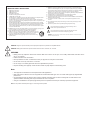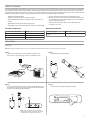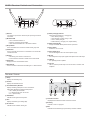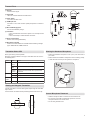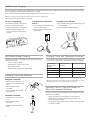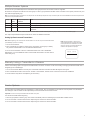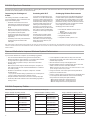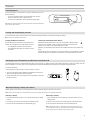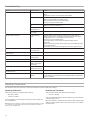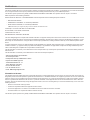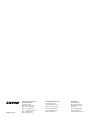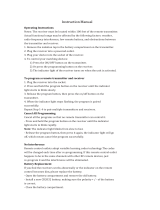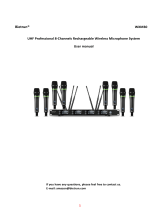Shure T2418 - 2.4 GHz Analog Cordless Phone User manual
- Category
- Microphones
- Type
- User manual
This manual is also suitable for

© 2013 Shure Incorporated
27A20555 (Rev. 2)
Printed in U.S.A.
GLX-D Wireless System – GLXD4 Receiver
User Guide

IMPORTANT SAFETY INSTRUCTIONS
1. READ these instructions.
2. KEEP these instructions.
3. HEED all warnings.
4. FOLLOW all instructions.
5. DO NOT use this apparatus near water.
6. CLEAN ONLY with dry cloth.
7. DO NOT block any ventilation openings. Allow sufficient distances for adequate ventila-
tion and install in accordance with the manufacturer’s instructions.
8. DO NOT install near any heat sources such as open flames, radiators, heat registers,
stoves, or other apparatus (including amplifiers) that produce heat. Do not place any open
flame sources on the product.
9. DO NOT defeat the safety purpose of the polarized or groundingtype plug. A polarized
plug has two blades with one wider than the other. A grounding type plug has two blades
and a third grounding prong. The wider blade or the third prong are provided for your
safety. If the provided plug does not fit into your outlet, consult an electrician for replace-
ment of the obsolete outlet.
10. PROTECT the power cord from being walked on or pinched, particularly at plugs, conve-
nience receptacles, and the point where they exit from the apparatus.
11. ONLY USE attachments/accessories specified by the manufacturer.
12. USE only with a cart, stand, tripod, bracket, or table specified by the manu-
facturer, or sold with the apparatus. When a cart is used, use caution when
moving the cart/apparatus combination to avoid injury from tip-over.
13. UNPLUG this apparatus during lightning storms or when unused for long
periods of time.
14. REFER all servicing to qualified service personnel. Servicing is required when the ap-
paratus has been damaged in any way, such as power supply cord or plug is damaged,
liquid has been spilled or objects have fallen into the apparatus, the apparatus has been
exposed to rain or moisture, does not operate normally, or has been dropped.
15. DO NOT expose the apparatus to dripping and splashing. DO NOT put objects filled with
liquids, such as vases, on the apparatus.
16. The MAINS plug or an appliance coupler shall remain readily operable.
17. The airborne noise of the Apparatus does not exceed 70dB (A).
18. Apparatus with CLASS I construction shall be connected to a MAINS socket outlet with a
protective earthing connection.
19. To reduce the risk of fire or electric shock, do not expose this apparatus to rain or
moisture.
20. Do not attempt to modify this product. Doing so could result in personal injury and/or
product failure.
21. Operate this product within its specified operating temperature range.
This symbol indicates that dangerous voltage constituting a risk of
electric shock is present within this unit.
This symbol indicates that there are important operating and mainte-
nance instructions in the literature accompanying this unit.
WARNING: This product contains a chemical known to the State of California to cause cancer and birth
defects or other reproductive harm.
WARNING: Danger of explosion if battery incorrectly replaced. Operate only with Shure compatible batteries.
WARNING: Battery packs shall not be exposed to excessive heat such as sunshine, fire, or the like.
WARNING
• Battery packs may explode or release toxic materials. Risk of fire or burns. Do not open, crush, modify, disassemble, heat above 140°F
(60°C), or incinerate
• Follow instructions from manufacturer
• Never put batteries in mouth. If swallowed, contact your physician or local poison control center
• Do not short circuit; may cause burns or catch fire
• Do not charge or use battery packs with other than specified Shure products
• Dispose of battery packs properly. Check with local vendor for proper disposal of used battery packs
Note:
• This equipment is intended to be used in professional audio applications.
• EMC conformance is based on the use of supplied and recommended cable types. The use of other cable types may degrade EMC
performance.
• Use this battery charger only with the Shure charging modules and battery packs for which it is designed. Use with other than the
specified modules and battery packs may increase the risk of fire or explosion.
• Changes or modifications not expressly approved by Shure Incorporated could void your authority to operate this equipment.
Note: Use only with the included power supply or a Shure-approved equivalent.

3
System Overview
The new groundbreaking GLX-D Wireless Systems from Shure combine the leading edge of Automatic Frequency Management technology with best-in-
class intelligent lithium-ion battery rechargeability, world-renowned microphones and unparalleled design and construction. Available in a wide offering
of bodypack and handheld configurations - including vocal, headset and presenter systems as well as traditional guitar options. The revolutionary GLX-D
Wireless Systems define the newest standard for seamless ease of operation and exceptional digital audio clarity.
• Exceptional digital audio clarity
• Operates in 2.4 GHz spectrum, available worldwide
• Rechargeable batteries deliver cost-efficiency and up to 16 hours of
runtime
• Adjustable transmitter gain to optimize audio signal
• Automatically moves away from interference without audio interruption
Step ①
Connect power supply to the receiver and plug cord into an AC
power source. Connect the audio output to an amplifier or mixer.
Step ③
Turn on the transmitter and receiver. The blue RF LED will flash while
the transmitter and receiver form a link. When the link has successfully
formed, the RF LED will remain illuminated.
• RF back-channel for remote control of transmitter functions
• Globally-unlicensed 2.4 GHz frequency band allows operation of up
to 4 compatible systems in a typical setting and up to 8 compatible
systems under ideal conditions
• Automatic transmitter power-off to conserve battery life when
transmitter is not in use
Included Components
Shure Rechargeable Battery SB902
Micro USB Battery Charger SBC-USB
Power Supply PS42
Carrying Case 95E16526
Optional Accessories
Car Battery Charger SBC-CAR
Stand Alone Single Battery
Charger
SBC-902
Quick Start
To reduce set up time, the transmitter and receiver automatically link to form an audio channel the first time they are powered on and never have to be
linked again.
Note: When setting up multiple receiver systems, turn on and link each transmitter/receiver pair one at a time to prevent cross-linking.
Step ②
Install charged transmitter batteries.
Note: The transmitter and receiver will remain
linked for future usage. At power-up, the blue RF
LED will illuminate, skipping the linking step.
Step ④
Check the audio and adjust the gain if necessary.
rf group
link
channel
gain
+
-
I
I
I
I
I
I
I
I
I
I
I
I
I
I
I
I
I
I
I
GLXD2
on
o / on power mic out instr out
on
on
on

4
GLXD4 Receiver Controls and Connectors
Receiver Screen
① Group
Displays the selected group.
② Channel
Displays the selected channel.
③ Transmitter Battery Runtime
Displays remaining battery life in hours and minutes.
Alternatively displays the following battery status:
• CALC = battery life calculation
• Lo = battery life less than 15 minutes
• Err = replace battery
④ Audio Meter
Indicates audio signal level and peaks.
⑤ Gain
Displays transmitter gain settings (dB).
⑥ OL Indicator
Indicates audio overload, reduce gain.
⑦ Transmitter Locked
Displayed when linked transmitter controls are locked.
⑧ Scanning
Indicates a scan is in progress.
⑨ Auto
Indicates that the selected group has backup channels available.
① Antenna
Two antennas per receiver. Antennas pick up the signal from the
transmitter.
② RF Status LED
• ON = Linked transmitter is on
• Flashing = Searching for transmitter
• OFF = Linked transmitter off or transmitter unlinked
③ Group Button
Press and hold for two seconds to enable manual group edit.
④ Link Button
Press to manually link receiver to a transmitter or to activate the
remote ID function
⑤ Channel
• Momentary press to start a channel scan
• Press and hold 2 seconds to enable manual channel edit
⑥ LCD Screen
Displays receiver and transmitter status.
⑦ Gain Buttons
Press to increase or decrease transmitter gain in 1 dB increments.
⑧ Battery Charging Indicator
Illuminates when battery is in charging bay:
• Red = battery charging
• Green Flashing = battery charge > 90%
• Green = battery charged
• Amber Flashing = charging error, replace battery
⑨ Battery Charging Bay
Charges transmitter battery while receiver is powered.
⑩ Power Switch
Powers the unit on and off.
⑪ Power Supply Jack
Connect the supplied 15 V DC external power supply.
⑫ Mic Out
XLR microphone output jack supplies microphone-level audio output.
⑬ USB Port
For uploading firmware updates
⑭ Instr Out
TRS ¼" (6.35mm) audio output. Connect to mixers, recorders, and
amplifiers.
o / on power mic out instr out
10 11 12 13 14
Rear Panel
GLXD4
rf group
channel
-
gain
+
link
Front Panel
auto

5
o / on power mic out instr out
10 11 12 13 14
Transmitters
Transmitter Status LED
① Antenna
Carries wireless signal.
② Status LED
LED color and state indicate transmitter status.
③ Power Switch
Turns the transmitter on/off.
④ TA4M Input Jack
Connects to a 4-Pin mini connector (TA4F) microphone or instrument
cable.
⑤ Micro USB Charging Port
Connect to USB battery charger.
⑥ Link Button
• Press and hold within 5 seconds of power-on to manually link with
receiver
• Press momentarily to activate Remote ID function
⑦ Battery Compartment
Holds 1 Shure rechargeable battery.
⑧ Microphone Cartridge
GLXD-2 transmitter models are available with the following cartridge
types: SM58, Beta 58, SM86, Beta 87A.
Wearing the Bodypack Transmitter
Wearing the Headworn Microphone
Correct Microphone Placement
Clip the transmitter to a belt or slide a guitar strap through the transmitter
clip as shown.
For best results, the belt should be pressed against the base of the clip.
• Position the headworn microphone 13 mm (1/2 in.) from the corner of
your mouth.
• Position lavalier and headworn microphones so that clothing, jewelry,
or other items do not bump or rub against the microphone.
• Hold the microphone within 12 inches from the sound source.
• For a warmer sound with increased bass presence, move the
microphone closer to the sound source.
• Do not cover grille with hand.
LED is green during normal operation.
LED color or flashing indicates a change in transmitter status as shown in
the following table:
Color State Status
Green Flashing
(slow)
transmitter attempting relink with receiver
Flashing
(fast)
unlinked transmitter searching for receiver
Flashes
3 times
indicates locked transmitter when power switch
is pressed
Red On battery life < 1 hour
Flashing battery life < 30 minutes
Red/
Green
Flashing remote ID active
Amber Flashing battery error, replace battery
1
1
23
2
3
4
5
6
5
6
7
7
8
off on
GLXD2
on
13 mm
(.5 in.)

6
Batteries and Charging
LED Status During Charging
The following LED states indicate battery status when the transmitter is
connected to a charger:
• Green = charging complete
• Green Flashing = battery charge > 90%
• Red = battery charging
• Amber Flashing = battery error, replace battery
GLX-D transmitters are powered by Shure SB902 lithium-ion rechargeable batteries. Advanced battery chemistry maximizes runtimes with zero memory
effects, eliminating the need to discharge batteries prior to charging.
When not in use, recommended battery storage temperature is 10°C (50°F) to 25°C (77°F).
Note: The transmitter will not pass RF or audio signals when connected to the charging cable.
The following battery charging options are available:
Charging from a USB Port
1. Plug the USB charging cable into the charging port
on the transmitter.
2. Plug the cable into a standard USB port.
Charging Times and Transmitter Runtimes
Use the following table to determine approximate battery runtime based
on the duration of charging time. Times shown are in hours and minutes.
Receiver Bay or
AC Power Source
Charging
USB Connection
Charging
Transmitter Runtime
0:15 0:30 up to 1:30
0:30 1:00 up to 3:00
1:00 2:00 up to 6:00
3:00 4:00 up to 16:00*
*Storage time or excessive heat will reduce maximum runtime.
Note: GLX-D transmitters automatically power-off after approximately 1 hour to con-
serve battery life if the signal from a linked receiver is not detected.
Installing Transmitter Batteries
Bodypack Transmitter
1. Move the locking lever to the open
position and slide the battery door
open.
2. Place the battery into the
transmitter.
3. Close the battery door and slide
the latch to lock.
Handheld Transmitter
1. Unscrew and remove the battery
cover.
2. Place the battery into the
transmitter.
3. Replace and tighten the battery
cover.
Receiver Charging Bay
The GLXD4 receiver has a built-in charg-
ing bay for the transmitter batteries.
1. Insert the battery into the charging bay.
2. Monitor the battery charging indica-
tor on the front panel until charging is
complete.
Charging from an AC Power
Source
1. Plug the charging cable into the charg-
ing port on the transmitter.
2. Plug the charging cable into an AC
power source.
Important Tips for Care and Storage of
Shure Rechargeable Batteries
Proper care and storage of Shure batteries results in reliable performance
and ensures a long lifetime.
• Always store batteries and transmitters at room temperature
• Ideally, batteries should be charged to approximately 40% of
capacity for long-term storage
• During storage, check batteries every 6 months and recharge to 40%
of capacity as needed
1
2

7
Multiple Receiver Systems
For ease of set up, available frequencies are divided into three groups based on the number of receivers supported.
All receivers in the system must be set to the same group. To select a group, determine the total number of receivers in the system (channel count), and
then select the appropriate group.
Note: To maximize the number of receivers on-air, Group 3 does not offer backup frequencies. Group 3 should only be used in controlled Wi-Fi environments to prevent inter-
ference from unexpected Wi-Fi devices.
Group Channel
Count
Backup Frequencies
Available?
Notes
1 Up to 4 Yes Initial Factory Setting.
2 Up to 5 Yes Best Group to use if you experience interference.
3 Up to 8 No Only use Group 3 in controlled Wi-Fi environments because there are no backup frequencies to avoid
interference.
Note: If you experience interference, reduce transmitter to receiver distance and set all GLX-D systems to group 2, which is the most robust wireless group.
See "Tips to Improve Wireless System Performance" section for additional information.
Manually Linking a Transmitter to a Receiver
Use the manual linking option to change the transmitter linked to a receiver. A common use for manual linking is changing the linked transmitter from a
bodypack type to a handheld type.
Setting Up Receivers and Transmitters
Note: Before beginning, turn off all receivers and transmitters. Turn on and set up each receiver/transmitter
pair individually to prevent cross-linking.
1. Turn on the first receiver.
2. Press and hold the group button to select a group (if necessary) or if the group is already
set, press the channel button to scan for the best available channel.
3. Turn on the first transmitter. The blue rf LED will illuminate when a link is established.
Repeat steps 1-3 for each additional receiver and transmitter. Remember to set each receiver
to the same group.
Combo Systems
A combo system is created by linking two transmitters to a single receiver. Only one transmitter can be active at a time to prevent cross interference.
Gain settings for each transmitter can be independently set and stored when the transmitter is active.
Important! Do not turn on and operate both linked transmitters at any time.
Turn off both transmitters before beginning.
1. Press the group button to select a group. The receiver automatically scans the selected group to find the best available channel.
2. Turn on transmitter 1 and link it to the receiver. Adjust the gain, and then turn off the transmitter.
3. Turn on transmitter 2 and link it to the receiver. Adjust the gain, and then turn off the transmitter.
1. Turn on the transmitter: Within 5 seconds, press and hold the LINK button until the transmitter LED begins to flash green.
2. Press and hold the link button on the receiver: The blue rf LED will flash, and then remain on when the link has been established.
3. Test the audio to verify the link and adjust the gain if necessary.
Note: Dashes appearing on the group and
channel display during a channel scan indicate
that frequencies are not available in the select-
ed group. Choose a group that supports more
receivers and repeat the set up steps.
group channel
-- --
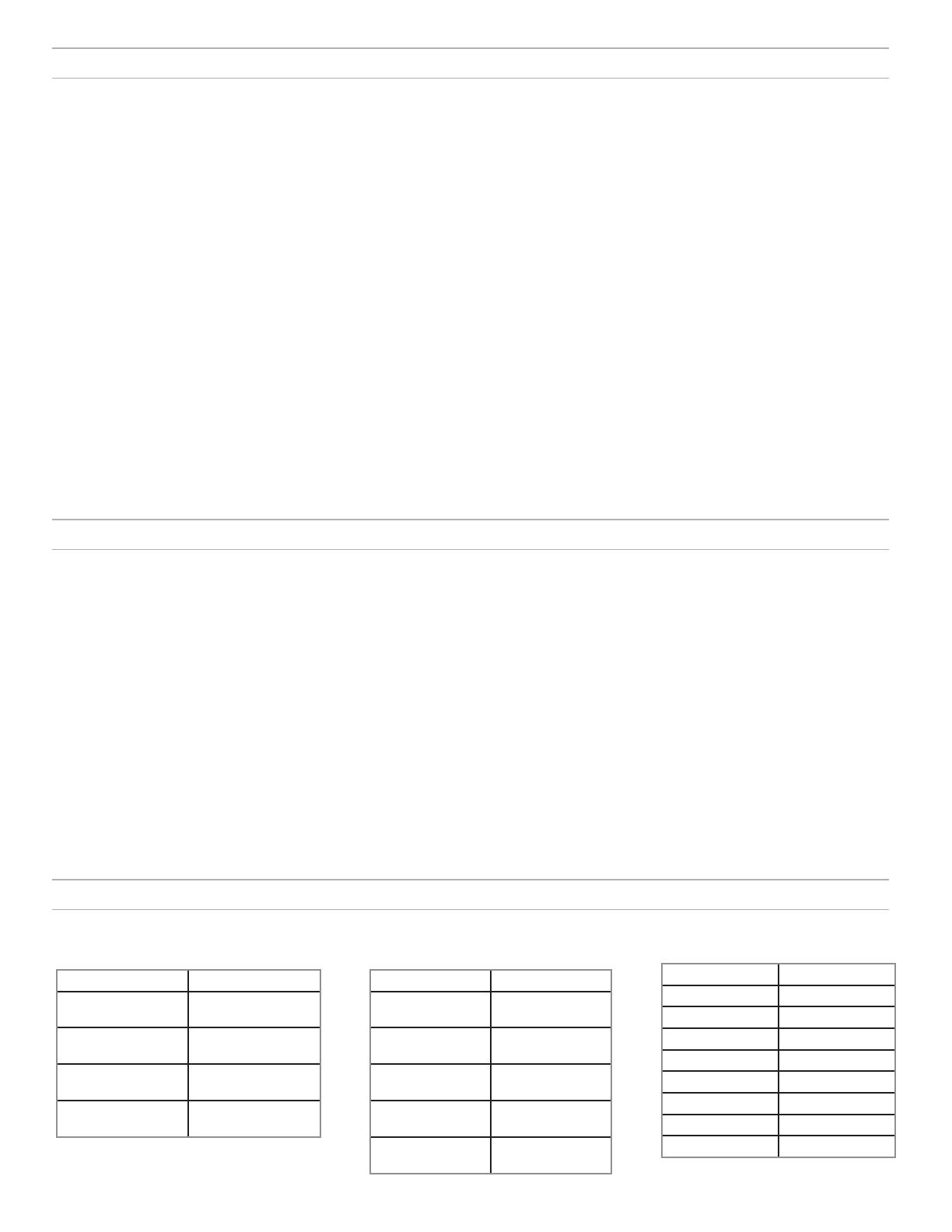
8
2.4 GHz Spectrum Overview
GLX-D operates within the 2.4GHz ISM band which is utilized by Wi-Fi, Bluetooth, and other wireless devices. The benefit of 2.4GHz is that it’s a global
band that can be used anywhere in the world, license free.
Overcoming the Challenges of
2.4GHz
The challenge of 2.4GHz is that Wi-Fi traffic
can be unpredictable. GLX-D meets these chal-
lenges in the following ways:
• Prioritizes and transmits on the best 3
frequencies per channel (choosing from a
pool of 6 frequencies across the 2.4GHz
band)
• Repeats the most important information
such that one frequency can be taken out
entirely without audio interruption
• Continuously scans during usage to rank
all frequencies (both current and backup
frequencies)
• Seamlessly moves away from interference
to backup frequencies without audio
interruption
Coexisting with Wi-Fi
If you plan to use Wi-Fi during a per-
formance, turn on Wi-Fi devices prior
to turning on GLX-D and scanning for
the best channel. GLX-D detects and
avoids other Wi-Fi traffic by scanning
the entire 2.4GHz environment and
selecting the 3 best frequencies to
transmit on. The result of this is reli-
able performance for your GLX-D wire-
less system as well as avoiding Wi-Fi
transmissions which may be important
as well.
“Bursting” Wi-Fi is harder to detect
as it is periodic; however, because
GLX-D repeats the most important
information, even bursts at very high-
levels don’t have an effect on your
audio performance.
Challenging Wireless Environments
Some environments are more difficult than others for
2.4 GHz wireless system performance. Additionally,
body absorption has a greater impact in the 2.4 GHz
spectrum, compared to the UHF spectrum. The sim-
plest solution in many cases is to reduce the transmit-
ter to receiver distance such as placing the receivers
on the stage with a clear line of sight.
Challenging environments include:
• Areas with few reflective surfaces such as:
• Outdoors
• Buildings with very high ceilings
• 3 or more GLX-D receivers in use
• Strong Wi-Fi presence
• Competitive 2.4 GHz systems in use
Tips and Methods to Improve Wireless System Performance
If you encounter interference or dropouts, try the following suggestions:
• Scan for the best available channel (press the channel button)
• Reduce transmitter to receiver distance - for example, place receivers
on stage with a line of sight to the front of the receiver.
• Change all GLX-D systems to Group 2, which is the most robust
wireless group
• Move receiver further away from Wi-Fi access points, computers, or
other active 2.4 GHz sources. Recommended distance is a minimum
of 3 meters (10 feet).
• Disable non-critical Wi-Fi on computers, cell phones, and other
portable devices
• If you plan to use Wi-Fi during a performance, turn on Wi-Fi prior to
turning on GLX-D and scanning for the best channel.
• Keep the transmitter and receiver more than 2 meters (6 feet) apart
• Avoid heavy Wi-Fi traffic activities such as downloading large files or
viewing a movie.
• Locate competitive 2.4 GHz receivers away from each other
• Avoid placing transmitter and receiver where metal or other dense
materials may be present
• Move the receiver to the top of the equipment rack
• Keep transmitters more than 2 meters (6 feet) apart - this is less
critical at shorter receiver to transmitter distances
Note: If transmitters are within 6 inches of non-GLXD transmitters or micro-
phone cartridges, audible noise is possible.
• During sound check, mark trouble spots and ask presenters or
performers to avoid those areas
• If there is a known strong source of Wi-Fi and you specifically want
to use frequencies within that Wi-Fi channel, use the following
Group/Channel of GLX-D (best option listed first):
• Wi-Fi 1: Group 3/Channel 8, Group 3/Channel 4
• Wi-Fi 6: Group 3/Channel 7, Group 3/Channel 5
• Wi-Fi 11: Group 3/Channel 2, Group 3/Channel 1
2.4 GHz Frequency Tables
The following tables list receiver channels, frequencies, and latency for each group:
Group 1: Channels 1-4 (latency = 4.0 ms)
Group/Channel Frequencies
1/1 2424 2425 2442
2443 2462 2464
1/2 2418 2419 2448
2450 2469 2471
1/3 2411 2413 2430
2431 2476 2477
1/4 2405 2406 2436
2437 2455 2457
Group 2: Channels 1-5 (latency = 7.3 ms)
Group/Channel Frequencies
2/1 2423 2424 2443
2444 2473 2474
2/2 2404 2405 2426
2427 2456 2457
2/3 2410 2411 2431
2432 2448 2449
2/4 2417 2418 2451
2452 2468 2469
2/5 2437 2438 2462
2463 2477 2478
Group 3: Channels 1-8 (latency = 7.3 ms)
Group/Channel Frequencies
3/1 2415 2416 2443
3/2 2422 2423 2439
3/3 2426 2427 2457
3/4 2447 2448 2468
3/5 2409 2451 2452
3/6 2431 2462 2463
3/7 2404 2473 2474
3/8 2435 2477 2478
Note: Unlike analog TV band wireless which typically uses the same type of transmissions across manufacturers, all 2.4GHz wireless currently on the market use different
variations of wireless transmission. These differences make it more difficult to mix and match 2.4 GHz from multiple manufacturers successfully, as can be done with TV band
wireless solutions.

9
i
i
i
i
i
i
i
i
i
i
i
i
i
i
i
i
i
i
i
i
i
i
i
i
i
i
i
i
i
i
i
i
i
i
Gain Adjustment
Operation
Locking and Unlocking the Controls
Locking the Receiver Controls
Simultaneously press and hold the group and channel
buttons until LK appears on the LCD. Repeat to unlock.
• LK is displayed if a locked control is pressed
• UN is displayed momentarily to confirm the unlock
command
Identifying Linked Transmitters and Receivers with Remote ID
Use the Remote ID feature to identify linked transmitter and receiver pairs in multiple receiver systems. When Remote ID is active, the receiver LCD will
blink and display ID. The status LED of the corresponding transmitter will alternately flash red and green for approximately 45 seconds.
Manually Selecting a Group and Channel
Specific groups and channels can be assigned to the receiver instead of using the automatic scan function.
Note: Group 3 should only be used in controlled Wi-Fi environments to prevent interference from unexpected Wi-Fi devices.
Selecting a Group
1. Press and hold the group button for 2 seconds until the group display
flashes.
2. Press the group button to scroll through the available groups.
3. The receiver will automatically save the selected group.
Selecting a Channel
1. Press and hold the channel button for 2 seconds until the channel
display flashes.
2. Press the channel button to scroll through the available channels.
3. The receiver will automatically save the selected channel.
Note: A double dash symbol-- displayed on the receiver screen during a chan-
nel scan indicates that there are no available channels within the selected group.
Choose a group with more channels and repeat set up steps.
The controls of the receiver and transmitter can be locked to prevent accidental or unauthorized changes to settings.
Note: Locks are not affected by power cycles.
Use the gain buttons on the receiver to increase or decrease the gain of a
linked transmitter:
• Turn on the linked transmitter and momentarily press the gain
buttons to adjust the gain in 1 dB increments
• For faster gain adjustments, press and hold the gain buttons
Tip: Monitor the audio and observe the receiver audio meter level while adjusting the
gain to prevent signal overload.
To activate Remote ID:
1. Momentarily press the link button on the transmitter or receiver.
2. The LCD of the linked receiver will blink and display ID and the status
LED on the linked transmitter will flash red/green.
3. To exit Remote ID mode, momentarily press the link button or allow the
function to timeout.
Locking the Transmitter Power Switch
Starting with the transmitter set to off, press and hold the LINK button while
turning on the transmitter. Continue to hold the link button until the lock icon
appears on the receiver LCD. Repeat sequence to unlock.
Optionally, the transmitter power switch can be remotely locked from the receiver front
panel:
Simultaneously press and hold the group and link buttons for approximately 2 seconds
until the flashing lock icon appears on the receiver LCD. Repeat sequence to unlock.
rf group
link
channel
gain
+
-
I
I
I
I
I
I
I
I
I
I
I
I
I
I
I
I
I
I
I
GLXD4
rf group
channel
-
gain
+
link
ID
I
I
I
I
I
I
I
I
I
I
I
I
I
I
I
I
I
I
I
I
I
I
I
I
I
I
GLXD2
on
I
I
I
I
I
I
I
I
I
I
I
I
I
I
I
I
I
I
I
I
I
I
I
I
I
I
I
I
I
I
I
I
I
I
I
I

10
Troubleshooting
Issue Indicator Status Solution
No sound or faint sound
Receiver RF LED on
• Verify all sound system connections or adjust gain as needed (see Adjusting
Gain).
• Verify that the receiver is connected to mixer/amplifier.
Receiver RF LED off
• Turn on transmitter.
• Make sure the batteries are installed correctly.
• Link transmitter and receiver (see Linking topic).
• Charge or change transmitter battery.
Receiver LCD screen
off
• Make sure AC adapter is securely plugged into electrical outlet.
• Make sure receiver is powered on.
Transmitter indicator
LED flashing red
Charge or change transmitter battery.
Transmitter plugged
into charger.
Disconnect transmitter from charger.
Audio artifacts or dropouts
rf LED flickering
or off
• Change receiver and transmitter to a different group and/or channel.
• Identify nearby sources of interference (cell phones, Wi-Fi access points,
signal processor, etc...) and shutdown or remove source.
• Charge or change transmitter battery.
• Ensure that receiver and transmitter are positioned within system
parameters.
• System must be set up within recommended range and receiver kept away
from metallic surfaces.
• Transmitter must be used in line of sight from receiver for optimal sound.
Distortion OL indicator appears
on receiver LCD
Reduce transmitter gain (see Gain Adjustment).
Sound level variations when switching to dif-
ferent sources
N/A Adjust transmitter gain as necessary (see Gain Adjustment).
Receiver/transmitter won't turn off Transmitter LED
flashing rapidly
Controls locked. See Locking and Unlocking Controls.
Receiver gain control cannot be adjusted N/A Check transmitter. Transmitter must be on to enable gain changes.
Receiver controls cannot be adjusted
LK shown on receiver
display when buttons
are pressed
Controls locked. See Locking and Unlocking Controls.
Transmitter ID function does not respond Transmitter LED
flashes green 3 times
Controls locked. See Locking and Unlocking Controls.
Transmitter information does not appear on
the Receiver LCD
N/A Linked transmitter is off or the receiver is not linked to a transmitter.
Transmitter powers off after 1 hour Transmitter status
LED off
GLX-D transmitters automatically power-off after 1 hour to conserve battery
life if the signal from a linked receiver is not detected. Make sure that linked
receiver is turned on.
Resetting Components
Use the reset function if it is necessary to restore the transmitter or receiver to their factory settings.
Resetting the Receiver
Restores the receiver to the following factory settings:
• Gain level = default
• Controls = unlocked
Press and hold the link button while turning on the receiver power until
the LCD displays RE.
Note: When reset is complete, the receiver will automatically initiate linking to search
for a transmitter. Press and hold the transmitter link button within five seconds of
powering-on to complete the link.
Resetting the Transmitter
Restores the transmitter to the following factory settings:
• Controls = unlocked
Press and hold the transmitter link button while turning on the transmitter
until power LED goes off.
When the link button is released, the transmitter will automatically initiate
linking to find an available receiver. Press the link button on an available
receiver to relink.

11
Specifications
GLXD4
Dimensions
40 x 183 x 117 mm (1.6 x 7.2 x 4.6 in.), H x W x D
Weight
286 g (10.1 oz.) without batteries
Housing
Molded Plastic
Power Requirements
14 to 18 V DC (Tip positive with respect to ring), 550 mA
Spurious Rejection
>35 dB, typical
Gain Adjustment Range
-20 to 40 dB in 1 dB steps
Phantom Power Protection
Yes
Configuration
XLR Output
Impedance balanced
6.35 mm (1/4") output
Impedance balanced
Impedance
XLR Output
100Ω
6.35 mm (1/4") output
100Ω
(50Ω,Unbalanced)
Maximum Audio Output Level
XLR connector (into
600 Ω load)
+1 dBV
6.35 mm (1/4") connec-
tor (into 3 kΩ load)
+8.5 dBV
Tuning Bandwidth
2400–2483.5 MHz
Working Range
Indoors
Up to 30 m (100 ft) typical, Up to 60 m
(200 ft) maximum
Outdoors
Up to 20 m (65 ft) typical, Up to 50 m
(165 ft) maximum
Note: Actual range depends on RF signal absorption, reflection and interference.
Transmit Mode
Frequency Hopping
Audio Frequency Response
20 Hz – 20 kHz
Note: Dependent on microphone type
Dynamic Range
120 dB, A-weighted
RF Sensitivity
-88 dBm, typical
Pin Assignments
XLR Output
1=ground, 2=hot, 3=cold
6.35 mm (1/4") connec-
tor
Tip=audio, Ring=no audio, Sleeve=ground
Receiver Antenna Input
Impedance
50Ω
Antenna Type
½ Wave Sleeve Dipole, non-removable
Maximum Input Level
−20dBm
Output Connections
Total Harmonic Distortion
0.2%, typical
RF Output Power
10 mW E.I.R.P. max
Operating Temperature Range
-18°C (0°F) to 57°C (135°F)
Note: Battery characteristics may limit this range.
Storage Temperature Range
-29°C (-20°F) to 74°C (165°F)
Polarity
Positive pressure on microphone diaphragm (or positive voltage applied
to tip of WA302 phone plug) produces positive voltage on pin 2 (with re-
spect to pin 3 of low-impedance output) and the tip of the high impedance
1/4-inch output.
Battery Life
Up to 16 hours
Channel Count
4 typical, Up to 8 maximum
1
3
2
50 Ω
50 Ω
50 Ω
50 Ω
22 µF
22 µF
22µF
22µF

12
GLXD1 GLXD2
Dimensions
90 x 65 x 23 mm(3.56 x 2.54 x 0.90in.), H x W x D (without antenna)
Power Requirements
3.7 V Rechargeable Li-Ion
Housing
Cast Metal, Black Powdercoat
Input Impedance
900kΩ
RF Output Power
10 mW E.I.R.P. max
Transmitter Input
Connector
4-Pin male mini connector (TA4M)
Configuration
Unbalanced
Maximum Input Level
1 kHz at 1% THD
+8.4 dBV (7.5 Vp-p)
Antenna Type
Internal Monopole
Pin Assignments
TA4M
1
ground (cable shield)
2
+ 5 V Bias
3
audio
4
Tied through active load to ground (On
instrument adapter cable, pin 4 floats)
Dimensions
Weight
SM58
267 g (9.4 oz.) without batteries
BETA 58
221 g (7.8 oz.) without batteries
SM86
275 g (9.1 oz.) without batteries
BETA 87A
264 g (9.3 oz.) without batteries
Housing
Molded Plastic
Power Requirements
3.7 V Rechargeable Li-Ion
RF Output Power
10 mW E.I.R.P. max
Maximum Input Level
SM58
146 dB SPL
BETA 58
147 dB SPL
SM86
143 dB SPL
BETA 87A
147 dB SPL
Model A B C
SM58 51 mm, 2.0 in. 252 mm, 9.9 in. 37 mm, 1.5 in.
BETA 58 51 mm, 2.0 in. 252 mm, 9.9 in. 37 mm, 1.5 in.
SM86 49 mm, 1.9 in. 252 mm, 9.9 in. 37 mm, 1.5 in.
BETA 87A 51 mm, 2.0 in. 252 mm, 9.9 in. 37 mm, 1.5 in.
B
A
C
GLXD2
on

13
Certifications
This device complies with part 15 of the FCC Rules. Operation is subject to the following two conditions: (1) This device may not cause harmful interfer-
ence, and (2) this device must accept any interference received, including interference that may cause undesired operation.
This wireless system operates in the globally available ISM band 2400 MHz to 2483.5 MHz. The operation does not require a user license.
Meets requirements of the following standards:
EN 300 328 EN 301 489 Parts 1 and 9 EN60065Meets essential requirements of the following European Directives:
• R&TTE Directive 99/5/EC
• WEEE Directive 2002/96/EC, as amended by 2008/34/EC
• RoHS Directive 2002/95/EC, as amended by 2008/35/EC
Note: Please follow your regional recycling scheme for batteries and electronic waste
Certified by IC in Canada under RSS-210 and RSS-GEN.
IC: 616A-GLXD1, 616A-GLXD2, 616A-GLXD4
Certified under FCC Part 15.
FCC ID: DD4GLXD1, DD4GLXD2, DD4GLXD4
This Class B digital apparatus complies with Canadian ICES-003. Cet appareil numérique de la classe B est conforme à la norme NMB-003 du Canada.
This device complies with Industry Canada licence-exempt RSS standard(s). Operation of this device is subject to the following two conditions: (1) this
device may not cause interference, and (2) this device must accept any interference, including interference that may cause undesired operation of the
device.
Le présent appareil est conforme aux CNR d'Industrie Canada applicables aux appareils radio exempts de licence. L'exploitation est autorisée aux deux
conditions suivantes : (1) l'appareil ne doit pas produire de brouillage, et (2) l'utilisateur de l'appareil doit accepter tout brouillage radioélectrique subi,
même si le brouillage est susceptible d'en compromettre le fonctionnement.
The CE Declaration of Conformity can be obtained from Shure Incorporated or any of its European representatives. For contact information please visit
www.shure.com
The CE Declaration of Conformity can be obtained from: www.shure.com/europe/compliance
Authorized European representative:
Shure Europe GmbH
Headquarters Europe, Middle East & Africa
Department: EMEA Approval
Jakob-Dieffenbacher-Str. 12
75031 Eppingen, Germany
Phone: 49-7262-92 49 0
Fax: 49-7262-92 49 11 4
Email: [email protected]
Information to the user
This equipment has been tested and found to comply with the limits for a Class B digital device, pursuant to Part 15 of the FCC Rules. These limits are
designed to provide reasonable protection against harmful interference in a residential installation. This equipment generates uses and can radiate radio
frequency energy and, if not installed and used in accordance with the instructions, may cause harmful interference to radio communications. However,
there is no guarantee that interference will not occur in a particular installation. If this equipment does cause harmful interference to radio or television
reception, which can be determined by turning the equipment off and on, the user is encouraged to try to correct the interference by one or more of the
following measures:
• Reorient or relocate the receiving antenna.
• Increase the separation between the equipment and the receiver.
• Connect the equipment to an outlet on a circuit different from that to which the receiver is connected.
• Consult the dealer or an experienced radio/TV technician for help.
This wireless system operates in the globally available ISM band 2400 MHz to 2483.5 MHz. The operation does not require a user license.

www.shure.com
Asia, Pacific:
Shure Asia Limited
22/F, 625 King’s Road
North Point, Island East
Hong Kong
Phone: 852-2893-4290
Fax: 852-2893-4055
Email: [email protected]
United States, Canada, Latin
America, Caribbean:
Shure Incorporated
5800 West Touhy Avenue
Niles, IL 60714-4608 USA
Phone: +1-847-600-2000
Fax: +1-847-600-1212 (USA)
Fax: +1-847-600-6446
Email: [email protected]
Europe, Middle East, Africa:
Shure Europe GmbH
Jakob-Dieffenbacher-Str. 12,
75031 Eppingen, Germany
Phone: +49-7262-92490
Fax: +49-7262-9249114
Email: [email protected]
-
 1
1
-
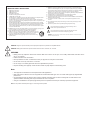 2
2
-
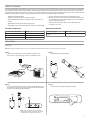 3
3
-
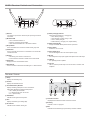 4
4
-
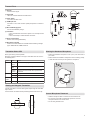 5
5
-
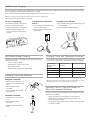 6
6
-
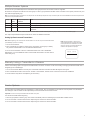 7
7
-
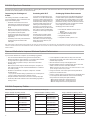 8
8
-
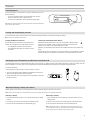 9
9
-
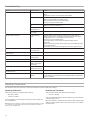 10
10
-
 11
11
-
 12
12
-
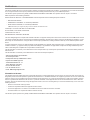 13
13
-
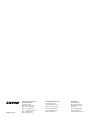 14
14
Shure T2418 - 2.4 GHz Analog Cordless Phone User manual
- Category
- Microphones
- Type
- User manual
- This manual is also suitable for
Ask a question and I''ll find the answer in the document
Finding information in a document is now easier with AI
Related papers
Other documents
-
ADJ Mega Go Pak User guide
-
Rockville RWM1203VS Owner's manual
-
Shenzhen Xinzhaoyi Technology Y53 Operating instructions
-
Electric-Collars RS1 Reedog Transmitter User manual
-
Black Box WTRCCC01 User manual
-
Pyle PDMIC78 Owner's manual
-
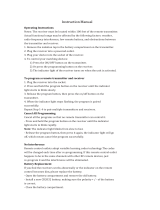 dewenwils 006 User manual
dewenwils 006 User manual
-
dewenwils 009 User manual
-
Sitecom CN-129 Datasheet
-
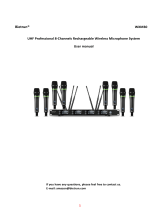 BIETRUN WXM30 User manual
BIETRUN WXM30 User manual