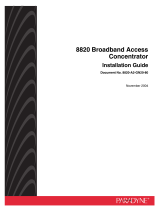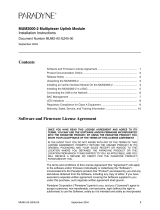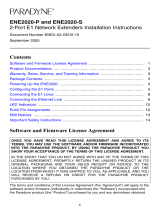Page is loading ...

1
DNE4500-P and DNE4500-S
DS3 Network Extenders Installation Instructions
Document Number DNE4-A2-GN10-00
August 2005
Contents
Software and Firmware License Agreement ................................................. 1
Product Documentation Online ..................................................................... 3
Package Contents ......................................................................................... 3
Powering Up the DNE4500 ........................................................................... 4
Verifying the Switch Configuration ................................................................ 4
Connecting the DS3 Line .............................................................................. 5
Connecting the Ethernet Line ....................................................................... 5
LED Indicators .............................................................................................. 6
Fast Ethernet Connector Pinouts .................................................................. 9
EMI Notices .................................................................................................. 9
ACTA Customer Information ......................................................................... 10
CE Marking ................................................................................................... 11
Japan Notice ................................................................................................. 11
Important Safety Instructions ........................................................................ 11
Software and Firmware License Agreement
ONCE YOU HAVE READ THIS LICENSE AGREEMENT AND AGREE TO ITS
TERMS, YOU MAY USE THE SOFTWARE AND/OR FIRMWARE INCORPORATED
INTO THE PARADYNE PRODUCT. BY USING THE PARADYNE PRODUCT YOU
SHOW YOUR ACCEPTANCE OF THE TERMS OF THIS LICENSE AGREEMENT.
IN THE EVENT THAT YOU DO NOT AGREE WITH ANY OF THE TERMS OF THIS
LICENSE AGREEMENT, PROMPTLY RETURN THE UNUSED PRODUCT IN ITS
ORIGINAL PACKAGING AND YOUR SALES RECEIPT OR INVOICE TO THE
LOCATION WHERE YOU OBTAINED THE PARADYNE PRODUCT OR THE
LOCATION FROM WHICH IT WAS SHIPPED TO YOU, AS APPLICABLE, AND YOU
WILL RECEIVE A REFUND OR CREDIT FOR THE PARADYNE PRODUCT
PURCHASED BY YOU.

2
The terms and conditions of this License Agreement (the “Agreement”) will apply to the
software and/or firmware (individually or collectively the “Software”) incorporated into
the Paradyne product (the “Product”) purchased by you and any derivatives obtained
from the Software, including any copy of either. If you have executed a separate written
agreement covering the Software supplied to you under this purchase, such separate
written agreement shall govern.
Paradyne Corporation (“Paradyne”) grants to you, and you (“Licensee”) agree to accept
a personal, non-transferable, non-exclusive, right (without the right to sublicense) to use
the Software, solely as it is intended and solely as incorporated in the Product
purchased from Paradyne or its authorized distributor or reseller under the following
terms and conditions:
1. Ownership: The Software is the sole property of Paradyne and/or its licensors. The
Licensee acquires no title, right or interest in the Software other than the license
granted under this Agreement.
2. Licensee shall not use the Software in any country other than the country in which
the Product was rightfully purchased except upon prior written notice to Paradyne
and an agreement in writing to additional terms.
3. The Licensee shall not reverse engineer, decompile or disassemble the Software in
whole or in part.
4. The Licensee shall not copy the Software except for a single archival copy.
5. Except for the Product warranty contained in the manual, the Software is provided
“AS IS” and in its present state and condition and Paradyne makes no other
warranty whatsoever with respect to the Product purchased by you. THIS
AGREEMENT EXPRESSLY EXCLUDES ALL OTHER WARRANTIES, WHETHER
EXPRESS OR IMPLIED, OR ORAL OR WRITTEN, INCLUDING WITHOUT
LIMITATION:
a. Any warranty that the Software is error-free, will operate uninterrupted in your
operating environment, or is compatible with any equipment or software
configurations; and
b. ANY AND ALL IMPLIED WARRANTIES, INCLUDING WITHOUT LIMITATION
IMPLIED WARRANTIES OF MERCHANTABILITY, FITNESS FOR A
PARTICULAR PURPOSE AND NON-INFRINGEMENT.
Some states or other jurisdictions do not allow the exclusion of implied warranties
on limitations on how long an implied warranty lasts, so the above limitations may
not apply to you. This warranty gives you specific legal rights, and you may also
have other rights which vary from one state or jurisdiction to another.
6. IN NO EVENT WILL PARADYNE BE LIABLE TO LICENSEE FOR ANY
CONSEQUENTIAL, INCIDENTAL, PUNITIVE OR SPECIAL DAMAGES,
INCLUDING ANY LOST PROFITS OR LOST SAVINGS, LOSS OF BUSINESS
INFORMATION OR BUSINESS INTERRUPTION OR OTHER PECUNIARY LOSS
ARISING OUT OF THE USE OR INABILITY TO USE THE SOFTWARE,
WHETHER BASED ON CONTRACT, TORT, WARRANTY OR OTHER LEGAL OR
EQUITABLE GROUNDS, EVEN IF PARADYNE HAS BEEN ADVISED OF THE
POSSIBILITY OF SUCH DAMAGES, OR FOR ANY CLAIM BY ANY THIRD
PARTY.

3
7. The rights granted under this Agreement may not be assigned, sublicensed or
otherwise transferred by the Licensee to any third party without the prior written
consent of Paradyne.
8. This Agreement and the license granted under this Agreement shall be terminated
in the event of breach by the Licensee of any provisions of this Agreement.
9. Upon such termination, the Licensee shall refrain from any further use of the
Software and destroy the original and all copies of the Software in the possession of
Licensee together with all documentation and related materials.
10. This Agreement shall be governed by the laws of the State of Florida, without
regard to its provisions concerning conflicts of laws.
Product Documentation Online
Complete documentation for Paradyne products is available at www.paradyne.com.
Select Support → Technical Manuals.
To order a paper copy of a Paradyne document, or to speak with a sales representative,
please call 1-727-530-2000.
Package Contents
HANDLING PRECAUTIONS FOR STATIC-SENSITIVE DEVICES
This product is designed to protect sensitive components from
damage due to electrostatic discharge (ESD) during normal
operation. When performing installation procedures,
however, take proper static control precautions to
prevent damage to equipment. If you are not sure
of the proper static control precautions, contact
your nearest sales or service representative.
Unpack and Inspect the equipment. The following components should be included:
1 DNE4500
1 Power supply
If there is any visible damage, do not attempt to connect the device. Contact your sales
or service provider.
!

4
Powering Up the DNE4500
Plug the power supply into the back of the DNE4500 and connect it to the power source.
Verify that the Power LED is illuminated.
The Fast Ethernet 100, Act and Lnk LEDs will remain illuminated until the DS3 link has
been established.
Verifyin g t he Switch Configuration
Ensure that the switches on the back of the DNE4500 are positioned correctly for your
connection. Switches are numbered from left to right; Switch 1 is on the left and
Switch 2 is on the right.
Switch 1 is not used on the subscriber unit (DNE4500-S). Clock source configuration for
the DNE4500-S is determined by the switch setting on the provider unit (DNE4500-P).
Clock Source Switch Configuration
Transmit Line Buildout Switch Configuration
Switch 1
(DNE4500-P only) Clock Source
Down Local
Up Loop
Switch 2 Tx Line Buildout
Down 0–255 ft.
Up 255–450 ft.
Switch 1 Switch 2

5
Connecting the DS3 Line
Plug the DS3 Tx and Rx cables into the corresponding DS3 connection BNC ports on
the back of the DNE4500. Verify the connection: the DS3 Lnk LED will pulse once per
second to indicate that the DS3 connection is established and operational.
A DS3 network extender subscriber unit (DNE4500-S) must be connected via DS3 line
to a DS3 network extender provider unit (DNE4500-P or DNE4500-P-6-AC/DC). A
subscriber-to-subscriber or provider-to-provider connection will not function.
Connecting the Ethernet Line
The Ethernet port is 10/100 auto-negotiating. Set your PC, hub, or switch to
auto-negotiate (if applicable) before making the Ethernet connection. Plug the Ethernet
cable into the Fast Ethernet RJ45 port on the back of the DNE4500. Verify the
connection: solid illumination of the Fast Ethernet Lnk LED indicates an Ethernet
connection has been established. If the Fast Ethernet Lnk LED is illuminated but not the
Fast Ethernet 100 LED then a 10 Mbps connection has been established. If the Fast
Ethernet 100 LED is also illuminated, then a 100 Mbps connection has been
established.
For most applications, the DNE4500 connects to a PC using a straight-through Ethernet
cable and to a hub or a switch using a crossover Ethernet cable. For any other
connection combinations you must verify the pinout of the Ethernet device to which you
are connecting the DNE4500 in order to determine which type of cable is required.

6
LED Indicators
Table 1. LED States (1 of 3)
LED State Indication Additional Information
DS3
Connection
Lnk
flashing
green*
DS3 is operational The DS3 connection has been
established and traffic is
flowing.
solid green DS3 link is
established
A connection exists but there is
indication of a problem with the
DS3 line.
no
illumination
Red Alarm: The
incoming
connection to the
unit has been lost;
no data is being
received.
If the outgoing connection from
the unit has also been lost then
the unit's partner DNE4500 will
be in Red Alarm as well.
Note: When a DNE4500 is in
Red Alarm, the Ethernet link
will be disabled and the
Ethernet 100, Act and Lnk
LEDs will show solid
illumination.
DS3
Connection
Alm
no
illumination
DS3 is operational Note: If the DS3 Lnk LED also
remains unlit then the unit is in
Red Alarm.
solid amber Yellow Alarm: The
outgoing
connection from the
unit has been lost;
no data is being
transmitted.
The unit's partner DNE4500
has lost its incoming connection
and is in Red Alarm.
Note: When a DNE4500 is in
Yellow Alarm, the Ethernet link
will be disabled and the
Ethernet 100, Act and Lnk
LEDs will show solid
illumination.
pulsing
amber
Blue Alarm: An
indirect connection
has been lost; unit
may no longer be
receiving data from
its partner
DNE4500.
The unit's partner DNE4500
has lost a connection with an
intermediate device and is in
Red or Yellow Alarm.
Note: When a DNE4500 is in
Blue Alarm, the Ethernet link
will be disabled and the
Ethernet 100, Act and Lnk
LEDs will show solid
illumination.

7
Power solid green Unit is operational If the Power LED is not
illuminated, it is likely that the
DNE4500 is not receiving
power and therefore none of
the LEDs will be illuminated.
Fast Ethernet
100
solid green Fast Ethernet
connection (100
Mbps) is
established
If the Fast Ethernet 100 LED is
illuminated, the Fast Ethernet
Lnk LED will also be
illuminated.
Note: A solid green Fast
Ethernet 100 LED can also
signify a DS3 Alarm if the Fast
Ethernet Act and Lnk LEDs
show solid illumination and the
DS3 Lnk LED remains unlit.
no
illumination
No Fast Ethernet
connection
If the Fast Ethernet 100 LED
remains unlit but the Fast
Ethernet Lnk LED is illuminated
then a connection has been
established at 10 Mbps rather
than 100 Mbps.
Fast Ethernet
Act
pulsing
amber
Typical Ethernet
activity
Traffic is flowing without any
problems.
solid amber Heavy traffic Note: A solid amber Fast
Ethernet Act LED can also
signify a DS3 Alarm if the Fast
Ethernet 100 and Lnk LEDs
show solid illumination and the
DS3 Lnk LED remains unlit.
no
illumination
No Ethernet activity Either there is no Ethernet link
or a link exists but there is no
activity.
Table 1. LED States (2 of 3)
LED State Indication Additional Information

8
Fast Ethernet
Lnk
solid green Ethernet connection
is established
If the Fast Ethernet Lnk LED is
illuminated but not the Fast
Ethernet 100 LED then a 10
Mbps connection has been
established. If the Fast Ethernet
100 LED is also illuminated,
then a 100 Mbps connection
has been established.
Note: A solid green Fast
Ethernet Lnk LED can also
signify a DS3 Alarm if the Fast
Ethernet 100 and Act LEDs
show solid illumination and the
DS3 Lnk LED remains unlit.
no
illumination
No Ethernet
connection
The Fast Ethernet Act and 100
LEDs will remain unlit by
default.
*
A pulsing LED blinks steadily at a rate of once per second. A flashing
LED blinks at a more rapid, less constant rate.
Table 1. LED States (3 of 3)
LED State Indication Additional Information

9
Fast Ethernet Connector Pinouts
EMI Notices
United States – EMI Notice
This equipment has been tested and found to comply with the limits for a Class A digital
device, pursuant to Part 15 of the FCC rules. These limits are designed to provide
reasonable protection against harmful interference when the equipment is operated in a
commercial environment. This equipment generates, uses, and can radiate radio
frequency energy and, if not installed and used in accordance with the instruction
manual, may cause harmful interference to radio communications. Operation of this
equipment in a residential area is likely to cause harmful interference in which case the
user will be required to correct the interference at his own expense.
The authority to operate this equipment is conditioned by the requirements that no
modifications will be made to the equipment unless the changes or modifications are
expressly approved by Paradyne Corporation.
If the equipment includes a ferrite choke or chokes, they must be installed as described
in the installation instructions.
Table 2. Fast Ethernet (RJ45) Port
Pin Connection
1Rx+
2Rx–
3Tx+
4 not used
5 not used
6Tx–
7 not used
8 not used
Fast Ethernet Port Cable and RJ45 Connector

10
Canada – EMI Notice
This Class A digital apparatus complies with Canadian ICES-003.
Cet appareil numérique de la classe A est conforme à la norme NMB-003 du Canada.
ACTA Customer Information
This equipment complies with Part 68 of the FCC rules and the requirements adopted
by the ACTA. On the bottom of the network extender is a label that contains, among
other information, a product identifier in the format US:AAAEQ##TXXXX. If requested,
this number must be provided to the telephone company.
A plug and jack used to connect this equipment to the premises wiring and telephone
network must comply with the applicable FCC Part 68 rules and requirements adopted
by the ACTA. See installation instructions for details.
If the network extender causes harm to the telephone network, the telephone company
will notify you in advance that temporary discontinuance of service may be required. But
if advance notice isn't practical, the telephone company will notify the customer as soon
as possible. Also, you will be advised of your right to file a complaint with the FCC if you
believe it is necessary.
The telephone company may make changes in its facilities, equipment, operations or
procedures that could affect the operation of the equipment. If this happens the
telephone company will provide advance notice in order for you to make necessary
modifications to maintain uninterrupted service.
Warranty, Sales, and Service Information
If trouble is experienced with this equipment, please contact your local sales
representative, service representative, or distributor directly for any help needed. For
additional information concerning warranty, sales, service, repair, installation,
documentation, training, distributor locations, or Paradyne worldwide office locations,
use one of the following methods:
Internet: Visit the Paradyne World Wide Web site at www.paradyne.com. (Be sure
to register your warranty at www.paradyne.com/warranty.)
Telephone: Call our automated system to receive current information by fax or to
speak with a company representative.
— Within the U.S.A., call 1-800-795-8004
— Outside the U.S.A., call 1-727-530-2340
If the equipment is causing harm to the telephone network, the telephone company may
request that you disconnect the equipment until the problem is resolved.
The customer may make no repairs to the equipment.
Connection to party line service is subject to state tariffs. Contact the state public utility
commission, public service commission or corporation commission for information.

11
CE Marking
When the product is marked with the CE mark on the equipment label, a supporting
Declaration of Conformity may be downloaded from the Paradyne World Wide Web site
at www.paradyne.com. Select Library → Technical Manuals → CE Declarations of
Conformity.
Japan Notice
Class A ITE
This is a Class A product based on the standard of the Voluntary Control Council for
interference by Information Technology Equipment (VCCI). If this equipment is used in a
domestic environment, radio disturbance may arise. When such trouble occurs, the user
may be required to take corrective actions.
Important Safety Instructions
1. Read and follow all warning notices and instructions marked on the product or
included in the manual.
2. Slots and openings in the cabinet are provided for ventilation. To ensure reliable
operation of the product and to protect it from overheating, these slots and
openings must not be blocked or covered.
3. Do not allow anything to rest on the power cord and do not locate the product where
persons will walk on the power cord.
4. Do not attempt to service this product yourself, as opening or removing covers may
expose you to hazardous voltage or to other risks. Refer all servicing to qualified
service personnel.
5. General purpose cables are used with this product for connection to the network.
Special cables, which may be required by the regulatory inspection authority for the
installation site, are the responsibility of the customer. Use a UL Listed, CSA
certified, minimum No. 26 AWG line cord for connection to the Digital Subscriber
Line (DSL) network.
6. When installed, the product must comply with the applicable Safety Standards and
regulatory requirements of the country in which it is installed. If necessary, consult
with the appropriate regulatory agencies and inspection authorities to ensure
compliance.
!

12
7. A rare phenomenon can create a voltage potential between the earth grounds of
two or more buildings. If products installed in separate buildings are interconnected,
the voltage potential may cause a hazardous condition. Consult a qualified
electrical consultant to determine whether or not this phenomenon exists and, if
necessary, implement corrective action prior to interconnecting the products.
8. Input power to this product must be provided by one of the following: (1) a UL
Listed/CSA certified power source with a Class 2 or Limited Power Source (LPS)
output for use in North America, or (2) a certified power source, with a Safety Extra
Low Voltage (SELV) output having a maximum of 240 VA available, for use in the
country of installation.
9. In addition, since the equipment is to be used with telecommunications circuits, take
the following precautions:
— Never install telephone wiring during a lightning storm.
— Never install telephone jacks in wet locations unless the jack is specifically
designed for wet locations.
— Never touch uninsulated telephone wires or terminals unless the telephone line
has been disconnected at the network interface.
— Use caution when installing or modifying telephone lines.
— Avoid using a telephone (other than a cordless type) during an electrical storm.
There may be a remote risk of electric shock from lightning.
— Do not use the telephone to report a gas leak in the vicinity of the leak.
*DNE4-A2-GN10-00*
*DNE4-A2-GN10-00*
Copyright 2005 Paradyne Corporation. Printed in U.S.A.
/