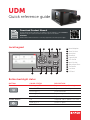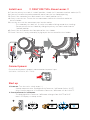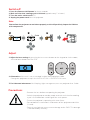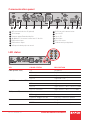Download Product Manual
Product manuals and documentation are available online at www.barco.com/td/R9009049
Registration may be required; follow the instructions given on the website.
IMPORTANT!
Read Installation Instructions before connecting equipment to the mains power supply.
UDM
Quick reference guide
Button backlight status
BUTTON
COLOR STATUS
DESCRIPTION
Projector starts up (Booting)Blinking WHITE
Projector is in StandbySolid WHITE
Blinking RED
Error condition
Blinking BLUE
Projector goes to ON mode
Projector is ON
Power button
Solid BLUE
O
Projector not in power ON state
Solid WHITE
Shutter is open
Shutter is closedSolid RED
Shutter button
1
Menu Navigation
2
Menu Selection
3
Open Menu
4
Menu Back
5
Power On/O
6
OSD On/O
7
Input Selection
8
Shutter Open/Close
9
Test Patterns
10
Lens Menu
11
LCD Panel
10 9 8 7
1 2 3 4 5 6
Local keypad
11

- 2 -
1
Button pressed indicator
2
Shutter Open
3
Shutter Close
4
LCD panel On/O
5
OSD On/O
6
Lens Zoom
7
Lens Shift
8
Menu Open/Close
9
Menu Selection, OK button
10
Menu Navigation
11
Input Selection
12
Address button
13
Numeric buttons
14
Backspace (when entering values)
15
XLR connector
16
Decimal mark (when entering values)
17
Macro button
18
Menu Back
19
Default button
20
Lens Focus
21
Color menu
22
Test Patterns
23
Power On
24
Power O
25
3.5 mm jack
26
RCU On/O
25 26
1
2
3
4
5
6
7
8
9
10
11
12
13
15
24
23
22
21
20
19
18
17
14 16
RCU buttons
RCU batteries
- Two AA size batteries. Use alkaline batteries for optimum range and life time.
- Replacing batteries will reset the broadcast address of the RCU to its default value ’0’.
- Replacing batteries switches on the RCU automatically.

1. Place the primary lens lock in “unlock” position. Handle (ref. 1) towards electrical socket (ref 3).
2. If present, remove the plastic protection cover from the lens holder opening.
3. Check if the secondary lens lock stands in the “ulock” position (ref 2).
4. Gently insert the lens. Ensure the lens connector matches the electrical socket on
the lens holder.
5. Insert the lens until the connector seats into the socket.
- The secondary lens lock (ref. 2) makes an audible clicking sound when latching.
- Do not release the lens holder by sliding the primary lens lock handle into the
“locked” position.
6. Check if the lens touches the front plate of the Lens Holder.
7. Check if the lens is really secured by trying to pull the lens out of the lens holder.
Start up
1. Power on. Turn the mains switch to on ( I ).
- Startup sequence starts. Backlight of the Power on / o button flashes WHITE.
- When startup sequence is finalized the Power on / o button will be lit WHITE.
2. Press the Power on / o button.
- The backlight of the Power on / o button changes from WHITE to BLUE.
- local LCD displays a startup screen.
Connect power
Ensure that the power is properly connected to the power input.
(120-180V / 200-240V, 60 - 50Hz).
Install Lens !! ONLY USE TLD+ Zoom Lenses !!
2
1
1
2 3 2
1

2. Orientation of the unit is set as standard in table front projection mode.
Change the projector set up in the INSTALLATION > ORIENTATION menu.
3. For Advanced adustments like Warping, Light management, etc. see projector User Guide.
1. Adjust the lens settings by pressing the lens menu button on the keypad or via the zoom,
shift and focus buttons on the RCU.
1. Press the Power on/o button for three seconds.
2. Wait until the after-cooling cycle is finished (approximately 5 minutes).
3. Turn the mains switch to o (’0’).
4. Unplug the power cord from the projector.
Adjust
Switch o
Precautions
- Remove the lens before transporting the projector.
- Switch the projector to standby mode and wait until the after-cooling
cycle is finished before switching o the main power.
- Ensure the projector is operating with clean filters.
- Do not block the ventilation in and outlets of the projector and chiller
(if used).
- External laser light can cause severe damage to the DMD. This damage
is not covered by warranty.
1 2
3
4
3 sec
5 min
Please allow the projector to cool down properly as this will positively impact the lifetime
of its components.
Note

Connect and select source
1. Connect available sources to the appropriate input ports.
2. Select connected source:
- Select LED (1) = GREEN -> Port configured as input. Image appears on the screen
- Select LED (1) = Blinking GREEN -> Bidirectional port configured as output/loopthrough
- Sync LED (2) = YELLOW -> sync/signal is present
Sync
Select
2
1
SEL
SEL
SEL
SEL
SEL
SEL
SEL
SDI IN
SDI IN/OUT
SEL
SYNC SYNC
AB CD
SYNC SYNC SYNC
SYNC
DP HDBT 2
SYNC
HDMI HDBT 1
SYNC
3G/12G
3G
3G
3G
1
Quad SDI channel A: 3G/12G input
2
Quad SDI channel B: 3G input
3
Quad SDI channel C: 3G input or 3G/12G output
4
Quad SDI channel D: 3G input/output
5
DisplayPort 1.2 Input
6
HDMI 2.0 Input
7
HDBaseT Input 1
8
HDBaseT Input 2
1 2 3 4 5 6 7 8
Quad combo input card
SEL
SEL
SEL
SEL
DP A
DP B
DP C
DP D
SYNC
SYNC
SYNC
SYNC
3 4
1
Quad DisplayPort 1.2 channel A Input
2
Quad DisplayPort 1.2 channel B Input
3
Quad DisplayPort 1.2 channel C Input
4
Quad DisplayPort 1.2 channel D Input
1 2
Quad DP1.2 input card
Support
Website www.barco.com/esupport
- USA +1 866 374 7878
- EMEA +32 56 36 8019
- APAC +86 400 88 22726
Tel.:

Communication panel
O No power
Projector is in Standby
RED
Projector is Ready
ORANGE
GREEN
Projector is on
Light source is o
O
Light source not detected
RED
GREEN
Light source is on in normal mode
Light source is on in CLO mode
GREEN-ORANGE
O
No error
RED toggles on/o
Error
ORANGE toggles on/o
Warning / Software update
IR signal received
RED
GREEN
IR signal acknowledged
LED
COLOR STATUS
DESCRIPTION
PWR (power LED)
LIGHT (Illumination LED)
ERR (error LED)
IR
Doc No: R5911441 /01
ENABLING BRIGHT OUTCOMES
1
WiFi antenna for wireless IP (optional)
2
12V 1A output
3
Firmware update/Download log files
4
10/100 base-T for external control over IP / Art-Net
5
DMX interface input
6
DMX interface output
7
XLR input for wired projector control
8
RS232 for serial communication
9
Sync Out 3D
10
Sync In 3D
11
Status lights
12
IR receive sensor
13
GSM antenna input (optional)
1 2 3 4 5 6 7 8 9 10 11 12 13
LED status
-
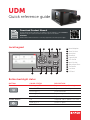 1
1
-
 2
2
-
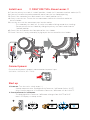 3
3
-
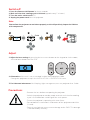 4
4
-
 5
5
-
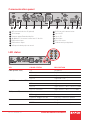 6
6
Barco UDM-4K30 Quick start guide
- Type
- Quick start guide
Ask a question and I''ll find the answer in the document
Finding information in a document is now easier with AI