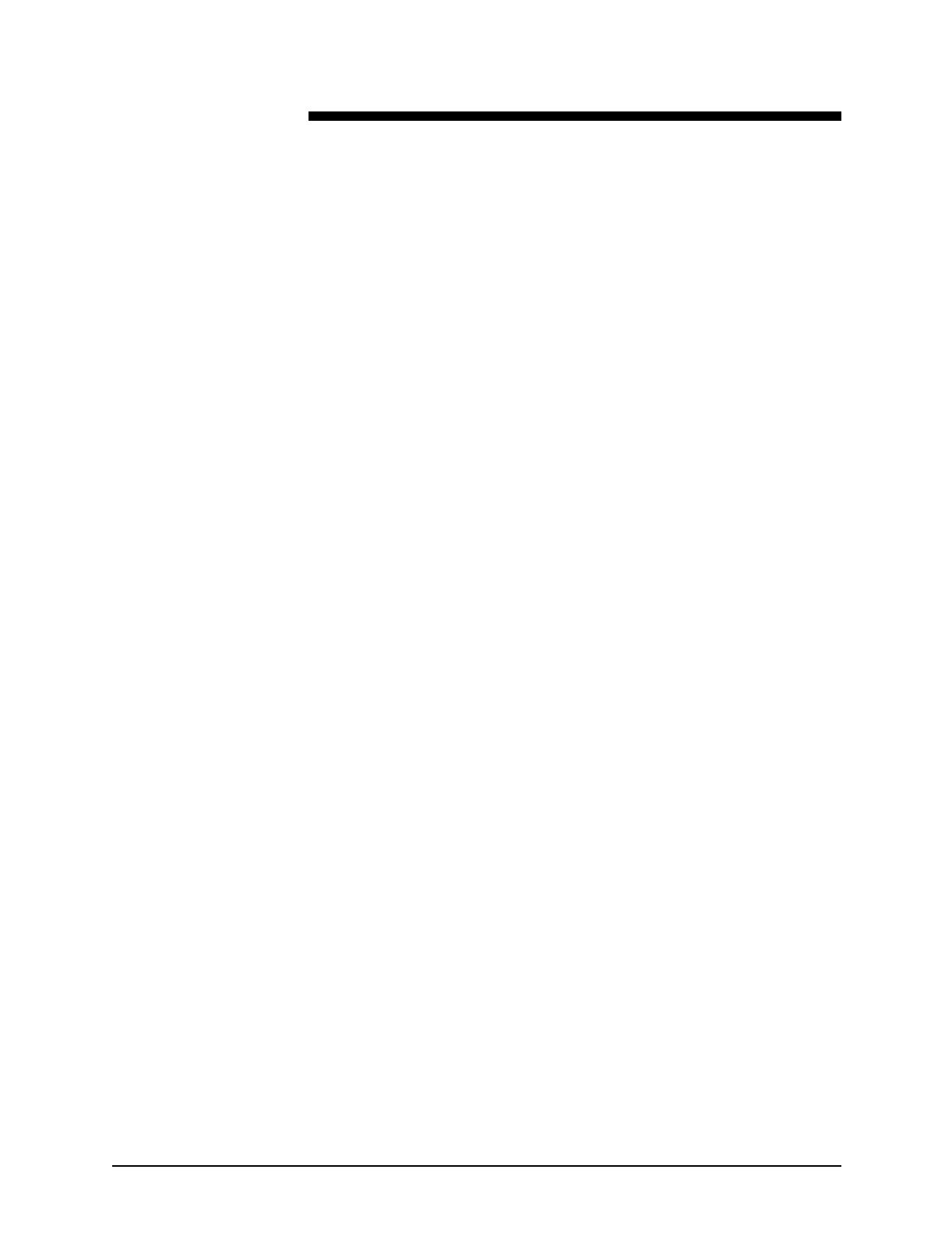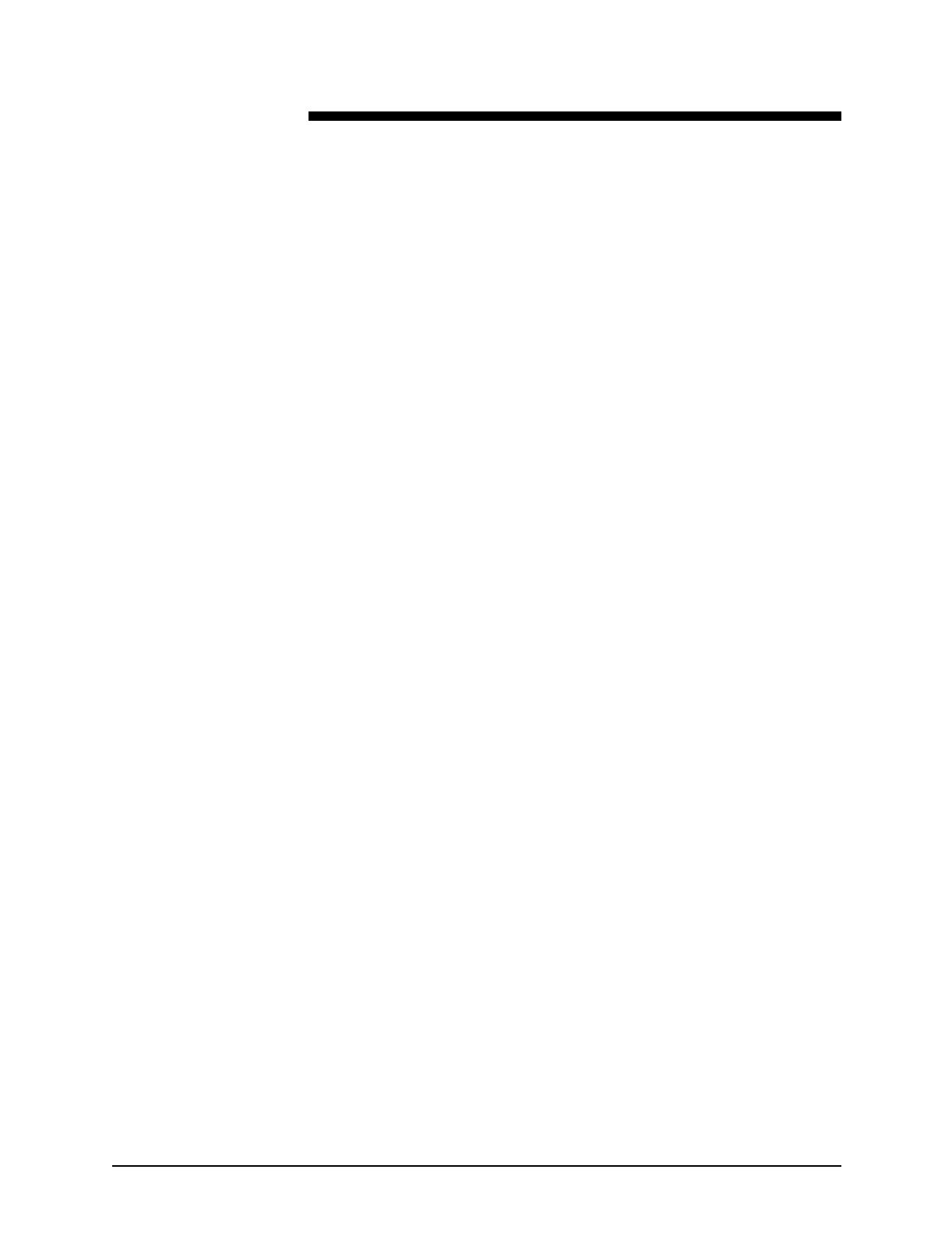
Tape Client Job Submission Guide iii
Table of contents
Safety . . . . . . . . . . . . . . . . . . . . . . . . . . . . . . . . . . . . . . . . . . . . . . . . . v
Laser safety . . . . . . . . . . . . . . . . . . . . . . . . . . . . . . . . . . . . . . . . . . . . . . . . v
Ozone information: U. S. only . . . . . . . . . . . . . . . . . . . . . . . . . . . . . . . . . .vi
Operation safety: U. S. . . . . . . . . . . . . . . . . . . . . . . . . . . . . . . . . . . . . . . .vi
Operation safety: Europe . . . . . . . . . . . . . . . . . . . . . . . . . . . . . . . . . . . . vii
Warning markings . . . . . . . . . . . . . . . . . . . . . . . . . . . . . . . . . . . . . vii
Electrical supply . . . . . . . . . . . . . . . . . . . . . . . . . . . . . . . . . . . . . .viii
Ventilation . . . . . . . . . . . . . . . . . . . . . . . . . . . . . . . . . . . . . . . . . . .viii
Operator accessible areas . . . . . . . . . . . . . . . . . . . . . . . . . . . . . .viii
Maintenance . . . . . . . . . . . . . . . . . . . . . . . . . . . . . . . . . . . . . . . . . .ix
Before cleaning your product . . . . . . . . . . . . . . . . . . . . . . . . . . . . .ix
CE mark: Europe only . . . . . . . . . . . . . . . . . . . . . . . . . . . . . . . . . . . . . . . .ix
Radio and telecommunications equipment directive (Europe only) . . . . . x
For further information . . . . . . . . . . . . . . . . . . . . . . . . . . . . . . . . . . . . . . . .xi
Introduction . . . . . . . . . . . . . . . . . . . . . . . . . . . . . . . . . . . . . . . . . . . xiii
About this guide . . . . . . . . . . . . . . . . . . . . . . . . . . . . . . . . . . . . . . . . . . . . xiii
Contents . . . . . . . . . . . . . . . . . . . . . . . . . . . . . . . . . . . . . . . . . . . .xiii
Conventions . . . . . . . . . . . . . . . . . . . . . . . . . . . . . . . . . . . . . . . . .xiv
Documentation . . . . . . . . . . . . . . . . . . . . . . . . . . . . . . . . . . . . . . . . . . . . xv
DocuPrint 2000 Series 100/115/135/155/180 EPS
documentation . . . . . . . . . . . . . . . . . . . . . . . . . . . . . . . . . . xv
Printing customer documentation . . . . . . . . . . . . . . . . . . . . . . . . .xvi
1. Tape Client overview . . . . . . . . . . . . . . . . . . . . . . . . . . . . . . . . . . . .1-1
Features and capabilities . . . . . . . . . . . . . . . . . . . . . . . . . . . . . . . . . . . 1-1
Functional overview . . . . . . . . . . . . . . . . . . . . . . . . . . . . . . . . . . . . . . . . 1-4
Streaming and spooling transmission modes . . . . . . . . . . . . . . . 1-4
Job and tape status reporting . . . . . . . . . . . . . . . . . . . . . . . . . . . 1-4
Tape job accounting . . . . . . . . . . . . . . . . . . . . . . . . . . . . . . . . . . 1-5
Tape dump . . . . . . . . . . . . . . . . . . . . . . . . . . . . . . . . . . . . . . . . . 1-5
Job recovery . . . . . . . . . . . . . . . . . . . . . . . . . . . . . . . . . . . . . . . . 1-6
Input processing from tape using Print Description Language . . . . . . . 1-7
Host computer tape formats . . . . . . . . . . . . . . . . . . . . . . . . . . . . 1-7
Tape codes . . . . . . . . . . . . . . . . . . . . . . . . . . . . . . . . . . . . . . . . . 1-7
Record formats . . . . . . . . . . . . . . . . . . . . . . . . . . . . . . . . . . . . . . 1-7
Record structure . . . . . . . . . . . . . . . . . . . . . . . . . . . . . . . . . . . . . 1-8
Offline dump . . . . . . . . . . . . . . . . . . . . . . . . . . . . . . . . . . . . . . . . 1-8