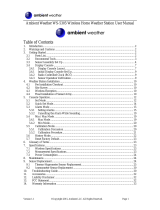4
will flash a few times right after battery installation. Make sure the vane is pointing due north at the
moment when the red LED flashes and the calibration is now completed. Replace the battery cover and
tighten the screws.
(4) If the wind vane is not pointing due north when the red LED first flashes, remove the batteries and
repeat steps 2 and 3.
(5) Hold the “CHANNEL/SEARCH” buttons on the monitor to search for a remote transmitter. Wind
direction, wind speed, wind chill and channel-1 temperature/humidity readings will appear within
10 minutes if the RF transmission is successful.
5. Selecting a location for the rain gauge
Select a mounting location for the rain gauge that is:
- A flat, level surface
- Within 50 meters (164 feet) of open area from the monitor. Reduce the distance if there are obstacles
between the rain gauge and the monitor
- In an area not blocked on the top or on the sides, so that rain can freely reach the rain gauge (for example,
not under an overhang or too close to a building or fence)
Caution:
- To prevent false rainfall readings caused by water splashes, do not choose a location that is not level or
that is too close to the ground, near a swimming pool or lawn sprinklers, or anywhere water might
accumulate or run off
- The screen in the cylinder of the rain gauge filters most debris (such as leaves) that might fall into the rain
gauge. To avoid frequent build-up of debris in the cylinder, do not mount the rain gauge too close to trees
or plants
6. Battery installation for the rain gauge
(1) Unscrew the 2 screws at each side of the transmitter. Carefully lift the top casing from the base.
(2) Unscrew the 4 screws from the battery compartment cover (identifiable by the battery diagram
markings). Remove the cover and insert 2 AA alkaline batteries as indicated by the polarity symbols
marked inside the battery compartment.
(3) The rain cup has been sealed to prevent tipping and damage during shipping. Before first use, please
remove the seal to allow the rain cup to fill and empty when rainfall occurs.
(4) Replace the battery compartment cover and the screws.
(5) Carefully replace the casing on top of the base. Replace the screws.
(6) Hold the “CHANNEL/SEARCH” button on the monitor for 3 seconds and the total rainfall “- - - -” will
flash. The monitor is now searching for all remote sensors. The total rainfall reading (in this case “0” mm
or inch) will appear within 2 minutes if the RF transmission is successful and the monitor and rain gauge
are now within the effective transmission range.
(7) If total rainfall “- - - -” stops flashing and stays on the display after 2 minutes of searching, the RF
transmission has failed. Shorten the distance between the monitor and rain gauge. Reset the rain
gauge by removing all batteries from the rain gauge and wait for 10 seconds before reinstalling the
batteries. Then repeat steps 5 (and 6) until the RF communication is completed.
7. Mounting the rain gauge
Before mounting the rain gauge, make sure the rain gauge and monitor are within the effective transmission
range and batteries are installed.
(1) Hold the base of the rain gauge flat against the mounting surface then use a level to make sure the rain
gauge (as it rests on the mounting surface) is horizontally level.
(2) Use a pencil to trace the inside of the mounting holes on the base of the rain gauge to mark the screw
locations.
(3) Drill a hole in the center of each marked location and insert the supplied plastic screw plugs.
(4) Hold the rain gauge against the mounting surface so that the holes on the base are aligned with the
plugs, then thread the supplied washer head screws into each hole and use a screwdriver to tighten
them.
8. Installing additional remote thermo-hygrometer sensor(s)
Additional remote thermo-hygrometer sensors can be purchased separately (not supplied with this package).
(1) Select a location for the remote thermo-hygrometer that is within the effective transmission range of
100 meters (328 feet). Shorten the distance if there are obstacles between the monitor and remote
sensor.
(2) Use a small screwdriver to loosen the screws on the battery door of the remote sensor. Insert 2 pieces
of AAA batteries according to the polarity indicated.