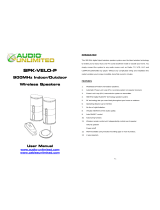Page is loading ...

Operating Instructions
Mode d’emploi
HTS-260
SX-SW260
S-ST404
Audio Multi-channel Receiver Subwoofer
Caisson de basse de rècepteur multi-voies audio
Speaker System
Enceintes Acoustiques
Register Your Product at
www.pioneerelectronics.com (US)
www.pioneerelectronics.ca (Canada)
SX-SW260_KU.book Page 1 Wednesday, March 29, 2006 2:43 PM

The exclamation point within an equilateral
triangle is intended to alert the user to the
presence of important operating and
maintenance (servicing) instructions in the
literature accompanying the appliance.
The lightning flash with arrowhead, within
an equilateral triangle, is intended to alert
the user to the presence of uninsulated
"dangerous voltage" within the product's
enclosure that may be of sufficient
magnitude to constitute a risk of electric
shock to persons.
CAUTION:
TO PREVENT THE RISK OF ELECTRIC
SHOCK, DO NOT REMOVE COVER (OR
BACK). NO USER-SERVICEABLE PARTS
INSIDE. REFER SERVICING TO QUALIFIED
SERVICE PERSONNEL.
CAUTION
RISK OF ELECTRIC SHOCK
DO NOT OPEN
D1-4-2-3_En
IMPORTANT NOTICE – THE SERIAL NUMBER FOR THIS EQUIPMENT IS LOCATED IN THE REAR.
PLEASE WRITE THIS SERIAL NUMBER ON YOUR ENCLOSED WARRANTY CARD AND
KEEP IN A SECURE AREA. THIS IS FOR YOUR SECURITY.
D1-4-2-6-1_En
NOTE: This equipment has been tested and found to comply with the limits for a Class B digital device, pursuant to
Part 15 of the FCC Rules. These limits are designed to provide reasonable protection against harmful interference in
a residential installation. This equipment generates, uses, and can radiate radio frequency energy and, if not
installed and used in accordance with the instructions, may cause harmful interference to radio communications.
However, there is no guarantee that interference will not occur in a particular installation. If this equipment does
cause harmful interference to radio or television reception, which can be determined by turning the equipment off
and on, the user is encouraged to try to correct the interference by one or more of the following measures:
– Reorient or relocate the receiving antenna.
– Increase the separation between the equipment and receiver.
– Connect the equipment into an outlet on a circuit different from that to which the receiver is connected.
– Consult the dealer or an experienced radio/TV technician for help.
D8-10-1-2_En
Information to User
Alteration or modifications carried out without appropriate authorization may invalidate the user’s right to operate
the equipment.
D8-10-2_En
Ce point d’exclamation, placé dans un
triangle équilatéral, a pour but d’attirer
l’attention de l’utilisateur sur la présence,
dans les documents qui accompagnent
l’appareil, d’explications importantes du
point de vue de l’exploitation ou de
l’entretien.
Ce symbole de l’éclair, placé dans un
triangle équilatéral, a pour but d’attirer
l’attention de l’utilisateur sur la présence, à
l’intérieur du coffret de l’appareil, de
“tensions dangereuses” non isolées d’une
grandeur suffisante pour représenter un
risque d’électrocution pour les êtres
humains.
ATTENTION:
POUR ÉVITER TOUT RISQUE
D’ÉLECTROCUTION, NE PAS ENLEVER LE
COUVERCLE (NI LE PANNEAU ARRIÈRE).
AUCUNE PIÈCE RÉPARABLE PAR
L’ UTILISATEUR NE SE TROUVE À
L’ INTÉRIEUR. CONFIER TOUT ENTRETIEN À
UN PERSONNEL QUALIFIÉ UNIQUEMENT.
ATTENTION
DANGER D´ELECTROCUTION
NE PAS OUVRIR
D1-4-2-3_Fr
WARNING – TO PREVENT FIRE OR SHOCK
HAZARD, DO NOT EXPOSE THIS
APPLIANCE TO RAIN OR MOISTURE.
D1-4-2-1_En
CAUTION: This product satisfies FCC regulations when shielded cables and connectors are used to connect the
unit to other equipment. To prevent electromagnetic interference with electric appliances such as radios and
televisions, use shielded cables and connectors for connections.
D8-10-3a_En
AVERTISSEMENT
Cet appareil n’est pas étanche. Pour éviter les
risques d’incendie et de décharge électrique, ne
placez près de lui un récipient rempli d’eau, tel
qu’un vase ou un pot de fleurs, et ne l’exposez pas
à des gouttes d’eau, des éclaboussures, de la pluie
ou de l’humidité.
D3-4-2-1-3_A_Fr
SX-SW260_KU.book Page 2 Wednesday, March 29, 2006 2:43 PM

READ INSTRUCTIONS — All the safety and
operating instructions should be read before the
product is operated.
RETAIN INSTRUCTIONS — The safety and
operating instructions should be retained for
future reference.
HEED WARNINGS — All warnings on the product
and in the operating instructions should be
adhered to.
FOLLOW INSTRUCTIONS — All operating and use
instructions should be followed.
CLEANING — The product should be cleaned only
with a polishing cloth or a soft dry cloth. Never
clean with furniture wax, benzine, insecticides
or other volatile liquids since they may corrode
the cabinet.
ATTACHMENTS — Do not use attachments not
recommended by the product manufacturer as
they may cause hazards.
WATER AND MOISTURE — Do not use this
product near water — for example, near a
bathtub, wash bowl, kitchen sink, or laundry
tub; in a wet basement; or near a swimming
pool; and the like.
ACCESSORIES — Do not place this product on an
unstable cart, stand, tripod, bracket, or table.
The product may fall, causing serious injury to a
child or adult, and serious damage to the
product. Use only with a cart, stand, tripod,
bracket, or table recommended by the
manufacturer, or sold with the product. Any
mounting of the product should follow the
manufacturer’s instructions, and should use a
mounting accessory recommended by the
manufacturer.
CART — A product and cart combination should be
moved with care. Quick stops, excessive force,
and uneven surfaces may cause the product
and cart combination to overturn.
VENTILATION — Slots and openings in the cabinet
are provided for ventilation and to ensure
reliable operation of the product and to protect
it from overheating, and these openings must
not be blocked or covered. The openings should
never be blocked by placing the product on a
bed, sofa, rug, or other similar surface. This
product should not be placed in a built-in
installation such as a bookcase or rack unless
proper ventilation is provided or the
manufacturer’s instructions have been adhered
to.
POWER SOURCES — This product should be
operated only from the type of power source
indicated on the marking label. If you are not
sure of the type of power supply to your home,
consult your product dealer or local power
company.
LOCATION – The appliance should be installed in a
stable location.
NONUSE PERIODS – The power cord of the
appliance should be unplugged from the outlet
when left un-used for a long period of time.
GROUNDING OR POLARIZATION
• If this product is equipped with a polarized
alternating current line plug (a plug having one
blade wider than the other), it will fit into the
outlet only one way. This is a safety feature. If
you are unable to insert the plug fully into the
outlet, try reversing the plug. If the plug should
still fail to fit, contact your electrician to replace
your obsolete outlet. Do not defeat the safety
purpose of the polarized plug.
• If this product is equipped with a three-wire
grounding type plug, a plug having a third
(grounding) pin, it will only fit into a grounding
type power outlet. This is a safety feature. If you
are unable to insert the plug into the outlet,
contact your electrician to replace your obsolete
outlet. Do not defeat the safety purpose of the
grounding type plug.
POWER-CORD PROTECTION — Power-supply
cords should be routed so that they are not likely
to be walked on or pinched by items placed
upon or against them, paying particular
attention to cords at plugs, convenience
receptacles, and the point where they exit from
the product.
OUTDOOR ANTENNA GROUNDING — If an
outside antenna or cable system is connected to
the product, be sure the antenna or cable
system is grounded so as to provide some
protection against voltage surges and built-up
static charges. Article 810 of the National
Electrical Code, ANSI/NFPA 70, provides
information with regard to proper grounding of
the mast and supporting structure, grounding of
the lead-in wire to an antenna discharge unit,
size of grounding conductors, location of
antenna-discharge unit, connection to
grounding electrodes, and requirements for the
grounding electrode. See Figure A.
LIGHTNING — For added protection for this
product during a lightning storm, or when it is
left unattended and unused for long periods of
time, unplug it from the wall outlet and
disconnect the antenna or cable system. This
will prevent damage to the product due to
lightning and power-line surges.
POWER LINES — An outside antenna system
should not be located in the vicinity of overhead
power lines or other electric light or power
circuits, or where it can fall into such power
lines or circuits. When installing an outside
antenna system, extreme care should be taken
to keep from touching such power lines or
circuits as contact with them might be fatal.
OVERLOADING — Do not overload wall outlets,
extension cords, or integral convenience
receptacles as this can result in a risk of fire or
electric shock.
OBJECT AND LIQUID ENTRY — Never push
objects of any kind into this product through
openings as they may touch dangerous voltage
points or short-out parts that could result in a
fire or electric shock. Never spill liquid of any
kind on the product.
SERVICING — Do not attempt to service this
product yourself as opening or removing covers
may expose you to dangerous voltage or other
hazards. Refer all servicing to qualified service
personnel.
DAMAGE REQUIRING SERVICE — Unplug this
product from the wall outlet and refer servicing
to qualified service personnel under the
following conditions:
• When the power-supply cord or plug is
damaged.
• If liquid has been spilled, or objects have fallen
into the product.
• If the product has been exposed to rain or water.
• If the product does not operate normally by
following the operating instructions. Adjust only
those controls that are covered by the operating
instructions as an improper adjustment of other
controls may result in damage and will often
require extensive work by a qualified technician
to restore the product to its normal operation.
• If the product has been dropped or damaged in
any way.
• When the product exhibits a distinct change in
performance — this indicates a need for service.
REPLACEMENT PARTS — When replacement parts
are required, be sure the service technician has
used replacement parts specified by the
manufacturer or have the same characteristics
as the original part. Unauthorized substitutions
may result in fire, electric shock, or other
hazards.
SAFETY CHECK — Upon completion of any service
or repairs to this product, ask the service
technician to perform safety checks to
determine that the product is in proper
operating condition.
WALL OR CEILING MOUNTING — The product
should not be mounted to a wall or ceiling.
HEAT — The product should be situated away from
heat sources such as radiators, heat registers,
stoves, or other products (including amplifiers)
that produce heat.
GROUND
CLAMP
ELECTRIC
SERVICE
EQUIPMENT
ANTENNA
LEAD IN
WIRE
ANTENNA
DISCHARGE UNIT
(NEC SECTION 810-20)
GROUNDING CONDUCTORS
(NEC SECTION 810-21)
GROUND CLAMPS
POWER SERVICE GROUNDING
ELECTRODE SYSTEM
(NEC ART 250, PART H)
NEC — NATIONAL ELECTRICAL CODE
Fig. A
D1-4-2-2_En
This product is for general household purposes. Any
failure due to use for other than household purposes
(such as long-term use for business purposes in a
restaurant or use in a car or ship) and which
requires repair will be charged for even during the
warranty period.
K041_En
T
his product contains mercury. Disposal of this
material may be regulated due to environmental
considerations. For disposal or recycling information,
please contact your local authorities or the Electronics
Industries Alliance : www.eiae.org.
K057_En
SX-SW260_KU.book Page 3 Wednesday, March 29, 2006 2:43 PM

WARNING: Handling the cord on this product or
cords associated with accessories sold with the
product will expose you to chemicals listed on
proposition 65 known to the State of California and
other governmental entities to cause cancer and
birth defect or other reproductive harm.
D36-P4_A_En
Wash hands after handling
Ce produit est destiné à une utilisation domestique
générale. Toute panne due à une utilisation autre
qu'à des fins privées (comme une utilisation à des
fins commerciales dans un restaurant, dans un
autocar ou sur un bateau) et qui nécessite une
réparation sera aux frais du client, même pendant la
période de garantie.
K041_Fr
For U.S. and Australia Model
C67-7-3_En
POWER-CORD CAUTION
Handle the power cord by the plug. Do not pull out the
plug by tugging the cord and never touch the power
cord when your hands are wet as this could cause a
short circuit or electric shock. Do not place the unit, a
piece of furniture, etc., on the power cord, or pinch the
cord. Never make a knot in the cord or tie it with other
cords. The power cords should be routed such that they
are not likely to be stepped on. A damaged power cord
can cause a fire or give you an electrical shock. Check
the power cord once in a while. When you find it
damaged, ask your nearest PIONEER authorized
service center or your dealer for a replacement.
S002_En
NOTE IMPORTANTE SUR LE CABLE
D’ALIMENTATION
T
enir le câble d’alimentation par la fiche. Ne pas
débrancher la prise en tirant sur le câble et ne pas
toucher le câble avec les mains mouillées. Cela risque
de provoquer un court-circuit ou un choc électrique. Ne
pas poser l’appareil ou un meuble sur le câble. Ne pas
pincer le câble. Ne pas faire de noeud avec le câble ou
l’attacher à d’autres câbles. Les câbles d’alimentation
doivent être posés de façon à ne pas être écrasés. Un
câble abîmé peut provoquer un risque d’incendie ou un
choc électrique. Vérifier le câble d’alimentation de
temps en temps. Contacter le service après-vente
PIONEER le plus proche ou le revendeur pour un
remplacement.
S002_Fr
CAUTION – PREVENT ELECTRIC SHOCK DO
NOT USE THIS (POLARIZED) PLUG
WITH AN EXTENSION CORD.
RECEPTACLE OR OTHER OUTLET
UNLESS THE BLADES CAN BE
FULLY INSERTED TO PREVENT
BLADE EXPOSURE.
ATTENTION –
POUR PREVENIR LES CHOCS
ELECTRIQUES NE PAS UTILISER
CETTE FICHE POLARISEE AVEC UN
PROLONGATEUR UNE PRISE DE
COURANT OU UNE AUTRE SORTIE
DE COURANT, SAUF SI LES LAMES
PEUVENT ETRE INSEREES A FOND
SANS EN LAISSER AUCUNE PARTIE
A DECOUVVERT.
D2-4-4-1_EF
This Class B digital apparatus complies with Canadian ICES-003.
Cet appareil numérique de la Classe B est conforme à la norme NMB-003 du Canada.
D8-20-1_EF
SX-SW260_KU.book Page 4 Wednesday, March 29, 2006 2:43 PM

S001_En
Selecting fine audio equipment such as the unit
you’ve just purchased is only the start of your
musical enjoyment. Now it’s time to consider how
you can maximize the fun and excitement your
equipment offers. This manufacturer and the
Electronic Industries Association’s Consumer
Electronics Group want you to get the most out of
your equipment by playing it at a safe level. One that
lets the sound come through loud and clear without
annoying blaring or distortion-and, most importantly,
without affecting your sensitive hearing.
Sound can be deceiving. Over time your hearing
“comfort level” adapts to higher volumes of sound.
So what sounds “normal” can actually be loud and
harmful to your hearing. Guard against this by
setting your equipment at a safe level BEFORE your
hearing adapts.
To establish a safe level:
• Start your volume control at a low setting.
• Slowly increase the sound until you can hear it
comfortably and clearly, and without distortion.
Once you have established a comfortable sound
level:
• Set the dial and leave it there.
Taking a minute to do this now will help to prevent
hearing damage or loss in the future. After all, we
want you listening for a lifetime.
We Want You Listening For A Lifetime
Used wisely, your new sound equipment will
provide a lifetime of fun and enjoyment. Since
hearing damage from loud noise is often
undetectable until it is too late, this manufacturer
and the Electronic Industries Association’s
Consumer Electronics Group recommend you avoid
prolonged exposure to excessive noise. This list of
sound levels is included for your protection.
Decibel
Level Example
30 Quiet library, soft whispers
40
Living room, refrigerator, bedroom away from traffic
50 Light traffic, normal conversation, quiet office
60 Air conditioner at 20 feet, sewing machine
70 Vacuum cleaner, hair dryer, noisy restaurant
80
Average city traffic, garbage disposals, alarm clock
at two feet.
THE FOLLOWING NOISES CAN BE DANGEROUS
UNDER CONSTANT EXPOSURE
90
Subway, motorcycle, truck traffic, lawn mower
100 Garbage truck, chain saw, pneumatic drill
120 Rock band concert in front of speakers,
thunderclap
140 Gunshot blast, jet plane
180 Rocket launching pad
Information courtesy of the Deafness Research Foundation.
What’s in the box
Please confirm that the following items are all supplied.
Receiver subwoofer (SX-SW260) box:
• Remote control (page 15)
• AA/R6 dry cell batteries (to confirm operation) x2
(page 16)
• Display unit (page 14)
• Power cord (page 12)
• AM loop antenna (page 11)
• FM wire antenna (page 11)
• Display cable (page 11)
• Coaxial cable (page 27)
• Microphone (for Auto MCACC setup) (page 17)
• These operating instructions
• Warranty card
Speakers (S–ST404) box:
• Speakers (front x2, surround x2, center x1) (page 12)
• Speaker cables x5 (page 11)
• Non-skid pads (large) x4 (page 7, 8)
• Non-skid pads (small) x20 (page 7, 8)
• Speaker stands x2 (page 8)
• Screws (for speaker stands) x2 (page 8)
English
5
En
SX-SW260_KU.book Page 5 Wednesday, March 29, 2006 2:43 PM

Contents
6
En
Thank you for buying this Pioneer product.
Please read through these operating instructions so that you will know how to operate your model properly. After you
have finished reading the instructions, put them in a safe place for future reference
.
Contents
What’s in the box
. . . . . . . . . . . . . . . . . . . . . . . . . . . . .5
01 Speaker Setup Guide
Safety precautions when setting up
. . . . . . . . . . . . . . .7
Home theater sound setup
. . . . . . . . . . . . . . . . . . . . . .7
Standard surround setup
. . . . . . . . . . . . . . . . . . . . . .7
Front surround setup
. . . . . . . . . . . . . . . . . . . . . . . . .8
Wall mounting the speakers
. . . . . . . . . . . . . . . . . . . . .9
Before mounting
. . . . . . . . . . . . . . . . . . . . . . . . . . . .9
Wall mounting the center speaker
. . . . . . . . . . . . . . .9
Wall mounting the other speakers
. . . . . . . . . . . . . . .9
Additional notes on speaker placement
. . . . . . . . . . . .9
02 Connecting up
Basic connections
. . . . . . . . . . . . . . . . . . . . . . . . . . .10
Wall mounting the display unit
. . . . . . . . . . . . . . . . .13
Using this system for TV audio
. . . . . . . . . . . . . . . . . .13
03 Controls and displays
Display unit
. . . . . . . . . . . . . . . . . . . . . . . . . . . . . . . .14
Display
. . . . . . . . . . . . . . . . . . . . . . . . . . . . . . . . . . .14
Remote control
. . . . . . . . . . . . . . . . . . . . . . . . . . . . . .15
Using the remote control
. . . . . . . . . . . . . . . . . . . . . .16
Putting the batteries in the remote control
. . . . . . . . .16
04 Getting started
System demo setting
. . . . . . . . . . . . . . . . . . . . . . . . .17
Using the Auto MCACC setup for optimal surround
sound
. . . . . . . . . . . . . . . . . . . . . . . . . . . . . . . . . . . . .17
05 Listening to your system
Auto listening mode
. . . . . . . . . . . . . . . . . . . . . . . . . .19
Listening in surround sound
. . . . . . . . . . . . . . . . . . . .19
Dolby Pro Logic II Music settings
. . . . . . . . . . . . . . .19
Using Front Surround
. . . . . . . . . . . . . . . . . . . . . . . . .20
Using Advanced Surround
. . . . . . . . . . . . . . . . . . . . .20
Listening in stereo
. . . . . . . . . . . . . . . . . . . . . . . . . . .20
Using the Sound Retriever
. . . . . . . . . . . . . . . . . . . . .21
Listening with Acoustic Calibration EQ
. . . . . . . . . . . .21
Enhancing dialogue
. . . . . . . . . . . . . . . . . . . . . . . . . .21
Using Quiet and Midnight listening modes
. . . . . . . .21
Adjusting the bass and treble
. . . . . . . . . . . . . . . . . . .21
Boosting the bass level
. . . . . . . . . . . . . . . . . . . . . . . .22
06 Listening to the radio
Listening to the radio
. . . . . . . . . . . . . . . . . . . . . . . . .23
Improving poor FM reception
. . . . . . . . . . . . . . . . . .23
Improving poor AM sound
. . . . . . . . . . . . . . . . . . . .23
Memorizing stations
. . . . . . . . . . . . . . . . . . . . . . . . .23
Listening to station presets
. . . . . . . . . . . . . . . . . . .23
Changing the frequency step
. . . . . . . . . . . . . . . . . .24
07 Surround sound settings
Using the Setup menu
. . . . . . . . . . . . . . . . . . . . . . . .25
Channel level setting
. . . . . . . . . . . . . . . . . . . . . . . .25
Speaker distance setting
. . . . . . . . . . . . . . . . . . . . .25
Dynamic Range Control
. . . . . . . . . . . . . . . . . . . . . .25
Dual mono setting
. . . . . . . . . . . . . . . . . . . . . . . . . .26
Adjusting the channel levels using the test tone
. . . . .26
08 Other connections
Connecting auxiliary components
. . . . . . . . . . . . . . .27
Connecting an analog audio component
. . . . . . . . .27
Listening to an external audio source
. . . . . . . . . . . . .27
Connecting external antennas
. . . . . . . . . . . . . . . . . .27
Using this unit with a Pioneer plasma display
. . . . . .28
SR+ Setup for Pioneer plasma displays
. . . . . . . . . .28
Using the SR+ mode with a Pioneer plasma
display
. . . . . . . . . . . . . . . . . . . . . . . . . . . . . . . . . . .29
About the control out jack
. . . . . . . . . . . . . . . . . . . . .29
09 Additional information
Setting the sleep timer
. . . . . . . . . . . . . . . . . . . . . . . .30
Dimming the display
. . . . . . . . . . . . . . . . . . . . . . . . .30
DTS CD setting
. . . . . . . . . . . . . . . . . . . . . . . . . . . . . .30
Resetting the system
. . . . . . . . . . . . . . . . . . . . . . . . .30
Installation and maintenance
. . . . . . . . . . . . . . . . . . .31
Hints on installation
. . . . . . . . . . . . . . . . . . . . . . . . .31
Glossary
. . . . . . . . . . . . . . . . . . . . . . . . . . . . . . . . . . .31
Setting up the remote to control your TV
. . . . . . . . . . .31
Using the TV remote control buttons
. . . . . . . . . . . .31
Preset code list
. . . . . . . . . . . . . . . . . . . . . . . . . . . .32
Troubleshooting
. . . . . . . . . . . . . . . . . . . . . . . . . . . . .33
General
. . . . . . . . . . . . . . . . . . . . . . . . . . . . . . . . . .33
Tuner
. . . . . . . . . . . . . . . . . . . . . . . . . . . . . . . . . . . .33
Error Messages
. . . . . . . . . . . . . . . . . . . . . . . . . . . .34
Specifications
. . . . . . . . . . . . . . . . . . . . . . . . . . . . . . .35
SX-SW260_KU.book Page 6 Wednesday, March 29, 2006 2:43 PM

Speaker Setup Guide
01
7
En
English
Chapter 1
Speaker Setup Guide
Safety precautions when setting up
When assembling the speakers, lay them down flat on
their side to avoid accidents or injury. Make sure to use a
stable surface when assembling, setting up, and placing
the speakers.
Home theater sound setup
Depending on the size and characteristics of your room,
you can place your speakers in one of two ways using this
system.
Standard surround setup
This is a standard multichannel surround sound speaker
setup for optimal 5.1 channel home theater sound.
1 Attach the smaller non-skid pads to the base of
each of the front, surround and center speakers. The
four large non-skid pads are for the receiver
subwoofer (as shown).
Use the adhesive side of the pads to attach them to the
base (flat surface) of each speaker.
2 Connect the speaker system.
Refer to
Connecting up
to connect the speakers properly.
After connecting everything, place the speakers as
shown in the diagram (left) for optimal surround sound.
After placing the speakers, run the Auto MCACC setup
(page 17) to complete your surround sound setup.
Receiver subwoofer
Front
left
Surround
left
Listening position
Center
Listening position
Front
right
Surround
right
Non-skid pads
(small) x 20
Front and surround speakers
Center speaker
Non-skid pads
(large) x 4
Receiver subwoofer
SX-SW260_KU.book Page 7 Wednesday, March 29, 2006 2:43 PM

Speaker Setup Guide
01
8
En
Front surround setup
This setup is ideal when rear surround speaker
placement isn't possible or you want to avoid running
long speaker cables in your listening area. Use this setup
together with the Front Surround modes in page 20 to
take advantage of wall and ceiling reflections for a very
realistic surround effect.
1 Attach the smaller non-skid pads to the base of
the front and center speakers and to the speaker
stands. The four large non-skid pads are for the
receiver subwoofer (as shown).
Use the adhesive side of the pads to attach them to the
base (flat surface) of each speaker or stand.
2 Attach the surround speakers to the speaker
stands.
For each speaker, line up the spurs on the stand with the
holes on the back of the speaker and insert, then secure
the speaker to the stand with the screw provided.
3 Connect the speaker system.
Refer to
Connecting up
to connect the speakers properly.
After connecting everything, place the speakers as
shown in the diagram (left) for optimal surround sound
(the surround speakers are next to the front speakers).
4 Turn the speakers as shown, following the guide
marks for optimal Front Surround.
If you have selected
FRTMOVIE
(Front Surround Movie)
or
FRTMUSIC
(Front Surround Music), turn each
surround speaker so that the guide markers on the stand
base are lined up horizontally in the direction the
listening position (see below). With
EXTPOWER
(Extra
Power), the surround speakers should point in the same
direction as the front speakers (see below).
See
Using Front Surround
on page 20 for more
information.
After placing the speakers, run the Auto MCACC setup
(page 17) to complete your surround sound setup.
Front left
Surround left
Listening position
Center
Receiver
subwoofer
Front right
Surround
right
Non-skid pads
(small) x 20
Front speakers
Speaker stands
Center speaker
Non-skid pads
(large) x 4
Receiver
subwoofer
EXTPOWER
FRTMOVIE / FRTMUSIC
SX-SW260_KU.book Page 8 Wednesday, March 29, 2006 2:43 PM

Speaker Setup Guide
01
9
En
English
Caution
• Please don’t attach the surround speakers to the wall
for Front surround setup.
Wall mounting the speakers
Before mounting
• Remember that the speaker system is heavy and that
its weight could cause the screws to work loose, or
the wall material to fail to support it, resulting in the
speaker falling. Make sure that the wall you intend to
mount the speakers on is strong enough to support
them. Do not mount on plywood or soft surface walls.
• Mounting screws are not supplied. Use screws
suitable for the wall material and support the weight
of the speaker.
Caution
• If you are unsure of the qualities and strength of the
wall, consult a professional for advice.
• Pioneer is not responsible for any accidents or
damage that result from improper installation.
Wall mounting the center speaker
The center speaker has a mounting hole which can be
used to mount the speaker on the wall.
Wall mounting the other speakers
In addition to the center speaker, the front and surround
speakers also have holes for wall mounting. However, if
you are using the Front Surround setup described on the
previous page, do not wall mount the surround speakers.
Additional notes on speaker placement
• Install the main front left and right speakers at an
equal distance from the TV.
• For optimum effect, install the rear speakers slightly
above ear level.
• Install the center speaker above or below the TV so
that the sound of the center channel is localized at
the TV screen.
Precautions:
• When installing the center speaker on top of the TV,
be sure to secure it with tape or some other suitable
means. Otherwise, the speaker may fall from the TV
due to external shocks such as earthquakes,
endangering those nearby or damaging the speaker.
• The front (L/R), center and surround (L/R) speakers
supplied with this system are magnetically shielded.
However, depending on the installation location,
color distortion may occur if the speaker is installed
extremely close to the screen of a television set. If this
happens, turn the power switch of the television set
OFF, and turn it ON after 15 min to 30 min. If the
problem persists, place the speaker system away
from the television set.
• The receiver subwoofer is not magnetically shielded
and so should not be placed near a TV or monitor.
Magnetic storage media (such as floppy discs and
tape or video cassettes) should also not be kept close
to the receiver subwoofer.
• Do not attach the receiver subwoofer to the wall or
ceiling. They may fall off and cause injury.
• For safety, make sure that there is no exposed bare
speaker wire outside of the speaker terminals.
• Do not connect the supplied speakers with any other
amplifier. This may result in malfunction or fire.
• Do not connect any speakers other than those
supplied to this system.
5 mm to 7 mm (3/16 in. to 1/4 in.)
5 mm/3/16 in
10 mm/3/8 in
5 mm to 7 mm (3/16 in. to 1/4 in.)
5 mm/
3/16 in.
10 mm/
3/8 in.
SX-SW260_KU.book Page 9 Wednesday, March 29, 2006 2:43 PM

Connecting up
02
10
En
Chapter 2
Connecting up
Basic connections
Important
• When connecting this system or changing connections, be sure to switch power off and disconnect the power
cord from the wall socket.
After completing all connections, connect the power cord to the wall socket.
SPEAKERS
SUB WOOFER
CENTER
SURROUND
DIGITAL
AUDIO INPUT
ANTENNA
FM
UNBAL
AM
LOOP ANTENNA75Ω
RL
R
L
FRONT
RL
CONTROL IN
MCACC
SETUP MIC
CONTROL
OUT
SYSTEM CONNECTOR
USE ONLY WITH DISPLAY UNIT.
SEE INSTRUCTION MANUAL.
AC IN
ANALOG
DTV
(OPTICAL)
DVD
(COAXIAL)
AUXPC/GAME
(OPTICAL)
AM loop antenna
Display unit
Receiver subwoofer
2
Display cable
1
FM antenna
3
SX-SW260_KU.book Page 10 Wednesday, March 29, 2006 2:43 PM

Connecting up
02
11
En
English
1 Connect the display unit to the receiver subwoofer.
Plug the L-shaped end of the display cable into the
connector on the rear of the display unit, then plug the
other end of the display cable into
SYSTEM
CONNECTOR
jack on the receiver subwoofer.
2 Assemble the AM loop antenna.
a. Bend the stand in the direction indicated by the
arrow.
b. Clip the loop onto the stand.
c. If you want to fix to a wall or other surface, perform
step b after first securing the stand with screws.
It is recommended that you determine the reception
strength before securing the stand with the screws.
3 Connect the AM and FM antennas
1
.
a. Connect one wire of the AM loop antenna to each AM
antenna terminal
2
.
For each terminal, press down on the tab to open;
insert the wire, then release to secure.
b. Push the FM antenna
3
plug onto the center pin of the
FM antenna socket.
4 Connect each speaker.
• Each speaker cable has a color-coded connector at
one end and two wires at the other end.
• Twist and pull off the protective shields on each wire.
• Connect the wires to the speaker. Match the colored
wired with the color-coded label (model label), then
insert the colored wire into the red (
+
) side and the
other wire into the black (
–
) side.
• Connect the other end to the color-coded speaker
terminals on the rear of the receiver subwoofer. Make
sure to insert completely.
The small lug at the wire-end of the speaker plug
should face up or down depending on whether it’s
being plugged into one of the upper or lower speaker
terminals. Please make sure to connect correctly.
5 Connect the subwoofer cable.
• Just below the subwoofer speaker, to the left of
center, you should see the subwoofer connecting
cable. Plug this into the
SUBWOOFER SPEAKER
terminal.
Note
1• Keep antenna cables away from other cables, the display unit and receiver subwoofer.
• If reception with the supplied antenna is poor, see
Improving poor FM reception
and
Improving poor AM sound
on page 23 or
Connecting
external antennas
on page 27.
2• Don’t let it come into contact with metal objects and avoid placing near computers, television sets or other electrical appliances.
• The signal earth (
) is designed to reduce noise that occurs when an antenna is connected. It is not an electrical safety earth.
• If radio reception is poor, you may be able improve it by re-inserting each antenna wire into the opposite terminal.
• For best reception, do not untwist the AM loop antenna wires or wrap them around the loop antenna.
3• To ensure optimum reception, make sure the FM antenna is fully extended and not coiled or hanging at the rear of the unit.
a
b
c
2
1
Color-coded wire
(Connect to speaker)
Color-coded connector
(Connect to rear panel)
Upper terminal Lower terminal
SX-SW260_KU.book Page 11 Wednesday, March 29, 2006 2:43 PM

Connecting up
02
12
En
Caution
• These speaker terminals carry
HAZARDOUS LIVE
voltage
. To prevent the risk of electric shock when
connecting or disconnecting the speaker cables,
disconnect the power cord before touching any
uninsulated parts.
• Do not connect any speakers other than those
supplied to this system.
• Do not connect the supplied speakers to any
amplifier other than the one supplied with this
system. Connection to any other amplifier may result
in malfunction or fire.
6 If you have a DVD player or other source
1
component you want to connect, connect it now before
connecting the power cord in the next step.
See
Connecting auxiliary components
on page 27 for how
to connect a digital source component.
7 Connect the power cords.
2
• Connect the power cords to AC inlets on the receiver
subwoofer. Connect the power cords to a wall socket.
Receiver subwoofer
SPEAKERS
SUB WOOFER
CENTER
SURROUND
DIGITAL
AUDIO INPUT
ANTENNA
FM
UNBAL
AM
LOOP ANTENNA75Ω
RL
R
L
FRONT
RL
CONTROL IN
MCACC
SETUP MIC
CONTROL
OUT
SYSTEM CONNECTOR
USE ONLY WITH DISPLAY UNIT.
SEE INSTRUCTION MANUAL.
AC IN
ANALOG
DTV
(OPTICAL)
DVD
(COAXIAL)
AUXPC/GAME
(OPTICAL)
7
5
4
To AC outlet
Front right
(Red)
Front left
(White)
Surround left
(Blue)
Surround right
(Gray)
Listening position
Center (Green)
Note
1 Make sure to connect a TV or monitor (for video sources) to take advantage of this system’s home theater potential. Please refer to the instruc-
tion manual supplied with your TV or monitor for connection details.
2• Do not use any power cord other than the one supplied with this system.
• Do not use the supplied power cord for any purpose other than connecting to this system.
SX-SW260_KU.book Page 12 Wednesday, March 29, 2006 2:43 PM

Connecting up
02
13
En
English
Wall mounting the display unit
It is possibe to mount the display unit on the wall.
Before mounting:
• Remember that the display unit is heavy and could
cause the wood screws to work loose, or the wall
material to fail to support it, resulting in the display
falling. Make sure that the wall you intend to mount
the display on is strong enough to support it. Do not
mount on plywood or soft surface walls.
• Mounting screws are not supplied. Use screws that
are suitable for the wall material and that will support
the weight of the display.
•Pioneer bears no responsibility for accidents resulting
from faulty assembly or installation, insufficient
mounting strength of walls or other building fixtures,
misuse or natural disasters.
• If you are unsure of the qualities and strength of the
wall, consult a professional for advice.
Using this system for TV audio
If your TV has a stereo audio output you can connect it to
this system and enjoy surround TV sound.
1 Connect the AUDIO OUTPUT jacks on your TV to the
AUX AUDIO INPUT jacks on the receiver subwoofer.
Use the red/white stereo audio cable (not supplied) for
this connection. Make sure you match the left and right
outputs with their corresponding inputs for correct
stereo sound.
• You can use the
AUX
input jacks for any analog
source you want, such as a tape deck, etc.
5
27
/32 in.
148.5 mm
3/32 in./ 2.5 mm
Mounting screw
(not supplied)
5/32 in.
4 mm
3/8 in.
10 mm
TV
SPEAKERS
SUB WOOFER
CENTER
SURROUND
DIGITAL
AUDIO INPUT
RL
R
L
FRONT
RL
CONTROL
OUT
SYSTEM CONNECTOR
USE ONLY WITH DISPLAY UNIT.
SEE INSTRUCTION MANUAL.
AC IN
ANALOG
DTV
(OPTICAL)
DVD
(COAXIAL)
AUXPC/GAME
(OPTICAL)
AUDIO
OUTPUT
1
SX-SW260_KU.book Page 13 Wednesday, March 29, 2006 2:43 PM

Controls and displays
03
14
En
Chapter 3
Controls and displays
Display unit
1
STANDBY/ON
Press to switch the system on/into standby.
2 Front panel display
See below for details.
3
VOLUME
buttons
Use to adjust the volume.
4
AUDIO INPUT
(page 27)
Press repeatedly to select one of the external audio
inputs (
DVD
,
DTV
,
PC/GAME
or
AUX
).
5
SURROUND
Use to select a Surround mode (page 19).
6 IR remote sensor
(page 16)
Display
1
DTS
Lights during playback of a DTS source (page 19).
2
F.SURR.
Lights when one of the Front Surround listening
modes is selected (page 20).
SURR.
Lights when one of the Advanced Surround listening
modes is selected (page 20).
3 SOUND
Lights when Sound Retriever is active (page 20).
4 Tuner indicators
– Lights when a broadcast is being received.
– Lights when a stereo FM broadcast is being
received in auto stereo mode.
– Lights when FM mono reception is selected.
5 kHz / MHz
Indicates the frequency unit shown in the character
display (
kHz
for AM,
MHz
for FM).
6 Character display
7
Lights when sleep timer is active (page 30).
8
2
PL II
Lights during Dolby Pro Logic II decoding (page 19).
9
2
D
Lights during playback of a Dolby Digital source
(page 19).
STANDBY/ON
– VOLUME + AUDIO INPUT SURROUND
1 4 652 3
2PL
2D
kHz
MHz
SOUND
DTS F.SURR.
5 4
2 3
789
6
1
SX-SW260_KU.book Page 14 Wednesday, March 29, 2006 2:43 PM

Controls and displays
03
15
En
English
Remote control
1
STANDBY/ON
Press to switch the receiver subwoofer on or into
standby.
2
MUTE
Press to mute all audio from the speakers. Press again to
cancel and restore the sound.
3
VOLUME
+/–
Use to adjust the volume.
4 Input select buttons
DVD
Press to select the
DVD
input.
DTV
Press to select the
DTV
input.
PC/GAME
Press to select the PC/game console (
PC/GAME
)
input.
AUX
(page 28)
Press to select the auxilliary (
AUX
) input.
TUNER
(page
23)
Press to select the built-in radio tuner.
5 Numeric buttons, CLEAR and ENTER
Use the number buttons for entering radio stations
directly, and so on.
Use
CLEAR
to clear an entry and start again.
Use
ENTER
to confirm an entry.
6
SLEEP
Press to set the sleep timer (page 30).
7
SETUP
Use to access the menu system for surround sound
setup, tuner settings and so on (page 17, 23, 24, 25, 30).
8 SR+
Use to setup the SR+ features and to select the SR+
mode (page 29).
9
///
(cursor buttons) and
ENTER
Use to navigate the receiver subwoofer menus.
10
SOUND
(page 21)
Press to access the sound menu, from which you can
adjust bass and treble, etc.
11
TEST TONE
Use to output the test tone (for speaker setup) (page 26).
12 SOUND RETRIEVER
Press to restore CD quality sound to compressed stereo
audio sources (page 21).
13
SURROUND
Use to select a Surround mode (page 19).
14
ADVANCED
Use to select a Pioneer original surround mode
(page 20).
15
MCACC
Starts the Auto MCACC setup (page 17).
16 TV CONTROL
(page 31)
After setting up, use these controls to control your TV.
TV CONTROL
TV
INPUT
TUNE
TUNE
SOUND
VOLUME
STANDBY/ON
SETUP
TEST
TONE
ST
ST
CHANNEL
SOUND
RETRIEVER
MCACCADVANCEDSURROUND
SLEEP
VOLUME
SR
DVD DTV
PC/GAME
AUX
MUTE
TUNER
ENTER
ENTER
CLEAR
1
2
3
6
8
16
13
12
7
9
11
10
4
5
15
14
SX-SW260_KU.book Page 15 Wednesday, March 29, 2006 2:43 PM

Controls and displays
03
16
En
Using the remote control
Please keep in mind the following when using the remote
control:
• Make sure that there are no obstacles between the
remote and the remote sensor on the unit.
• Remote operation may become unreliable if strong
sunlight or fluorescent light is shining on the unit’s
remote sensor.
• Remote controllers for different devices can interfere
with each other. Avoid using remotes for other
equipment located close to this unit.
• Replace the batteries when you notice a fall off in the
operating range of the remote.
• Use within the operating range in front of the remote
control sensor on the display unit, as shown.
Putting the batteries in the remote
control
1 Open the battery compartment cover on the back of
the remote control.
2 Insert two AA/R6 batteries into the battery
compartment following the indications (
,
) inside
the compartment.
3 Close the cover.
Caution
Incorrect use of batteries can result in hazards such
as leakage and bursting. Please observe the
following:
• Don’t mix new and old batteries together.
• Don’t use different kinds of battery together—
although they may look similar, different batteries
may have different voltages.
• Make sure that the plus and minus ends of each
battery match the indications in the battery
compartment.
• Remove batteries from equipment that isn’t going to
be used for a month or more.
• When disposing of used batteries, please comply
with governmental regulations or environmental
public instruction’s rules that apply in your country or
area.
WARNING
• Do not use or store batteries in direct sunlight or
other excessively hot place, such as inside a car or
near a heater. This can cause batteries to leak,
overheat, explode or catch fire. It can also reduce the
life or performance of batteries.
30
30
23 ft.
SX-SW260_KU.book Page 16 Wednesday, March 29, 2006 2:43 PM

Getting started
04
17
En
English
Chapter 4
Getting started
System demo setting
Switches the automatic demo feature on or off (this
starts when you plug in for the first time).
1Switch the system into standby.
2 Press
SETUP
.
3 Use the
/
(cursor left/right) buttons to select
DEMO from the menu, then press
ENTER
.
4 Use the
/
(cursor up/down) buttons to select a
setting, then press
ENTER
.
Select from:
•
DEMO ON
– Switches the demo display on.
•
DEMO OFF
– Switches the demo display off and the
system into standby.
Using the Auto MCACC setup for
optimal surround sound
The Multichannel Acoustic Calibration (MCACC) system
measures the acoustic characteristics of your listening
area, taking into account ambient noise, and testing for
channel delay and channel level. After you have set up
the microphone provided, the system uses the
information from a series of test tones to optimize the
speaker settings and equalization (Acoustic Calibration
EQ) for your particular room.
1
Important
• The test tones used for Auto MCACC setup are loud;
however, do not turn the volume down during setup
as this may result in a sub-optimal setup.
• Make sure the microphone and speakers are not
moved during the MCACC setup.
1 Connect the microphone to the MCACC SETUP MIC
jack on the rear panel.
2 Place the microphone at your normal listening
position.
Place the mic horizontally about ear level at your normal
listening position using a table or chair.
Make sure there are no obstacles between the speakers
and the microphone.
TUNE
TUNE
SOUND
SETUP
TEST
TONE
ST
ST
SOUND
RETRIEVER
MCACCADVANCEDSURROUND
SLEEP
SR
ENTER
ENTER
CLEAR
Note
1 You only need to use the Auto MCACC setup once (unless you change the placement of your speakers or your room layout).
VOLUME
STANDBY/ON
DVD DTV
PC/GAME
AUX
MUTE
TUNER
TUNE
TUNE
SOUND
SETUP
TEST
TONE
ST
ST
CHANNEL
SOUND
RETRIEVER
MCACCADVANCEDSURROUND
VOLUME
SR
ENTER
SPEAKERS
SUB WOOFER
CENTER
SURROUND
DIGITAL
AUDIO INPUT
ANTENNA
FM
UNBAL
AM
LOOP ANTENNA75Ω
RL
R
L
FRONT
RL
CONTROL IN
MCACC
SETUP MIC
CONTROL
OUT
SYSTEM CONNECTOR
USE ONLY WITH DISPLAY UNIT.
SEE INSTRUCTION MANUAL.
AC IN
ANALOG
DTV
(OPTICAL)
DVD
(COAXIAL)
AUX
PC/GAME
(OPTICAL)
SX-SW260_KU.book Page 17 Wednesday, March 29, 2006 2:43 PM

Getting started
04
18
En
3 If the receiver subwoofer is off, press
STANDBY/
ON
to turn the power on.
4 Press
MCACC
.
Try to be as quiet as possible after pressing
MCACC
. The
volume increases automatically and the system outputs
a series of test tones.
• To cancel Auto MCACC setup before it has finished,
press
MCACC
. The unit will continue to use the
previous settings.
• If the ambient noise level is too high,
NOISY
blinks in
the display for five seconds. To exit and check the
noise levels
1
, press
MCACC
, or to try again, press
ENTER
when
RETRY
shows in the display.
• If you see an
ERR MIC
or
ERR SP
message in the
display, there may be a problem with your mic or the
speaker connections. To try again, press
ENTER
when you see
RETRY
2
When the MCACC setup is complete, the volume level
returns to normal,
COMPLETE
3
shows in the display, and
Acoustic Calibration EQ is activated.
4
Note
1• If the room environment is not optimal for the Auto MCACC setup (too much ambient noise, echo off the walls, obstacles blocking the speakers from
the microphone) the final settings may be incorrect. Check for household appliances (air conditioner, fridge, fan, etc.), that may be affecting the environ-
ment and switch them off if necessary.
• Some older TVs may interfere with the operation of the mic. If this seems to be happening, switch off the TV during Auto MCACC setup.
2 If this doesn’t work, press
MCACC
, turn off the power, and check the problem indicated by the
ERR
message, then try the Auto MCACC setup again.
3 If
COMPLETE
doesn’t appear, it is likely an error occurred during the setup. Please check all connections and try again.
4 See
Listening with Acoustic Calibration EQ
on page 21 to switch on/off Acoustic Calibration EQ.
SX-SW260_KU.book Page 18 Wednesday, March 29, 2006 2:43 PM

Listening to your system
05
19
En
English
Chapter 5
Listening to your system
Auto listening mode
The Auto listening mode is the simplest way to listen to
any source as it was mastered: the output from the
speakers mirrors the channels in the source material.
If you set up the system for Front surround (page 8), the
Front Surround modes will give the best results (see
Using Front Surround
on page 20).
• Press
SURROUND
to select the AUTO listening
mode.
If the source is Dolby Digital or DTS, the front panel
2
D
or
DTS
indicator lights.
• You can also use the
SURROUND
button on the
display unit to change the listening mode.
Listening in surround sound
You can listen to stereo or multichannel sources in
surround sound. Surround sound is generated from
stereo sources using one of the Dolby Pro Logic
decoding modes.
If you set up the system for Front surround (page 8), the
Front Surround modes will give the best results (see
Using Front Surround
on page 20).
• Press
SURROUND
repeatedly to select a listening
mode.
• You can also use the
SURROUND
button on the
display unit to change the listening mode.
The choices that appear in the display will vary according
to the type of source that’s playing.
If the source is Dolby Digital or DTS, the front panel
2
D
or
DTS
indicator lights.
•
AUTO
– Auto listening mode (see above)
•
DOLBY PL
(Dolby Pro Logic) – 4.1 channel surround
sound for use with any two-channel source
•
MOVIE
(Dolby Pro Logic II Movie) – 5.1 channel
surround sound, especially suited to movie sources,
for use with any two-channel source
•
MUSIC
(Dolby Pro Logic II Music) – 5.1 channel
surround sound, especially suited to music sources,
for use with any two-channel source; see
Dolby Pro
Logic II Music settings
below
•
STEREO
– See
Listening in stereo
on page 20
Dolby Pro Logic II Music settings
When listening in Dolby Pro Logic II Music mode (see
above), there are three settings you can adjust: Center
Width, Dimension, and Panorama.
1With Dolby Pro Logic II Music mode active, press
SOUND
.
2 Use
/
(cursor left/right) to select C WIDTH,
DIMEN. or PANORAMA then press
ENTER
.
•
C WIDTH
(Center Width): Provides a better blend of
the front speakers by spreading the center channel
between the front right and left speakers, making it
sound wider (higher settings) or narrower (lower
settings)
•
DIMEN.
(Dimension): Adjusts the depth of the
surround sound balance from front to back, making
the sound more distant (minus settings), or more
forward (positive settings)
•
PANORAMA
: Extends the front strereo image to
include the surround speakers for a ‘wraparound’
effect.
3 Use
/
(cursor up/down) to adjust the setting
then press
ENTER
to confirm.
TV
INPUT
TUNE
SOUND
TEST
TONE
ST
ST
CHANNEL
SOUND
RETRIEVER
MCACCADVANCEDSURROUND
VOLUME
ENTER
TV
INPUT
TUNE
SOUND
TEST
TONE
ST
ST
CHANNEL
SOUND
RETRIEVER
MCACCADVANCEDSURROUND
VOLUME
ENTER
TUNE
TUNE
SOUND
SETUP
TEST
TONE
ST
ST
SOUND
RETRIEVER
MCACCADVANCEDSURROUND
SLEEP
SR
ENTER
ENTER
CLEAR
SX-SW260_KU.book Page 19 Wednesday, March 29, 2006 2:43 PM

Listening to your system
05
20
En
Using Front Surround
The Front Surround modes are effective when you are
using the Front surround speaker setup as described on
page 8. The surround speakers should be placed beside
the front speakers and oriented either towards the walls,
or straight ahead, depending on which mode you are
using (see below).
• Press
ADVANCED
to select a Front Surround mode.
Press repeatedly to select
FRTMOVIE
,
FRTMUSIC
or
EXTPOWER
.
• If you have selected
FRTMOVIE
(Front Surround
Movie) or
FRTMUSIC
(Front Surround Music), turn
each surround speaker so that the guide markers on
the stand base are lined up horizontally in the
direction the listening position (see below). With
EXTPOWER
(Extra Power), the surround speakers
should point in the same direction as the front
speakers (see below).
Using Advanced Surround
The Advanced Surround effects can be used with any
multichannel or stereo source for a variety of additional
surround sound effects.
If you set up the system for Front surround (page 8), the
Front Surround modes will give the best results (see
Using Front Surround
above).
• Press
ADVANCED
to select an Advanced Surround
mode.
Press repeatedly to select:
• ADVMOVIE
– Suitable for movies
• ADVMUSIC
– Suitable for music
• EXPANDED
– Wide sound field
• TV SURR.
– Surround sound for mono or stereo TV
broadcasts
• SPORTS
– Suitable for sports programming
• GAME
– Suitable for TV game units
• VIRTUAL
– A virtual surround effect using just the
subwoofer and front speakers.
•
5 STEREO
– Powerful surround sound for stereo
music sources
Listening in stereo
You can listen to any source—stereo or multichannel—in
stereo. When playing a multichannel source, all
channels are downmixed to the front left/right speakers
and the subwoofer.
• Press
SURROUND
repeatedly until STEREO shows in
the display.
• You can also use the
SURROUND
button on the
display unit to change the listening mode.
TV
INPUT
TUNE
SOUND
TEST
TONE
ST
ST
CHANNEL
SOUND
RETRIEVER
MCACCADVANCEDSURROUND
VOLUME
ENTER
EXTPOWER
FRTMOVIE / FRTMUSIC
TV
INPUT
TUNE
SOUND
TEST
TONE
ST
ST
CHANNEL
SOUND
RETRIEVER
MCACCADVANCEDSURROUND
VOLUME
ENTER
TV CONTROL
TV
INPUT
TUNE
SOUND
TEST
TONE
CHANNEL
SOUND
RETRIEVER
MCACCADVANCEDSURROUND
VOLUME
SX-SW260_KU.book Page 20 Wednesday, March 29, 2006 2:43 PM
/