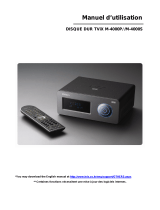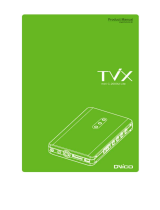Page is loading ...

CONTENTS
Introduction
Display information
About the Hard Drive
Activity LED
Connecting To Your Computer
Storing and Transferring Data
Backup Software
Disconnecting your Portable Hard Drive
For Windows Users
For Mac OS Users
Note 1
Note 2
Getting Help
Limited Warranty Terms
Rights
FCC Compliance
2
2
3
4
4
4
4
5
5
5
6
6
6
6
8
9

Introduction
InSight is an innovative portable disk drive that allows you to
view information about your drive even when it is not connected
to a computer. Its unique cholesteric liquid crystal display (LCD)
maintains its display image without any power source. You can carry
InSight with you wherever you go and be able to read the
information on its display.
Display Information
The display shows the drive’s Volume Label on the top line and the
remaining free space (in gigabytes) on the bottom line. When using
Windows XP or Mac OS, the display information is updated each
time you connect the drive to a computer and each time you do a
safe removal of the drive (see below Disconnecting Your Portable
Hard Drive). When using Windows Vista, the display is updated only
when you connect the drive.
To change the Volume Label in Windows, right-click on the drive in
My Computer and then select Rename. To change the Volume Label
in Mac OS, highlight the drive on the desktop and then click on the
drive name to edit. The new volume label will show on the display
the next time the display is refreshed.
The number and types of characters that can be displayed depends
on certain requirements of the Operating System, the drive format
and of the display itself. The drive format requirements are
summarized below.
• FAT32 Volume Label can contain up to 11 upper-case-only
characters with the following character exclusions * ? / \ | . , ; : +
= [ ] < > “
• HFS+ Volume Label can not begin with a period and can contain
up to 32 characters, excluding :
• NTFS Volume Label can contain up to 32 characters with no
exclusions.
Volume Label strings longer than the display size will be truncated.
2

Any characters in the Volume Label string that are not in the
display’s supported character set will be displayed as *.
About the Hard Drive
The hard drive comes pre-formatted in FAT32 format. This format
allows for operation with either Windows or Mac OS.
If you want to format to NTFS please consult your Windows
documentation and select an allocation unit size of 64K when
formatting. Because calculating the amount of free space for large
NTFS formatted drives can take considerable time (up to 3 minutes
in some instances), there are special considerations for using the
InSight display feature under NTFS:
• Uponconnectingthedrive,thedisplaywillshow“scanning…”
and the blue LED will flash while the drive is busy calculating
the remaining free space. This process must complete fully
before the display will refresh and the drive will show up in
My Computer.
• Uponsaferemoval,Windowsmaydisplaythemessage
indicating it is now safe to disconnect the drive, even while the
drive itself is still busy calculating remaining free space. While
the drive is still busy calculating, the display will show
“scanning…”andtheblueLEDwillash.Pleasewaitforthe
flashing to cease and for the display to refresh.
• ThedisplayfeatureisnotsupportedunderNTFSwithpartition
type“GUIDPartitionTable(GPT)”.
• Longercalculationtimeisrequiredforlargerdrivecapacities.
• Shortercalculationtimeisrequiredwhenusinglargerallocation
unit sizes. For this reason we recommend selecting an
allocation unit size of 64K when formatting to NTFS with this
product.
If you plan to use your hard drive only with computers running Mac
OS, you may reformat to HFS+. Consult your Mac OS documentation
for how to format to HFS+. Please note these special considerations
when using the display feature under HFS+
• Partitiontype“MasterBootRecord”issupportedforallHFS+
3

format types.
• Partitiontype“ApplePartitionManager”issupportedonlyfor
Mac OS Extended and Mac OS Extended (Journaled) format
types.
• Partitiontype“GUIDPartitionTable”isnotsupportedforHFS
format types.
• Wheneverthepartition/formattypeisnotsupported,thedisplay
willread“UnsupportedFormat”.
Note: Capacity dependent on model. 1 MB = 1,000,000 bytes/
1 GB = 1,000,000,000 bytes/1 TB = 1,000,000,000,000 bytes.
Some capacity used for pre-loaded software, formatting and
other functions, and thus is not available for data storage. As
a result, and due to differing calculation methods, your operating
systems may report as fewer megabytes/gigabytes/terabytes.
Activity LED
The blue LED located at the front of your drive will come on to
indicate the power-on state. The LED will flash during data access.
Connecting To Your Computer
Installing your portable hard drive is extremely simple – just use
the included mini-USB cable to connect your hard drive to any free
USB port on your computer. On Windows computers, a new icon will
appear in My Computer representing your hard drive. On Mac OS
systems, your hard drive will appear on the desktop as a new disk.
Storing and Transferring Data
Once your drive is connected to a computer, it can be accessed and
used like any other removable disk. You can drag files to your unit’s
icon to copy them, navigate to your unit in Open or Save dialog
boxes, or delete files stored on your unit. For information on copying,
opening, or deleting files, consult your computer’s documentation.
Backup Software
Nero backup software is included on the hard drive. Double click the
Nero folder on the drive and then double click the setupx file to start
installation. The Nero Installation window will appear. Follow the set
4

up wizard to install the software.
Disconnecting Your Portable Hard Drive
Your Verbatim portable hard drive is hot-pluggable; it can be
connected and disconnected without restarting your computer. To
disconnect your Verbatim hard drive at any time, simply perform the
following steps. You can also disconnect your hard drive at any time
while your computer is powered off.
Note: Please be careful to follow the correct procedure when
disconnecting your unit. Your InSight display will update its disk
information during the disconnection procedure. Simply
unplugging the unit without first following the instructions below
will cause the display to show incorrect information and may
result in damage to your unit and/or loss of data.
For Windows Users:
1. If you have files located on your drive open in any applications,
close them.
2. Click the Unplug or Eject Hardware button in the System Tray.
3. Select your drive from the menu that appears.
4. After a moment, Windows will display a message that your
hardware can be safely removed.
For Mac OS Users:
1. If you have files located on your drive open in any applications,
close them.
2. Locate the icon for your drive on the desktop, and drag it to the
trash.
Note: Please wait for the display to refresh fully before
unplugging the drive. If you unplug the drive too soon you will
not get an updated display.
5

Depending on your computer’s operating system, the following
special notes may apply:
Note 1:
For Windows. If you are using a USB 1.1 port on your Windows
computer, the following cautionary note may appear on your display:
Hi-Speed USB Device plugged into non-Hi-Speed USB hub. This does
not indicate a problem because the drive is compatible with both
USB 1.1 and USB 2.0 ports. Simply close the message and proceed.
However, in this case the drive will operate only at USB 1.1 speeds.
Note 2:
For Mac OS X 10.2. Mac OS X version 10.2 will not mount any single
FAT32-formatted (MS-DOS) partition greater than 128GB. To work
around this OS limitation, you may partition the drive into smaller
FAT32 partitions, or you may reformat the drive to HFS+ format.
Getting Help
If you are experiencing difficulty installing or using your Verbatim
product, please visit the main Technical Support website at
www.verbatim.com/support.
Limited Warranty Terms
The Verbatim Americas, LLC warranty obligations for this hardware
product are limited to the terms set forth below:
Verbatim warrants its products to be free of defects in material and
workmanship under normal use and service for a period of 5 years from
the date of purchase. Verbatim’s sole obligation with respect to claims of
non-conformance made within the warranty period described above shall
be, at its option, to repair or replace any item of Equipment that Verbatim,
in its sole discretion, determines to be defective, subject to the procedure
set forth below.
Verbatim’s warranty obligations hereunder are expressly conditioned
upon (i.) the Products being properly installed, used and maintained at
all times by Customer; (ii.) the Products not being subject to unusual
mechanical stress or unusual electrical or environmental conditions
or other acts of God; (iii.) the Products not being subjected to misuse,
6

accident or any unauthorized installation/deinstallation by Customer or
other third party; (iv.) the Products not being altered or modified in an
unauthorized manner, unless approved in writing or otherwise performed
by Verbatim and (v.) Customer promptly installing all Product revisions
that have been released for such Products by Verbatim throughout the
warranty term. Verbatim does not warrant that the Products will operate
in any specific combination that may be selected for use by Customer
or that the operation of the Products will be uninterrupted or error free,
or that all non-conformance or defects will be remedied. Additionally,
Verbatim shall have no warranty obligations for any failure of the Products
to conform to the applicable product specifications resulting from the
combination of any Product(s) with hardware and/or software not supplied
by Verbatim. If it is determined that any Product(s) reported as defective or
non-conforming by Customer during the warranty period is not defective
or non-conforming, Verbatim may, at its option, charge Customer for any
labor provided and expenses incurred by Verbatim in connection with such
determination, at Verbatim’s then current rates.
Verbatim is not liable for any damage to or loss of any programs, data,
or other information stored on any media contained within the Verbatim
hardware product, or any non-Verbatim product or part not covered by this
warranty. Recovery or reinstallation of programs, data or other information
is not covered under this Limited Warranty.
Verbatim shall not be responsible for unauthorized sale or
misrepresentation by unauthorized third party resellers. Verbatim
warranties are not transferable with ownership. Products purchased by
auction, yard sale, flea market or purchased as demo units may not be
covered under Verbatim’s warranty.
THE WARRANTIES OF VERBATIM AND REMEDIES OF CUSTOMER SET
FORTH IN THIS SECTION ARE EXCLUSIVE AND ARE GIVEN BY VERBATIM
AND ACCEPTED BY CUSTOMER IN LIEU OF ANY AND ALL OTHER
WARRANTIES, WHETHER EXPRESSED OR IMPLIED, INCLUDING WITHOUT
LIMITATION, ALL WARRANTIES OF MERCHANTABILITY AND FITNESS FOR
A PARTICULAR PURPOSE, ALL SUCH OTHER WARRANTIES BEING HEREBY
EXPRESSLY AND UNEQUIVOCALLY DISCLAIMED BY VERBATIM AND WAIVED
BY CUSTOMER TO THE EXTENT ALLOWED BY LAW (AND TO THE EXTENT
7

NOT WAIVABLE BY LAW, ARE LIMITED TO THE TERM OF THE EXPRESS
WARRANTY SET FORTH HEREIN).
VERBATIM IS NOT RESPONSIBLE FOR DIRECT, SPECIAL, INCIDENTAL
OR CONSEQUENTIAL DAMAGES RESULTING FROM ANY BREACH OF
WARRANTY OR CONDITION, INCLUDING ANY COSTS OF RECOVERING OR
REPRODUCING ANY PROGRAM OR DATA STORED IN OR USED WITH THE
VERBATIM PRODUCT. VERBATIM SPECIFICALLY DOES NOT REPRESENT
THAT IT WILL BE ABLE TO REPAIR ANY PRODUCT UNDER THIS LIMITED
WARRANTY OR MAKE A PRODUCT EXCHANGE WITHOUT RISK TO OR
LOSS OF PROGRAMS OR DATA. THIS WARRANTY GIVES YOU SPECIFIC
LEGAL RIGHTS, AND YOU MAY ALSO HAVE OTHER RIGHTS WHICH
VARY FROM STATE TO STATE. FOR EXAMPLE, SOME STATES DO NOT
ALLOW LIMITATIONS ON HOW LONG AN IMPLIED WARRANTY LASTS, OR
THE EXCLUSION OR LIMITATION OF INCIDENTAL OR CONSEQUENTIAL
DAMAGES, SO THESE RESTRICTIONS MAY NOT APPLY TO YOU.
Return Procedure:
The Customer shall obtain a Return Merchandise Authorization (RMA)
number from Verbatim prior to returning any Equipment to Verbatim under
this warranty by contacting Technical Support (see www.verbatim.com/
support). The Customer shall prepay shipping charges for Equipment
returned to Verbatim for warranty service, and Verbatim shall pay freight
charges for the return of the Equipment to the Customer, excluding
customs duties or taxes, if any. All returns require a dated original proof
of purchase and a letter explaining the problem. Before you deliver your
product for warranty service it is your responsibility to backup all data,
including all software programs. You will be responsible for reinstalling all
data. Data recovery is not included in the warranty service and Verbatim
is not responsible for data that may be lost or damaged during transit or a
repair. Verbatim will not be responsible for items returned without an RMA
or improperly packaged. Replacement Equipment shall be new or like new
in performance and shall be warranted for the remaining duration of the
warranty term of the non-conforming Equipment. All replaced Equipment
shall become the property of Verbatim. Any claims of defects not made
within the warranty period shall be deemed waived by Customer.
Rights
8

Copyright ©2009 Verbatim Americas, LLC. All rights reserved. All
other brands and product names referenced herein are property of
their respective owners.
FCC Compliance
This equipment has been tested and found to comply with the limits
for a Class B digital device, pursuant to Part 15 of the FCC Rules.
These limits are designed to provide reasonable protection against
harmful interference in a residential installation. This equipment
generates, uses and can radiate radio frequency energy and, if
not installed and used in accordance with the instructions, may
cause harmful interference to radio communications. However,
there is no guarantee that interference will not occur in a particular
installation. If this equipment does cause harmful interference to
radio or television reception, which can be determined by turning the
equipment off and on, the user is encouraged to try to correct the
interference by one or more of the following measures:
•Reorientorrelocatethereceivingantenna.
•Increasetheseparationbetweentheequipmentandreceiver.
•Connecttheequipmentintoanoutletonacircuitdifferentfrom
that to which the receiver is connected.
•Consultthedealeroranexperiencedradio/TVtechnicianforhelp.
9
/