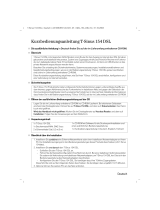Page is loading ...

1. I typed http://192.168.10.1 in my Internet Browser's Address Bar, but an error message
says “The page cannot be displayed.” How can I get into the TEW-673GRU's web
configuration page?
Check your hardware settings again by following the instructions in Section 2.
2. Make sure the LAN and WLAN lights are lit.
3. Make sure your TCP/IP settings are set to Obtain an IP address automatically
(see the steps below).
4. Press on the factory reset button for 15 seconds.
1.
Troubleshooting
13
1. Go into the Control Panel, click Network and
Internet, click Network and Sharing Center,
click Manage Network Connections and then
right-click the Local Area Connection icon
and then click Properties.
2. Click Internet Protocol Version 4(TCP/IPv4)
and then click Properties. Then click on
Obtain an IP address automatically.
2. Click Internet Protocol Version 4(TCP/IPv4)
and then click Properties. Then click on
Obtain an IP address automatically.
Windows 7
Windows Vista
1. Go into the Control Panel, click Network
and Sharing Center, click Change Adapter
Settings and then right-click the Local Area
Connection icon and then click Properties.
Windows XP/2000
1. Go into the Control Panel, double-click the
Network Connections icon and then right-
click the Local Area Connection icon and
then click Properties.

2. I am not sure what type of Internet Account Type I have for my Cable/DSL connection.
How do I find out?
Contact your Internet Service Provider's (ISP) support service for the correct information.
3. The Wizard does not appear. What should I do?
Click on Wizard on the left hand side.
2. Second, near the top of the browser, “Pop-up blocked” message appear. Right click on
the message and select Always Allow Pop-ups from This Site. The next time to login to
the TEW- 673GRU, this window will appear.
3. Make sure your TCP/IP settings are set to Obtain an IP address automatically
(see the steps below).
4. I went through the Wizard, but I can not get onto the Internet. What should I do?
Verify that you can get onto the Internet with a direct connection into your modem.
2. Contact your ISP and verify all the information that you have in regards to your Internet
connection settings is correct.
3. Power cycle your modem and router. Unplug the power to the modem and router. Wait 30
seconds, and then reconnect the power to the modem. Wait for the modem to fully boot
up, and then reconnect the power to the router.
5. I can not make a wireless connection to the Router. What should I do?
Make sure that the antenna is connected to the TEW-673GRU.
2. Double check that the WLAN light on the Router is lit.
3. Login to your router. Enter into the address bar of your router. The
default user name and password is admin. Click Wireless and then click Basic. Make
sure Enabled is selected for Wireless and then click Apply.
4. Power cycle the TEW-673GRU. Unplug the power to the TEW-673GRU. Wait 15 seconds,
then plug the power back in to the TEW-673GRU.
5. Contact the manufacturer of your wireless network adapter and make sure the wireless
network adapter is configured with the proper SSID. The preset SSID is TRENDnet673.
6. The TRENDnet USB Control Center does not detect the TEW-673GRU. What should I do?
1. Double check your hardware connections; make sure that the TEW-673GRU is powered
ON and is properly connected.
2. Disable any software firewall programs such as ZoneAlarm or Norton Internet Security. If
your computer is running Windows 7, Vista or XP, disable the built-in firewall.
3. Go to System -> Exit in the USB Control Center to close the program. Then double click
on the TRENDnet USB Control Center icon to open up the program.
4. Power cycle the TEW-673GRU. Unplug the power to the TEW-673GRU, wait 15 seconds,
then plug the TEW-673GRU back in.
1.
1.
1.
http://192.168.10.1
14
2. Click Internet Protocol (TCP/IP) and then click
Properties. Then click on Obtain an IP
address automatically.

15
7. No window appears after I connect my computer to my storage device. What should I do?
1. On Windows 7/Vista, click the windows icon on the bottom right hand corner and click
Computer. A list of drives appears. Double click on the drive for your storage device.
2. On Windows 2000/XP, double click on My Computer. A list of drives appears. Double
click on the drive for your storage device.
8. A connect device failed error message appears when I try to connect to my USB storage
device. What should I do?
This message appears when another computer current has access to the USB storage
device. Press Request to Connect in the USB Control Center utility and wait for the other
user to accept your request. You may also get access to the USB storage device by
unplugging the power to the router and plugging the power to the router back in. In the USB
Control Center utility, click Connect. The error message will no longer appear.
9. I cannot set my printer as an auto-connect printer. What should I do?
1. If you did not follow the exact steps in section 4. Install the Utility, uninstall the printer
drivers and the TRENDnet USB Control Center utility.
2. Connect the printer directly to your computer and reinstall the printer drivers.
3. Follow the directions in section 4. Install the Utility to reinstall the TRENDnet USB Control
Center utility.
10. I am not able to print or scan. What should I do?
Verify that no other computer is using the printer. In the utility, if there is a computer name
next to the printer name, another computer is using the printer. Once the user has finished
printing or scanning, you will be able to print or scan.
11. How do I use the LCD management interface?
1. Use the left and right arrows to navigate between the difference menu options.
2. Use the down arrow to select a menu option.
3. Use the left and right arrows to navigate between the different submenu options.
4. Use the up and down arrow (if applicable) to navigate within each submenu option.
5. Keep pressing the up arrow to exit the selected submenu option.
6. Press the up arrow to exit the selected menu option.
If you still encounter problems or have any questions regarding the TEW-673GRU, please contact
TRENDnet's Technical Support Department.

Certifications
This equipment has been tested and found to comply with FCC and CE Rules.
Operation is subject to the following two conditions:
(1) This device may not cause harmful interference.
(2) This device must accept any interference received. Including interference that may
cause undesired operation.
NOTE: THE MANUFACTURER IS NOT RESPONSIBLE FOR ANY RADIO OR TV
INTERFERENCE CAUSED BY UNAUTHORIZED MODIFICATIONS TO THIS
EQUIPMENT. SUCH MODIFICATIONS COULD VOID THE USER’S AUTHORITY TO
OPERATE THE EQUIPMENT.
Waste electrical and electronic products must not
be disposed of with household waste. Please
recycle where facilities exist. Check with you Local
Authority or Retailer for recycling advice.
ADVERTENCIA
En todos nuestros equipos se mencionan claramente las caracteristicas del adaptador de
alimentacón necesario para su funcionamiento. El uso de un adaptador distinto al
mencionado puede producir daños fisicos y/o daños al equipo conectado. El adaptador
de alimentación debe operar con voltaje y frecuencia de la energia electrica domiciliaria
existente en el pais o zona de instalación.
GPL/LGPL üldinformatsioon
See TRENDneti toode sisaldab vaba tarkvara, mis on kirjutatud kolmanda osapoole poolt. Koodid on allutatud GNU (General
Public License) Üldise Avaliku Litsentsi (GPL) või GNU (Lesser General Public License) ("LGPL") Vähem Üldine Avalik
Litsentsiga. Koode vahendatakse ILMA GARANTIITA ja need on allutatud arendajate poolt. TRENDnet ei anna koodidele
tehnilist tuge. Detailsemat infot GNU GPL ja LGPL kohta leiate toote CD-ROMil. Infot mõlema litsentsi spetsiifiliste terminite
kohta leiate (http://www.gnu.org/licenses/gpl.txt) või (http://www.gnu.org/licenses/lgpl.txt).
Infot mõlema litsentsi spetsiifiliste terminite kohta leiate (http://www.gnu.org/licenses/gpl.txt) või
(http://www.gnu.org/licenses/lgpl.txt). Lähtekoodi on võimalik alla laadida TRENDneti kodulehelt
(http://trendnet.com/langen/downloads/list_gpl.asp) kolme aasta jooksul alates toote kättesaamise kuupäevast.
Samuti võite lähtekoodi paluda TRENDneti'lt, 20675 Manhattan Place, Torrance, CA 90501, USA. Tel: +1-310-961-5500,
Fax: +1-310-961-5511.
GPL/LGPL informações Gerais
Este produto TRENDnet inclui software gratuito desenvolvido por terceiros. Estes códigos estão sujeitos ao GPL (GNU
General Public License) ou ao LGPL (GNU Lesser General Public License). Estes códigos são distribuídos SEM GARANTIA
e estão sujeitos aos direitos autorais dos desenvolvedores. TRENDnet não presta suporte técnico a estes códigos. Os
detalhes do GNU GPL e do LGPL estão no CD-ROM do produto.
Favor acessar http://www.gnu.org/licenses/gpl.txt ou http://www.gnu.org/licenses/lgpl.txt para os termos específicos de cada
licença.
Os códigos fonte estão disponíveis para download no site da TRENDnet (http://trendnet.com/langen/downloads/list_gpl.asp)
por pelo menos três anos da data de embarque do produto.
Você também pode solicitar os códigos fonte contactando TRENDnet, 20675 Manhattan Place, Torrance, CA 90501,
USA.Tel: +1-310-961-5500, Fax: +1-310-961-5511.

Copyright ©2010. All Rights Reserved. TRENDnet.
Product Warranty Registration
Please take a moment to register your product online.
Go to TRENDnet’s website at http://www.trendnet.com/register
/