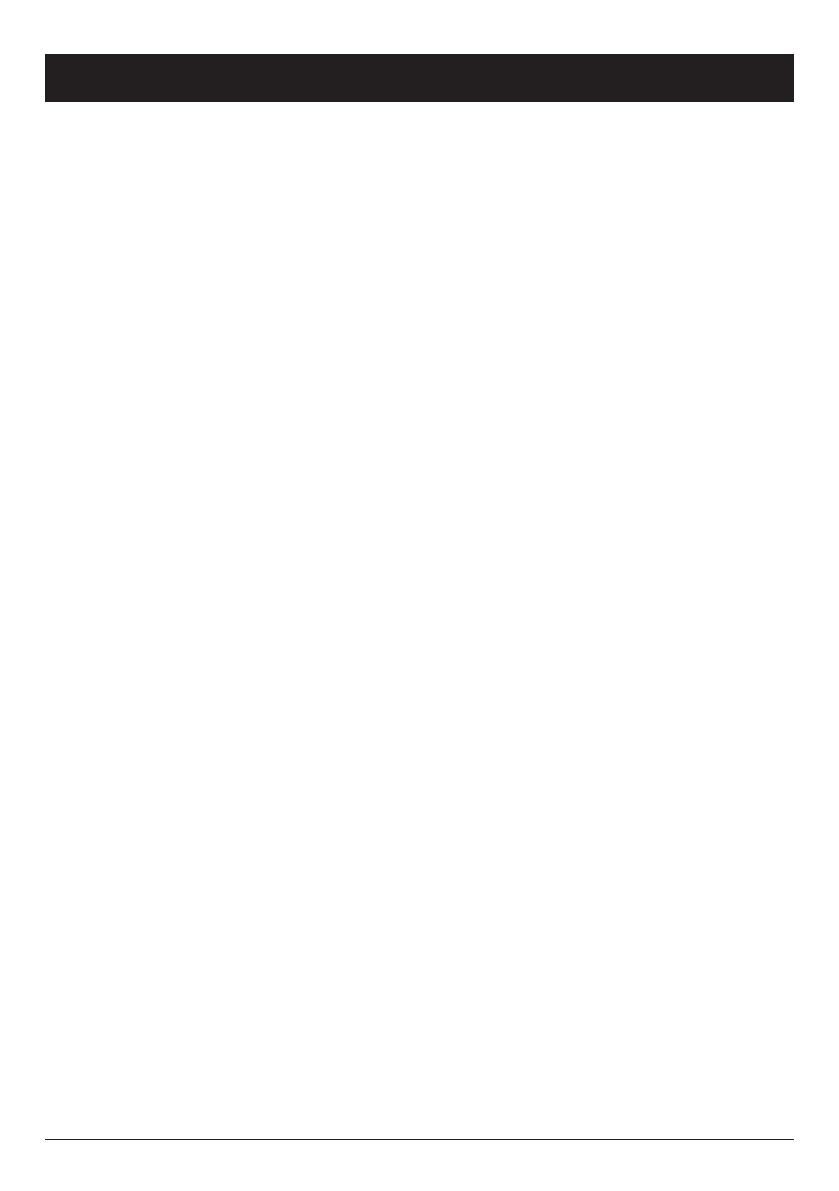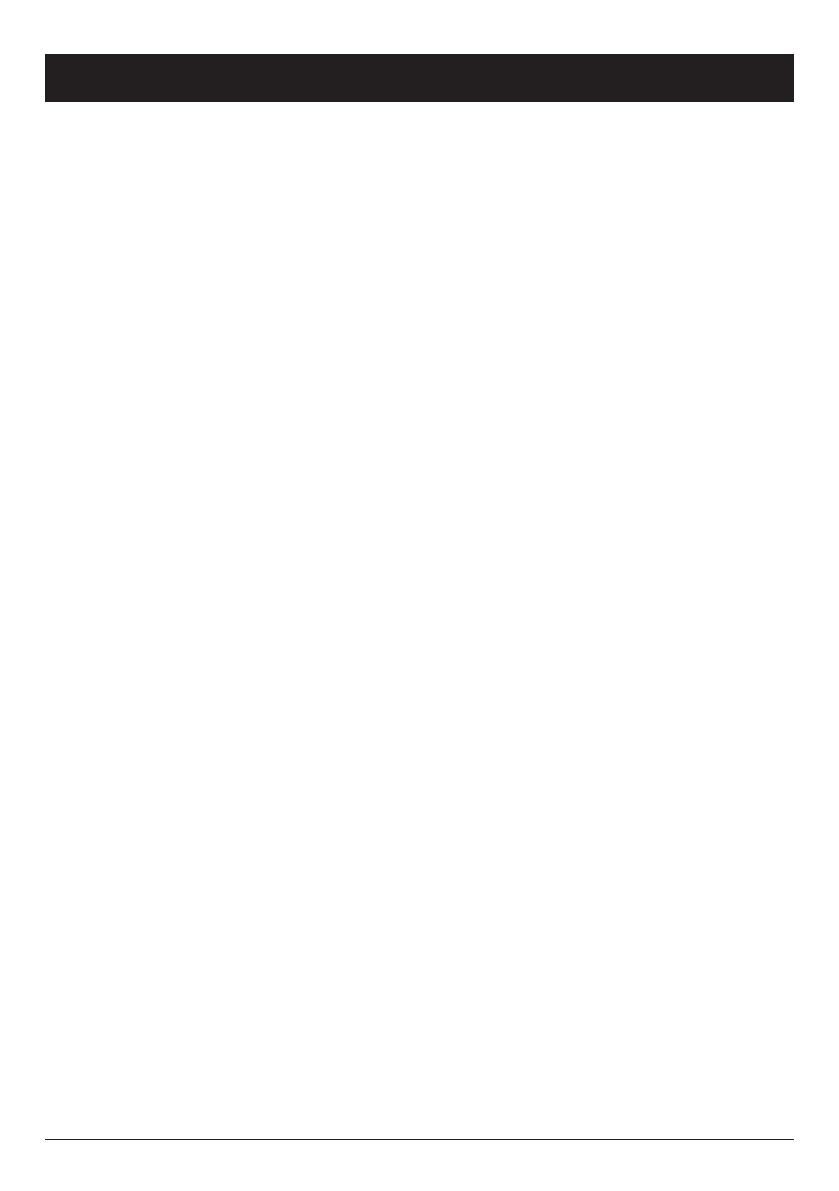
1
English
Contents
Installation . . . . . . . . . . . . . . . . . . . . . . . . . . . . . . . . . . . . 3
Installing the SIM card and battery . . . . . . . . . . . . . . . . . . 3
Charging . . . . . . . . . . . . . . . . . . . . . . . . . . . . . . . . . . . . 4
Operation . . . . . . . . . . . . . . . . . . . . . . . . . . . . . . . . . . . . . . 5
Activating the phone . . . . . . . . . . . . . . . . . . . . . . . . . . . . 5
Making a call . . . . . . . . . . . . . . . . . . . . . . . . . . . . . . . . . 6
Making a call from the Phonebook . . . . . . . . . . . . . . . . . . 6
Receiving a call . . . . . . . . . . . . . . . . . . . . . . . . . . . . . . . 6
Volume control . . . . . . . . . . . . . . . . . . . . . . . . . . . . . . . . 6
Display symbols . . . . . . . . . . . . . . . . . . . . . . . . . . . . . . . . . 7
Additional functions . . . . . . . . . . . . . . . . . . . . . . . . . . . . . . 8
Call options . . . . . . . . . . . . . . . . . . . . . . . . . . . . . . . . . . 8
Call waiting . . . . . . . . . . . . . . . . . . . . . . . . . . . . . . . . . . 9
Call information . . . . . . . . . . . . . . . . . . . . . . . . . . . . . . . 9
Call log . . . . . . . . . . . . . . . . . . . . . . . . . . . . . . . . . . . . . 9
Phonebook . . . . . . . . . . . . . . . . . . . . . . . . . . . . . . . . . . 10
Key lock . . . . . . . . . . . . . . . . . . . . . . . . . . . . . . . . . . . . 12
Headset . . . . . . . . . . . . . . . . . . . . . . . . . . . . . . . . . . . . 12
SOS calls 999/911/112 . . . . . . . . . . . . . . . . . . . . . . . . 12
Silent mode . . . . . . . . . . . . . . . . . . . . . . . . . . . . . . . . . 13
Emergency Call key . . . . . . . . . . . . . . . . . . . . . . . . . . . . 13
Text input . . . . . . . . . . . . . . . . . . . . . . . . . . . . . . . . . . . 14
SMS messaging . . . . . . . . . . . . . . . . . . . . . . . . . . . . . . . . 15
Creating and sending messages . . . . . . . . . . . . . . . . . . . 15
Outgoing messages (Outbox) . . . . . . . . . . . . . . . . . . . . . 15
Incoming messages (Inbox) . . . . . . . . . . . . . . . . . . . . . . 16