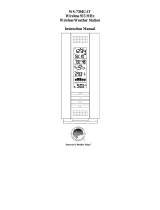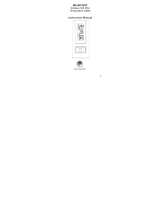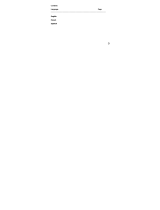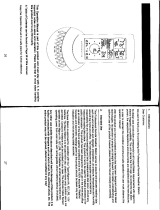P.24
GB
P.25
GB
Problem: “- -” or “99%: in humidity display.
Solution: 1. Humidity is below 1% or above 99%.
Problem: WWVB time and date will not set or update
Solution:
1. Wait until overnight for signal to be received
2. Move indoor weather station away from sources of electricity
3. Place indoor weather station in window facing Colorado
4. The first reception is most difficult, as the indoor weather station
needs five continual minutes of clear signal reception. After the
initial time/date set, the indoor weather station only requires one
full minute of clear reception each night.
SPECIFICATIONS
Temperature measuring range
Indoor 14.2˚F to 139.8˚F with 0.2˚F resolution
(-9.9˚C to +59.9˚C with 0.1˚C resolution)
(“OFL” displayed if outside this range)
Outdoor -39.8˚F to 139.8˚F with 0.2˚F resolution
(-39.9˚C to 59.9˚C with 0.1˚C resolution)
(“OFL” displayed if outside this range)
Relative humidity range
Indoor 1% to 99% with 1% resolution
(Display “- -” if temperature is OL.F; display “- -” if < 1%
and “99%” if > 99%)
Air pressure
Relative hPa (adjustable) 960 hPa to 1040 hPa
Relative inHg (adjustable) 28.35 inHg to 30.72 inHg
Sensitivity setting hPa 2 hPa to 4 hPa
Air pressure history For the past 12 hours
(0, -3, -6, -9, and -12 hours)
Data checking intervals
Indoor temperature Every 15 second
Indoor humidity Every 20 seconds
Outdoor temperature Every 4 seconds
Transmitter reading update (within sensor)
Outdoor temperature Every 4 seconds
Transmission frequency 915 MHz
Transmission range 330 feet max.
(100m) in open space
Power supply
Wireless Weather Station: 2 x AA (IEC LR6) 1.5V batteries.
Remote Temperature Sensor: 2 x AA (IEC LR6) 1.5V batteries.
Dimensions (H x W x D)
Wireless Weather Station 8.75" x 4" x 1.5"
(222 x 102 x 38 mm)
Remote Temperature Sensor 5.05 x 1.50 x 0.83 inches
(128.3 x 38.2 x 21.2 mm)
WARRANTY INFORMATION
La Crosse Technology, Ltd provides a 1-year limited warranty on this
product against manufacturing defects in materials and workmanship.
This limited warranty begins on the original date of purchase, is valid
only on products purchased and used in North America and only to
the original purchaser of this product. To receive warranty service, the
purchaser must contact La Crosse Technology, Ltd for problem deter-
mination and service procedures. Warranty service can only be per-
formed by a La Crosse Technology, Ltd authorized service center. The
original dated bill of sale must be presented upon request as proof of
purchase to La Crosse Technology, Ltd or La Crosse Technology, Ltd’s
authorized service center.
La Crosse Technology, Ltd will repair or replace this product, at our
option and at no charge as stipulated herein, with new or recondi-
tioned parts or products if found to be defective during the limited war-
ranty period specified above. All replaced parts and products become
the property of La Crosse Technology, Ltd and must be returned to La
Crosse Technology, Ltd. Replacement parts and products assume
the remaining original warranty, or ninety (90) days, whichever is longer.
La Crosse Technology, Ltd will pay all expenses for labor and materi-
als for all repairs covered by this warranty. If necessary repairs are
not covered by this warranty, or if a product is examined which is not in
need or repair, you will be charged for the repairs or examination. The
owner must pay any shipping charges incurred in getting your La Crosse
Technology, Ltd product to a La Crosse Technology, Ltd authorized
service center. La Crosse Technology, Ltd will pay ground return ship-
ping charges to the owner of the product to a USA address only.
Your La Crosse Technology, Ltd warranty covers all defects in material
and workmanship with the following specified exceptions: (1) damage
caused by accident, unreasonable use or neglect (including the lack of
reasonable and necessary maintenance); (2) damage occurring dur-
ing shipment (claims must be presented to the carrier); (3) damage to,
or deterioration of, any accessory or decorative surface; (4) damage
resulting from failure to follow instructions contained in your owner’s
manual; (5) damage resulting from the performance of repairs or alter-
ations by someone other than an authorized La Crosse Technology,
Ltd authorized service center; (6) units used for other than home use
(7) applications and uses that this product was not intended or (8) the
products inability to receive a signal due to any source of interference..