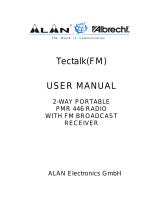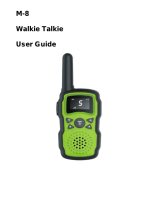Page is loading ...

24
DCS-Untercodes:
No Code No Code No Code No Code No Code
22
023
22 13 43 251 64 371 85 532
23 025 23 13 44 252 65 411 86 546
24 026 24 1 4 45 255 66 412 87 565
25 031 25 1 3 46 261 67 413 88 606
26 032 26 14 47 263 68 423 89 612
27 036 27 152 48 265 69 431 90 624
28 043 28 155 49 266 70 432 91 627
29 047 29 156 50 271 71 445 92 631
30 051 30 162 51 274 72 446 93 632
10 053 31 165 52 306 73 452 94 654
11 054 32 172 53 3 1 74 454 95 662
12 065 33 174 54 315 75 455 96 664
13 071 34 205 55 3 5 76 462 97 703
14 072 35 212 56 331 77 464 98 712
15 073 36 223 57 3 2 78 465 99 723
16 074 37 225 58 343 79 466 100 731
17 114 38 226 59 3 6 80 503 101 732
18 115 39 243 60 351 81 506 102 734
19 116 40 244 61 3 6 82 516 103 743
20 122 41 245 62 364 83 523 104 754
21 125 42 246 63 3 5 84 526
© 2008 Alan Electronics GmbH
Daimlerstr. 1 k
D- 63303 Dreieich
www.albrecht-online.de www.alan-electronics.de
Made for Albrecht by TTI

2
Thank you for purchasing this radio.
All our products are built to offer excellent value by combining advanced
features, great design and manufacturing quality. To ensure you are familiar
with the operation and features of your radio, and in order to obtain the best
performance, please read this manual carefully before operation.
Contents
WARNING NOTES for Tectalk Pro XL .................................................. 4
Radio Controls ...................................................................................... 5
Equipment and Accessories Supplied................................................. 6
Fitting the Battery pack.......................................................................... 6
Removal ................................................................................................ 6
Battery Charging ................................................................................... 7
Radio Controls ...................................................................................... 8
LCD Display of your Tectalk Pro XL ...................................................... 9
Basic Radio Operation .......................................................................... 9
Radio ID Editing .................................................................................. 10
Function Mode – User Mode ............................................................... 10
Function Mode – Advanced Mode........................................................11
Radio Features Explained ................................................................... 12
Volume Level....................................................................................... 12
Channels ............................................................................................. 12
Power High / Low ................................................................................ 12
Privacy Codes (CTCSS and DCS Tone Codes) .................................. 12
Selecting a Tone Squelch Privacy Code (CTCSS) .............................. 12
Selecting a Digital Privacy Code (DCS) .............................................. 13
Scan Pause Timer (available in Advanced Mode only!)....................... 13
Hands Free (VOX)Mode...................................................................... 13
Busy Lock Out (BL) Mode (Advanced Mode only) .............................. 14
Priority Channel Mode (Advanced Mode only).................................... 14
Priority Channel Scan Time................................................................. 14
Dual Watch Mode................................................................................ 15
Roger Beep ......................................................................................... 15
Key Beep............................................................................................. 16
Time Out Timer (TOT) Setting (advanced Mode only)......................... 16
Call Alert.............................................................................................. 16
Clone Function (Advanced Mode only) ............................................... 16
Squelch Level Adjustment................................................................... 17
Monitor ................................................................................................ 18
Display & Keypad Backlight ................................................................ 18
Channel Scan......................................................................................
18
Privacy Code (CTCSS/DCS) Scan and Decode ................................. 18
Battery Level ....................................................................................... 19
Power Save......................................................................................... 19

3
Key Lock ............................................................................................. 19
Troubleshooting................................................................................... 19
Where to find our collection of service hints and documentation......... 20
Disposal of defective electronic items ................................................. 20
European 2 years warranty ................................................................. 20
Technical Specifications ...................................................................... 21
DCS-Subcodes: .................................................................................. 22
CE Declaration of Conformity.............................................................. 23

4
WARNING NOTES for Tectalk Pro XL
IMPORTANT - READ ALL INSTRUCTIONS carefully and completely before
operating your radio and retain this manual for future reference.
• NEVER connect the radio to a power source other than the
supplied battery. This may damage your product.
• NEVER operate your radio with the antenna less than 5cm from
exposed parts of the body.!
• NEVER use the radio in or near a mining facility or other area which
uses remotely triggered explosives or an area labelled "Blasting
Area".
• NEVER use the radio in or near a mining facility or other area which
uses remotely triggered explosives or an area labelled "Blasting
Area".
• NEVER use or charge your radio in a potentially explosive
atmosphere.
• DO NOT place your radio in front of a vehicle airbag.
• DO NOT operate your radio on board an aircraft.
• DO NOT use your radio with a damaged antenna.
• DO NOT attempt to modify your radio in any way.
• ALWAYS charge your radio at normal room temperature.
• ALWAYS switch off your radio where notices restrict the use of
two-way radio or mobile telephones.
• ALWAYS replace the accessory jack cover (if applicable) when the
jack is not in use.
• ONLY use TTI approved rechargeable batteries with the supplied
charger.
• AVOID exposing your radio to water. It can widthstand spray water
and some rain, but has no higher waterproof class.
• AVOID storing or charging your radio in direct sunlight.
• AVOID storing or using your radio where temperatures are below
-20ºC or above +60ºC.

5
Radio Controls
1) Strap Hole
2) TX/RX Indicator
3) Antenna
4) PTT Button
5) Squelch & Monitor Button
6) Scan & Tone Button
7) Mikrophon
8) Mode & VOX On/Off Button
9) Keypad Lock & Priority Channel Button
10) Power On/Off & Volume Control Knob
11) Jack Cover Lid Holder
12) Accessory/Hanger Jack
13) Speaker
14) LCD Display
15) Up Button
16) Down Button

6
Equipment and Accessories Supplied
• Tectalk Pro XL radio (with fixed Antenna)
• Li-Ion Batterry pack (1000mAh, 7.4 V)
• Desktop Stand Charger
• AC Adapter
• Usermanual
Fitting the Battery pack
1. Ensure that your radio is switched off.
2. Align the bottom of the battery pack with the securing slots at the back
of the radio.
3. Press the top of the battery into the back of the radio until it clicks home.
Removal
1. Ensure that your is switched off.
2. Press down on the battery release catch and separate the battery pack
from the radio.

7
Battery Charging
To charge your radio, carefully follow these instructions:
• Connect the power adapter to the mains power supply and
connect the adapter DC jack to the desktop charging cradle.
• Disconnect any radio accessories and ensure, that the radio is
switched off.
• Insert the radio into the desktop charger until contacts will connect.
The charger LED will glow red and charging will start. If the charger
LED blinks red and green or the charger LED does not light,
re-insert the radio into the desktop charging stand.
• The battery charging time is typically 4 to 5 hours. When the battery
is fully charged the charger LED will turn green.

8
Radio Controls
1) Power On/Off/Volume Control
Turn the knob clockwise to switch on and increase the volume
and counter-clockwise to decrease the volume and switch off
the radio. The radio will emit a confirmation tone when it
switches on.
2) Push-To-Talk (PTT) Button
Press and hold this button to speak (transmit) and release the
button to hear (receive) messages. You can only communicate
with other PMR446 radios when the channel and privacy code
settings are the same as yours.
3) UP Button
Pressing this button will increase the channel number. In some
modes this button is used to adjust the function setting.
4) DOWN Button
Pressing this button will decrease the channel number. In some
modes this button is used to adjust the function setting.
5) MODE/VOX Button
Press this button briefly to activate the function mode. Press the
button again (repeatedly) to step through the function menu.
Press and hold this button to activate or de-activate the VOX
function.
6) SQUELCH/MONITOR Button
Press this button briefly to activate and de-activate the squelch
level mode. Press and hold this button to activate or de-activate
the MONITOR function.
7) SCAN/TONE Button
Press this button briefly to activate or de-activate the scan
mode. Press and hold this button to activate or de-activate the
current privacy code (CTCSS/DCS).
8) Keypad Lock/Priority Channel Button
Press this button briefly to activate or de-activate the priority
channel mode. Press and hold this button to activate or
de-activate the keypad lock.

9
LCD Display of your Tectalk Pro XL
1 Receiver Busy Icon 10 Scan Icon
2 Transmit Icon 11 Roger Beep Icon
3 Dual Watch Icon 12 Battery Icon
4 VOX Icon 13 Priority Channel Icon
5 Key Lock Icon 14 Hi Power Icon
6 DCS Icon 15 BL (Busy Lock) Icon
7 Key Tone Icon 16 Clone Icon
8 Time Out Timer Icon 17 Information Display
9 Monitors Icon 18 Channel Display
19 CTCSS Icon
Basic Radio Operation
The PMR446 service which this radio uses shares channels on a 'take turns'
basis. This means that other users and groups may be using any channel
and privacy code combination.
To communicate with other PMR446 radios, all units must be switched to the
same channel (8 choices) and privacy code (50 CTCSS and 104 DCS
choices). If the combination you have chosen is already in use please make
an alternative selection.
1. Switch on your radio
2. Check and if necessary change the channel and privacy code
settings (see function mode)
3. To speak, hold the radio upright, about 10cm from your mouth and
press the transmit key (PTT). Speak slowly and clearly towards the
radio. Release the PTT when you finished speaking.
You will hear messages from other radios that are within range and have the
same channel and privacy code settings.
The appropriate icon will appear in the radio when you receive or transmit a
message.

10
Radio ID Editing
An up to 3 digit Radio ID can be programmed when the radio is switched on.
You can customise this Radio ID to identify your radio.
To enter the Radio ID edit mode, switch on the radio whilst pressing the
SCAN button and the MODE button.
1. Press the MODE button to select the first position.
2. Use the UP or DOWN button to change the character.
3. Press the MODE button to select the next letter.
4. Repeat steps 2 and 3 until the ID is complete.
5. Turn off the radio to finish the editing.
Function Mode – User Mode
The user mode allows you to set-up and edit the basic functions (see Radio
Features Explained).
To access the consumer mode, press the MODE button briefly.
Each press of the MODE button steps the radio sequentially through the
different functions. The radio display indicates the current function. The
present setting and associated icon flash.
Use the UP or DOWN button to change the setting. Press the PTT or MODE
button or wait for 5 seconds to store your choice. If your do not press any
key for 5 seconds your radio will return to standby mode automatically.
NB. Squelch level adjustment works via the SQUELCH button.
Display Function Settings
Change Privacy Tone Code 1 to 50, off
Change Digital Privacy Tone Code
(CTCSS)
1 to 104, off
Select Hands Free Mode (VOX) 1 to 5, off
Select Dual Watch Mode 1 to 8, off
Activate Roger Beep on, off
Activate Key Beep on, off
Change Call Alert Tone 1 to 5, off
Change Squelch Level 1 to 15, Auto, off

11
Function Mode – Advanced Mode
The advanced mode allows you to program user preferences, activate
features and use advanced functions (see Radio Features Explained).
To access the advanced mode, turn on the radio whilst pressing and
holding the SQUELCH button and SCAN button.
Each press of the MODE button steps the radio sequentially though the
different functions. The radio display indicates the current function. The
present setting and associated icon flash.
Use the UP or DOWN button to change the setting. Press the PTT or MODE
button or wait for 5 seconds to store your choice. If you do not press any key
for 5 seconds your radio will return to standby mode automatically. If the
radio is turned off and turn on again without pressing any buttons, the radio
will return to the user mode.
Display Function Settings
Change Privacy Tone Code
(CTCSS)
1 to 50, Off
Change Digital Privacy Tone
Code (DCS)
1 to 104, Off
Select Scan Stay Timer
1,2,3,5,10,15,20,30,
45,60, Off
Select (VOX) 1 to 5, Off
Select Busy Channel Lock out
Mode (Main Channel)
Carrier, CT, DT, Off
Select Priority Channel 1 to 8
Select Priority Scan Time 1 to 5, Off
Select Dual Watch Mode 1 to 8, Off
Activate Roger Beep On, Off
Activate Key Beep On, Off
Time-Out-Timer Settings
15,30,45,60,90,120,
180,240, Off
Change Call Alert Tone 1 to 5, Off
Clone Parameters Send, Receive, Off
Change Squelch Level 1 to 15, Auto, Off

12
Radio Features Explained
Volume Level
To adjust the volume level, use the POWER On / Off / VOLUME control.
To increase the volume turn this control clockwise, to decrease the volume
turn this control counter-clockwise.
Channels
This radio operates on any one of the 8 PMR446 licence free channels.
To communicate with other PMR446 radios, all units must be switched to the
same channel and privacy code. To change the radio channel, press the UP
or DOWN button when the radio is in stand-by mode.
Power High / Low
This feature permits selection of the transmit power level to High or Low.
Your radio will have the high power when you switch it on. The LCD indicator
will display " HI ". Using low power, the radio will have a lower transmit range
but the battery life will be increased.
While pressing the PTT button, press the UP or DOWN button to select the
low power. The LCD indicator, " HI " will disappear. To return to the high
power, press again the PTT button and UP or DOWN button.
Privacy Codes (CTCSS and DCS Tone Codes)
This radio is fitted with 50 Analogue Privacy codes (also known as CTCSS,
sub-codes or sub-channels) and 104 Digital Privacy codes (also known as
DCS codes).
Only one type of Privacy code can be used on each channel. Selecting a
Digital Privacy code will override any Analogue Privacy code settings. If the
other unit(s) do not have privacy codes ensure your units privacy codes
(analogue and digital) are set to “ Off “.
Please note that privacy codes do not prevent other radio users from hearing
your conversation. They simply allow you to ignore messages that are using
a different privacy code.
Selecting a Tone Squelch Privacy Code (CTCSS)
To change the Analogue Privacy Code, press the MODE button until the
CTCSS icon and privacy code number will flash. Use the UP or DOWN
button to select the desired code. Press the PTT or MODE button or wait for

13
5 seconds to store your choice. The CTCSS icon will appear when an
Analogue Privacy Code is selected.
Selecting a Digital Privacy Code (DCS)
To change the Digital Privacy Code, press the MODE button until the DCS
icon and privacy code number will flash. Use the UP or DOWN button to
select the desired code. Press the PTT or MODE button or wait for 5
seconds to store your choice. The DCS icon will appear when a Digital
Privacy Code is selected.
Scan Pause Timer (available in Advanced Mode only!)
The Scan Pause Timer allows you to select the period of time that your radio
will dwell on an active channel when the scan mode is activated.
Timer values from 1 second to 60 seconds and Off can be selected. If the
timer value is 'Off', the radio will remain on the scanned channel until the
signal disappears.
To change the Scan Pause Time, press the FUNCTION button until SC is
shown in the display. Use the UP or DOWN button to select the desired
setting. Press PTT or MODE or wait for 5 seconds to store your choice.
Hands Free (VOX)Mode
When Hands Free (VOX) Mode is selected the radio will automatically
transmit when the microphone detects your voice (or other noise). It can be
used with the internal microphone or a suitable audio accessory (available
separately). To avoid accidental operation and reduce the effect of
background noise, there are 5 microphone sensitivity settings.
To select the VOX sensitivity level, press the MODE button until the VOX
icon and current setting flashes. Use the UP or DOWN button to change the
sensitivity level (5 is the most sensitive). Press PTT or MODE or wait for 5
seconds to store your choice.
To activate the VOX mode press and hold the MODE button until the VOX
icon appears. To de-activate VOX mode, press and hold the MODE button
until the VOX icon disappears. VOX mode can only be activated if a
sensitivity level has been selected.

14
Busy Lock Out (BL) Mode (Advanced Mode only)
Busy Channel Lock Out prevents you from transmitting when another signal
is present. Three modes are available:
a. Carrier only (CA)
This will prevent your radio from transmitting when a signal is present on the
same channel, regardless of the privacy code.
b. Correct Tone (CT)
This will prevent your radio from transmitting when a signal is present on the
same channel, using the same privacy code as your current setting.
c. Different Tone (DT)
This will prevent your radio from transmitting when a signal is present on the
same channel, using a different privacy code setting.
To activate and select the BCLO mode, press the MODE button until the
BCLO icon and current setting will flash. Use the UP or DOWN button to
change the setting. Press PTT or MODE or wait for 5 seconds to store your
choice. A setting of “ Off “ will de-activate this mode.
The BCLO icon will appear when BCLO mode is active.
Priority Channel Mode (Advanced Mode only)
A 'Quick Access' Priority Channel is available by briefly pressing the
KEYPAD LOCK button. This can be used as a reserve or secondary
channel.
To program a Priority Channel, press the MODE button until the Priority
Channel icon and current channel setting will flash. Use the UP or DOWN
button to change the channel setting. Press PTT or MODE or wait for 5
seconds to store your choice.
The Priority Channel icon will appear when the Priority Channel is selected.
Priority Channel Scan Time
When the Priority Channel is selected, pressing the SCAN button toggles the
Priority Channel scan.
Priority Channel scan is similar to channel scanning, however the priority
channel is scanned in addition to the other channels. You can select how
often the priority channel is checked according to your needs.

15
To select the Priority Channel Scan Time, press the MODE button until the
Priority Channel Scan Time icon and current setting flashes. Use the UP
or DOWN button to change the priority channel scan time. Set the scan time
to '1' for most frequent and '5' for least frequent. Press the PTT or MODE
button or wait for 5 seconds to store your choice.
Each number represents a half second, so a setting of '4' will result in the
priority channel being checked every 2 seconds. A setting of '1' will cause
the radio to scan the priority channel alternately with the other channels, e.g.
channel 1, priority channel, channel 2, priority channel etc.
Dual Watch Mode
Dual Watch mode allows you to monitor two channels; a primary channel
and the dual watch channel. When a signal is received on either channel the
unit will pause for 5 seconds before resuming the dual watch.
To activate the dual watch mode, first select a radio channel (see
Channels) as the primary channel. To select the dual watch channel press
the MODE button until the Dual Watch Icon and current setting will flash.
Use the UP or DOWN button to select the desired dual watch channel. Press
the PTT or MODE button or wait for 5 seconds to store your choice and
activate the dual watch.
The radio display will alternate between the primary and dual watch
channels and the dual watch icon will appear.
To deactivate the dual watch press the SCAN button. If you press the PTT
button whilst receiving a signal in Dual Watch Mode the radio will transmit on
the currently displayed channel. If you press the PTT button when no signal
is present the radio will transmit on the primary channel.
Roger Beep
The Roger Beep is a short tone that is automatically added to the end of
your transmissions to tell other users that you have finished speaking. You
can activate or deactivate the Roger Beep as required.
To change the Roger Beep setting, press the MODE button until the Roger
Beep icon and current setting will flash. Use UP or DOWN to change the
setting. Press the PTT or FUNCTION button or wait for 5 seconds to store
your choice.
The Roger Beep icon will appear when Roger Beep is active.

16
Key Beep
If the Key Beep is activated, your radio will emit a confirmation tone
whenever you use the keypad. You can activate or deactivate the Key Beep
as required.
To change the Key Beep setting, press the MODE button until the Key Beep
icon appears. Use the UP or DOWN button to change the setting. Press the
PTT or FUNCTION button or wait for 5 seconds to store your choice.
The Key Beep icon will appear when Key Beep is active.
Time Out Timer (TOT) Setting (advanced Mode only)
This timer is used to limit the transmit time of your radio. By selecting a timer
setting, your radio will automatically release the PTT when the selected time
limit is reached.
To change or select the TOT time, press the MODE button until the TOT
icon appears. Use the UP or DOWN button to change the setting. Press the
PTT or FUNCTION button or wait for 5 seconds to store your choice.
The TOT icon will appear when Key Beep is active.
Call Alert
To alert other users to your message and gain their attention you can send a
Call Alert melody by pressing the PTT button twice in quick succession.
There are five different call alert tones and a tone off position.
To change the Call Alert melody, press the FUNCTION button until 'CA'
appears. Use the UP or DOWN button to change the setting. Press the PTT
or FUNCTION button or wait for 5 seconds to store your choice.
Clone Function (Advanced Mode only)
The settings of your radio (except the Radio ID) can be transferred to or from
another Tectalk Pro XL. To perform this function you will need a TCC-1000
Cloning cable (available separately).
• Place the two radios side by side and connect the Cloning Cable.
• Switch on the unit whose settings are to be copied (the
master unit). Press the MODE button until ‚CL’ appears.
Use the UP or DOWN button and select ‚OUT’. Press the

17
PTT or MODE button or wait for 5 seconds to store your
choice.
• Switch on the unit whose settings are to be changed (the slave
unit). Press the MODE button until 'CL' appears. Use the UP or
DOWN buttons and select 'IN'. Press the PTT or MODE button or
wait for 5 seconds to store your choice. The radios LED will turn
green to indicate that it is ready to receive data.
• Press the PTT button of the master radio while the slave radio LED
is green. The LED of the slave radio will go off. The master radio
and slave radio will emit a confirmation beep.
• If the cloning procedure should fail, the slave radio sends an error
beep and the LED remains green. Repeat step 4 until a
confirmation beep is heard. If repeated cloning attempts should fail,
repeat the whole procedure from step 1.
If the cloning procedure was successful switch off both radios and
disconnect the cloning cable. Switch on the slave radio to use the copied
data.
Squelch Level Adjustment
This function allows you to adjust the squelch level of your radio. To change
the squelch level, press the Squelch/Mon button briefly. The current
squelch setting will flash. Use the UP or DOWN button to change the
setting. Press PTT or wait for 5 seconds to store your choice.
There are 15 squelch levels. Level 1 is the most sensitive (open) and level
15 is the least sensitive (closed). Auto is the optimum factory setting and 'Off'
is fully open, with constant static noise.

18
Monitor
The Monitor function is used to briefly check for activity on the current
channel, regardless of privacy code settings. It is the same as setting the
squelch level to 'Off'.
To activate or deactivate the Monitor press the SQUELCH button for about
2 seconds. The Monitor icon will appear when the Monitor is active. It is
normal to hear background static noise.
Display & Keypad Backlight
The display and keypad backlight will illuminate for 5 seconds whenever
any buttons (except for PTT button) are pressed.
Channel Scan
The Channel Scan can be used to find or detect users on other radio
channels.
To activate/deactivate the channel scan, press the SCAN button briefly. The
Scan icon will appear when the channel scan is active. Scanning will only
stop when you deactivate the scan function.
The radio will scan through the 8 channels. If your radio detects a valid
signal the scan will pause according to your Scan Pause Timer settings.
If you press the PTT button when your radio detects a signal, the radio will
transmit on the same channel. Scanning will resume after approximately 15
seconds. Press the UP or DOWN button to resume scanning immediately.
If you press the PTT button during scanning, the radio will return to your
original channel. Scanning will resume after approximately 15 seconds.
Privacy Code (CTCSS/DCS) Scan and Decode
Privacy Code Scan is used to determine which Privacy Code is in use on the
current channel.
To activate the privacy code scan press the MODE button until the privacy
code number flashes, then press the SCAN button briefly.
The Scan icon will blink when the privacy code scan is active. The radio will
scan through the 50 CTCSS and 104 DCS codes. If your radio detects a
valid signal the scan will pause for 5 seconds.
• If you press the PTT button when your radio detects a signal, the
radio will transmit on the same privacy code and the privacy code
will be automatically selected.
• If you press the PTT button during scanning, the radio will return to
your original privacy code.
• Scanning will resume when the PTT button is released.

19
• To stop scanning, press the SCAN button again or press the MODE
button to step to the next menu setting.
To increase battery life use the scan modes only when really necessary.
Battery Level
The Battery icon indicates when the battery level is low and the battery
needs recharging. If necessary, refer to the instructions to recharge the
battery.
Power Save
To conserve battery power the radio will automatically enter Power Save
mode after a short period of inactivity. There is no user setting for Power
Save.
Key Lock
To toggle the key lock, press and hold the KEYPAD LOCK button. The key
lock icon appears when the lock is activated.
Troubleshooting
If you experience problems with your Tectalk Pro XL , first check the battery
power level as low batteries can cause problems such as poor transmission,
weak reception and reduced sound quality.
Then check the manual and radio display to ensure that a function (such as
VOX or Lock) has not been activated by accident.
If these steps do not solve the problem reset your unit as follows:
This will reset the radio to the factory settings and should resolve most
problems.
• Switch the radio off.
• Keep MODE- and PTT-button pressed and
• Switch the radio on with above mentioned buttons pressed
• Release all buttons
If You should still have a problem, please have a look to the service hints or
frequently asked questions (FAQ) before You send Your PMR radio back to
the service centre.

20
Where to find our collection of service hints and documentation
Our technical documentation is updated regularly. You can download the
latest versions of user manuals, technical documents and also the dual
language original Declaration of Conformity, as well as service hints or FAQ’s
any time from our server under
http://www.hobbyradio.de
You may also send us an e-mail to:
For repairs and spare parts please contact our Repair service
Phone (+49) (0) 6103 9481 22
Fax: (+49) (0) 6103 9481 60
Disposal of defective electronic items
The European WEEE Directive does not any more allow to
dispose any used electronic items via household trash bins. The
local communities will provide containers for disposal of
electronic waste. Please use these facilities, it will be Your
contribution to proper recycling of electronic material, and it is
free of charge for You!
European 2 years warranty
The distributor, dealer or retail shop warrants to the original retail purchaser
of this product that should this product or any part of it, under normal use
and conditions, be proven defective in material or workmanship within 2
years from the date of original purchase, such defect(s) will be repaired or
replaced with new or reconditioned product (at the company's option)
without charge for parts and repair labor. To obtain repair or replacement
within the terms of this warranty, the product is to be delivered with proof of
warranty coverage (e.g. a copy of your bill of sale), specification of defect(s),
to the distributor, dealer or his authorized repair center.
The Company disclaims liability for communications range of this product.
The warranty does not apply to any product or part there of which, in the
opinion of the company, has suffered or been damaged through alteration,
improper installation, mishandling, misuse, neglect, accident, or by removal
or defacement of the factory serial number/bar code label(s). The warranty
/