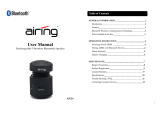Page is loading ...

1
Headset
BTH-033
Kurzanleitung
Quick Start Guide
Chips and More GmbH
Gewerbestr. 7 | 79112 Freiburg | Germany | www.i-onik.de
Service: + 49 7664 403 69 12
Email: [email protected]

20 21
English
Contents
Brief introduction ....................................................... 21
1. Bluetooth Wireless Communication Technology .............. 21
2. About BTH-033 .......................................................... 21
Before use .................................................................. 22
1. Overview .................................................................. 22
2. Charging for Headsets ................................................ 23
Getting started ........................................................... 24
1. Turning the Headset on/off ................................... 24
2. Pairing the Headset with Bluetooth Devices ........... 25
1) How to Enter Pairing Mode ...................................... 25
2) Pairing the Headset with a Bluetooth Mobile Phone .... 25
3) Pairing the Headset with a Bluetooth Transmitter ....... 26
4) Pairing the Headset with Multi-Devices ..................... 27
3. Reconnecting with a Bluetooth Device .................... 27
4. Making Calls with the Headset ................................ 28
5. Playing Music ......................................................... 31
6. LED Indicator ......................................................... 32
7. Indication Tone ...................................................... 33
8. Factory Reset ......................................................... 33
9. Resetting ................................................................ 33
Care and Maintenance ................................................ 33
FAQs ........................................................................... 34
Specication ............................................................... 35
Welcome to this guide on using this Bluetooth stereo headset,
BTH-033. Please read this user’s manual carefully before use.
Brief introduction
1. Bluetooth Wireless Communication Technology
Bluetooth is a standard of close range wireless communication
technology that was drawn up by Sony-Ericsson, IBM, Intel, No-
kia and Toshiba. With Bluetooth technology, we can achieve the
highest transmission rate among mobile phones, computers,
printers, PDAs and other devices. The maximum transmission
range of class II is 10 metres while the maximum transmission
range of class I can reach up to 100 metres.
2. About BTH-033
BTH-033 is a Bluetooth stereo headset. The foldable and
retractable design makes it very easy to take with you. It
supports the following Bluetooth proles:
HSP ........ Headset Prole
HFP ........ Hands-Free Prole
A2DP ...... Advanced Audio Distribution Prole
AVRCP .... Audio/Video Remote Control Prole
You can enjoy music wirelessly by using BTH-033. It has the
following features:
1) Pairing with a Bluetooth mobile phone or PDA supporting HFP
prole
- Answer a call, end a call and reject a call
- Redial last number
- Voice dial
- Adjust the volume
- Call transfer between the headset and your Bluetooth
mobile phone
- Mute microphone
2) Pairing with a Bluetooth music device or Bluetooth
transmitter supporting an A2DP proleEnjoy music wirelessly
- Enjoy music wirelessly

22 23
- Adjust the volume
- Remote control pause/play
- Remote control previous/next track
3) Easy to switch between the call and music, you will not miss
the incoming call during listening to music.
4) Every time the headset is turned on, it will connect to last
connected device automatically.
Note: In order to complete above function, the Bluetooth
proles of paired device must be the same as the headset. And
even though the paired device and the headset support the
same Bluetooth proles, functions may vary due to specication
differences of the paired devices.
Before Use
1. Overview
2. Charging the Headset
The headset comes with a built-in rechargeable battery. Prior to
using it, it is recommended that you charge the battery fully for
the rst time.
When the headset’s power is low, the red LED indicator ashes
twice and the headset emits three “dong” sounds every
30 seconds. You need to recharge the battery of the headset.
1 Built-in microphone 7 LED indicator
2 Multi-function
button(MFB)
8 Charging jack
3 Next song 9 Volume down
4 Pause/play 10 Volume up
5 Last song 11 Right speaker
6 Line-in jack 12 Left speaker

24 25
The charging procedure is as follows:
Using a USB cable
1. Plug USB charging cable into the USB port of the computer
2. Plug the other end of the USB cable into the headset.
Red light on: Charging
Red light off: Finish charging
3. It will take about 2.5 hours to complete the charging.
2. Pairing the Headset with Bluetooth Devices
1) How to enter Pairing Mode
Note:
1) The battery is recyclable.
2) Batteries (the battery pack or batteries installed) must not
be exposed to excessive heat, such as in the sunshine or
near to a re.
Getting started
1. Turning the headset on/off
Note:
Pairing mode will last 2 minutes. If no devices can be connected
after 2 minutes, it will return to standby mode automatically.
2) Pairing the Headset with a Bluetooth Mobile Phone
Prior to using the headset for the rst time, you have to pair
it with a Bluetooth-enabled mobile phone. The pairing proce-
dure will vary with different models of mobile phones. Refer
to your mobile phone user’s manual for further information.
The general pairing procedure is as follows:
1) Keep your headset and phone within 1 metre when
pairing.
2) Make the headset enter pairing mode (please refer to
“How to enter pairing mode˝).
3) Activate your cell phone’s Bluetooth function and set your
cell phone to search for Bluetooth devices within range,
and select “i.onik BTH-033” from the list of devices shown.
4) According to the indication, enter password or PIN
number: “0000”.
5) If prompted by your mobile phone to connect, select “Yes”
(this will vary depending on the mobile phone being used).
6) After successful connecting, the blue LED indicator ashes
twice every 4 seconds or ashes 3 times every 4 seconds.
Note:
In order to save power, the headset will turn off automatically
after 5 minutes if no devices are connected.
Functions Operation LED indicator
Turning on Press and hold
MFB button for
3-5 seconds until
blue LED indicator
ashes.
Blue LED indicator
on for one second.
Turning off Press and hold
MFB button for
3 seconds until
red LED indicator
ashes.
Red LED indicator
on for one second.
Functions Operation LED indicator
Entering pairing
mode
Ensure the head-
set is off, and then
press and hold
MFB button for 7-8
seconds until red
and blue LED ash
alternately
Red and blue LED
ash alternately

26 27
Note:
- If pairing fails, please turn off the headset rst and then
repair according to steps 1-6 above.
- Once pairing is successful, the headset and the mobile phone
will remember each other; there will be no need to repair
next time. The headset can remember 8 paired devices. When
the number of paired devices exceeds 8, the rst one will be
replaced.
- Every time the headset is turned on, it will connect to the
last connected device automatically. If you want to pair it
with other devices, turn off the Bluetooth function of the last
connected device then pair the headset with the new device,
following steps 1-6 above.
3) Pairing the Headset with a Bluetooth Transmitter
You can connect the headset to a Bluetooth transmitter, to
enjoy music wirelessly. Take a BTT010 (Bluetooth transmit-
ter for iPod and iPhone - not included), for example. The
pairing steps are as follows:
1) Keep your headset and phone within 1 metre when
pairing.
2) Set the headset to enter pairing mode (refer to “How to
enter pairing mode”).
3) Turn on the Bluetooth transmitter. It will search for Blue-
tooth devices automatically and send a pairing request.
4) When the headset requests you to enter a PIN number,
the transmitter will respond “0000” automatically.
5) After successful pairing and connecting, the blue LED
indicator on the headset ashes twice every 4 seconds.
Note:
- The pairing password of the headset is “0000”. The headset
can, therefore, only pair with a Bluetooth transmitter whose
pairing password is “0000”.
- If pairing still fails after several tries, refer to the Bluetooth
transmitter user’s manual for further information.
4) Multi-pairing
The headset can connect with two devices at most. One is a
Bluetooth mobile phone supporting a HFP prole; the other
one is a Bluetooth music device supporting an A2DP prole.
If you want to nish the multi-pairing, proceed as follows:
1) Firstly, pair the headset with a Bluetooth transmitter
(refer to “Pairing the headset with a Bluetooth trans-
mitter”).
2) Turn off the Bluetooth transmitter.
3) Pair and connect the headset with a Bluetooth mobile
phone (refer to “Pairing the headset with a Bluetooth
mobile phone”).
4) Turn on the Bluetooth transmitter; it will connect to the
headset automatically.
Note:
- After successful multi-pairing, the paired devices will remem-
ber each other. You will not need to pair next time. If the
pairing information is deleted, connect the mobile phone with
the headset and then turn on the Bluetooth transmitter. Multi-
connecting can be performed.
- For a mobile phone supporting the HSP and A2DP at the same
time, you may set up a HSP and A2DP connection with the
headset simultaneously. At this time, the Bluetooth transmit-
ter must not be connected to the headset.
3. Reconnecting with a Bluetooth Device
1) Automatic connecting
Every time the headset is turned on, it will connect to the
last connected device automatically.
BTT010
(Fig. similar.
Not included.)

28 29
2) Manual connecting
When the headset is in standby mode and doesn’t connect
to a device, short press MFB button once and it will connect
to the last connected device.
Note:
- Before connecting to a Bluetooth device, turn on the Blue-
tooth function of the Bluetooth device.
- On some Bluetooth devices - some Nokia mobile phones,
for example - you have to allow automatic connecting in the
mobile phone’s settings. Refer to your mobile phone’s manual
for further information
4. Making a call with the headset
1) Basic operation
Functions Operation LED indicator
Cancel a call Calling Short press MFB
once
Answer a call Incoming ringing Short press MFB
once
Reject a call Incoming ringing Long press MFB
for 2 seconds and
release it until
listen a tone
End a call During a call Short press MFB
once
Volume up During a call Short press +
button
Volume down During a call Short press —
button
Transfer conver-
sation to mobile
phone
During a call Long press MFB
for 2 seconds
Transfer conver-
sation to headset
During a call Long press MFB
for 2 seconds
Mute microphone During a call Double click MFB
Cancel mute During a call
(microphone
mute)
Double click MFB
Voice dial Standby mode
(connected device)
Long press
button for
2 seconds
Redial the last
number
Standby mode
(connected device)
Double click MFB
Remove paired list Turned off Press MFB and
pause button for
8 seconds simul-
taneously, and
release it until the
red and blue (or
purple) LED are on
at the same time

30 31
2) Three-Ways Call Operation 5. Playing Music
When the headset connects to a mobile phone or Bluetooth
transmitter which supports A2DP, you can enjoy music
wirelessly through the headset.
Notes:
- When playing music on some mobile phones, the music will
be transmitted to the mobile phone’s speaker instead of the
headset. You have to select “Transmit the sound via Blue-
tooth” in the settings menu and then choose “BTH-033” as the
speaker device. The music will be transmitted to the headset.
Refer to your mobile phone user’s manual for further informa-
tion.
- When the volume is adjusted to maximum or minimum, you
will hear one prompt tone.
WARNING:
Excessive pressure from earphones and headphones can cause
hearing loss.
Note:
- Not all the mobile phones support all the functions listed
above. Refer to your mobile phone user’s manual.
- Function and prompt tones will differ, depending on the
mobile phone.
- When the volume is adjusted to maximum or minimum, you
will hear one prompt tone.
- When pressing the answer button on some mobile phones,
the call will be transferred to the mobile phone. You can
switch the call to the headset by using the conversation
switch button or through operating it on the mobile phone.
Refer to your mobile phone user’s manual for further infor-
mation.
Functions Operation LED indicator
Answer new call
and end current
call
There is a second
incoming call
Shortly press MFB
once
Answer new call
and retain current
call
There is a second
incoming call
Long press MFB
for 2 seconds
Switch calls Keep conversation Long press MFB
for 2 seconds
End current call
and switch retain
call
Keep conversation Shortly press MFB
once
Functions Operation LED indicator
Volume up Playing music Shortly press “+”
button
Volume down Playing music Shortly press “―”
button
Last song Playing music
Shortly press
button once
Next song Playing music
Shortly press
button once
Pause Playing music
Shortly press ||
button once
Play Pausing
Shortly press ||
button once
Line in input Turned off It can play music
through aq 3.5 mm
audio line

32 33
- If you want to remotely select the last/next song, or pause/
play, it needs your Bluetooth mobile phone or Bluetooth
transmitter need to be paired with the headset to support
the AVRCP prole. Refer to the user’s manual of your mobile
phone or Bluetooth transmitter for further information.
- The Bluetooth will disconnect the headset and the mobile
phone automatically if you plug in 3.5 mm audio input, and
the line in is available at the time.
6. LED Indicator
1) Charging
7. Indication Tone
8. Factory Reset
In the status of turned off, long press MFB and pause buttons
for 8 seconds simultaneously and don’t release them until the
red and blue LED indicators are on.
9. Resetting
If the product works abnormally, you can plug a 3.5 mm Line-in
or charge the headset so that it resets the product.
Care and Maintenance
Read the recommendations below carefully before using the
“BTH-033”. By following these you will be able to enjoy this
product for many years.
- Keep it dry and don’t put it in a dump place, to avoid the
product’s internal circuit being affected.
- Keep the product away from direct sunlight or hot places.
High temperatures will shorten the life of electronic devices,
destroy the battery or distort certain plastic parts.
- Don’t expose the product to cold areas. It may damage the
internal circuit board.
- Don’t try to disassemble the product as it may get damaged.
- Don’t let it fall down on to the oor or on other hard surfaces.
The internal circuit might get damaged.
2) Pairing with Bluetooth Device
LED indicator Status of headset
Red LED on Charging
Red LED off Finished charging
LED indicator Status of headset
Red and blue LED indicator
ashes alternately
Pairing mode
Blue LED indicator ashes
once quickly every 2 seconds
Not connected device
Blue LED indicator ashes
twice quickly every 4 seconds
Have already connected HFP
or A2DP
Blue LED indicator ashes
three times quickly every
4 seconds
Connect HFP and A2DP
simultaneously
Blue LED indicator ashes
quickly
Calling/incoming call
Blue LED indicator ashes
once quickly every 4 seconds
During a call
Indication tone Status of the headset
Continuous two prompt tone
every 10 seconds
Conversation mode and
microphone mute
Three ‘dong’ warning sounds
every 30 seconds
Low battery
Blue LED indicator ashes
once quickly every 4 seconds
Low battery

34 35
- Don’t use intensive chemical products or detergents to clean
the product.
- Don’t scratch the surface with sharp things.
If the product doesn’t function properly, return it to the store
from which you bought it. The staff will help you to solve the
problem.
FAQs
1. What does it mean when red LED blinks twice every
30 seconds?
The battery is low and needs to be recharged.
2. Why is the red LED off when charging?
a) Make sure that the charging device is well connected to
the headset.
b) If you don’t use the headset for a long time, the
battery may dry up. If this happens, you have to
charge the battery for 30 minutes, and then the red
LED indicator should be ON.
3. How far is the effective range between the headset
and mobile phone?
According to the Bluetooth standard, the maximum
available range of a Class II headset is 10 metres.
It varies under different environments.
4. Why can’t my mobile phone search and nd the
headset?
The mobile phone will not nd the headset if the headset
and mobile phone are not under the pairing mode. Make
sure that the headset is under the pairing mode and in the
effective working range; then the headset can be paired and
connected.
5. Why can’t I hear the voice?
a) Make sure the headset has been switched on.
b) Make sure the volume is not too low or muted.
c) Make sure that the headset is connected with the mobile
phone correctly.
d) Make sure that the distance between the headset and the
mobile phone is in the available Bluetooth range.
6. Why is the voice not clear during a conversation?
a) Make sure that the mobile phone is in a strong signal
area.
b) Make sure that the headset is in the available range for
this product.
7. Why can’t I control pause, play, last song and next
song when playing music?
This function needs a Bluetooth device supporting AVRCP
(Audio/Video Remote Control Prole).
Specications
Bluetooth version Bluetooth V2.1+EDR
Bluetooth proles Headset, Hands free, A2DP,
AVRCP
Operating distance 10 meters
Headset working time Music up to 15 hours
Headset standby time Approx 384 hours
Charging input DC5.0V 340 mA
Headset charging time About 3 hours
Dimension 176 x 165 x 32 mm
Weight Approx 177 g
Battery capacity 430 mAH

36 37
Notes:
1. This device complies with Part 15 of the FCC Rules. Operation
is subject to the following two conditions: (1) this device
must not cause harmful interference; and (2) this device
must accept any interference received, including interference
that may cause undesired operation.
2. Changes or modications not expressly approved by the
party responsible for compliance could void the user’s
authority to operate the equipment.
/