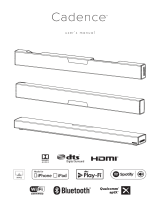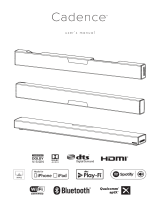Page is loading ...

2
English
VENTILATION CAUTION
When installing this unit, make sure to leave space
around the unit for ventilation to improve heat radiation
(at least 40 cm at top, 20 cm at rear, and 20 cm at each
side).
WARNING
Slots and openings in the cabinet are provided for
ventilation to ensure reliable operation of the product,
and to protect it from overheating. To prevent fire
hazard, the openings should never be blocked or
covered with items (such as newspapers, table-cloths,
curtains) or by operating the equipment on thick carpet
or a bed.
D3-4-2-1-7b*_A1_En
CAUTION
Do not use or store batteries in direct sunlight or
otherexcessively hot place, such as inside a car
or near a heater. This can cause batteries to leak,
overheat, explode or catch fire. It can also
reduce the life or performance of batteries.
When disposing of used batteries, please
comply with governmental regulations or
environmental public institution’s rules that
apply in your country/area.
Thank you for buying this Pioneer product. This Quick Start Guide includes instructions for basic connections and operations to
allow simple use of the receiver. For detailed descriptions of the receiver, see the “Operating Instructions” provided on the
included CD-ROM ( ).
VSX-90
VSX-45
What’s in the box
Remote Control
Setup microphoneAAA size IEC R03 dry cell batteries x2
AM loop antenna
FM wire antenna
These quick start guide
Warranty sheet
Safety Brochure
CD-ROM

3
1
Read the booklet in the order of
.
2
Follow the instructions of each step to
proceed.
Connection and initial setup
Perform connection and initial settings in any of the ways listed below.
LAN
LAN
Download “Start-up Navi” app from here.
1
Download and start “Start-up Navi” app.
2
Proceed along with the app guidance to
perform connection and initial settings.
1
Please read the booklet ”If you have a Mac/
PC”.
2
Follow the guidance of the AVNavigator
built into the receiver to proceed with the
connection and initial settings.
Use
“Start-up Navi”
app to perform
connection and initial settings
• Use a smartphone/tablet.
• Network connection is required.
Follow the guidance of the built-in
AVNavigator to perform connection
and initial settings
• Use a Mac/PC.
• Network connection is required.
Follow the instructions in the
booklet to perform connection
and initial settings
If you have an iPhone or iPad
Please search for “Start-up Navi” app in the App
Store.
If you have an Android device
Please search for “Start-up Navi” app in Google
Play.
Regarding WIRELESS indicator flashing
• Flashes when using WAC Mode. (Mode where network
settings can be changed by iPhone, iPad and iPod
touch, when this receiver is being used as a Wi-Fi
Access point)
When switching on the unit after network setup or a
LAN cable is connected, the WIRELESS indicator will
not flash.
• When not making a network connection, there is no
problem using it as is.

4
Connecting to the network through LAN interface
1
NETWORK
NETWORK
WAN
3
2
1
LAN
LAN cable (sold separately)
Internet
Modem
Router
Computer
When connecting this receiver to a wireless LAN router by Wi-Fi, refer to the “Setting network connection” in the CD-ROM’s
operating instructions.
Plugging in the receiver
After connecting to a LAN, connect the power cord of the
receiver to a power outlet.
Plug the AC power cord into a convenient AC
power outlet.
Turning the power on
Press
STANDBY/ON
to switch on the receiver and your
computer.
Wait a few minutes after turning the power on before
performing the following operation.
If you have a Mac/PC

5
Launching the built-in AVNavigator
Operate AVNavigator by following the screen prompts of your
computer.
Using Mac
Launch Safari and click <VSX-45> displayed in ‘
Bonjour
’ on
the Bookmarks bar.
• If ‘
Bonjour
’ is not displayed, tick the ‘
Include Bonjour in
the Favorites bar
’ check box on the ‘
Advanced
’ tab in
the Safari ‘
Preferences...
’ menu.
Using Windows PC
1
Start up Internet Explorer on your PC (open
any random Internet page).
2
Press STATUS on the remote control and check
the front panel display on the receiver (the IP
address of the receiver will appear).
(Example Text Display)
If 0.0.0.0 or 169.254.112.202 appears in the address, it
indicates that the receiver is not connected to the network.
Check to make sure that the receiver and router are
properly connected.
3
Enter number in 2 above in the field in
Internet Explorer shown below and then press
the ENTER key.
(Example Input Format) 192.168.0.124
• With a Windows PC, you can use the following method to
launch AVNavigator.
Launch Explorer and then right-click <VSX-45> displayed
in the ‘
Network
’ folder, then click ‘
View device
webpage
’.
About using Wiring Navi
Wiring Navi starts when ‘
Wiring Navi
’ is pressed on the
AVNavigator screen.
Operating environment
• AVNavigator can be used in the following environments.
–Windows PC: Microsoft
®
Windows Vista
®
/Windows
®
7/
Windows
®
8/Windows
®
8.1
–Mac: OS X v 10.9 or 10.8
• Some AVNavigator functions use an Internet browser. The
following browsers are supported:
–Windows PC: Internet Explorer
®
8, 9, 10, 11
–Mac OS: Safari 6.0, 7.0
• Depending on the computer network setting or security
setting, AVNavigator may not operate.

6
Connecting up
Placing the Speakers
120
120
R
SL
L
SW
C
SR
L
– Front Left
C
– Center
R
– Front Right
SL
– Surround Left
SR
– Surround Right
SW
– Subwoofer
Note
• The front speaker can be bi-amplified.
For details, see “Connecting your
equipment” of the operating
instructions.
Follow the booklet instructions to perform connection and initial settings

7
Connecting up
Connecting the speakers
1
Be sure to complete all connections before
connecting this unit to the AC power source.
2
You can use speakers with a nominal
impedance between 6
Ω
and 16
Ω
.
3
Connecting the speakers.
Bare wire connections
1
Twist exposed wire strands together.
2
Loosen terminal and insert exposed wire.
3
Tighten terminal.
12 3
10 mm
(3/8 in.)
SURROUND / BI-AMP
CENTER
SPEAKER A
FRONT
RL
RL
SUBWOOFER
PRE OUT
1
2
AUDIO OUT
LINE LEVEL
INPUT
Subwoofer
(
SW
)
Front Right
(
R
)
Surround Right
(
SR
)
Surround Left
(
SL
)
Front Left
(
L
)
Center
(
C
)
CAUTION
• These speaker terminals carry
HAZARDOUS LIVE voltage
. To prevent the risk of electric shock when connecting or
disconnecting the speaker cables, disconnect the power cord before touching any uninsulated parts.

8
Connecting a TV and playback components
Connecting using HDMI
(
TV
)
(
CD
)
1
1
SURROUND / BI-AMPCENTER
SPEAKER A SPEAKER B
DIGITAL IN
FRONT
RL
RL
/MHLBD
5
15-
4321
(
OUTPUT 5
V
0.9 A MAX
)
ASSIGNABLE
ASSIGNABLE
OPTICAL
COAXIAL
FM UNBAL
75
AM LOOP
SUBWOOFER
PRE OUT
1
2
DVD
LR
SAT/CBL
ARCCONTROL
(
DVD
)(
SAT/CBL
)
HDMI IN
OUT
NETWORK
AUDIO OUT
AUDIO INVIDEO IN
MONITOR OUT
ANTENNA
OUT
IN
IR
RS-232C
(OUTPUT
12V
150 mA MAX)
12V
TRIGGER
CONTROL
ASSIGNABLE
BD IN
HDMI OUT
HDMI IN
DIGITAL AUDIO OUT
OPTICAL
HDMI OUT HDMI OUT
SAT/CBL IN
GAME IN
OPTICAL
IN1 (TV)
HDMI
OUT
A
DVD IN
• If the TV supports the HDMI Audio Return Channel function, the sound of the TV is input to the receiver via the HDMI
terminal, so there is no need to connect an optical digital cable (
A
). In this case, set
ARC
at
HDMI Setup
to
ON
.
For details,
see “HDMI Setup” of the operating instructions.
• Please refer to the TV’s operation manual for directions on connections and setup for the TV.
Connecting antennas
FM UNBAL
75
AM LOOP
ANTENNA
21
Plugging in the receiver
Only plug in after you have connected all your components to
this receiver, including the speakers.
CAUTION
• Handle the power cord by the plug. Do not pull out the
plug by tugging the cord and never touch the power cord
when your hands are wet as this could cause a short
circuit or electric shock. Do not place the unit, a piece of
furniture, etc., on the power cord, or pinch the cord. Never
make a knot in the cord or tie it with other cords. The
power cords should be routed such that they are not likely
to be stepped on. A damaged power cord can cause a fire
or give you an electrical shock. Check the power cord once
in a while. When you find it damaged, ask your nearest
Pioneer authorized service center or your dealer for a
replacement.
• The receiver should be disconnected by removing the
mains plug from the wall socket when not in regular use,
e.g., when on vacation.
Plug the AC power cord into a convenient AC
power outlet.
HDMI/DVI-compatible TV
DVD player,
HDD/DVD recorder
Blu-ray Disc player,
Blu-ray Disc recorder
Set-top box
Game console
You will not be
able to view the
setting screen from
the TV unless this
cable is connected.
HDMI/DVI-compatible components
AM loop antenna
FM wire antenna
Connecting up

9
Before you start
1
Put the batteries in the remote control.
2
Switch on the receiver and your TV.
3
Turn the subwoofer on and turn up the
volume.
CAUTION
• When inserting the batteries, make sure not to damage
the springs on the battery’s
*
terminals. This can cause
batteries to leak or overheat.
Automatically setting up for surround sound (MCACC)
The Auto Multi-Channel ACoustic Calibration (MCACC) setup
uses the supplied setup microphone to measure and analyze
the test tone that is outputted by the speakers.
Important
• Measure in a quiet environment.
1
Connect the supplied setup microphone.
• Set to ear height when using a tripod etc., for the
microphone.
The
Full Auto MCACC
screen appears on your TV.
Exit
2a.Full Auto MCACC
Return
Speaker System : 5.2.2ch
START
EQ Type : – – –
MCACC : M1.MEMORY 1
Measurement Type : Expert
2
Press MAIN RECEIVER on the remote control,
then press the ENTER button.
• Automatic measuring will start.
• Measuring will take about 3 to 12 minutes.
3
Follow the instructions on-screen.
• Automatic setting is complete when the Home Menu
screen appears.
• If
Reverse Phase
is displayed, the speaker’s wiring (+ and –)
may be inverted. Check the speaker connections.
Even if the connections are correct,
Reverse Phase
may be
displayed, depending on the speakers and the surrounding
environment. This does not affect measurements, however,
so select
Go Next
.
• If
ERR
is displayed, check that speaker is properly connected.
• When the power turns off, refer to the “Frequently asked
questions” in the booklet.
4
Make sure the setup microphone is
disconnected.
Initial Setup
Setup microphone
Tripod

10
Basic playback
Multichannel playback
2
3
5
1
Switch on the playback component.
E.g.) Turn the Blu-ray Disc player connected to the
HDMI
BD IN
terminal on.
2
Switch the input of the receiver.
E.g.) Press
BD
to select the
BD
input.
3
Press AUTO to select ’AUTO SURROUND’.
Also press
SURR
or
ADV
for multichannel playback. Select
your preferred listening mode.
4
Start the playback component’s playback.
E.g.) Start playback of the Blu-ray Disc player.
5
Use VOLUME +/– to adjust the volume level.
• When no sound is emitted, increase the volume to
approximately –30 dB.
Notes
• When the sound is not produced from the center speaker,
rear speaker and subwoofer, refer to “Frequently asked
questions” in the booklet.
• When the remote control does not work, refer to the
“Frequently asked questions” in the booklet.
To enjoy the many functions of the
unit to the fullest extent
Load the CD-ROM into your computer and see
the “Operating Instructions” (PDF) from the
menu screen to read.
Notes
• This unit supports AirPlay. For details, see “Using AirPlay
on iPod touch, iPhone, iPad, and iTunes” of the operating
instructions and the Apple website (http://www.apple.
com).
• This unit’s software can be updated (“Software Update”
of the operating instructions). With Mac OS, it can
be updated using Safari (“Using Safari to update the
firmware” of the operating instructions).

11
© 2015 PIONEER HOME ELECTRONICS CORPORATION.
All rights reserved.
The center speaker or rear speaker does not produce sound
Cause Solution
AUTO SURROUND (mode that
outputs the number of input
channels as it is) is selected
upon 2-channel audio input such
as TV, music, etc.
To play a stereo sound source in multichannel, press the
SURR
button or the
ADV
button to select your favorite
mode.
Example) Press the
SURR
button several times to select
[
EXT.STEREO
].
The subwoofer does not produce sound
Cause Solution
The front speaker is set to
LARGE.
(The low frequency component
will be produced from the front
speaker instead of the subwoofer
when 2-channel audio input such
as TV, music, etc.)
To produce output from the subwoofer, change the
speaker setting. (There are two ways.)
Method 1
Change the front speaker to SMALL.
• The low frequency component will be produced from
the subwoofer instead of the front speaker. When
the front speaker has a high capability to play low
frequency components, we recommend not to change.
Method 2
Change the subwoofer to PLUS.
• The low frequency component of the front speaker
will be produced from both the front speaker and the
subwoofer. Therefore, the bass sound may be too
powerful. In that case, we recommend not to change or
to change using Method 1.
For the procedure to change, refer to the “Speaker Setting”
in the CD-ROM’s operating instructions.
HDMI, network, etc. operations become unresponsive
Cause Solution
The operations of this
receiver and connecting
devices are unresponsive.
Try resetting. To reset, turn off the power, and press down the
STANDBY/ON
button on the front panel for 5 seconds or more.
(The power turns off in 5 seconds after the power is turned on.
The receiver’s setting will be maintained.)
Also try replugging the power cord of the connecting devices.
To produce sound from TV
Refer to page 8 of the booklet to perform connection and setting.
To play, press the
TV
button to switch to TV input.
The remote control does not work
Cause Solution
The operation mode of
the remote control is not
switched.
When setting initial settings for the HOME MENU and
AUDIO PARAMETER etc. and when performing replay
settings
• Start the operation after pressing the
MAIN RECEIVER
button.
To operate functions such as network and iPod
• Start the operation after pressing the button of each function
(
NET
,
iPod
, etc.).
The power suddenly turns off and the WIRELESS indicator flashes
Cause Solution
The conductive wire of the
speaker cord is contacting
the rear panel, or positive and
negative of the conductive
wire are contacting and
the protection circuit is
activated.
Twist the conductive wire of the speaker cord once again, and
connect it so that it will not stick out from the speaker terminal
on the amplifier or speaker side.
Frequently asked questions

© 2015 PIONEER HOME ELECTRONICS CORPORATION.
All rights reserved.
© 2015 PIONEER HOME ELECTRONICS CORPORATION.
Tous droits de reproduction et de traduction réservés.
To register your product, find the nearest authorized service location, to
purchase replacement parts, operating instructions, or accessories,
please go to one of following URLs :
Pour enregistrer votre produit, trouver le service après-vente agréé le plus
proche et pour acheter des pièces de rechange, des modes d’emploi ou
des accessoires, reportez-vous aux URL suivantes :
In the USA/Aux Etats-Unis
http://www.pioneerelectronics.com
In Canada/Aux Canada
http://www.pioneerelectronics.ca
S018_B1_EnFr
<5707-00000-989-0S>
PIONEER HOME ELECTRONICS CORPORATION
1-1, Shin-ogura, Saiwai-ku, Kawasaki-shi, Kanagawa 212-0031, Japan
PIONEER ELECTRONICS (USA) INC.
P. O. BOX 1540, Long Beach, California 90801-1540, U.S.A. TEL: (800) 421-1404
PIONEER ELECTRONICS OF CANADA, INC.
340 Ferrier Street, Unit 2, Markham, Ontario L3R 2Z5, Canada TEL: 1-877-283-5901, 905-479-4411
PIONEER EUROPE NV
Haven 1087, Keetberglaan 1, B-9120 Melsele, Belgium TEL: 03/570.05.11
PIONEER ELECTRONICS ASIACENTRE PTE. LTD.
253 Alexandra Road, #04-01, Singapore 159936 TEL: 65-6472-7555
PIONEER ELECTRONICS AUSTRALIA PTY. LTD.
5 Arco Lane, Heatherton, Victoria, 3202, Australia, TEL: (03) 9586-6300
PIONEER ELECTRONICS DE MEXICO S.A. DE C.V.
Blvd.Manuel Avila Camacho 138 10 piso Col.Lomas de Chapultepec, Mexico, D.F. 11000 TEL: 55-9178-4270
K002_B3_En
http://www.pioneerelectronics.com (US)
http://www.pioneerelectronics.ca (Canada)
http://www.pioneerelectronics.com (États-unis)
http://www.pioneerelectronics.ca (Canada)
Printed in China / Imprimé en Chine
/