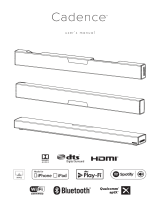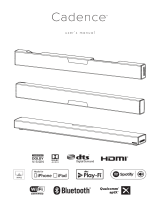1
IMPORTANT SAFETY INSTRUCTIONS!
1. Read these instructions.
2. Keep these instructions.
3. Heed all warnings.
4. Follow all instructions.
5. Do not use this apparatus near water.
6. Clean only with dry cloth.
7. Do not block any ventilation openings. Install in
accordance with the manufacturer's instructions.
8. Do not install near any heat sources such as radia-
tors, heat registers, stoves, or other apparatus
(including amplifiers) that produce heat.
9. Do not defeat the safety purpose of the polarized
or grounding-type plug. A polarized plug has two
blades with one wider than the other. A grounding
type plug has two blades and a third ground-
ing prong. The wide blade or the third prong are
provided for your safety. If the provided plug does
not fit into your outlet, consult an electrician for
replacement of the obsolete outlet.
10. Protect the power cord from being walked on
or pinched, particularly at plugs, convenience
receptacles, and the point where they exit from the
apparatus.
11. Only use attachments/accessories specified by the
manufacturer.
12. Use only with the cart, stand,
tripod, bracket, or table speci-
fied by the manufacturer, or
sold with the apparatus. When
a cart is used, use caution when
moving the cart/apparatus
combination to avoid injury
from tip-over.
13. Unplug this apparatus during lightning storms or
when unused for long periods of time.
14. Refer all servicing to qualified service personnel.
Servicing is required when the apparatus has been
damaged in any way, such as power-supply cord or
plug is damaged, liquid has been spilled or objects
have fallen into the apparatus, the apparatus
has been exposed to rain or moisture, does not
operate normally, or has been dropped.
15. To completely disconnect this equipment from the
AC mains, disconnect the power supply cord plug
from the AC receptacle.
16. The mains plug of the power supply cord shall
remain readily accessible.
17. CAUTION: Danger of explosion if battery is incor-
rectly replaced. Replace only with the same or
equivalent type (AAA). Dispose of dead batteries in
accordance with local regulation.
18. To prevent overheating, do not cover the appara-
tus. Install in accordance with the manufacturer’s
instructions.
19. No naked flame sources, such as candles, should
be placed on the product.
20. Do not expose this apparatus to dripping or
splashing and ensure that no objects filled with
liquids, such as vases, are placed on the apparatus.
21. Batteries (battery pack or batteries installed) shall
not be exposed to excessive heat such as sun-
shine, fire, or the like.
22. For apparatus mounted to wall, the apparatus
shall be installed on solid wood, bricks, concrete
or solid wood columns and battens.
23. DO NOT overload wall outlets or extension cords
beyond their rated capacity as this can cause elec-
tric shock or fire.
24. Minimum distances around the apparatus for suf-
ficient ventilation.
25. The ventilation should not be impeded by covering
the ventilation openings with items, such as news-
papers, tablecloths,curtains, etc.
26. Do not ingest the battery, Chemical Burn Hazard.
27. Keep new and used batteries away from children.
28. If the battery compartment does not close secure-
ly, stop using the product and keep it away from
children.
29. If you think batteries might have been swallowed
or placed inside any part of the body, seek imme-
diate medical attention.
30. The battery (battery or batteries or battery pack)
shall not be exposed to excessive heat such as
sunshine, fire or the like.
31. Risk of leakage. Only use the specified type of
Batteries. Never mix new and used batteries.
Observe correct polarity. Remove batteries from
products that are not in use for extended periods
of time. Store batteries in a dry place.
32. Do not recharge non-rechargeable batteries.
33. Avoid exposure to extreme heat or cold.
The lightning bolt flash with arrowhead
symbol within an equilateral triangle, is
intended to alert the user to the presence
of potentially “dangerous voltage” within
the product’s enclosure that may be of sufficient mag
-
nitude to constitute a risk of electric shock to persons.
The exclamation point within an equilat-
eral triangle is intended to alert the user
to the presence of important operating
and maintenance (servicing) instructions in
the literature accompanying the appliance.
Do Not Open! Risk of Electrical Shock. Voltages in this
equipment are hazardous to life. No user-serviceable
parts inside. Refer all servicing to qualified service
personnel. To prevent fire or shock hazard, do not
expose this module to moisture.
PW SOUNDBAR
Tested to comply with FCC standards.
FOR HOME OR OFFICE USE
112116