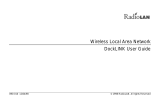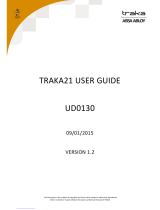Page is loading ...

202-10234-01
July 2007
v.1.2
NETGEAR, Inc.
4500 Great America Parkway
Santa Clara, CA 95054 USA
108 Mbps Wireless Router
WGT624 v4 Reference
Manual

ii
v1.2, July 2007
© 2007 by NETGEAR, Inc. All rights reserved. July 2007.
Trademarks
NETGEAR and the NETGEAR logo are registered trademarks of NETGEAR, Inc. in the United States and/or other
countries. Microsoft, Windows, and Windows NT are registered trademarks and Vista is a trademark of Microsoft
Corporation. Other brand and product names are registered trademarks or trademarks of their respective holders.
Statement of Conditions
In the interest of improving internal design, operational function, and/or reliability, NETGEAR reserves the right to
make changes to the products described in this document without notice.
NETGEAR does not assume any liability that may occur due to the use or application of the product(s) or circuit
layout(s) described herein.
Maximum Wireless Signal Rate Derived from IEEE Standard 802.11 Specifications
Actual data throughput will vary. Network conditions and environmental factors, including volume of network traffic,
building materials and construction, and network overhead, lower actual data throughput rate.
Federal Communications Commission (FCC) Compliance Notice: Radio Frequency Notice
Federal Communication Commission Interference Statement This equipment has been tested and found to comply with
the limits for a Class B digital device, pursuant to Part 15 of the FCC Rules. These limits are designed to provide
reasonable protection against harmful interference in a residential installation. This equipment generates, uses and can
radiate radio frequency energy and, if not installed and used in accordance with the instructions, may cause harmful
interference to radio communications. However, there is no guarantee that interference will not occur in a particular
installation. If this equipment does cause harmful interference to radio or television reception, which can be determined
by turning the equipment off and on, the user is encouraged to try to correct the interference by one of the following
measures:
• Reorient or relocate the receiving antenna.
• Increase the separation between the equipment and receiver.
• Connect the equipment into an outlet on a circuit different from that to which the receiver is connected.
• Consult the dealer or an experienced radio/TV technician for help.
FCC Caution: Any changes or modifications not expressly approved by the party responsible for compliance could void
the user’s authority to operate this equipment.
This device complies with Part 15 of the FCC Rules. Operation is subject to the following two conditions:
(1) This device may not cause harmful interference, and
(2) this device must accept any interference received, including interference that may cause undesired operation.
The radio module has been evaluated under FCC Bulletin OET 65C (01-01) and found to be compliant to the
requirements as set forth in CFR 47 Sections, 2.1093, and 15.247 (b) (4) addressing RF Exposure from radio frequency
devices. This model meets the applicable government requirements for exposure to radio frequency waves
This device and its antenna(s) must not be co-located or operated in conjunction with any other antenna or transmitter.
This equipment should be installed and operated with a minimum distance of 20cm between the radiator and your body.
For product available in the USA market, only channels 1~11 can be operated. Selection of other channels is not
possible.

v1.2, July 2007
iii
Europe – EU Declaration of Conformity
Marking by the above symbol indicates compliance with the Essential Requirements of the R&TTE Directive of the
European Union (1999/5/EC). This equipment meets the following conformance standards:
EN300 328, EN301 489-17, EN60950-1
Europe – Declaration of Conformity in Languages of the European Community
Česky
[Czech]
NETGEAR Inc. tímto prohlašuje, že tento Radiolan je ve shodì se základními požadavky a dalšími
pøíslušnými ustanoveními smìrnice 1999/5/ES.
Dansk
[Danish]
Undertegnede NETGEAR Inc. erklærer herved, at følgende udstyr Radiolan overholder de
væsentlige krav og øvrige relevante krav i direktiv 1999/5/EF.
Deutsch
[German]
Hiermit erklärt NETGEAR Inc., dass sich das Gerät Radiolan in Übereinstimmung mit den
grundlegenden Anforderungen und den übrigen einschlägigen Bestimmungen der Richtlinie
1999/5/EG befindet.
Eesti
[Estonian]
Käesolevaga kinnitab NETGEAR Inc. seadme Radiolan vastavust direktiivi 1999/5/EÜ
põhinõuetele ja nimetatud direktiivist tulenevatele teistele asjakohastele sätetele.
English Hereby, NETGEAR Inc., declares that this Radiolan is in compliance with the essential
requirements and other relevant provisions of Directive 1999/5/EC.
Español
[Spanish]
Por medio de la presente NETGEAR Inc. declara que el Radiolan cumple con los requisitos
esenciales y cualesquiera otras disposiciones aplicables o exigibles de la Directiva 1999/5/CE.
ÅëëçíéêÞ
[Greek]
ÌÅ ÔÇÍ ÐÁÑÏÕÓÁ NETGEAR Inc. ÄÇËÙÍÅÉ ÏÔÉ Radiolan ÓÕÌÌÏÑÖÙÍÅÔÁÉ ÐÑÏÓ ÔÉÓ
ÏÕÓÉÙÄÅÉÓ ÁÐÁÉÔÇÓÅÉÓ ÊÁÉ ÔÉÓ ËÏÉÐÅÓ Ó×ÅÔÉÊÅÓ ÄÉÁÔÁÎÅÉÓ ÔÇÓ
ÏÄÇÃÉÁÓ 1999/5/ÅÊ.
Français
[French]
Par la présente NETGEAR Inc. déclare que l'appareil Radiolan est conforme aux exigences
essentielles et aux autres dispositions pertinentes de la directive 1999/5/CE.
Italiano
[Italian]
Con la presente NETGEAR Inc. dichiara che questo Radiolan è conforme ai requisiti essenziali ed
alle altre disposizioni pertinenti stabilite dalla direttiva 1999/5/CE.
Latviski
[Latvian]
Ar šo NETGEAR Inc. deklarç, ka Radiolan atbilst Direktîvas 1999/5/EK bûtiskajâm prasîbâm un
citiem ar to saistîtajiem noteikumiem.
Lietuviø
[Lithuanian]
Šiuo NETGEAR Inc. deklaruoja, kad šis Radiolan atitinka esminius reikalavimus ir kitas 1999/5/
EB Direktyvos nuostatas.
Nederlands
[Dutch]
Hierbij verklaart NETGEAR Inc. dat het toestel Radiolan in overeenstemming is met de essentiële
eisen en de andere relevante bepalingen van richtlijn 1999/5/EG.
Malti
[Maltese]
Hawnhekk, NETGEAR Inc., jiddikjara li dan Radiolan jikkonforma mal-htigijiet essenzjali u ma
provvedimenti ohrajn relevanti li hemm fid-Dirrettiva 1999/5/EC.

v1.2, July 2007
iv
Bestätigung des Herstellers/Importeurs
Es wird hiermit bestätigt, daß das WGT624 v4 108 Mbps Wireless Router gemäß der im BMPT-AmtsblVfg 243/1991
und Vfg 46/1992 aufgeführten Bestimmungen entstört ist. Das vorschriftsmäßige Betreiben einiger Geräte (z.B.
Testsender) kann jedoch gewissen Beschränkungen unterliegen. Lesen Sie dazu bitte die Anmerkungen in der
Betriebsanleitung.
Das Bundesamt für Zulassungen in der Telekommunikation wurde davon unterrichtet, daß dieses Gerät auf den Markt
gebracht wurde und es ist berechtigt, die Serie auf die Erfüllung der Vorschriften hin zu überprüfen.
Certificate of the Manufacturer/Importer
It is hereby certified that the WGT624 v4 108 Mbps Wireless Router has been suppressed in accordance with the
conditions set out in the BMPT-AmtsblVfg 243/1991 and Vfg 46/1992. The operation of some equipment (for example,
test transmitters) in accordance with the regulations may, however, be subject to certain restrictions. Please see the notes
in the operating instructions.
Federal Office for Telecommunications Approvals has been notified of the placing of this equipment on the market
and has been granted the right to test the series for compliance with the regulations.
Voluntary Control Council for Interference (VCCI) Statement
This equipment is in the second category (information equipment to be used in a residential area or an adjacent area
thereto) and conforms to the standards set by the Voluntary Control Council for Interference by Data Processing
Equipment and Electronic Office Machines aimed at preventing radio interference in such residential areas.
Magyar
[Hungarian]
Alulírott, NETGEAR Inc. nyilatkozom, hogy a Radiolan megfelel a vonatkozó alapvetõ
követelményeknek és az 1999/5/EC irányelv egyéb elõírásainak.
Polski
[Polish]
Niniejszym NETGEAR Inc. oœwiadcza, ¿e Radiolan jest zgodny z zasadniczymi wymogami
oraz pozosta³ymi stosownymi postanowieniami Dyrektywy 1999/5/EC.
Português
[Portuguese]
NETGEAR Inc. declara que este Radiolan está conforme com os requisitos essenciais e outras
disposições da Directiva 1999/5/CE.
Slovensko
[Slovenian]
NETGEAR Inc. izjavlja, da je ta Radiolan v skladu z bistvenimi zahtevami in ostalimi
relevantnimi doloèili direktive 1999/5/ES.
Slovensky
[Slovak]
NETGEAR Inc. týmto vyhlasuje, že Radiolan spåòa základné požiadavky a všetky príslušné
ustanovenia Smernice 1999/5/ES.
Suomi
[Finnish]
NETGEAR Inc. vakuuttaa täten että Radiolan tyyppinen laite on direktiivin 1999/5/EY oleellisten
vaatimusten ja sitä koskevien direktiivin muiden ehtojen mukainen.
Svenska
[Swedish]
Härmed intygar NETGEAR Inc. att denna Radiolan står I överensstämmelse med de väsentliga
egenskapskrav och övriga relevanta bestämmelser som framgår av direktiv 1999/5/EG.
Íslenska
[Icelandic]
Hér með lýsir NETGEAR Inc. yfir því að Radiolan er í samræmi við grunnkröfur og aðrar kröfur,
sem gerðar eru í tilskipun 1999/5/EC.
Norsk
[Norwegian]
NETGEAR Inc. erklærer herved at utstyret Radiolan er i samsvar med de grunnleggende krav og
øvrige relevante krav i direktiv 1999/5/EF.

v1.2, July 2007
v
When used near a radio or TV receiver, it may become the cause of radio interference.
Read instructions for correct handling.
Customer Support
Refer to the Support Information Card that shipped with your WGT624 v4 108 Mbps Wireless Router.
World Wide Web
NETGEAR maintains a World Wide Web home page that you can access at the universal resource locator (URL)
http://www.netgear.com. A direct connection to the Internet and a Web browser such as Internet Explorer
or Netscape are required.
Product and Publication Details
Model Number: WGT624 v4
Publication Date: July 2007
Product Family: Wireless Router
Product Name: WGT624 v4 108 Mbps Wireless Router
Home or Business Product: Home
Language: English
Publication Part Number: 202-10234-01
Publications Version Number: 1.2

v1.2, July 2007
vi

v
v1.2, July 2007
Contents
108 Mbps Wireless Router WGT624 v4 Reference Manual
About This Manual
Conventions, Formats, and Scope ................................................................................... ix
How to Use This Manual ...................................................................................................x
How to Print This Manual ..................................................................................................x
Chapter 1
Connecting the Router to the Internet
What Is in the Box ..........................................................................................................1-1
Wireless Router ..............................................................................................................1-2
Bottom Label ............................................................................................................1-2
Status Lights on the Front ........................................................................................1-2
Port Connections on the Back .................................................................................1-3
Preparing to Set Up Your Wireless Router .....................................................................1-4
Two Setup Methods: 1) Smart Wizard Setup 2) Manual Setup ......................................1-4
Smart Wizard Installation ................................................................................................1-5
Manual Setup .................................................................................................................1-7
Connecting Your Wireless Router ............................................................................1-7
Setting Up Your Router for Internet Access ...........................................................1-10
Resolving an Internet Connection Problem ............................................................1-12
Changing Your Internet Settings ...................................................................................1-12
Using the Smart Setup Wizard to Change Your Internet Settings ..........................1-12
Changing Your Internet Settings Manually .............................................................1-13
Basic Settings for Your Internet Connection ..........................................................1-15
Product Registration, Support, and Documentation .....................................................1-17
Chapter 2
Wireless Settings and Security
Optimizing Your Wireless Connections ...........................................................................2-1
Setting Up Your Wireless Connections ...........................................................................2-2
Information to Gather Before Changing the Wireless Settings ................................2-3

108 Mbps Wireless Router WGT624 v4 Reference Manual
vi Contents
v1.2, July 2007
Viewing or Change Wireless Settings ......................................................................2-4
Understanding Wireless Security ...................................................................................2-6
Wireless Security Options ........................................................................................2-7
WEP Wireless Security ...................................................................................................2-8
Setting Up WEP .......................................................................................................2-8
WPA-PSK or WPA2-PSK Wireless Security .................................................................2-11
Wireless Adapter Compatibility ..............................................................................2-11
Setting Up WPA-PSK or WPA2-PSK .....................................................................2-12
Restricting Wireless Access by MAC Address .............................................................2-13
Advanced Wireless Settings .........................................................................................2-15
Chapter 3
Content Filtering
Blocking Access to Internet Sites ...................................................................................3-1
Keyword Application Examples ................................................................................3-2
Blocking Services (Port Filtering) ...................................................................................3-2
Blocking Access to Internet Services .......................................................................3-3
Adding a Service to be Blocked ...............................................................................3-3
Creating a User-Defined Service Type .....................................................................3-4
Scheduling Blocking .......................................................................................................3-5
E-Mail Alerts and Web Access Log Notifications ............................................................3-6
Viewing Logs of Web Access or Attempted Web Access ...............................................3-8
Chapter 4
Maintenance
Viewing the Router Status ..............................................................................................4-1
Viewing a List of Attached Devices .................................................................................4-3
Upgrading the Router Firmware .....................................................................................4-3
Configuration File Management .....................................................................................4-5
Backing Up and Restoring the Configuration ...........................................................4-5
Erasing the Configuration .........................................................................................4-6
Changing the Administrator Password ...........................................................................4-6
Chapter 5
Advanced Configuration
Configuring Port Forwarding to Local Servers ................................................................5-1
Adding a Port-Forwarding Custom Service ..............................................................5-2
Editing or Deleting a Port-Forwarding Entry .............................................................5-2

108 Mbps Wireless Router WGT624 v4 Reference Manual
Contents vii
v1.2, July 2007
Local Web and FTP Server Example .......................................................................5-3
Network Computer Gaming Example .......................................................................5-3
Using Port Triggering ......................................................................................................5-4
Port Triggering Menu ...............................................................................................5-5
WAN Setup Options ........................................................................................................5-6
Assigning a Default DMZ Server ..............................................................................5-8
Setting the MTU Size ...............................................................................................5-8
Using a Dynamic DNS Service .......................................................................................5-8
Using LAN IP Setup Options ........................................................................................5-10
Using the Router as a DHCP Server ......................................................................5-12
Using Address Reservation ....................................................................................5-12
How to Configure Static Routes ....................................................................................5-14
When to Use a Static Route ...................................................................................5-15
Enabling Remote Management Access .......................................................................5-16
Using Universal Plug and Play (UPnP) ........................................................................5-17
Chapter 6
Troubleshooting
Basic Functioning ...........................................................................................................6-1
Power LED Not On ...................................................................................................6-2
LEDs Never Turn Off ................................................................................................6-2
Local or Internet Port LEDs Not On .........................................................................6-2
Accessing the Wireless Router’s Main Menu .................................................................6-3
Troubleshooting the ISP Connection ..............................................................................6-4
Troubleshooting a TCP/IP Network Using a Ping Utility .................................................6-5
Testing the LAN Path to Your Router .......................................................................6-5
Testing the Path from Your Computer to a Remote Device .....................................6-6
Restoring the Default Configuration and Password ........................................................6-7
Problems with Date and Time .........................................................................................6-7
Appendix A
Technical Specifications and Default Configuration
Technical Specifications ................................................................................................. A-1
Default Configuration Settings ....................................................................................... A-3
Appendix B
Related Documents
Index

108 Mbps Wireless Router WGT624 v4 Reference Manual
viii Contents
v1.2, July 2007

ix
v1.2, July 2007
About This Manual
The NETGEAR
®
108 Mbps Wireless Router WGT624 v4 Reference Manual describes how to
install, configure, and troubleshoot the WGT624 v4 108 Mbps Wireless Router. The information
in this manual is intended for readers with intermediate computer and Internet skills.
Conventions, Formats, and Scope
The conventions, formats, and scope of this manual are described in the following paragraphs:
• Typographical conventions. This manual uses the following typographical conventions:
• Formats. This manual uses the following formats to highlight special messages:
• Scope. This manual is written for the WGT624 v4 wireless router according to these
specifications:
Italics Emphasis, books, CDs, URL names
Bold User input
Fixed Screen text and commands,
Note: This format is used to highlight information of importance or special interest.
Tip: This format is used to highlight a procedure that will save time or resources.
Warning: Ignoring this type of note may result in a malfunction or damage to the
equipment.
Product version WGT624 v4 108 Mbps Wireless Router
Manual publication date July 2007

108 Mbps Wireless Router WGT624 v4 Reference Manual
x About This Manual
v1.2, July 2007
For more information about network, Internet, firewall, and VPN technologies, see the links to the
NETGEAR website in Appendix B, “Related Documents”.
How to Use This Manual
The HTML version of this manual includes the following:
• Buttons, and , for browsing forward or backward through the manual one page
at a time.
• A button that displays the table of contents and an button that displays an
index. Double-click a link in the table of contents or index to navigate directly to where the
topic is described in the manual.
• A button to access the full NETGEAR, Inc. online knowledge base for the product
model.
• Links to PDF versions of the full manual and individual chapters.
How to Print This Manual
To print this manual you can choose one of the following several options, according to your needs.
• Printing a page in the HTML view.
Each page in the HTML version of the manual is dedicated to a major topic. Use the Print
button on the browser toolbar to print the page contents.
• Printing a chapter.
Use the PDF of This Chapter link at the top left of any page.
– Click the PDF of This Chapter link at the top left of any page in the chapter you want to
print. The PDF version of the chapter you were viewing opens in a browser window.
– Your computer must have the free Adobe Acrobat reader installed in order to view and
print PDF files. The Acrobat reader is available on the Adobe website at
http://www.adobe.com.
Note: Product updates are available on the NETGEAR, Inc. website at
http://www.netgear.com/support.

108 Mbps Wireless Router WGT624 v4 Reference Manual
About This Manual xi
v1.2, July 2007
– Click the print icon in the upper left of the window.
• Printing the full manual.
Use the Complete PDF Manual link at the top left of any page.
– Click the Complete PDF Manual link at the top left of any page in the manual. The PDF
version of the complete manual opens in a browser window.
– Click the print icon in the upper left of the window.
Tip: If your printer supports printing two pages on a single sheet of paper, you can
save paper and printer ink by selecting this feature.
Tip: If your printer supports printing two pages on a single sheet of paper, you can
save paper and printer ink by selecting this feature.

108 Mbps Wireless Router WGT624 v4 Reference Manual
xii About This Manual
v1.2, July 2007

1-1
v1.2, July 2007
Chapter 1
Connecting the Router to the Internet
The WGT624 v4 108 Mbps Wireless Router provides connection for multiple computers to the
Internet through an external broadband access device (such as a cable modem or DSL modem) that
is normally intended for use by a single computer. For information about product features and
compatible NETGEAR products, see the NETGEAR website at
http://www.netgear.com.
This chapter describes how to connect your router and how to access the Internet through it.
After the router is connected to the Internet and your wireless connections are working, you should
implement wireless security (Chapter 2, “Wireless Settings and Security”. You can also configure
content filtering (Chapter 3, “Content Filtering), and advanced users can configure maintenance
(Chapter 4, “Maintenance) and advanced settings (Chapter 5, “Advanced Configuration”).
What Is in the Box
The product package should contain the following items:
• The wireless router
• An AC power adapter (varies by region)
• Vertical stand
• A yellow Ethernet cable
• 108 Mbps Wireless Router WGRT624 v4 Resource CD, including:
– The Smart Wizard Installation Assistant
– This manual
• Warranty and Support Information cards
If any of the parts are incorrect, missing, or damaged, contact your NETGEAR dealer. Keep the
carton, including the original packing materials, in case you need to return the product for repair.

108 Mbps Wireless Router WGT624 v4 Reference Manual
1-2 Connecting the Router to the Internet
v1.2, July 2007
Wireless Router
Take a moment to become familiar with the router. The following sections describe the bottom
label, front view, and back view.
Bottom Label
View the label on the bottom of the wireless router to identify the serial number, security PIN
number, port connectors, status lights, and default login information.
Status Lights on the Front
You can use the status lights on the front of the wireless router to verify various conditions.
Figure 1-1
Table 1-1. Status Lights
Status Light Activity Description
1. Power
On
Off
Power is supplied to the router.
Power is not supplied to the router.
2. Test
On
Blink
Off
The system is initializing or the Reset button was pressed in for 5
seconds.
Firmware upgrade in process, or factory default settings have been
restored.
The system is ready and running.
5
2 41 3

108 Mbps Wireless Router WGT624 v4 Reference Manual
Connecting the Router to the Internet 1-3
v1.2, July 2007
Port Connections on the Back
The back of the wireless router has the following port connections:
1. Power adapter port
2. Four local Ethernet (LAN) ports for connecting the local computers
3. Internet port for connecting to a cable or ADSL modem
4. Factory default reset button
5. Wireless antenna
3. Wireless
On
Blink
Off
Indicates that the Wireless radio is enabled.
Data is being transferred.
The wireless router radio is off. (See “Advanced Wireless Settings”
in Chapter 2.)
4. Internet
On (Amber)
On (Green)
Blink (Green)
Off
The Ethernet cable is connected, but the wireless router has not
received an Internet address.
The wireless router has an Internet address.
Data is being communicated with the Internet.
No link is detected on this port.
5. LAN (Local Area
Network) Lights
1–4
On (Green)
Blink (Green)
On (Amber)
Blink (Amber)
Off
The local port is connected to a 100 Mbps device.
Data is being transmitted at 100 Mbps.
The local port has detected a link with a 10 Mbps device.
Data is being transmitted at 10 Mbps.
No link is detected on this port.
Figure 1-2
Table 1-1. Status Lights (continued)
1
2
3
5
4

108 Mbps Wireless Router WGT624 v4 Reference Manual
1-4 Connecting the Router to the Internet
v1.2, July 2007
Preparing to Set Up Your Wireless Router
Prepare the following before you set up your router:
• Internet service.
• The configuration information your Internet service provider (ISP) gave you. Depending on
how your Internet account was set up, your may need one or more of these settings for the
wireless router to access the Internet:
– Host and domain names
– Internet login name and password (frequently an e-mail address and password)
– Domain name server (DNS) Addresses
– Fixed or static IP address
Your ISP should have provided you with all the information needed to connect to the Internet.
If you cannot locate this information, you can ask your ISP to provide it.
• For cable modem service, use the computer you first used to set up your Internet service.
• For suggestions about the best location to place your router, see “Optimizing Your Wireless
Connections” on page 2-1.
Two Setup Methods: 1) Smart Wizard Setup 2) Manual Setup
You have two methods available for setting up your wireless router.
• Smart Wizard setup: Click Setup on the CD to use the Smart Wizard.
– This option is the easiest. The wizard guides you through the setup process, automates
many of the steps, and verifies that necessary conditions exist and that steps you perform
have been successfully completed.
– This option requires a PC running Microsoft Windows.
• Manual setup: This option is best if you cannot use the wizard on the CD, are replacing an
existing wireless router, or are technically knowledgeable. Follow the instructions in this
manual to set up your wireless router.
Use the setup option that best suits you.

108 Mbps Wireless Router WGT624 v4 Reference Manual
Connecting the Router to the Internet 1-5
v1.2, July 2007
Smart Wizard Installation
The wizard setup process should take about 20 minutes to complete. Follow these step:
1. Insert the NETGEAR 108 Mbps Wireless Router WGRT624 v4 Resource CD into a Windows
PC with an Internet connection. The Welcome screen appears:
The CD detects the language you are using on your PC. Accept the language, or change to a
different language.
Note: Do not change your existing Internet connection. Instead, let the Smart Wizard
Installation Assistant on the 108 Mbps Wireless Router WGRT624 v4 Resource
CD guide you through the setup process.
Figure 1-3
Note: If the CD does not automatically start, browse the CD, and then double-click
Autorun.

108 Mbps Wireless Router WGT624 v4 Reference Manual
1-6 Connecting the Router to the Internet
v1.2, July 2007
2. Click Setup. The Smart Wizard Installation Assistant opens:
3. Follow the wizard instructions.The Smart Wizard Installation Assistant will guide you through
the setup process to:
• Connect equipment: Follow onscreen instructions to connect your router.
• Activate your network: The wizard detects your Internet connection and network name.
The network name is the service set identifier (SSID).
• Secure your network with wireless security: You can set up wireless security now, or
choose to set it up later. NETGEAR strongly recommends using security. See Chapter 2,
“Wireless Settings and Security”.
4. A Success page opens after you have connected to the Internet and entered your wireless
settings.
Figure 1-4
/