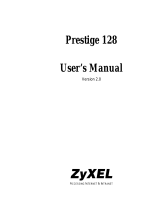Page is loading ...

Prestige 202H
ISDN Router
User’s Guide
Version 3.40
August 2003

Prestige 202H User’s Guide
ii Copyright
Copyright
Copyright © 2003 by ZyXEL Communications Corporation.
The contents of this publication may not be reproduced in any part or as a whole, transcribed, stored in a
retrieval system, translated into any language, or transmitted in any form or by any means, electronic,
mechanical, magnetic, optical, chemical, photocopying, manual, or otherwise, without the prior written
permission of ZyXEL Communications Corporation.
Published by ZyXEL Communications Corporation. All rights reserved.
Disclaimer
ZyXEL does not assume any liability arising out of the application or use of any products, or software
described herein. Neither does it convey any license under its patent rights nor the patent rights of others.
ZyXEL further reserves the right to make changes in any products described herein without notice.
This publication is subject to change without notice.
Trademarks
Trademarks mentioned in this publication are used for identification purposes only and may be properties of
their respective owners.

Prestige 202H User’s Guide
FCC iii
Federal Communications Commission (FCC)
Interference Statement
This device complies with Part 15 of FCC rules. Operation is subject to the following two conditions:
This device may not cause harmful interference.
This device must accept any interference received, including interference that may cause undesired
operations.
This equipment has been tested and found to comply with the limits for a CLASS B digital device pursuant to
Part 15 of the FCC Rules. These limits are designed to provide reasonable protection against harmful
interference in a commercial environment. This equipment generates, uses, and can radiate radio frequency
energy, and if not installed and used in accordance with the instructions, may cause harmful interference to
radio communications.
If this equipment does cause harmful interference to radio/television reception, which can be determined by
turning the equipment off and on, the user is encouraged to try to correct the interference by one or more of
the following measures:
Reorient or relocate the receiving antenna.
Increase the separation between the equipment and the receiver.
Connect the equipment into an outlet on a circuit different from that to which the receiver is connected.
Consult the dealer or an experienced radio/TV technician for help.
Notice 1
Changes or modifications not expressly approved by the party responsible for compliance could void the
user's authority to operate the equipment.
Certifications
Refer to the product page at www.zyxel.com.

Prestige 202H User’s Guide
iv Information for Canadian Users
Information for Canadian Users
The Industry Canada label identifies certified equipment. This certification means that the equipment meets
certain telecommunications network protective, operation, and safety requirements. The Industry Canada
does not guarantee that the equipment will operate to a user's satisfaction.
Before installing this equipment, users should ensure that it is permissible to be connected to the facilities of
the local telecommunications company. The equipment must also be installed using an acceptable method of
connection. In some cases, the company's inside wiring associated with a single line individual service may
be extended by means of a certified connector assembly. The customer should be aware that the compliance
with the above conditions may not prevent degradation of service in some situations.
Repairs to certified equipment should be made by an authorized Canadian maintenance facility designated by
the supplier. Any repairs or alterations made by the user to this equipment, or equipment malfunctions, may
give the telecommunications company cause to request the user to disconnect the equipment.
For their own protection, users should ensure that the electrical ground connections of the power utility,
telephone lines, and internal metallic water pipe system, if present, are connected together. This precaution
may be particularly important in rural areas.
Caution
Users should not attempt to make such connections themselves, but should contact the appropriate electrical
inspection authority, or electrician, as appropriate.
Note
This digital apparatus does not exceed the class A limits for radio noise emissions from digital apparatus set
out in the radio interference regulations of Industry Canada.

Prestige 202H User’s Guide
Warranty v
ZyXEL Limited Warranty
ZyXEL warrants to the original end user (purchaser) that this product is free from any defects in materials or
workmanship for a period of up to two years from the date of purchase. During the warranty period, and upon
proof of purchase, should the product have indications of failure due to faulty workmanship and/or materials,
ZyXEL will, at its discretion, repair or replace the defective products or components without charge for
either parts or labor, and to whatever extent it shall deem necessary to restore the product or components to
proper operating condition. Any replacement will consist of a new or re-manufactured functionally
equivalent product of equal value, and will be solely at the discretion of ZyXEL. This warranty shall not
apply if the product is modified, misused, tampered with, damaged by an act of God, or subjected to
abnormal working conditions.
NOTE
Repair or replacement, as provided under this warranty, is the exclusive remedy of the purchaser. This
warranty is in lieu of all other warranties, express or implied, including any implied warranty of
merchantability or fitness for a particular use or purpose. ZyXEL shall in no event be held liable for indirect
or consequential damages of any kind of character to the purchaser.
To obtain the services of this warranty, contact ZyXEL's Service Center for your Return Material
Authorization number (RMA). Products must be returned Postage Prepaid. It is recommended that the unit be
insured when shipped. Any returned products without proof of purchase or those with an out-dated warranty
will be repaired or replaced (at the discretion of ZyXEL) and the customer will be billed for parts and labor.
All repaired or replaced products will be shipped by ZyXEL to the corresponding return address, Postage
Paid. This warranty gives you specific legal rights, and you may also have other rights that vary from country
to country.
Online Registration
Register online registration at www.zyxel.com for free future product updates and information.

Prestige 202H User’s Guide
vi Customer Support
Customer Support
When you contact your customer support representative please have the following information ready:
Please have the following information ready when you contact customer support.
• Product model and serial number.
• Information in Menu 24.2.1 – System Information.
• Warranty Information.
• Date that you received your device.
• Brief description of the problem and the steps you took to solve it.
METHOD
LOCATION
E-MAIL
SUPPORT/SALES
TELEPHONE/FAX WEB SITE/ FTP SITE REGULAR MAIL
+886-3-578-3942 www.zyxel.com
www.europe.zyxel.com
WORLDWIDE
sales@zyxel.com.tw
+886-3-578-2439 ftp.europe.zyxel.com
ZyXEL Communications Corp.,
6 Innovation Road II, Science-
Based Industrial Park, Hsinchu
300, Taiwan
[email protected]m +1-714-632-0882
800-255-4101
www.zyxel.com NORTH
AMERICA
sales@zyxel.com
+1-714-632-0858 ftp.zyxel.com
ZyXEL Communications Inc.,
1650 Miraloma Avenue,
Placentia, CA 92870, U.S.A.
[email protected] +45-3955-0700 www.zyxel.dk SCANDINAVIA
sales@zyxel.dk
+45-3955-0707 ftp.zyxel.dk
ZyXEL Communications A/S,
Columbusvej 5, 2860 Soeborg,
Denmark
[email protected] +49-2405-6909-0 www.zyxel.de GERMANY
sales@zyxel.de
+49-2405-6909-99
ZyXEL Deutschland GmbH.
Adenauerstr. 20/A2 D-52146
Wuerselen, Germany

Prestige 202H User’s Guide
Table of Contents vii
Table of Contents
Copyright......................................................................................................................................................ii
Federal Communications Commission (FCC) Interference Statement................................................. iii
Information for Canadian Users ...............................................................................................................iv
ZyXEL Limited Warranty ..........................................................................................................................v
Customer Support ......................................................................................................................................vi
List of Figures ...........................................................................................................................................xiv
List of Tables .............................................................................................................................................xxi
Preface ......................................................................................................................................................xxv
Getting Started ................................................................................................................................................. I
Chapter 1 Getting to Know Your Prestige ............................................................................................. 1-1
1.1 Introducing the Prestige 202H.................................................................................................... 1-1
1.2 Features ...................................................................................................................................... 1-1
1.3 Internet Access With the Prestige .............................................................................................. 1-4
Chapter 2 Hardware Installation ........................................................................................................... 2-1
2.1 Front Panel ................................................................................................................................. 2-1
2.2 Rear Panel and Connections....................................................................................................... 2-2
2.3 Turn On Your Router ................................................................................................................. 2-3
Chapter 3 Introducing the SMT............................................................................................................. 3-1
3.1 Introduction to the SMT............................................................................................................. 3-1
3.2 Accessing the Prestige via the Console Port .............................................................................. 3-1
3.3 Initial Screen .............................................................................................................................. 3-1
3.4 Navigating the SMT Interface....................................................................................................3-2
3.5 SMT Menu Overview................................................................................................................. 3-4
3.6 Changing the System Password ................................................................................................. 3-5
3.7 Resetting the Prestige................................................................................................................. 3-6

Prestige 202H User’s Guide
viii Table of Contents
Chapter 4 SMT Menu 1 General Setup..................................................................................................4-1
4.1 General Setup Overview .............................................................................................................4-1
4.2 Configuring General Setup .........................................................................................................4-1
4.3 Dynamic DNS.............................................................................................................................4-2
4.4 Configuring Dynamic DNS ........................................................................................................4-3
Chapter 5 ISDN Setup..............................................................................................................................5-1
5.1 ISDN Setup Overview ................................................................................................................5-1
5.2 ISDN Advanced Setup Menus ....................................................................................................5-2
5.3 NetCAPI .....................................................................................................................................5-5
Chapter 6 Ethernet Setup ........................................................................................................................6-1
6.1 Ethernet Setup.............................................................................................................................6-1
6.2 Ethernet TCP/IP and DHCP Server ............................................................................................6-2
6.3 Configuring TCP/IP Ethernet and DHCP ...................................................................................6-5
6.4 IP Alias .......................................................................................................................................6-6
6.5 IP Alias Setup .............................................................................................................................6-7
Chapter 7 Internet Access Setup .............................................................................................................7-1
7.1 Internet Access Overview ...........................................................................................................7-1
7.2 Internet Access Setup..................................................................................................................7-2
Advanced Applications...................................................................................................................................II
Chapter 8 Remote Node Configuration..................................................................................................8-1
8.1 Remote Node Overview..............................................................................................................8-1
8.2 Remote Node Setup ....................................................................................................................8-1
8.3 Outgoing Authentication Protocol ..............................................................................................8-6
8.4 PPP Multilink..............................................................................................................................8-6
8.5 Bandwidth on Demand ...............................................................................................................8-6
8.6 Editing PPP Options ...................................................................................................................8-7
8.7 LAN-to-LAN Application ..........................................................................................................8-9

Prestige 202H User’s Guide
Table of Contents ix
8.8 Configuring Network Layer Options ....................................................................................... 8-11
8.9 Configuring Filter..................................................................................................................... 8-14
Chapter 9 Static Route Setup.................................................................................................................. 9-1
9.1 Static Route Overview ............................................................................................................... 9-1
Chapter 10 Dial-in Setup....................................................................................................................... 10-1
10.1 Dial-in Users Overview........................................................................................................ 10-1
10.2 Default Dial-in User Setup................................................................................................... 10-1
10.3 Setting Up Default Dial-in ................................................................................................... 10-2
10.4 Callback Overview...............................................................................................................10-5
10.5 Dial-In User Setup................................................................................................................ 10-5
10.6 Telecommuting Application With Windows Example ........................................................ 10-7
10.7 LAN-to-LAN Server Application Example ....................................................................... 10-10
Chapter 11 Network Address Translation (NAT).................................................................................11-1
11.1 NAT Overview..................................................................................................................... 11-1
11.2 Applying NAT ..................................................................................................................... 11-6
11.3 NAT Setup ........................................................................................................................... 11-7
11.4 NAT Server Sets – Port Forwarding .................................................................................. 11-12
11.5 General NAT Examples ..................................................................................................... 11-15
Firewall .......................................................................................................................................................... III
Chapter 12 Firewalls ............................................................................................................................. 12-1
12.1 Firewall Overview................................................................................................................ 12-1
12.2 Types of Firewalls................................................................................................................ 12-1
12.3 Introduction to ZyXEL’s Firewall........................................................................................ 12-2
12.4 Denial of Service.................................................................................................................. 12-3
12.5 Stateful Inspection................................................................................................................ 12-7
12.6 Guidelines For Enhancing Security With Your Firewall ................................................... 12-11
12.7 Packet Filtering Vs Firewall............................................................................................... 12-12

Prestige 202H User’s Guide
x Table of Contents
Chapter 13 Introducing the Prestige Firewall......................................................................................13-1
13.1 Access Methods ....................................................................................................................13-1
13.2 Using Prestige SMT Menus ..................................................................................................13-1
Chapter 14 Configuring Firewall with the Web Configurator ...........................................................14-1
14.1 Web Configurator Login and Main Menu Screens ...............................................................14-1
14.2 Enabling the Firewall............................................................................................................14-3
14.3 E-mail ...................................................................................................................................14-3
14.4 Attack Alert...........................................................................................................................14-7
Chapter 15 Creating Custom Rules ......................................................................................................15-1
15.1 Rules Overview.....................................................................................................................15-1
15.2 Rule Logic Overview............................................................................................................15-1
15.3 Connection Direction............................................................................................................15-3
15.4 Rule Summary ......................................................................................................................15-4
15.5 Predefined Services...............................................................................................................15-6
15.6 Timeout...............................................................................................................................15-12
Chapter 16 Customized Services...........................................................................................................16-1
16.1 Customized Services Overview ............................................................................................16-1
16.2 Creating/Editing A Customized Service ...............................................................................16-2
16.3 Example Firewall Rule .........................................................................................................16-3
Chapter 17 Firewall Logs.......................................................................................................................17-1
17.1 Log Screen ............................................................................................................................17-1
Advanced Management.................................................................................................................................IV
Chapter 18 Filter Configuration ...........................................................................................................18-1
18.1 Filtering Overview................................................................................................................18-1
18.2 Configuring a Filter Set ........................................................................................................18-4
18.3 Configuring a Filter Rule ......................................................................................................18-9
18.4 Filter Types and NAT .........................................................................................................18-16

Prestige 202H User’s Guide
Table of Contents xi
18.5 Example Filter.................................................................................................................... 18-16
18.6 Applying Filters and Factory Defaults ............................................................................... 18-19
Chapter 19 SNMP Configuration ......................................................................................................... 19-1
19.1 SNMP Overview .................................................................................................................. 19-1
19.2 Supported MIBs ................................................................................................................... 19-2
19.3 SNMP Configuration............................................................................................................ 19-2
19.4 SNMP Traps......................................................................................................................... 19-3
Chapter 20 System Information and Diagnosis................................................................................... 20-1
20.1 System Status Overview....................................................................................................... 20-1
20.2 System Status ....................................................................................................................... 20-1
20.3 System Information and Console Port Speed....................................................................... 20-3
20.4 Log and Trace ...................................................................................................................... 20-5
20.5 Accounting Server................................................................................................................ 20-9
20.6 Call Triggering Packet ....................................................................................................... 20-10
20.7 Diagnostic .......................................................................................................................... 20-11
Chapter 21 Firmware and Configuration File Maintenance ............................................................. 21-1
21.1 Filename Conventions.......................................................................................................... 21-1
21.2 Backup Configuration .......................................................................................................... 21-2
21.3 Restore Configuration .......................................................................................................... 21-7
21.4 Uploading Firmware and Configuration Files.................................................................... 21-10
Chapter 22 SMT Menus 24.8 to 24.10.................................................................................................. 22-1
22.1 Command Interpreter Mode ................................................................................................. 22-1
22.2 Call Control Support ............................................................................................................22-2
22.3 Time and Date...................................................................................................................... 22-6
Chapter 23 Call Scheduling .................................................................................................................. 23-1
23.1 Call Scheduling Overview ................................................................................................... 23-1
23.2 Configuring Call Scheduling................................................................................................ 23-1

Prestige 202H User’s Guide
xii Table of Contents
23.3 Applying Schedule Sets ........................................................................................................23-3
Chapter 24 Remote Management .........................................................................................................24-1
24.1 Remote Management Overview............................................................................................24-1
24.2 Telnet ....................................................................................................................................24-2
24.3 FTP .......................................................................................................................................24-2
24.4 Web.......................................................................................................................................24-2
24.5 Configuring Remote Management........................................................................................24-2
Chapter 25 Introduction to VPN/IPSec................................................................................................25-1
25.1 VPN Overview......................................................................................................................25-1
25.2 IPSec Architecture ................................................................................................................25-3
25.3 Encapsulation........................................................................................................................25-5
25.4 IPSec and NAT .....................................................................................................................25-6
Chapter 26 VPN/IPSec Setup ................................................................................................................26-1
26.1 VPN/IPSec Overview ...........................................................................................................26-1
26.2 IPSec Algorithms ..................................................................................................................26-2
26.3 My IP Address ......................................................................................................................26-3
26.4 Secure Gateway Address ......................................................................................................26-3
26.5 IPSec Summary.....................................................................................................................26-4
26.6 Keep Alive ............................................................................................................................26-8
26.7 ID Type and Content.............................................................................................................26-8
26.8 Pre-Shared Key ...................................................................................................................26-10
26.9 IPSec Setup.........................................................................................................................26-10
26.10 IKE Phases..........................................................................................................................26-15
26.11 Configuring IKE Settings ...................................................................................................26-18
26.12 Manual Key Setup...............................................................................................................26-20
26.13 Telecommuter VPN/IPSec Examples .................................................................................26-22
Chapter 27 SA Monitor..........................................................................................................................27-1

Prestige 202H User’s Guide
Table of Contents xiii
27.1 SA Monitor Overview.......................................................................................................... 27-1
Chapter 28 IPSec Log............................................................................................................................ 28-1
28.1 IPSec Logs ........................................................................................................................... 28-1
Appendices and Index.....................................................................................................................................V
Appendix A Troubleshooting .....................................................................................................................A
Problems Starting Up the Prestige............................................................................................................A
Problems With the ISDN Line ................................................................................................................. B
Problems With a LAN Interface............................................................................................................... B
Problems Connecting to a Remote Node or ISP....................................................................................... C
Remote User Dial-in Problems................................................................................................................. C
Problems With the Password.................................................................................................................... C
Problems With Remote Management.......................................................................................................D
Appendix B Power Adapter Specifications............................................................................................... E
Index ............................................................................................................................................................G

Prestige 202H User’s Guide
xiv List of Figures
List of Figures
Figure 1-1 Internet Access Application...........................................................................................................1-5
Figure 1-2 LAN-to-LAN Connection Application..........................................................................................1-5
Figure 1-3 Remote Access ..............................................................................................................................1-6
Figure 1-4 Secure Internet Access and VPN Application ...............................................................................1-7
Figure 2-1 Front Panel ....................................................................................................................................2-1
Figure 2-2 Rear Panel .....................................................................................................................................2-2
Figure 3-1 Login Screen .................................................................................................................................3-2
Figure 3-2 SMT Main Menu...........................................................................................................................3-3
Figure 3-3 Menu 23.1 System Password ........................................................................................................3-6
Figure 3-4 Menu 23.1 - System Security - Change Password ........................................................................3-6
Figure 3-5 Resetting the Router......................................................................................................................3-7
Figure 3-6 Example Xmodem Upload............................................................................................................3-8
Figure 4-1 Menu 1 General Setup...................................................................................................................4-1
Figure 4-2 Configure Dynamic DNS..............................................................................................................4-3
Figure 5-1 Menu 2 ISDN Setup......................................................................................................................5-1
Figure 5-2 Router Behind a PABX .................................................................................................................5-3
Figure 5-3 Menu 2 ISDN Setup for DSS1......................................................................................................5-4
Figure 5-4 Loopback Test ...............................................................................................................................5-4
Figure 5-5 Configuration Example .................................................................................................................5-6
Figure 5-6 Menu 2.2 NetCAPI Setup .............................................................................................................5-7
Figure 6-1 Menu 3 Ethernet Setup..................................................................................................................6-1
Figure 6-2 Menu 3.1 General Ethernet Setup .................................................................................................6-1
Figure 6-3 Menu 3.2 TCP/IP and DHCP Ethernet Setup................................................................................6-5
Figure 6-4 Physical Network .....................................................................................................................6-7
Figure 6-5 Partitioned Logical Networks .......................................................................................................6-7

Prestige 202H User’s Guide
List of Figures xv
Figure 6-6 Menu 3.2.1 IP Alias Setup............................................................................................................ 6-7
Figure 7-1 Menu 4 Internet Access Setup ...................................................................................................... 7-2
Figure 8-1 Menu 11 Remote Node Setup....................................................................................................... 8-2
Figure 8-2 Menu 11.1 Remote Node Profile.................................................................................................. 8-2
Figure 8-3 Menu 11.2 Remote Node PPP Options......................................................................................... 8-8
Figure 8-4 TCP/IP LAN-to-LAN Application ............................................................................................... 8-9
Figure 8-5 LAN 1 Setup............................................................................................................................... 8-10
Figure 8-6 LAN 2 Setup............................................................................................................................... 8-10
Figure 8-7 Sample IP Addresses for LAN-to-LAN Connection .................................................................. 8-14
Figure 8-8 Menu 11.5 Remote Node Filter .................................................................................................. 8-15
Figure 9-1 Sample Static Routing Topology .................................................................................................. 9-1
Figure 9-2 Menu 12 IP Static Route Setup..................................................................................................... 9-2
Figure 9-3 Menu 12.1 Edit IP Static Route .................................................................................................... 9-2
Figure 10-1 Menu 13 Default Dial-in Setup ................................................................................................ 10-2
Figure 10-2 Menu 13.1 Default Dial-in Filter.............................................................................................. 10-5
Figure 10-3 Menu 14 Dial-in User Setup..................................................................................................... 10-6
Figure 10-4 Menu 14.1 Edit Dial-in User .................................................................................................... 10-6
Figure 10-5 Example of Telecommuting...................................................................................................... 10-8
Figure 10-6 Configuring Menu 13 for Remote Access ................................................................................ 10-9
Figure 10-7 Edit Dial-in-User ...................................................................................................................... 10-9
Figure 10-8 Example of a LAN-to-LAN Server Application..................................................................... 10-10
Figure 10-9 LAN 1 LAN-to-LAN Application ...........................................................................................10-11
Figure 10-10 LAN 2 LAN-to-LAN Application .........................................................................................10-11
Figure 10-11 Testing Callback With Your Connection............................................................................... 10-12
Figure 10-12 Callback With CLID Configuration ..................................................................................... 10-13
Figure 10-13 Configuring CLID With Callback ........................................................................................ 10-13
Figure 10-14 Callback and CLID Connection Test .................................................................................... 10-14

Prestige 202H User’s Guide
xvi List of Figures
Figure 11-1 How NAT Works .......................................................................................................................11-3
Figure 11-2 NAT Application With IP Alias .................................................................................................11-4
Figure 11-3 Applying NAT for Internet Access ............................................................................................11-6
Figure 11-4 Applying NAT to the Remote Node ..........................................................................................11-7
Figure 11-5 Menu 15 NAT Setup..................................................................................................................11-8
Figure 11-6 Menu 15.1 Address Mapping Sets............................................................................................. 11-8
Figure 11-7 Menu 15.1.255 SUA Address Mapping Rules........................................................................... 11-9
Figure 11-8 Menu 15.1.1 Address Mapping Rules First Set.......................................................................11-10
Figure 11-9 Menu 15.1.1.1 Address Mapping Rule.................................................................................... 11-11
Figure 11-10 Menu 15.2 NAT Server Sets..................................................................................................11-14
Figure 11-11 Menu 15.2 NAT Server Setup................................................................................................11-14
Figure 11-12 Multiple Servers Behind NAT Example................................................................................11-15
Figure 11-13 NAT Example 1.....................................................................................................................11-16
Figure 11-14 Menu 4 Internet Access & NAT Example .............................................................................11-16
Figure 11-15 NAT Example 2.....................................................................................................................11-17
Figure 11-16 Menu 15.2 Specifying an Inside Server ................................................................................11-18
Figure 11-17 NAT Example 3.....................................................................................................................11-19
Figure 11-18 Example 3: Menu 11.3 ..........................................................................................................11-20
Figure 11-19 Example 3: Menu 15.1.1.1 ....................................................................................................11-20
Figure 11-20 Example 3: Final Menu 15.1.1 ..............................................................................................11-21
Figure 11-21 NAT Example 4.....................................................................................................................11-22
Figure 11-22 Example 4: Menu 15.1.1.1 Address Mapping Rule...............................................................11-23
Figure 11-23 Example 4: Menu 15.1.1 Address Mapping Rules ................................................................11-23
Figure 12-1 Prestige Firewall Application....................................................................................................12-3
Figure 12-2 Three-Way Handshake ..............................................................................................................12-5
Figure 12-3 SYN Flood ................................................................................................................................12-5
Figure 12-4 Smurf Attack .............................................................................................................................12-6

Prestige 202H User’s Guide
List of Figures xvii
Figure 12-5 Stateful Inspection.................................................................................................................... 12-8
Figure 13-1 Menu 21 Filter and Firewall Setup........................................................................................... 13-1
Figure 13-2 Menu 21.2 Firewall Setup ........................................................................................................ 13-2
Figure 13-3 Example Firewall Log .............................................................................................................. 13-2
Figure 14-1 Site Map Screen........................................................................................................................ 14-1
Figure 14-2 Firewall Functions.................................................................................................................... 14-2
Figure 14-3 Enabling the Firewall ............................................................................................................... 14-3
Figure 14-4 E-mail....................................................................................................................................... 14-4
Figure 14-5 E-mail Log................................................................................................................................ 14-7
Figure 14-6 Attack Alert .............................................................................................................................. 14-9
Figure 15-1 LAN to WAN Traffic................................................................................................................ 15-3
Figure 15-2 WAN to LAN Traffic................................................................................................................ 15-4
Figure 15-3 Firewall Rules Summary: First Screen..................................................................................... 15-5
Figure 15-4 Creating/Editing A Firewall Rule ........................................................................................... 15-10
Figure 15-5 Adding/Editing Source and Destination Addresses ................................................................ 15-12
Figure 15-6 Timeout Screen....................................................................................................................... 15-13
Figure 16-1 Customized Services ................................................................................................................ 16-1
Figure 16-2 Creating/Editing A Customized Service ................................................................................... 16-2
Figure 16-3 Configure Source IP ................................................................................................................. 16-4
Figure 16-4 Customized Service for MyService.......................................................................................... 16-4
Figure 16-5 MyService Rule Configuration................................................................................................. 16-5
Figure 16-6 Example Rule Summary........................................................................................................... 16-6
Figure 17-1 Log Screen................................................................................................................................ 17-1
Figure 18-1 Outgoing Packet Filtering Process ........................................................................................... 18-2
Figure 18-2 Filter Rule Process.................................................................................................................... 18-3
Figure 18-3 Menu 21 Filter and Firewall Setup........................................................................................... 18-4
Figure 18-4 Menu 21.1 Filter Set Configuration.......................................................................................... 18-5

Prestige 202H User’s Guide
xviii List of Figures
Figure 18-5 NetBIOS_WAN Filter Rules Summary.....................................................................................18-6
Figure 18-6 NetBIOS _LAN Filter Rules Summary.....................................................................................18-6
Figure 18-7 Telnet WAN Filter Rules Summary...........................................................................................18-7
Figure 18-8 FTP_WAN Filter Rules Summary.............................................................................................18-7
Figure 18-9 Menu 21.1.7.1 TCP/IP Filter Rule...........................................................................................18-10
Figure 18-10 Executing an IP Filter............................................................................................................18-13
Figure 18-11 Menu 21.1.5.1 Generic Filter Rule........................................................................................18-14
Figure 18-12 Protocol and Device Filter Sets.............................................................................................18-16
Figure 18-13 Sample Telnet Filter ..............................................................................................................18-17
Figure 18-14 Sample Filter Menu 21.1.9.1.................................................................................................18-18
Figure 18-15 Sample Filter Rules Summary Menu 21.1.9 .........................................................................18-19
Figure 18-16 Filtering Ethernet Traffic.......................................................................................................18-20
Figure 18-17 Filtering Remote Node Traffic ..............................................................................................18-21
Figure 19-1 SNMP Management Model.......................................................................................................19-1
Figure 19-2 Menu 22 SNMP Configuration .................................................................................................19-3
Figure 20-1 Menu 24 System Maintenance ..................................................................................................20-1
Figure 20-2 Menu 24.1 System Maintenance Status ....................................................................................20-2
Figure 20-3 Menu 24.2 System Information and Console Port Speed..........................................................20-4
Figure 20-4 Menu 24.2.1 System Maintenance Information ........................................................................20-4
Figure 20-5 Menu 24.2.2 System Maintenance Change Console Port Speed...............................................20-5
Figure 20-6 Menu 24.3 System Maintenance Log and Trace .......................................................................20-6
Figure 20-7 Sample Error and Information Messages ..................................................................................20-6
Figure 20-8 Menu 24.3.2 System Maintenance Unix Syslog .......................................................................20-7
Figure 20-9 Menu 24.3.3 System Maintenance Accounting Server............................................................20-10
Figure 20-10 Menu 24.3.4 Call Triggering Packet. ....................................................................................20-11
Figure 20-11 Menu 24.4 System Maintenance Diagnostic ........................................................................20-12
Figure 20-12 Display for a Successful Manual Call ...................................................................................20-13

Prestige 202H User’s Guide
List of Figures xix
Figure 21-1 Menu 24.5 System Maintenance – Backup Configuration ....................................................... 21-3
Figure 21-2 FTP Session Example............................................................................................................... 21-4
Figure 21-3 System Maintenance Backup Configuration ............................................................................ 21-6
Figure 21-4 System Maintenance: Starting Xmodem Download Screen..................................................... 21-7
Figure 21-5 Backup Configuration Example ............................................................................................... 21-7
Figure 21-6 Successful Backup Confirmation Screen.................................................................................. 21-7
Figure 21-7 Telnet into Menu 24.6............................................................................................................... 21-8
Figure 21-8 Restore Using FTP Session Example ....................................................................................... 21-9
Figure 21-9 System Maintenance: Restore Configuration ...........................................................................21-9
Figure 21-10 System Maintenance: Starting Xmodem Download Screen................................................... 21-9
Figure 21-11 Restore Configuration Example ........................................................................................... 21-10
Figure 21-12 Successful Restoration Confirmation Screen ....................................................................... 21-10
Figure 21-13 - System Maintenance Upload Firmware ..............................................................................21-11
Figure 21-14 Menu 24.7.1 Upload System Firmware.................................................................................21-11
Figure 21-15 Menu 24.7.2 - System Maintenance – Upload Configuration File....................................... 21-12
Figure 21-16 FTP Session Example of Firmware File Upload .................................................................. 21-13
Figure 21-17 Menu 24.7.1 as Seen Using the Console Port....................................................................... 21-14
Figure 21-18 Example Xmodem Upload ................................................................................................... 21-15
Figure 21-19 Menu 24.7.2 as Seen Using the Console Port....................................................................... 21-16
Figure 21-20 Example Xmodem Upload ................................................................................................... 21-17
Figure 22-1 Command Mode in Menu 24.................................................................................................... 22-1
Figure 22-2 Valid Commands ...................................................................................................................... 22-2
Figure 22-3 Menu 24.9 Call Control............................................................................................................ 22-2
Figure 22-4 Menu 24.9.1Call Control Parameters ....................................................................................... 22-3
Figure 22-5 Menu 24.9.2 Blacklist .............................................................................................................. 22-4
Figure 22-6 Menu 24.9.1 Budget Management ........................................................................................... 22-4
Figure 22-7 Menu 24.9.4 Call History ......................................................................................................... 22-5

Prestige 202H User’s Guide
xx List of Figures
Figure 22-8 Menu 24: System Maintenance.................................................................................................22-6
Figure 22-9 Menu 24.10 System Maintenance: Time and Date Setting .......................................................22-7
Figure 23-1 Menu 26 Schedule Setup...........................................................................................................23-1
Figure 23-2 Menu 26.1 Schedule Set Setup..................................................................................................23-2
Figure 23-3 Applying Schedule Set(s)..........................................................................................................23-4
Figure 24-1 Telnet Configuration on a TCP/IP Network ..............................................................................24-2
Figure 24-2 Remote Management ................................................................................................................24-3
Figure 25-1 Encryption and Decryption .......................................................................................................25-2
Figure 25-2 VPN Application .......................................................................................................................25-3
Figure 25-3 IPSec Architecture.....................................................................................................................25-4
Figure 25-4 Transport and Tunnel Mode IPSec Encapsulation.....................................................................25-5
Figure 26-1 VPN SMT Menu Tree ...............................................................................................................26-1
Figure 26-2 Menu 27 VPN/IPSec Setup .......................................................................................................26-2
Figure 26-3 IPSec Summary Fields Illustration............................................................................................26-4
Figure 26-4 Menu 27.1 IPSec Summary.......................................................................................................26-5
Figure 26-5 Menu 27.1.1 IPSec Setup ........................................................................................................26-11
Figure 26-6 Two Phases to Set Up the IPSec SA........................................................................................26-16
Figure 26-7 Menu 27.1.1.1 IKE Setup............................................................................................................26-18
Figure 26-8 Menu 27.1.1.2 Manual Setup ..................................................................................................26-21
Figure 26-9 Telecommuters Sharing One VPN Rule Example...................................................................26-23
Figure 26-10 Telecommuters Using Unique VPN Rules Example .............................................................26-24
Figure 27-1 Menu 27.2 SA Monitor .............................................................................................................27-1
Figure 28-1 Example VPN Initiator IPSec Log ............................................................................................28-1
Figure 28-2 Example VPN Responder IPSec Log........................................................................................28-2
/