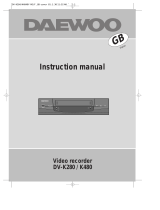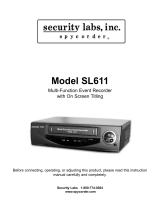Page is loading ...

VIDEO AUDIO
PR
STAND-BY POWER REC
REC
/
UK
Instruction manual
Colour televideo
GB14F8T1
GB20F8T2
GB21F1T2


Please keep the video machine’s guarantee card and receipt safe for warranty
purposes.
WORTH
knowing
Precautions
Read carefully through this manual to familiarise yourself with this high-
quality televideo.
Make sure the rating of your household electricity supply matches that shown
on the back of the televideo.
Refer to this chapter and the “Initial installation” chapter (pages 4-9) to help
you install and adjust your televideo.
Do not…
expose the televideo to high levels of humidity and heat, to avoid the risk of
fire and electric shock.
open the televideo. Have a qualified technician carry out repairs.
connect the televideo to the power supply if you have just moved it from a
cold to warm environment. This can result in condensation inside the recorder
and cause serious damage to the machine and cassettes. Wait around two
hours to allow it to reach room temperature.
Make sure…
the televideo is placed on a steady, flat surface.
you place the televideo where there is good ventilation all around.
you clean the televideo only with a soft, lint-free cloth; do not use aggressive
or alcohol-based cleaning agents. (Unplug the set from the mains)
you disconnect the power supply if the televideo appears to be working
incorrectly, is making an unusual sound, has a strange smell, has smoke
emitting from it or liquids have got inside it.
Have a qualified technician check the televideo.
you disconnect the power supply and aerial if you will not be using the
televideo for a long period or during a thunderstorm.
The power cable must be fitted with a fused plug approved by
ASTA or BSI to BS 1362 and provided with a 5A fuse.
The fuse cover must always be securely replaced. If the televideo is
not worikng, the fuse may need replacing (see also “Electrical
Connection” on page 4). (U.K. Only)
For your own safety!
There are no components in this televideo you can service or
repair yourself.
Do not open the case of the televideo. Only allow qualified
personnel to repair or service your set.
This televideo is designed for continuous operation. Switching it
off does not disconnect it from the mains (stand-by). To
disconnect it from the mains, you have to unplug it.
Recording any copyright protected material may infringe a
copyright.
NOTE : If the receiver is moved or placed in a different direction, the main power switch must be
switched off for at least 15 minutes in order to take out colour purity errors on the screen.
5A
5A


1
WORTH
knowing
Contents
Controls
The remote control unit
2
The televideo, On-screen display
3
Initial installation
Moulded plugs
4
Connecting up the televideo, Fitting the remote control’s batteries
6
Setting time and date
7
Tuning in stations, EDIT, Manual Tuning
8~10
Playing cassettes
Playing back
12
Still, Variable picture search, Continuous play
13
Recording cassettes
Simple recording, One touch recording (OTR)
14
Timer recording using VideoPlus+
15
When record time overlaps, Watching Programmes while recording
16
Normal timer recording
17
Timer Review-erasing or changing
18~19
More functions
Accessing the beginning of the next recording,Accessing the beginning of the previous
recording, Resetting the counter to zero, Accessing counter zero position
20
Cassettes, V-Lock, Child Lock, Mute
21
Picture adjustments, picture type selection, Changing on-screen displays
22
Television timer, Snooze automatic
23
VideoPlus+ guide numbers
24
Teletext, teletext character set
25
Connections and copying
copying, Assembling
26
Scart socket
27
Appendix
Before you ask a specialist
28
Playing back, Simple recording, Auto tracking, One touch recording
29
Index, Technical data
30
Your product guarantee
31/32
On the following pages, the pictures show the buttons you press on the remote control to
perform the function, and what you should see in the on-screen display or machine
display (if present)
VideoPlus+ is a trademark applied for by Gemstar Development Corp.. The VideoPlus+
system is manufactured under license from Gemstar Development Corporation.
Before doing anything with the televideo, please
read the chapter “Initial installation”.

The remote control is the principle means of control, but the main playback and
record functions are also available on the front of the machine.
Press the main power switch on the front panel to turn on the set,
then press button.
2
CONTROLS
The remote control unit
TV stations-input sockets
To switch combined TV/video on and off (stand by)
to reset the counter
to wind the cassette to counter position 0:00:00to
Record monitoring
(only 2Tuners Model), Auto tracking
to select on-screen displays
Sound on/off
a button for selecting input sources for recording:
Volume up/down
V-lock up/down
To select channels and adjust
Manual tracking up/down
Teletext page up/down
playback start/stop.
pause while recording,
still while playing back
rewinding/fast forwarding a cassette from Stop, or
picture search backwards/forwards from playback mode
the menu control.
the controls for timer recording using the VideoPlus+
codes via on-screen display
Teletext on/off
Teletext size
the record or OTR button
(One Touch Recording means : each time you press the
button recording is extended by 30 minutes)
FAVOURITE/NORMAL1/NORMAL2
a button that doubles the maximum recording time for
very long recordings (SP/LP) : (only U.K. Model)
button for the sleep timer (press repeatedly)
max. 7 m
30˚ | 30˚

3
CONTROLS
The televideo
On-screen display
The televideo’s menu system
gives you easy-to-understand
access to the less used
functions such as tuning to
stations, clock setting and
more.
The menus show you which
button to press for the next
step.
In addition, some other
functions appear on screen if
you want (press RECALL up
to 3 times for on-screen
displays).
Press the main power switch on the front panel to
turn on the set, then press POWER( ) button.
NOTE : The combined TV/video close menus automatically after approx. 1 minute.
if no entry is made.
VIDEO AUDIO
PR
STAND-BY POWER REC
REC
/
Video input
Audio input
REC : Record
PLAY : Play
Indicator
STAND BY : STAND BY(Red)
POWER : Operation(Green)
REC : Record(Yellow)
REW / FF:
Rewind and Fast forward wind
STOP/EJECT:
To stop and to eject
the loaded cassette
VOLUME Down/Up Buttons
PROGRAM Down/Up Buttons
MAIN POWER
SWITCH
HEAD
PHONE
Remote
sensor
MAIN MENU
PICTURE
TV TIMER
RECORD TIMER
PRESET
MISCELLANEOUS
SELECT
ENTER
MENU EXIT
TV TIMER
01:01:1997 WED
TIME 02:30
ON TIMER 06:00 OFF
PR 01
OFF TIMER 00:00 OFF
DATE
SELECT
MOVE
CLEAR CLEAR
MENU EXIT
01 ABCC
SP
REW
– 0:01:33
example

For your own safety read the following instructions carefully before attempting to
connect this unit to mains.
4
Initial
INSTALLATION
Moulded plugs
Should it be necessary to remove a moulded on plug from the mains cable, it
should be cut off and replaced with a suitable replacement.
If the terminals in the plug are unmarked or you are in any doubt as to the correct
connections, consult a qualified electrician.
The wires in this mains lead are coloured in accordance with the following
code
Blue Neutral
Brown Live
As the colour of the wires in the mains lead of this appliance may not
correspond with the coloured markings identifying the terminals in your
replacement plug proceed as follows.
The wire which is coloured blue must be connected to the terminal which is
marked with letter N or coloured black.
The wire which is coloured brown must be connected to the terminal which is
marked with letter L or coloured red.
The moulded plug cannot be used for any other appliance, therefore remove
the fuse and dispose immediately and safely to prevent anyone, especially
children from plugging it in to a wall socket, which will create a safety
hazard.
After replacement of the fuse in the moulded plug, the fuse cover must be
refitted. If the fuse cover is lost a replacement cover must be obtained. The
colour of the correct replacement fuse cover is that of the coloured insert in
the base of the plug or the colour that is embossed in words in the base of
the plug recess or elsewhere on the plug. Always state this colour when
ordering a replacement fuse cover.
Only 5 amp. replacement fuses which are ASTA approved to BS 1362 should
be fitted. (U.K. Only)
We recommend the use of a good quality plug.

This symbol means that this unit is double insulated, an earth connection is not
necessary.
Caution :
To prevent electric shock, do not remove any covers.
Caution :
No user serviceable parts inside, refer servicing to qualified service personnel.
5
Initial
INSTALLATION
Caution :
When operating this unit on 220-240V mains supply, please note that when the power
switch is in the off mode, the unit is not disconnected from the mains supply. However,
please be assured that it is perfectly safe to leave the unit connected to the mains supply.

Place your televideo
horizontally on a flat, steady base so that air can circulate around it for ventilation.
away from humidity and heat, magnetic fields, such as those from loudspeakers
etc., and with no heavy objects placed on top.
6
Initial
INSTALLATION
Connecting up the televideo
Fitting the remote control’s batteries
Switch off all components when connecting or disconnecting cables.
Plug the aerial cable into the “ANT” socket of the televideo.
Make sure the rating of the household mains supply matches the rating
shown on the back of the televideo.
Now plug in the mains lead.
Fit the batteries, size 1.5V AAA as shown above.
Protect your environment by returning used batteries to your dealer. Since
batteries contain toxic substances they require special disposal methods.
Make sure the batteries are always of the same type and age, and remove
them from the remote control if you are not using it for a long period.
1
Remove the battery cover
on the reverse side of the
remote control.
2
Install two barreries
(“AAA” size) into the
remote control.
3
Replace the battery
cover.
The buttons to use
are marked on the
following pages.

7
Initial
INSTALLATION
Setting time and date
Switch your televideo on.
Call the televideo’s MAIN MENU.
Move the cursor down to the “TV TIMER”line.
Confirm by pressing the ENTER/STOP button.
Set the numbers for the exact time and the correct
date. Both the On timer and the off timer can be
switched ON or OFF but both must be on to enable the
timer to function.
DATE : dd/mm/yy
TIME : Hour/Min
Store leaving “TV TIMER”
Continue with the following page.
Mistake or change ?
Move curson to the position you wish to correct by using
/ / and RE-ENTER on
the remote control.
If you do not set ‘DATE’ and ‘TIME’ menu, you can not set ‘on/off Timer’.
Timer controlled events require the exact time
and the correct date.
Press the main power switch on the front panel
to turn on the set, then press button.
MAIN MENU
TV TIMER
RECORD TIMER
PRESET
MISCELLANEOUS
PICTURE
SELECT
ENTER
MENU EXIT
MAIN MENU
PICTURE
RECORD TIMER
PRESET
MISCELLANEOUS
TV TIMER
SELECT
ENTER
MENU EXIT
TV TIMER
01:01:1997 WED
TIME 02:30
ON TIMER 06:00 OFF
PR 01
OFF TIMER 00:00 OFF
DATE
SELECT
MOVE
CLEAR CLEAR
MENU EXIT
01 ARD

Have handy a TV guide or newspaper to help you to identify the stations.
8
Initial
INSTALLATION
Tuning in stations
(If you see “AV” instead of “PR”, press
the button)
If not on-screen, call the televideo’s
“MAIN MENU”.
AUTOMATIC TUNING SYSTEM
Select the PRESET menu at the MAIN MENU.
Place the cursor to “ATSS” with the up/down button.
Press the ENTER button until the tunning screen appears above the PRESET
menu.
The cursor will move from left to right on the VHF-L line, then VHF-H, then UHF.
Please wait until the EDIT menu appears.
MAIN MENU
PICTURE
TV TIMER
RECORD TIMER
PRESET
MISCELLANEOUS
SELECT
ENTER
MENU EXIT
ATSS SETTING
PR08 UHF
MENU EXIT
01 ARD

9
Initial
INSTALLATION
EDIT
The EDIT menus shows you the programme position assignment.
You can change this programme position assingment according to
your personal preferences.
SKIPPING THE CHANNELS
You can select skip “YES” or “NO” with the SKIP button.
A programme marked with SKIP “YES” is skipped when changing
channel using the
/ button .
A skipped programme number selected by NUMBER button 0…9
will be displayed in red.
DELETE PROGRAMME POSITION DATA
Position the cursor to programme number to delete with the
up/down. LEFT/RIGHT buttons.
Press the DELETE button. while this is being carried out the “DELETE
pro.NO”. appears and the “deleted” programme number will
transfer to programme no.69 and change skip to “yes”.
Any programme that was in No.69 will be transferred to programme
No.68.
CHANGING THE ORDER OF THE CHANNELS
Position the cursor to programme number to move and press the
SWAP button. The “SWAP P01 TO P01” will appear.
Position the cursor to programme number to exchange and press the
SWAP button. Two programmes will be exchanged.
ENTER A STATION NAME
Press the stop button at the EDIT MODE.
station name tables appears above the screen.
Select station name in the station name list with
/ button and
press ENTER button.
If you want to delete a station name, select “-----”.
If you can’t find the desired name in the list, you can enter your
own.
To do so, move the cursor to the “----” and press ENTER button.
Using the
/ button, select the desired, letter, number or blank.
Press the
button to select the next position.
(MAIN MENU PRESET EDIT)
EDIT
PR NAME SKIP PR NAME SKIP
00 ------ YES 05 ------ NO
01 ------ YES 06 ------ NO
02 ------ YES 07 ------ NO
03 ------ YES 08 ------ NO
04 ------ YES 09 ------ NO
SELECT
DELETE
SWAP
SKIP
NAME
MENU EXIT
EDIT
---- CH5 RTL1 KABE N3
BBC1 SAT RTL2 3SAT SWF3
BBC2 ARD SAT1 1PLU SFB3
ITV ZDF PRO7 BR3 MDR3
CH4 WDR3 PREM HR3 RB3
SELECT
ENTER
MENU EXIT
EDIT
A - - -
SELECT
CHANGE
ENTER
MENU EXIT

Manual Tuning
10
Initial
INSTALLATION
You can also call up the PRESET menu at the
MAIN MENU.
Press the NUMBER Button 0…9 or PR
/
button to select a programme number you want.
The screen will change according to the selected
programme number.
SEARCHING FOR A CHANNEL
Locate the cursor to SEARCH UP or DOWN with
/ button at the MANUAL TUNING SCREEN
and then press the enter.
The tuning screen will appear and the cursor will
move from left to right.
To stop searching, press the MENU button.
Pressing and holding down the
/ button
during 3seconds, the band will change as
following.
After locating a station, press the menu button.
Select station name and memorize programme
number with UP/DOWN button or the NUMBER
button 0…9.
use
/ button to set the SKIP to ‘NO’
Press the “enter” key when the cursor is put on
the “STORE TO”, it is possible to memorise the
searched channel.
If you want to select “SKIP YES” PR. use the
digit key.
FINE TUNING
If you are unable to get a good picture or sound
because of a poor broadcasting signal, it is
possible to adjust the fine tuning.
Select the FINE TUNING at the PRESET MENU
and FINE TUNING SCREEN will appear.
Press
/ button to get a good picture and
sound you want and to memorize press the
ENTER.
MANUAL TUNING
PR 08
SKIP NO
SEARCH UP
STATION NAME ----
STORE TO PR08
SELECT
MOVE
MENU EXIT
MANUAL TUNING
PR08 UHF
CHANGE
MENU EXIT
FINE TUNING
PR08 UHF
||||||||||||||||||
|
|||||||||||||||||||||
CHANGE
ENTER
VHF-L VHF-H UHF

11

Your televideo is swiched on by the main power switch on the front panel and by
the button.
12
PLAYING
cassettes
Playing back
Load the cassette by pushing it
smoothly and squarely into the
cassette bay, with its windows
pointing up.
Start playback.
Stop playback.
Eject the cassette.
Fast forward or rewind the cassette
from stop.
A smaller picture may be seen while switching from the
SEARCH mode to the PLAYBACK mode.
This is NOT a sign of malfunction.
When you load a protected cassette (e.g. pre-recorded film,
see page 21) playback starts automatically.
PLAY ( ) switches back to normal playback.
During still, or search, you don’t hear the sound.
If the still picture is jittering, you can steady it by using the
VOL/V-LOCK buttons.
You can reduce horizontal interference stripes resulting from
inaccurate tracking (when playing tapes of poor quality or
recorded on other machines) by using the PR/TRK buttons during
playback or try auto tracking using A.TRK
After approx. 5 minutes in still, the cassette plays back
automatically.
Search and picture functions -page 20.
VIDEO AUDIO
F F
PR
PLAY ST/EJREW
STAND-BY POWER REC/OTR
REC
/
PLAY
0:00:00
STOP
0:00:00
EJECT
01 BBC1
FF
0:15:00
03 ITV
REW
0:09:00
03 ITV

13
PLAYING
cassettes
Still
Variable picture search
Continuous play
NOTE : This set has the function of NTSC playback. (SP tape only)
Do not use NTSC SLP (x3) tape.
Still picture from playback.
Each press of the button advances the picture one frame.
PLAY (
) switches back to normal playback.
STILL
0:00:00
Starting from playback you can control search speed in 2
steps either forwards ( ) or backwards ( ). Press
repeatedly.
PLAY (
) switches back to normal playback.
Call the televideo’s“MAIN MENU”.
Move the cursor down to the “AUTO REPEAT ON” line.
Confirm.
Cassettes with…
…open safety hole:
play
end of cassette rewind play…
…closed safety hole :
play
end of cassette rewind play…
CUE
0:10:00
REV
0:09:00
REP
00:25:33
MAIN MENU
PICTURE
TV TIMER
RECORD TIMER
PRESET
MISCELLANEOUS
SELECT
ENTER
MENU EXIT
MISCELLANEOUS
CHILD LOCK
CHARACTER SET WEST
VIDEOPLUS PRESET
AUTO REPEAT ON
SELECT
CHANGE
MENU EXIT

• OTR PREPARATION
Before setting OTR, MAKE SURE THAT ……
The cassette tape has the safety tab.
The tape is long enough to record the program.
During recording you can switch the screen off pressing button.
If you want to record from a source connected to your video
see page 26.
Even if you turn off the POWER, REC/OTR will continue for the rest
of the time.
You can release the OTR mode by pressing “STOP” during REC mode.
The video stops automatically, if pause exceeds five minutes.
If the display shows “AV” instead of “PR” press button.
Search and picture functions -pages 20.
The TV stations on your televideo have been tuned in (pages 8/9).
The televideo is switched on.
14
RECORDING
cassettes
Simple recording
One touch recording-OTR
Load a cassette with its safety tab in
place (see page 21).
Choose the station whose
programme you want to record.
If the programme you wish to record
is very long, double the possible
recording time with “LP” (Long Play).
Up to eight hours with an E240
cassette.
Start your recording.
If you wish to interrupt recording
briefly – then continue.
Stop your recording.
Choose the station you want and
press the button once for every 30
minutes of programme you wish to
record.
STOP
0:00:00
01AB
REC
0:00:12
12CD
12CD
PAUSE
0:10:34
12CD
STOP
1:15:22
12CD
OTR
0:01:10
0:30
12CD
STOP
0:00:00
12CD
12CD
LP

VIDEOPLUS
NO ---------
INTERVAL ONCE
0-9 DIGIT
INTERVAL
ENTER
VIDEOPLUS
EXIT
VIDEOPLUS
NO 58624 -----
INTERVAL DAILY
0-9 DIGIT
INTERVAL
ENTER
VIDEOPLUS
EXIT
REC EVENT 1
INTERVAL DAILY
PDC OFF
DATE 21/01 TUE
START 16:30
END 16:35
PR 02
SPEED SP
SELECT
MOVE
MENU EXIT
RECORD TIMER
DATE START END PR PDC
1 DAILY 16:30 16:46 02 OFF
2 --/-- --:-- --:-- --:-- ---
3 --/-- --:-- --:-- --:-- ---
4 --/-- --:-- --:-- --:-- ---
5 --/-- --:-- --:-- --:-- ---
6 --/-- --:-- --:-- --:-- ---
SELECT
ENTER
CLEAR CLEAR
MENU EXIT
15
RECORDING
cassettes
Timer recording using VideoPlus+
For timer recordings, clock, date, and stations
must be set correctly (pages 7-9).
Load a cassette with its safety tab in place (see
page 21) and with sufficient free space for the
recording.
Call the VideoPlus+ menu.
From your TV magazine, type in the number next to the
programme you want to record.
Select to record
ONCE, DAILY(1x), WEEKLY(2x)
Confirm
If you want to extend the recording time by 1 minutes
steps.
Press the menu button to confirm.
You can switch your televideo off.
(Do not use the main power button on the front panel of the set.) The televideo will switch
on and off automatically to record the timer event.
If you do not set the clock, when you press the VideoPlus+ button to set the timer recording,
this set automatically changes to the “TV TIMER” menu.
If you don’t have the VideoPlus+ numbers see page 17 for the normal timer.
If you have made a mistake, move back to the relevant position with the button and
change the setting.
During recording you can switch the screen off pressing button.
The screen will indicate if the station is not programmed (pages7~9) or if the station has no
VideoPlus+ guide number (pages 24).
Should programmings overlap, you get a warning.
In the case of error messages correct the input or check the date and time on your televideo
(also check your TV guide).

16
RECORDING
cassettes
When record time overlaps
Watching programmes while recording (Only 2 Tuners Model)
When setting the Programmable Timer, be careful not to overlap the preset
times.
If you happen to overlap the preset Programs, the END Time has priority and the
overlapped Programmes cannot be recorded.
NOTE :
MAKE SURE THAT …
The clock is adjusted to current time
The safety tab is not missing on the cassette tape.
The tape is long enough to record the desired programme.
* If you program events without setting the time, it will be automatically
returned to “TV TIMER” mode.
If you program events that overlap, at least one of your events will not record
correctly.
If the start time you want to enter does not correspond to the PDC-time or if you
just want to record a part of a programme, you have to switch off PDC. Otherwise
the recorder won’t record.
Just switch over to another
programme using PR/PAGE
/
or the NUMBER BUTTONS.
To check the recording switch to
the recorder (and back) using the
MONITOR/A.TRK button.
19:00 20:00 21:00 22:00
PROGRAMMING
PROGRAMME 1
PROGRAMME 2
PROGRAMME 3
PROGRAMME 1
PROGRAMME 2 PROGRAMME 3
RECORDING
NOT RECORDED
REC
0:00;05
01 ARS
02 KBS
REC
0:02:12
REC PR
02 KBS
/