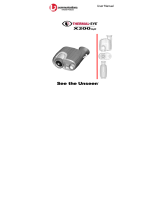Page is loading ...

OWNER’S MANUAL
This manual will show you how to use
your FUJIFILM DIGITAL CAMERA
FinePix F31fd correctly.
Please follow the instructions carefully.
BL00580-200(1)
Getting Ready
Using the Camera
Advanced Features
• Photography
Settings
Camera Connection
Software
Installation
• Playback
•Movie
Appendices
Troubleshooting

2
Warning
To prevent fire or shock hazard, do not expose the unit to
rain or moisture.
For customers in the U.S.A.
Tested To Comply
With FCC Standards
FOR HOME OR OFFICE USE
FCC Statement
This device complies with part 15 of the FCC Rules.
Operation is subject to the following two conditions:
(1) This device may not cause harmful interference, and
(2) this device must accept any interference received,
including interference that may cause undesired
operation.
CAUTION
This equipment has been tested and found to comply with
the limits for a Class B digital device, pursuant to Part 15
of the FCC Rules. These limits are designed to provide
reasonable protection against harmful interference in a
residential installation. This equipment generates, uses,
and can radiate radio frequency energy and, if not
installed and used in accordance with the instructions,
may cause harmful interference to radio communications.
However, there is no guarantee that interference will not
occur in a particular installation. If this equipment does
cause harmful interference to radio or television
reception, which can be determined by turning the
equipment off and on, the user is encouraged to try to
correct the interference by one or more of the following
measures:
— Reorient or relocate the receiving antenna.
— Increase the separation between the equipment and
receiver.
— Connect the equipment into an outlet on a circuit
different from that to which the receiver is connected.
— Consult the dealer or an experienced radio/TV
technician for help.
You are cautioned that any changes or modifications not
expressly approved in this manual could void the user’s
authority to operate the equipment.
Notes on the Grant:
To comply with Part 15 of the FCC rules, this product must
be used with a Fujifilm-specified ferrite-core A/V cable,
USB cable, and DC supply cord.
For customers in Canada
CAUTION
This Class B digital apparatus complies with Canadian
ICES-003.
Please read the Safety Notes (➝p.174) and make
sure you understand them before using the camera.

3
IMPORTANT
Be sure to read this page before using the software.
NOTICE
BEFORE OPENING THE CD-ROM PROVIDED BY FUJIFILM
Corporation, PLEASE READ THIS END USER LICENSE AGREEMENT
CAREFULLY. ONLY IF YOU AGREE WITH THIS AGREEMENT,
SHOULD YOU USE THE SOFTWARE RECORDED ON THE CD-ROM.
BY OPENING THE PACKAGE, YOU ACCEPT AND AGREE TO BE
BOUND BY THIS AGREEMENT.
End User License Agreement
This End User License Agreement (“Agreement”) is an agreement between
FUJIFILM Corporation (“FUJIFILM”) and you, which sets forth the terms
and conditions of the license granted for you to use the software provided
by FUJIFILM.
The CD-ROM contains third party software. In case a separate agreement
is provided by a third party supplier for its software, the provisions of such
separate agreement shall apply to the use of such third party software,
prevailing over those of this Agreement.
1. Definitions.
(a) “Media” means the CD-ROM titled “Software for FinePix CX”- which
is provided to you together with this Agreement.
(b) “Software” means the software which is recorded on Media.
(c) “Documentation” means the operation manuals of Software and
other related written materials which are provided to you together
with Media.
(d) “Product” means Media (including Software) and Documentation
collectively.
2. Use of Software.
FUJIFILM grants to you a nontransferable, nonexclusive license:
(a) to install one copy of Software onto one computer in binary machine
executable form;
(b) to use Software on the computer onto which Software is installed; and
(c) to make one backup copy of Software.
3. Restrictions.
3.1 You shall not distribute, rent, lease or otherwise transfer all or any
part of Software, Media or Documentation to any third party without
FUJIFILM’s prior written consent. You also shall not sublicense,
assign or otherwise transfer all or any part of the rights granted to
you by FUJIFILM under this Agreement without FUJIFILM’s prior
written consent.
3.2 Except as expressly granted by FUJIFILM hereunder, you shall not
copy or reproduce all or any part of Software or Documentation.
3.3 You shall not modify, adapt or translate Software or Documentation.
You also shall not alter or remove copyright and other proprietary
notices that appear on or in Software or Documentation.
3.4 You shall not, or shall not have any third party, reverse-engineer,
decompile, or disassemble Software.
4. Ownership.
All copyrights and other proprietary rights to Software and Documentation are
owned and retained by FUJIFILM or the third party suppliers as indicated on
or in Software or Documentation. Nothing contained herein shall be
construed, expressly or implicitly, as transferring or granting any right, license,
or title to you other than those explicitly granted under this Agreement.
5. Limited Warranty.
FUJIFILM warrants to you that Media is free from any defect in material
and workmanship under normal use for ninety (90) days from the date
of your receipt of Media. Should Media not meet the foregoing warranty,
FUJIFILM shall replace such defective Media with other Media bearing
no defect. FUJIFILM’s entire liability and your sole and exclusive
remedy with regard to any defect in Media shall be expressly limited to
such FUJIFILM’s replacement of Media as provided herein
6. DISCLAIMER OF WARRANTY.
EXCEPT AS PROVIDED IN SECTION 5 HEREIN, FUJIFILM PROVIDES
PRODUCT “AS IS” AND WITHOUT WARRANTIES OF ANY KIND,
EXPRESS OR IMPLIED. FUJIFILM SHALL MAKE NO WARRANTY,
EXPRESS, IMPLIED OR STATUTORY, AS TO ANY OTHER MATTERS,
INCLUDING, BUT NOT LIMITED TO NON-INFRINGEMENT OF ANY
COPYRIGHT, PATENT, TRADE SECRET, OR ANY OTHER
PROPRIETARY RIGHTS OF ANY THIRD PARTY, MERCHANTABILITY,
OR FITNESS FOR ANY PARTICULAR PURPOSE.
7. LIMITATION OF LIABILITY.
IN NO EVENT SHALL FUJIFILM HAVE ANY LIABILITY FOR ANY
GENERAL, SPECIAL, DIRECT, INDIRECT, CONSEQUENTIAL,
INCIDENTAL, OR OTHER DAMAGES (INCLUDING DAMAGES FOR
LOSS OF PROFITS OR LOST SAVINGS) INCURRED FROM THE
USE OF OR INABILITY TO USE PRODUCT EVEN IF FUJIFILM HAS
BEEN ADVISED OF THE POSSIBILITY OF SUCH DAMAGES.
8. No export.
You acknowledge that neither Software nor any part thereof, will be
transferred, or exported to any country or used in any manner in violation
of any export control laws and regulations to which Software is subject.
9. Termination.
In case you breach any of the terms and conditions hereof, FUJIFILM
may immediately terminate this Agreement without any notice.
10. Term.
This Agreement is effective until the date when you cease to use
Software, unless earlier terminated in accordance with Section 9 hereof.
11. Obligation upon termination.
Upon termination or expiration of this Agreement, you shall, at your own
responsibility and expense, delete or destroy immediately all Software
(including its copies), Media and Documentation.
12. Governing Law.
This Agreement shall be governed by and construed in accordance with
laws of Japan.

4
EC Declaration of Conformity
We
Name: Fuji Photo Film (Europe) GmbH
Address: Heesenstrasse 31
40549 Dusseldorf, Germany
declare that the product
Product Name: FUJIFILM DIGITAL CAMERA FinePix F31fd
Manufacturer’s Name: FUJIFILM Corporation
Manufacturer’s Address: 26-30, Nishiazabu 2-chome, Minato-ku,
Tokyo 106-8620, Japan
conforms to the following Standards:
Safety: EN60065
EMC: EN55022: 1998 Classe B
EN55024: 1998
EN61000-3-2: 1995 + A1: 1998 + A2: 1998
following the provision of the EMC Directive (89/336/EEC, 92/31/EEC and
93/68/EEC) and Low Voltage Directive (73/23/EEC).
Dusseldorf, Germany
Place
October 1, 2006
This product comes with batteries. When these are empty, you shouldn’t throw them
away but deliver them as domestic chemical refuse.
Signature/Managing DirectorDate

5
Disposal of Electric and Electronic Equipment in Private Households
Disposal of used Electrical & Electronic Equipment (Applicable in the European Union and other European countries with
separate collection systems)
This symbol on the product, or in the manual and in the warranty, and/or on its packaging indicates that this
product shall not be treated as household waste.
Instead it should be taken to an applicable collection point for the recycling of electrical and electronic
equipment.
By ensuring this product is disposed of correctly, you will help prevent potential negative consequences to
the environment and human health, which could otherwise be caused by inappropriate waste handling of this
product.
If your equipment contains easy removable batteries or accumulators please dispose these separately according to your local
requirements.
The recycling of materials will help to conserve natural resources. For more detailed information about recycling of this product,
please contact your local city office, your household waste disposal service or the shop where you have purchased the product.
In Countries outside the EU:
If you wish to discard this product, please contact your local authorities and ask for the correct way of disposal.

6
Contents
Warning................................................................. 2
IMPORTANT......................................................... 3
EC Declaration of Conformity................................ 4
Disposal of Electric and Electronic Equipment
in Private Households...................................... 5
Contents................................................................ 6
Preface.................................................................. 9
About this Manual ............................................... 11
Accessories Included .......................................... 12
Camera Parts and Features................................ 13
Example of LCD Monitor Text Display ................ 14
Getting Ready
Loading the Battery ............................................. 16
Charging the Battery ........................................... 18
Loading the xD-Picture Card ......................... 20
Turning On and Off ............................................. 22
Setting the language, date, and time .......... 23
Correcting the Date and Time ............................. 25
Selecting the Language ...................................... 26
Using the Camera
Taking Pictures (q AUTO Mode)....................... 28
Using Intelligent Face Detection
when taking pictures ................................ 32
Taking pictures with the focus and
exposure locked ....................................... 33
AF-assist illuminator.................................... 35
Adjusting the shot composition ................... 36
Viewing the Images............................................. 37
Erasing the Images/Movies ............................ 41
Advanced Features — Photography
Using the Photography Functions —
Procedure of Setting ..................................... 45
Setting the Shooting Mode ................................. 48
q AUTO .................................................... 48
/? SCENE POSITION........................ 48
NATURAL LIGHT ........................... 49
NATURAL & d .............................. 50
H PORTRAIT ...................................... 50
, LANDSCAPE ................................... 50
. SPORT ............................................ 51
/ NIGHT ( LONG EXPOSURE) .... 51
FIREWORKS ................................... 52
SUNSET .......................................... 53
SNOW ............................................. 53
BEACH ............................................ 54
UNDERWATER ............................... 54
MUSEUM ......................................... 54
PARTY ............................................. 54
FLOWER .......................................... 55
TEXT ............................................... 55
Picture Stabilization.............................. 56
</M APERTURE PRIORITY AE/
SHUTTER PRIORITY AE........................ 56
s MANUAL.............................................. 60
e Macro (Close-up)........................................... 61
d Setting the Flash (Intelligent Flash)................ 62
* Self-Timer ...................................................... 65
Adjusting the Image Brightness
(D Exposure Compensation) ....................... 69
j Increasing Monitor Brightness ...................... 71

7
Using p-MODE MENU (Photography)/
SHOOTING MENU ........................................ 72
Setting the p-MODE MENU
(Photography) .......................................... 72
Setting the SHOOTING MENU ................... 72
p-MODE MENU (Photography)......................... 75
Changing the sensitivity setting
(S ISO) ................................................... 75
Changing the quality setting
( QUALITY) .......................................... 76
Changing the FinePix COLOR setting
( FinePix COLOR) ................................ 77
SHOOTING MENU ............................................. 78
Selecting light metering method
( PHOTOMETRY) ................................ 78
Adjusting color balance
(T WHITE BALANCE) ........................... 79
Focusing the shot quickly
( HIGH-SPEED SHOOTING) ............... 80
Taking pictures continuously
( CONTINUOUS).................................. 81
Specifying focusing mode
(H AF MODE)......................................... 83
Advanced Features — Playback
Using p-MODE MENU (Playback)/
PLAYBACK MENU ........................................ 86
Setting the p-MODE MENU (Playback) .... 86
Setting the PLAYBACK MENU ................... 86
p-MODE MENU (Playback)............................... 87
Sending and receiving images
( IR COMMUNICATION) ..................... 87
Setting automatic playback
( SLIDE SHOW) .................................. 90
DPOF set frame
( PRINT ORDER (DPOF))................... 90
PLAYBACK MENU............................................. 95
Rotating the images
( IMAGE ROTATE) .............................. 95
Protecting the images
( PROTECT)........................................ 96
Copying the images
(V COPY) .............................................. 98
Adding voice memos to the images
( VOICE MEMO).................................. 99
Trimming the images
( TRIMMING)..................................... 102
Advanced Features — Movie
r Recording Movies ....................................... 105
Changing movie size............................... 107
w Playing Back Movies................................... 108
Settings
U SET-UP ...................................................... 110
Using the SET-UP menu.......................... 110
SET-UP menu option ............................... 111
Continued Q

8
Contents
Camera Connection
Connecting to a TV ........................................... 120
Connecting Camera Directly to Printer —
PictBridge Function ..................................... 121
Software Installation
Installation on a Windows PC ........................... 126
Installation on a Mac OS X ............................... 129
Connecting to a PC ........................................... 132
Using FinePixViewer................................. 135
Appendices
System Expansion Option................................. 138
Accessories Guide ............................................ 139
Using Your Camera Correctly ........................... 141
Power Supply and Battery ................................ 142
Notes on the xD-Picture Card™ and
the Internal Memory..................................... 145
Warning Displays .............................................. 147
Troubleshooting
Troubleshooting ............................................. 151
Specifications ................................................. 160
Explanation of Terms ..................................... 166
FUJIFILM Digital Camera Worldwide
Network .................................................... 167
Safety Notes .................................................. 174

9
Preface
Z Test Shots Prior to Photography
For important photographs (such as weddings and
overseas trips), always take a test shot and view the
image to make sure that the camera is working normally.
• FUJIFILM Corporation cannot accept liability for any
incidental losses (such as the costs of photography or
the loss of income from photography) incurred as a
result of faults with this product.
Z Notes on Copyright
Images recorded using your digital camera system cannot
be used in ways that infringe copyright laws without the
consent of the owner, unless intended only for personal
use. Note that some restrictions apply to the
photographing of stage performances, entertainments
and exhibits, even when intended purely for personal use.
Users are also asked to note that the transfer of
xD-Picture Card containing images or data protected
under copyright laws is only permissible within the
restrictions imposed by those copyright laws.
Z Handling Your Digital Camera
This camera contains precision electronic components.
To ensure that images are recorded correctly, do not
subject the camera to impact or shock while an image is
being recorded.
Z Liquid Crystal
If the LCD monitor is damaged, take particular care with
the liquid crystal in the monitor. If any of the following
situations arise, take the urgent action indicated.
• If liquid crystal comes in contact with your skin
Wipe the area with a cloth and then wash thoroughly
with soap and running water.
• If liquid crystal gets into your eye
Flush the affected eye with clean water for at least 15
minutes and then seek medical assistance.
• If liquid crystal is swallowed
Flush your mouth thoroughly with water. Drink large
quantities of water and induce vomiting. Then seek
medical assistance.
Z Damaged by Water or Sand
FinePix F31fd can be damaged on the inside and outside
by water and sand. When you are at the beach or close to
water, make sure that the camera is not damaged by
water or sand. Take care not to place the camera on a wet
surface.
Z Damaged by Condensation
If the camera is carried from a cold location into a warm
place, water droplets (condensation) may form on the
inside of the camera or on the lens. When this occurs, turn
the camera off and wait an hour before using the camera.
Condensation may also form on the xD-Picture Card. In
this event, remove the xD-Picture Card and wait a short
time.
Continued Q

10
Preface
Z Trademark Information
• and xD-Picture Card™ are trademarks of
FUJIFILM Corporation.
• IBM PC/AT is a registered trademark of International
Business Machines Corp. of the U.S.A.
• Macintosh, Power Macintosh, iMac, PowerBook, iBook
and Mac OS are trademarks of Apple Computer, Inc.,
registered in the U.S. and other countries.
• Microsoft, Windows, and the Windows logo are
trademarks, or registered trademarks of Microsoft
Corporation in the United States and/or other countries.
Windows is an abbreviated term referring to the
Microsoft
®
Windows
®
Operating System.
*
The “Designed for Microsoft
®
Windows
®
XP” logo refers
to the camera and the driver only.
• IrSimple™ Trademark is owned by the Infrared Data
Association
®
.
• Other company or product names are trademarks or
registered trademarks of the respective companies.
Z Notes on Electrical Interference
If the camera is to be used in hospitals or aircrafts, please
note that this camera may cause interference to other
equipment in the hospital or aircraft. For details, please
check with the applicable regulations.
Z Explanation of Color Television System
Z Exif Print (Exif ver. 2.2)
Exif Print Format is a newly revised digital camera file
format that contains a variety of shooting information for
optimal printing.
*
See “Using Your Camera Correctly” (➝p.141) for more
information.
NTSC: National Television System Committee, color
television telecasting specifications adopted
mainly in the U.S.A., Canada and Japan.
PAL: Phase Alternation by Line, a color television
system adopted mainly by European countries
and China.

11
About this Manual
Z 4-direction (nopq) button
Up, down, left, and right are indicated by black triangles in the Owner’s Manual. Up or down is shown as n or o, and left or
right is shown as p or q.
Advanced Features — Photography
e Macro (Close-up)
Use this mode to take close-up shots.
Available Photography modes: q, s, </M, ,
/? ( , , , , , ) ( p.48)
Press e (p) to select Macro mode.
Press e (p) again to cancel Macro mode.
CHECK
When setting or mode, the camera sets to
Macro mode automatically.
Focal range (except for and )
Wide angle:
Approx. 5 cm to 80 cm (2.0 in. to 2.6 ft.)
Telephoto:
Approx. 30 cm to 80 cm (1.0 ft. to 2.6 ft.)
Focal range ( , )
Wide angle:
Approx. 5 cm to 2 m (2.0 in. to 6.6 ft.)
Telephoto:
Approx. 30 cm to 2 m (1.0 ft. to 6.6 ft.)
Effective flash range
Approx. 30 cm to 80 cm (1.0 ft. to 2.6 ft.)
MEMO
Use a tripod to prevent camera shake in Macro mode.
Any of the following cancels Macro mode:
- Changing the Shooting mode setting
- Turning the camera off
25
25
N
AUTO
AUTO
e appears on the LCD
monitor indicating that you
can take close-up shots.
CAUTION
This mark denotes issues that may affect the
camera’s operation.
CHECK
This mark denotes points to notice in the
camera’s operation.
MEMO
This mark denotes additional topics that
complement the basic operating procedures.
Icons indicate the modes that are available.
When pressing q:
When pressing DISP/BACK:

12
Accessories Included
• Rechargeable Battery NP-95 (1)
•Strap (1)
• AC Power Adapter AC-5VC (1 set)
• A/V cable for FinePix F31fd (1)
Including plug to pin-plug ×2
• USB cable for FinePix F31fd (1)
• CD-ROM (1)
Software for FinePix CX
• Owner’s Manual (this manual) (1)
Attaching the strap
Attach the strap as shown in 1 and 2.
When attaching the strap, move the fastener to adjust the
length and slightly away from the end of the strap, as
shown in figure 1.
1 2

13
Camera Parts and Features
• Refer to the pages in parentheses for information on using the camera parts or features.
/
A Shutter button
B Mode dial
C Lens (lens cover)
D POWER button
E Flash (p.62)
F AF-assist illuminator (p.35)/Self-timer lamp (p.66)
G Infrared port (p.87)
H Terminal cover
I Microphone
J A/V OUT (Audio/Visual output) socket (p.120)
K USB socket
L DC IN 5V socket (p.18)
M Indicator lamp (p.31)
N 4-direction (nopq) button
O LCD monitor
P Speaker
Q Tripod mount
R W (Wide zoom) button (p.29, 38)
S T (Tele zoom) button (p.29, 38)
T w (Playback) button
U Photo mode (p) button (p.72, 86)
V Strap mount
W MENU/OK button
X Intelligent Face Detection button (p.32)
Y D Exposure compensation button (p.69)
Z DISP (Display)/BACK button (p.36, 37)
! Battery cover (p.16)
_ xD-Picture Card slot (p.20)
# Battery compartment (p.17)
$ Battery release catch (p.17)

14
Example of LCD Monitor Text Display
Z Photography mode
Z Playback mode
FinePix F31fd has internal memory that can store images without xD-Picture Card. Y appears on the LCD monitor when the
internal memory is active.
A ( Self-timer (p.65)
B e Macro (close-up) (p.61)
C C Flash (p.62)
D s Photography mode (p.48)
E Battery level indicator
(p.19)
F High-speed shooting
(p.80)
G f Continuous shooting
(p.81)
H AF frame (p.29)
I Date/Time (p.23)
J Shutter speed (p.59)
K Aperture (p.57)
L ) Photometry (p.78)
M 9 White balance (p.79)
N 5N Quality mode (p.76)
O Number of available frames
(p.164)
P FinePix COLOR (p.77)
Q { AF warning (p.29)
R | Camera shake warning
(p.30)
S Increasing monitor
brightness (p.71)
T Y Internal memory (p.21)
U ISO 100 Sensitivity (p.75)
V S Exposure compensation
(p.69)
A w Playback mode (p.37)
B Intelligent Face Detection
(p.38)
C u DPOF (p.90)
D F Protection (p.96)
E Frame number (p.114)
F Present (p.37)
G # Voice memo (p.99)

15
Memo

16
Loading the Battery
Battery is required to operate the digital camera. At first,
load the battery in the camera.
Z Compatible battery
Rechargeable Battery NP-95 (1)
CAUTION
• The battery is not fully charged at shipment and must be
fully charged before being used.
• Do not stick labels onto the battery as this could cause
the battery to become jammed inside the camera.
• Any contact between the battery terminals could cause
the battery to short circuit and overheat.
• See p.142-143 for information on the battery.
• Always use the Rechargeable Battery NP-95
(included). The use of other brands of rechargeable
battery could cause faults or damage to the camera.
• Do not split or peel outer labels of the battery.
1 Open the battery cover.
CHECK
Check that the camera is turned off before opening the
battery cover.
CAUTION
• Do not open the battery cover while the camera is on.
This could damage the xD-Picture Card or ruin the
image files on the xD-Picture Card.
• Do not apply force to the battery cover.
Terminals
Indicator
16

17
Getting Ready
2 Load the battery.
Make sure that the indicators are aligned. Push the
battery release catch aside while loading the battery.
Check that the battery is firmly held in place.
CAUTION
Load the battery in the correct direction.
3 Close the battery cover.
Battery release catch
Indicators

18
Charging the Battery
The battery is not fully charged at shipment and must be
fully charged before being used.
Connecting the AC power
adapter to the camera
CHECK
Loading the Battery (➝p.16)
CAUTION
Always check that the camera is turned off.
Z Using the AC power adapter
Use the AC power adapter to avoid losing power at
inconvenient times, such as when downloading
photographed images to your PC. You can take pictures
and play back images without worrying about depleting
the battery.
• Compatible AC power adapters
AC-5VC (included)
AC-5VW, AC-5VX (sold separately)
CAUTION
• Always use the FUJIFILM products listed above.
• See p.144 for notes on using the AC power adapter.
• Only connect and disconnect the AC power adapter
when the camera is off. Connecting or disconnecting
the AC power adapter while the camera is on
temporarily interrupts the power supply to the camera,
which will stop the recording of images or movies being
shot. Failing to turn the camera off before connecting/
disconnecting can also result in damage to the xD-
Picture Card or malfunctions during PC connection.
• The power outlet should be nearby the equipment and
easily accessible.
• The shape of the plug and power outlet depends on the
country of use.
APlug the AC power adapter connector into
the DC IN 5V socket on the camera.
BPlug the connecting
cable into the AC
power adapter.
CPlug the connecting cable
into the power outlet.

19
Getting Ready
Camera operation during
charging
When connection is completed, battery charging begins.
Charging ends after about 4 hours.
CHECK Indicator lamp
[During charging] Lit red
[Charging completed] Off
[Charging error] Blinking red (➝p.152)
Battery protection function
When you try to charge the battery immediately after the
camera has been used continuously for a long period,
charging may not begin soon (the indicator lamp does not turn
red).
This is not a camera fault, but is for protecting the battery from
being charged while it is warm. Battery may degrade when
charged at high temperatures.
Leave the camera connected to the AC power adapter, and
charging will automatically begin within 30 minutes.
CAUTION Notes on charging the battery
• Turning the camera on during charging interrupts the
charging.
• Charging times increase at low temperatures.
Checking the battery charge
Turn the camera on and check the battery level indicator
on the LCD monitor.
AThere is ample battery charge. (Lit white)
BThe battery is almost half charged. (Lit white)
CThere is insufficient charge left in the battery. The
battery will soon run out. Have a charged battery
ready. (Lit red)
DThe battery is depleted. The display will shortly go
blank and the camera will stop working. Replace or
recharge the battery. (Blinking red)
CAUTION
• Due to the nature of the battery, the battery level
indicator ( , , or V) may appear early
when the camera is used in cold locations. Try warming
the battery in your pocket or a similar location before
use.
• Battery with no remaining charge (V blinking red)
may cause camera faults such as the camera turning
itself off without retracting the lens. Always load a fully
charged battery.
• Depending on the camera mode, the transition from
to V may occur more quickly.
Indicator lamp

20
Loading the xD-Picture Card
Although you can store pictures in the camera’s internal
memory, you can store many more images on the xD-
Picture Card (sold separately). There is a slot for the xD-
Picture Card inside the battery compartment.
1 Open the battery cover.
2 Insert an xD-Picture Card.
3 Close the battery cover.
How to replace the xD-Picture Card
Push the xD-Picture Card into the slot and then slowly
remove your finger. The lock is released and the xD-Picture
Card is pushed out.
Gold marking
Gold contact area
Align the gold marking with the
gold contact area, then insert
an xD-Picture Card
completely.
/