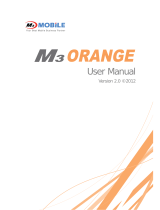010
SERVICES AND SUPPORT
Should you require any services or technical support on M3 Mobile’s
products, contact your supplier or visit M3 Mobile technical support web-
page http://support.m3mobile.co.kr. Desired or relevant manuals can be
downloaded from Manuals or FAQ in technical support webpage.
User manual, especially, is included in Flash Disk so that M3 T users
can obtain it from the Flash Disk as well.
For DOA or RMA, please send the defective product to suitable address
AFTER consulting the supplier.
Please download the ActiveSync from Microsoft webpage to
activesync with PC.
ActiveSync :
http://www.microsoft.com/downloads/en/details.
aspx?FamilyID=9e641c34-6f7f-404d-a04b-dc09f8141141
Windows Mobile Device Center (Windows Vista and 7) :
http://www.microsoft.com/windowsphone/en-us/howto/wp6/sync/
installing-wmdc.aspx
SYNCHRONIZE with YOUR PC