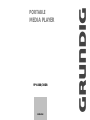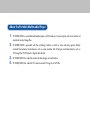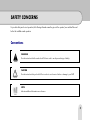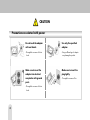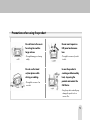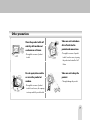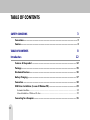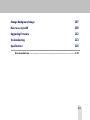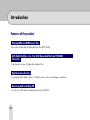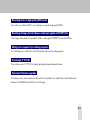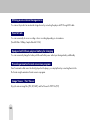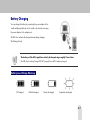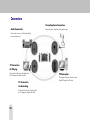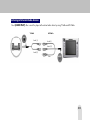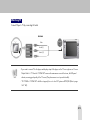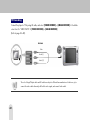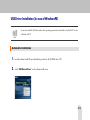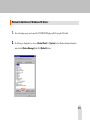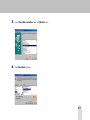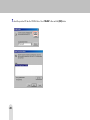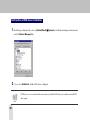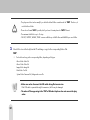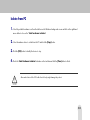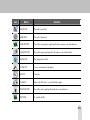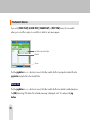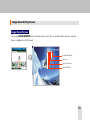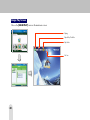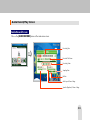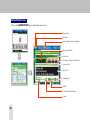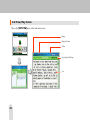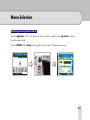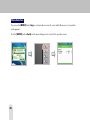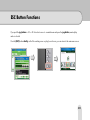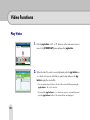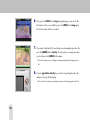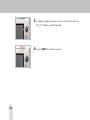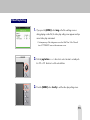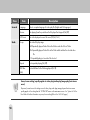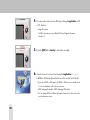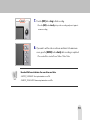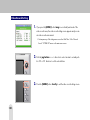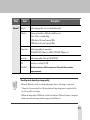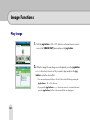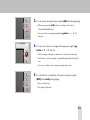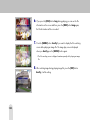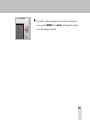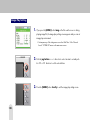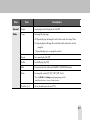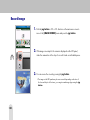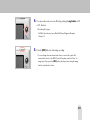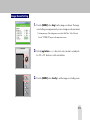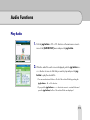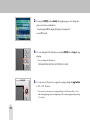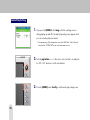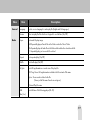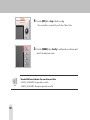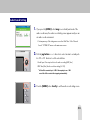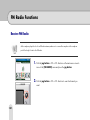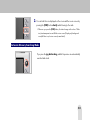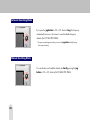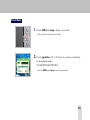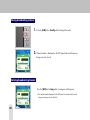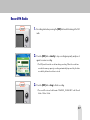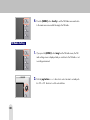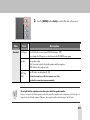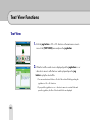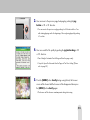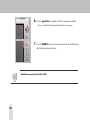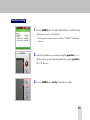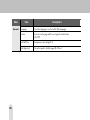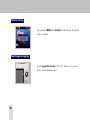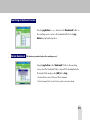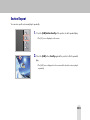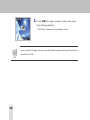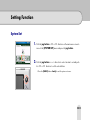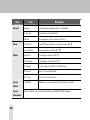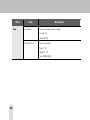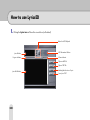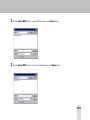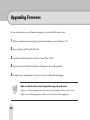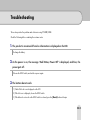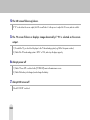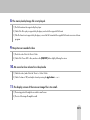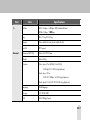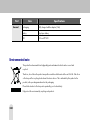Grundig VP 6200 User manual
- Category
- MP3/MP4 players
- Type
- User manual
This manual is also suitable for

PORTABLE
MEDIA PLAYER
VP 6200/30GB
ENGLISH

About the Portable Multimedia Player
1.
VP 6200/30GB is a portable multimedia player with the features to record, play and store varieties of
animation/audio/image files.
2
.
VP 6200/30GB is provided with the encoding function in order to store and play signals directly
received from external audio devices such as voice recorder and CD player and video devices such as
TV through the LINE IN port in digital data format.
3.
VP 6200/30GB has a built-in camera to take images and animations.
4.
VP 6200/30GB has a built-in FM radio to record FM signals in MP3 file.

3
SAFETY CONCERNS
For product safety and correct operation, the following information must be given to the operator/user and shall be read
before the installation and operation.
Conventions
WARN ING
Provides instructions that the reader should follow in order to avoid personal injury or fatality.
CAUTION
Provides instructions that you should follow in order to avoid a service failure or damage to your PMP.
NOTE
Indicates additional information as a reference.

4
Caution
CAUTION
Precautions associated with power
Make sure to insert the
plug tightly.
- This might be a reason of fire.
Do not touch the adaptor
with wet hands.
- This might be a reason of electric
shock.
Use only the specified
adaptor.
- Using a different type of adaptor
may damage the product.
Make sure to insert the
adaptor into electrical
receptacles with ground
ports.
- This might be a reason of electric
shock.

5
Do not listen to the music
for a long time with a
large volume.
- This might damage your hearing
ability.
In case the product is
smoking or deformed by
heat, stop using the
product and contact the
Call Center.
- Using the product continually may
damage the product or be a
reason of fire.
Do not exert impact on
LCD panel and camera
lens.
- This might be a reason of product
trouble.
Do not use the head
set/ear phone while
driving or walking.
- This might be a reason of an
accident.
Precautions when using the product

6
Do not leave the product
under direct sunlight or in
a closed car.
- This might be a reason of product
trouble.
Do not leave the product
under too hot (over 35°C)
or too cold (below -5°C)
environment.
- This might be a reason of product
trouble.
Do not place the product
near cash cards, prepaid
cards, etc.
- The magnetic part of cash card,
prepaid cards and others might be
damaged and become useless.
Do not leave the product
in a dusty place, bathroom
and wet place.
- This might be a reason of product
trouble.
Precautions associated with the product

7
Clean the product with sof
t
and dry cloth and do not
use benzene or thinner.
- This might be a reason of product
trouble.
Take care not to introduce
dirt or fluids into the
product and camera lens.
- This might be a reason of product
trouble. In such as case, stop using
the product and contact the Call
Center.
Other precautions
Take care not to drop the
product.
- This might damage the product.
Do not repair, disassemble
or revise the product at
random.
- This might be a reason of product
trouble. In such a case, the compan
y
is not responsible for product troubl
e

8
TABLE OF CONTENTS
SAFETY CONCERNS 3
Conventions................................................................................................. 3
Caution....................................................................................................... 4
TABLE OF CONTENTS 8
Introduction 12
Features of the product ................................................................................ 12
Package ................................................................................................... 15
Mechanical Features .................................................................................... 16
Battery Charging ........................................................................................ 17
Connection ................................................................................................ 18
USB Driver Installation (In case of Windows98).................................................. 23
Automatic Installation......................................................................................... 23
Manual Installation of Windows 98 driver ................................................................... 25
Connecting To a Computer............................................................................. 31

9
Isolate from PC ........................................................................................... 33
LCD Panel .................................................................................................. 34
Main Menu Screen........................................................................................... 34
File Search Screen............................................................................................ 36
Video Record/Play Screen ................................................................................... 37
Image Record/Play Screen................................................................................... 39
Audio Record/Play Screen ................................................................................... 41
FM Radio Receive/Record Screen ........................................................................... 43
Text View/Play Screen........................................................................................ 44
Power On/Off 45
Menu Selection 47
ESC Button Functions 49
Video Functions 50
Play Video ................................................................................................ 50
Record Video ............................................................................................. 57
Image Functions 62
Play Image................................................................................................ 62
Record Image ............................................................................................ 68

10
Audio Functions 73
Play Audio ................................................................................................ 73
Record Audio ............................................................................................. 79
FM Radio Functions 82
Receive FM Radio ........................................................................................ 82
Record FM Radio......................................................................................... 87
Text View Functions 90
Text View .................................................................................................. 90
Special Functions(Common to Video/Audio)
97
Bookmark................................................................................................. 97
Favorite .................................................................................................. 100
Section Repeat ......................................................................................... 101
Setting Function 103
System Set .............................................................................................. 103
Time Set.................................................................................................. 105

11
Change Background Image 107
How to use LyricsED 108
Upgrading Firmware 112
Troubleshooting 113
Specifications 116
Environmental note ................................................................................... 118

12
Introduction
Features of the product
Playing MP3 and WMA music files
The product can play high quality digital music files (MP3, WMA).
AVI (XviD, DivX(3.x, 4.x, 5.x), ASF (Recorded File from VP 6200),
Video File
It can play various types of high quality animation files.
Digital camera function
It is equipped with a digital camera of 1.3 Million pixels in order to take images or animations.
Receiving and recording FM
You can receive FM radio broadcasting and record it in MP3 file.

13
Recording voices in high quality MP3 format
The product is provided with MIC to store and play voice signals in high quality MP3 file.
Recording/storing external video or audio input signals in ASF/MP3 files
It stores images of video/audio/TV converted into ASF files or audio signals of CDP/MP3P converted into MP3 files.
Editing lyrics (supports lyrics editing program)
You can display lyrics of audio files on the LCD panel through the words editing program.
Providing 3.5” TFT LCD
The product provides 3.5” TFT LCD to display high quality image and animation frames.
Convenient firmware upgrade
The firmware version can be subjected to different from released date to the market. Please download the latest
firmware from GRUNDIG website (Refer to the 112 page).

14
Utilizing as an external storage device
You can use the product as an external storage device by connecting the player with PC through USB cable.
Fixed bit rate
You can conveniently do voice recording or line in recording depending on circumstances
(Fixed Bit Rate: 128kbps, Sample Rate: 44.1 KHz).
Equipped with lithium polymer battery for charging
You can conveniently charge the battery with the wall outlet power without purchasing a battery additionally.
Providing animation format conversion program
Even for animations that cannot be directly played on the player, you can play them by converting them into the
file format using the animation format conversion program.
Image Viewer / Text Viewer
Enjoy the various image files (JPG, GIF, BMP), and Text Viewer for TEXT File (TXT).

15
Package
VP 6200/30GB
Software
Installation CD
Stereo Earphone
User Guide
Hand Strap
Format
conversion CD
USB Cable
Power Adaptor AV Cable
Y Cable
Cradle
Carrying Case

16
Mechanical Features
Built-in speake
r
LINE IN Por
t
LINE OUT Por
t
HOLD Switch
Hand Strap Hole
REC Button
Reset Button
Microphone
Power LED
Camera
J
og Button
Charge LED
Menu Button
Repeat Button
ESC Button
LCD Screen
On/Off Button
OSD Button
Earphone Port
Built-in speaker
USB Port
Power Adaptor Port

17
Battery Charging
You can charge the battery by connecting the power adaptor to the
cradle and placing the body on the cradle or by directly connecting
the power adaptor to the adaptor port.
The LED color indicates the charged amount during charging.
(Red-Orange-Green)
The battery will be full chaged from entirely discharged stage roughly 5 hours later.
(Red LED: Under charing, Orange LED: 80% charged, Green LED: Completely charged)
Battery Low Voltage Warning
Full charged A little discharged Nearly discharged Completely discharged

18
Connection
Stereo Earphone Connection
Connect the stereo earphone to the earphone port.
Audio Connection
Connect the Line In port of the body with the
external audio device.
TV Connection
for Playing
Connect the Line Out port of the body with
the TV input port using the AV cable
PC Connection
Connect the USB port of the body with
that of PC using the USB cable.
TV Connection
for Recording
Connect the Line In port of the body with
the TV output port using the AV cable.

19
Listening in External Audio devices
Select [AUDIO PLAY] after connect the player with external audio device by using Y Cable and AV Cable.
Y
Cable AV Cable
Audio (L)
Audio (R)
Audio (L)
Video
Audio (R)

20
Line In (Recording from External Device)
Select [AUDIO PLAY] after connect the player with external audio device by using Y Cable and AV Cable. It
should be set as ‘Line’ for ‘Audio Input’ in ‘Audio Recording Setting’
(Refer to the Page 72
~
80).
Please connect the Y cable to AV cable properly. If one of Y cable is connected with AV cable for Video, the
sound will be heard from only one side. In that case, please connect the Y cable, which can not be heard, to
AV cable properly.
Audio (L)
Audio (R)
Audio (L)
Video
Audio (R)
Y
Cable AV Cable
Page is loading ...
Page is loading ...
Page is loading ...
Page is loading ...
Page is loading ...
Page is loading ...
Page is loading ...
Page is loading ...
Page is loading ...
Page is loading ...
Page is loading ...
Page is loading ...
Page is loading ...
Page is loading ...
Page is loading ...
Page is loading ...
Page is loading ...
Page is loading ...
Page is loading ...
Page is loading ...
Page is loading ...
Page is loading ...
Page is loading ...
Page is loading ...
Page is loading ...
Page is loading ...
Page is loading ...
Page is loading ...
Page is loading ...
Page is loading ...
Page is loading ...
Page is loading ...
Page is loading ...
Page is loading ...
Page is loading ...
Page is loading ...
Page is loading ...
Page is loading ...
Page is loading ...
Page is loading ...
Page is loading ...
Page is loading ...
Page is loading ...
Page is loading ...
Page is loading ...
Page is loading ...
Page is loading ...
Page is loading ...
Page is loading ...
Page is loading ...
Page is loading ...
Page is loading ...
Page is loading ...
Page is loading ...
Page is loading ...
Page is loading ...
Page is loading ...
Page is loading ...
Page is loading ...
Page is loading ...
Page is loading ...
Page is loading ...
Page is loading ...
Page is loading ...
Page is loading ...
Page is loading ...
Page is loading ...
Page is loading ...
Page is loading ...
Page is loading ...
Page is loading ...
Page is loading ...
Page is loading ...
Page is loading ...
Page is loading ...
Page is loading ...
Page is loading ...
Page is loading ...
Page is loading ...
Page is loading ...
Page is loading ...
Page is loading ...
Page is loading ...
Page is loading ...
Page is loading ...
Page is loading ...
Page is loading ...
Page is loading ...
Page is loading ...
Page is loading ...
Page is loading ...
Page is loading ...
Page is loading ...
Page is loading ...
Page is loading ...
Page is loading ...
Page is loading ...
Page is loading ...
Page is loading ...
-
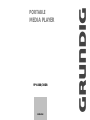 1
1
-
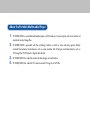 2
2
-
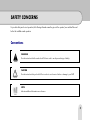 3
3
-
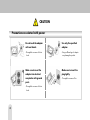 4
4
-
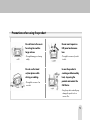 5
5
-
 6
6
-
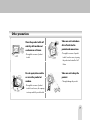 7
7
-
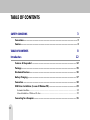 8
8
-
 9
9
-
 10
10
-
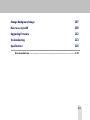 11
11
-
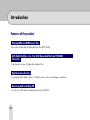 12
12
-
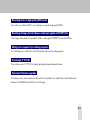 13
13
-
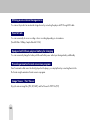 14
14
-
 15
15
-
 16
16
-
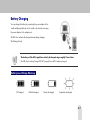 17
17
-
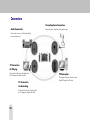 18
18
-
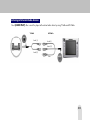 19
19
-
 20
20
-
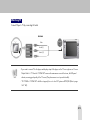 21
21
-
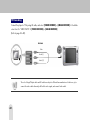 22
22
-
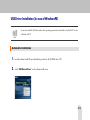 23
23
-
 24
24
-
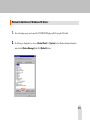 25
25
-
 26
26
-
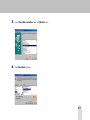 27
27
-
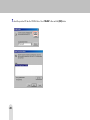 28
28
-
 29
29
-
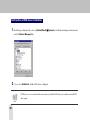 30
30
-
 31
31
-
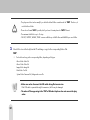 32
32
-
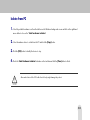 33
33
-
 34
34
-
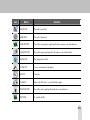 35
35
-
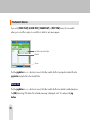 36
36
-
 37
37
-
 38
38
-
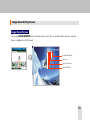 39
39
-
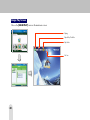 40
40
-
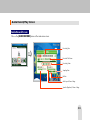 41
41
-
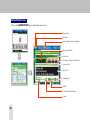 42
42
-
 43
43
-
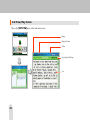 44
44
-
 45
45
-
 46
46
-
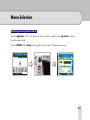 47
47
-
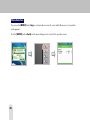 48
48
-
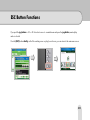 49
49
-
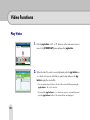 50
50
-
 51
51
-
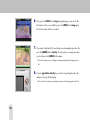 52
52
-
 53
53
-
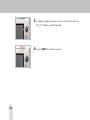 54
54
-
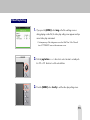 55
55
-
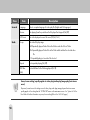 56
56
-
 57
57
-
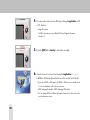 58
58
-
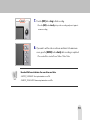 59
59
-
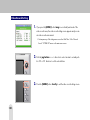 60
60
-
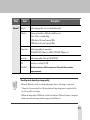 61
61
-
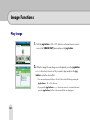 62
62
-
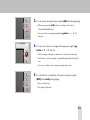 63
63
-
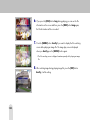 64
64
-
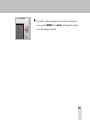 65
65
-
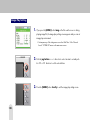 66
66
-
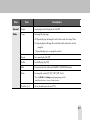 67
67
-
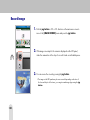 68
68
-
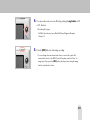 69
69
-
 70
70
-
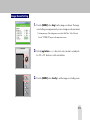 71
71
-
 72
72
-
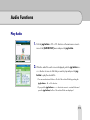 73
73
-
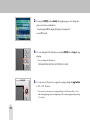 74
74
-
 75
75
-
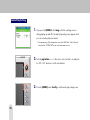 76
76
-
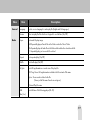 77
77
-
 78
78
-
 79
79
-
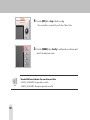 80
80
-
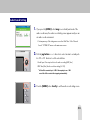 81
81
-
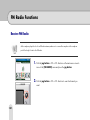 82
82
-
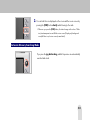 83
83
-
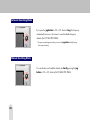 84
84
-
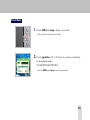 85
85
-
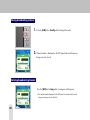 86
86
-
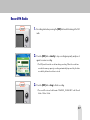 87
87
-
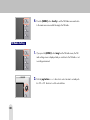 88
88
-
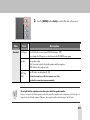 89
89
-
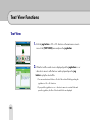 90
90
-
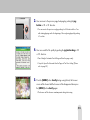 91
91
-
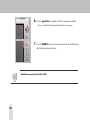 92
92
-
 93
93
-
 94
94
-
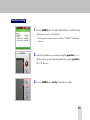 95
95
-
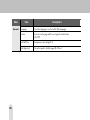 96
96
-
 97
97
-
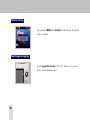 98
98
-
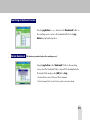 99
99
-
 100
100
-
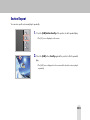 101
101
-
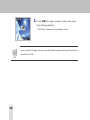 102
102
-
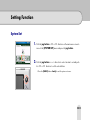 103
103
-
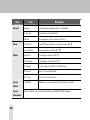 104
104
-
 105
105
-
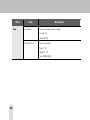 106
106
-
 107
107
-
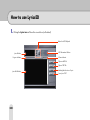 108
108
-
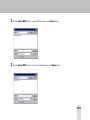 109
109
-
 110
110
-
 111
111
-
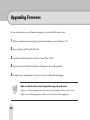 112
112
-
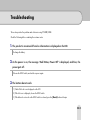 113
113
-
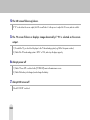 114
114
-
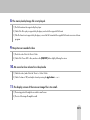 115
115
-
 116
116
-
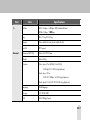 117
117
-
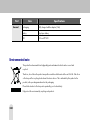 118
118
-
 119
119
Grundig VP 6200 User manual
- Category
- MP3/MP4 players
- Type
- User manual
- This manual is also suitable for
Ask a question and I''ll find the answer in the document
Finding information in a document is now easier with AI