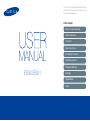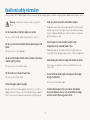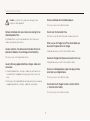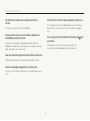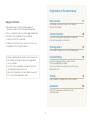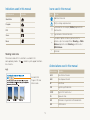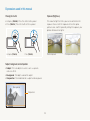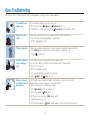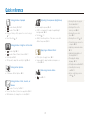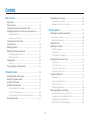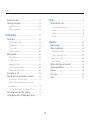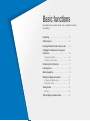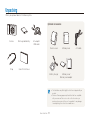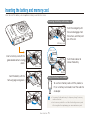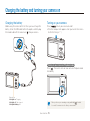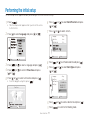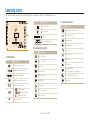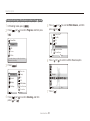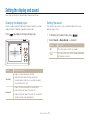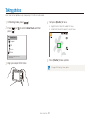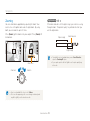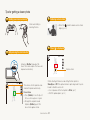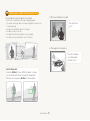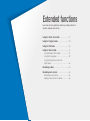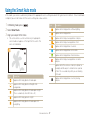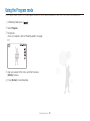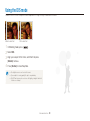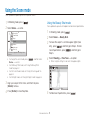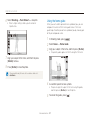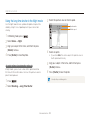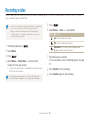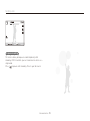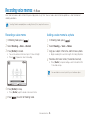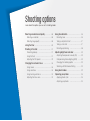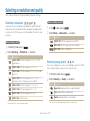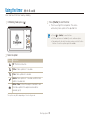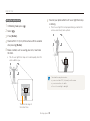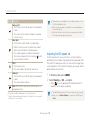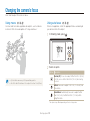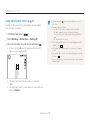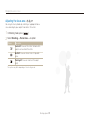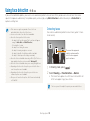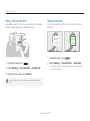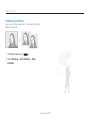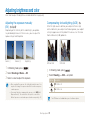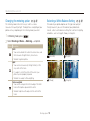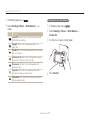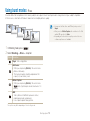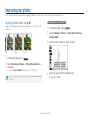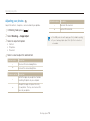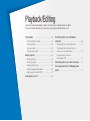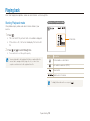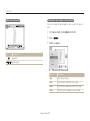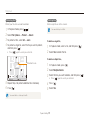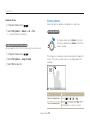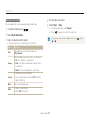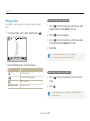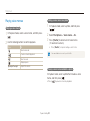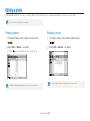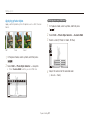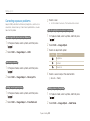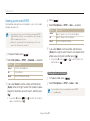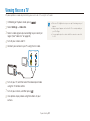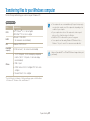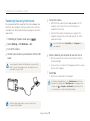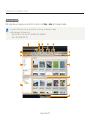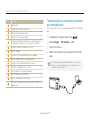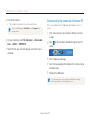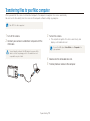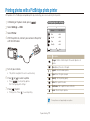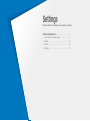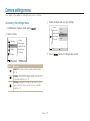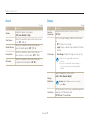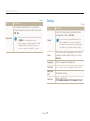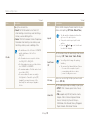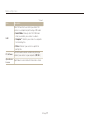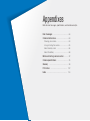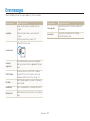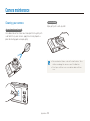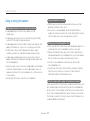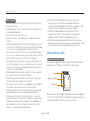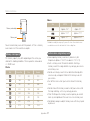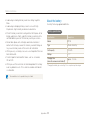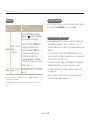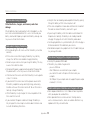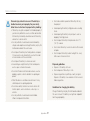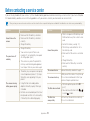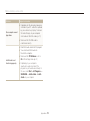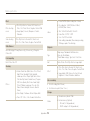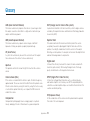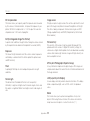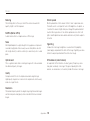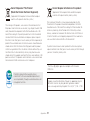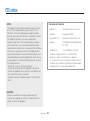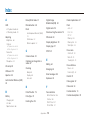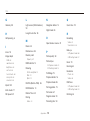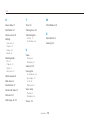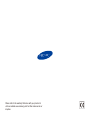Samsung SAMSUNG ES91 User manual
- Category
- Bridge cameras
- Type
- User manual

1
Health and safety information
Always comply with the following precautions and usage tips to avoid dangerous situations and ensure peak performance of your camera.
Warning—situations that could cause injury to yourself or
others
Do not disassemble or attempt to repair your camera.
This may result in electric shock or damage to the camera.
Do not use your camera near flammable or explosive gases and
liquids.
This may cause a fire or explosion.
Do not insert flammable materials into the camera or store these
materials near the camera.
This may cause a fire or electric shock.
Do not handle your camera with wet hands.
This may result in electric shock.
Prevent damage to subjects’ eyesight.
Do not use the flash in close proximity (closer than 1 m/3 ft) to
people or animals. If you use the flash too close to your subject’s
eyes, this can cause temporary or permanent eyesight damage.
Keep your camera away from small children and pets.
Keep your camera and all accessories out of the reach of small
children and animals. Small parts may cause choking or serious
injury if swallowed. Moving parts and accessories may present
physical dangers as well.
Do not expose the camera to direct sunlight or high
temperatures for an extended period of time.
Prolonged exposure to sunlight or extreme temperatures can
cause permanent damage to your camera’s internal components.
Avoid covering the camera or charger with blankets or clothes.
The camera may over-heat, which may distort the camera or
cause a fire.
Do not handle the power supply cord or go near the charger
during a thunderstorm.
This may result in electric shock.
If liquid or foreign objects enter your camera, immediately
disconnect all power sources, such as the battery or charger,
and then contact a Samsung service center.

2
Health and safety information
Caution—situations that could cause damage to your
camera or other equipment
Remove the batteries from your camera when storing it for an
extended period of time.
Installed batteries may leak or corrode over time and cause
serious damage to your camera.
Use only authentic, manufacturer-recommended, Lithium-ion
replacement batteries. Do not damage or heat the battery.
This may cause a fire or personal injuries.
Use only Samsung-approved batteries, chargers, cables and
accessories.
• Unauthorized batteries, chargers, cables or accessories can
cause batteries to explode, damage your camera, or cause
injury.
• Samsung is not responsible for damages or injuries caused by
unapproved batteries, chargers, cables or accessories.
Do not use batteries for unintended purposes.
This may cause a fire or electric shock.
Do not touch the flash while it fires.
The flash is very hot when fired and may burn your skin.
When you use AC charger, turn off the camera before you
disconnect the power to the AC charger.
Failing to do so may result in fire or electric shock.
Disconnect chargers from power sources when not in use.
Failing to do so may result in fire or electric shock.
Do not use a damaged power supply cord, plug, or loose
outlet when you charge batteries.
This may cause a fire or electric shock.
Do not allow the AC charger to come in contact with the
+/- terminals on the battery.
This may cause a fire or electric shock.

3
Check that the camera is operating properly before use.
The manufacturer takes no responsibility for any loss of files or
damage that may result from camera malfunction or improper
use.
You must plug the end of the cable with the arrow mark( ) into
your camera.
If the cable is reversed, it may damage your files. The
manufacturer is not responsible for any loss of data.
Do not force the camera’s parts or apply pressure to the
camera.
This may cause your camera to malfunction.
Exercise caution when you connect cables or adapters and
install batteries and memory cards.
If you force the connectors, improperly connect cables, or
improperly install batteries and memory cards, you can damage
ports, connectors, and accessories.
Keep your cards with magnetic strips away from the camera case.
Information stored on the card may be damaged or erased.
Never use a damaged charger, battery, or memory card.
This may result in electric shock or camera malfunction or cause
a fire.
Health and safety information

4
Copyright information
• Microsoft Windows and the Windows logo are
registered trademarks of the Microsoft Corporation.
• Mac is a registered trademark of the Apple Corporation.
• microSD™ and microSDHC™ are registered
trademarks of the SD Association.
• Trademarks and trade names used in this manual are
the property of their respective owners.
• Camera specifications or contents of this manual may
be changed without prior notice due to upgrade of
camera functions.
• Use this camera responsibly and adhere to all laws
and regulations concerning its use.
• You are not allowed to reuse or distribute any part of
this manual without prior permission.
Organization of the user manual
Basic functions 11
Learn about your camera’s layout, icons, and basic
functions for shooting.
Extended functions 26
Learn how to take a photo by selecting a mode and
how to record a video or voice memo.
Shooting options 37
Learn about the options you can set in shooting mode.
Playback/Editing 55
Learn how to play back photos, videos, or voice
memos and edit photos or videos.
You will also learn how to connect your camera to your
photo printer or TV.
Settings 76
Refer to options to configure your camera’s settings.
Appendixes 82
Refer to error messages, specifications, and
maintenance tips.

5
Icons used in this manual
Icon Function
Additional information
Safety warnings and precautions
[ ]
Camera buttons; for example: [Shutter] represents the
shutter button.
( )
Page number of related information
→
The order of options or menus you must select to
perform a step. For example: Select Shooting → White
Balance represents select Shooting, and then select
White Balance.
*
Annotation
Abbreviations used in this manual
Abbreviation Definition
ACB
Auto Contrast Balance
AEB
Auto Exposure Bracket
AF
Auto Focus
DIS
Digital Image Stabilization
DPOF
Digital Print Order Format
EV
Exposure Value
ISO
International Organization for Standardization
WB
White Balance
Indications used in this manual
Shooting mode Indication
Smart Auto
Program
DIS
Scene
Movie
Shooting mode icons
These icons indicate that a function is available in the
corresponding modes. The
mode may not support functions
for all scenes.
e.g.)
Available in the
Program, DIS, and
Movie modes

6
Pressing the shutter
• Half-press [Shutter]: Press the shutter halfway down.
• Press [Shutter]: Press the shutter all the way down.
Half-press [Shutter] Press [Shutter]
Subject, background, and composition
• Subject: The main object of a scene, such as a person,
animal, or still life.
• Background: The objects around the subject.
• Composition: The combination of a subject and background.
Background
Subject
Composition
Exposure (Brightness)
The amount of light that enters your camera determines the
exposure. You can alter the exposure with shutter speed,
aperture value, and ISO speed. By altering the exposure, your
photos will be darker or lighter.
Normal exposure Overexposure (too bright)
Expressions used in this manual

7
Basic Troubleshooting
You can get answers to common questions. Solve problems easily by setting shooting options.
The subject's eyes
appear red.
This is caused by a reflection from the camera flash.
• Set the flash option to
Red-eye or Red-eye Fix. (p. 41)
• If the photo has already been taken, select
Red-eye Fix in the edit menu. (p. 66)
Photos have dust
spots.
Dust particles floating in the air may be captured in photos when using the flash.
• Turn off the flash or avoid taking photos in a dusty place.
• Set ISO speed options. (p.42)
Photos are blurred.
This may be caused by taking photos in low light conditions or holding the camera incorrectly.
• Press [Shutter] halfway down to make sure the subject is focused. (p. 24)
• Use the
mode. (p. 30)
Photos are blurred
when shooting at
night.
As the camera tries to let in more light, the shutter speed slows.
This can make it difficult to steady the camera and may result in camera shake.
• Turn on the flash. (p. 41)
• Set ISO speed options. (p. 42)
• Use a tripod to prevent your camera from shaking.
• Select
Night in the mode. (p. 33)
Subjects come out
too dark because of
backlighting.
When the light source is behind the subject or when there is a high contrast between
the light and dark areas, the subject may come out shaded.
• Avoid shooting with the sun behind your subject.
• Select
Backlight in the mode. (p. 31)
• Set the flash option to
Fill in. (p. 41)
• Set the Auto Contrast Balance (ACB) option. (p. 49)
• Adjust the exposure. (p. 49)
• Set the metering option to
Spot if a bright subject is in the center of the frame. (p. 50)

8
Quick reference
Taking photos of people
• mode > Beauty Shot
31
•
mode > Portrait
31
• Red-eye, Red-eye Fix (to prevent or correct red-eye)
41
• Face Detection
46
Taking photos at night or in the dark
• mode > Night
33
•
mode > Sunset, Dawn, Fireworks
31
• Flash options
41
• ISO speed (to adjust the sensitivity to light)
42
Taking action photos
• Continuous, Motion Capture
52
Taking photos of text, insects, or
flowers
• mode > Close Up, Text
31
• Macro, Auto Macro (to take close-up photos)
43
• White Balance (to change the color tone)
50
Adjusting the exposure (brightness)
• EV (to adjust exposure)
49
• ACB (to compensate for subjects against bright
backgrounds)
49
• Metering
50
• AEB (to take three photos of the same scene with
different exposures)
52
Applying a different effect
• Photo styles (to apply tones)
53
• Image adjust (to adjust saturation, sharpness, or
contrast)
54
Reducing camera shake
• mode
30
• Viewing files by category in
Smart Album
57
• Deleting all files on the
memory card
60
• Viewing files as a slide
show
61
• Viewing files on a TV
68
• Connecting your camera to a
computer
69
• Adjusting sound and volume
78
• Adjusting the brightness of
the display
78
• Changing the display
language
79
• Setting the date and time
79
• Formatting the memory
card
79
• Before contacting a service
center
92
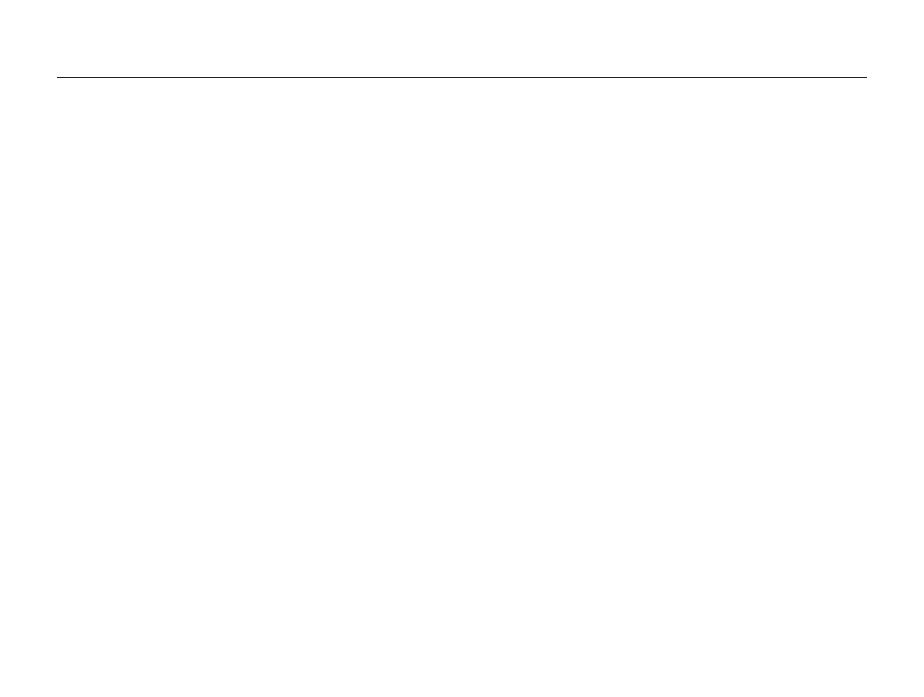
9
Contents
Health and safety information
Basic Troubleshooting
Quick reference
Contents
Recording voice memos ............................................. 36
Recording a voice memo ............................................ 36
Adding a voice memo to a photo ................................. 36
Shooting options
............................................................ 37
Selecting a resolution and quality ............................... 38
Selecting a resolution .................................................. 38
Selecting image quality ............................................... 38
Using the timer ............................................................ 39
Shooting in the dark ................................................... 41
Preventing red-eye ..................................................... 41
Using the flash ........................................................... 41
Adjusting the ISO speed ............................................. 42
Changing the camera’s focus ..................................... 43
Using macro .............................................................. 43
Using auto focus ........................................................ 43
Using tracking auto focus ............................................ 44
Adjusting the focus area .............................................. 45
Using face detection ................................................... 46
Detecting faces .......................................................... 46
Taking a self-portrait shot ............................................. 47
Taking a smile shot ..................................................... 47
Detecting eye blinking ................................................. 48
Adjusting brightness and color ................................... 49
Adjusting the exposure manually (EV) ........................... 49
Compensating for backlighting (ACB) ........................... 49
Changing the metering option ...................................... 50
Selecting a White Balance Setting ............................... 50
Basic functions
............................................................... 11
Unpacking ................................................................... 12
Camera layout ............................................................. 13
Inserting the battery and memory card ....................... 15
Charging the battery and turning your camera on ...... 16
Charging the battery ................................................... 16
Turning on your camera .............................................. 16
Performing the initial setup ......................................... 17
Learning icons ............................................................. 18
Selecting options ......................................................... 19
Setting the display and sound .................................... 21
Changing the display type ........................................... 21
Setting the sound ....................................................... 21
Taking photos .............................................................. 22
Zooming .................................................................... 23
Tips for getting a clearer photo ................................... 24
Extended functions
........................................................ 26
Using the Smart Auto mode ........................................ 27
Using the Program mode ............................................ 29
Using the DIS mode .................................................... 30
Using the Scene mode ................................................ 31
Using the Beauty Shot mode ....................................... 31
Using the frame guide ................................................. 32
Using the long time shutter in the Night mode ............... 33
Recording a video ....................................................... 34

10
Contents
Using burst modes ...................................................... 52
Improving your photos ................................................ 53
Applying photo styles .................................................. 53
Adjusting your photos ................................................. 54
Playback/Editing
............................................................. 55
Playing back ................................................................ 56
Starting Playback mode .............................................. 56
Viewing photos .......................................................... 60
Playing a video ........................................................... 62
Playing voice memos .................................................. 63
Editing a photo ............................................................ 64
Resizing photos ......................................................... 64
Rotating a photo ......................................................... 64
Applying photo styles .................................................. 65
Correcting exposure problems .................................... 66
Creating a print order (DPOF) ....................................... 67
Viewing files on a TV ................................................... 68
Transferring files to your Windows computer ............. 69
Transferring files using Intelli-studio ............................... 70
Transferring files by connecting the camera as a
removable disk
........................................................... 72
Disconnecting the camera (for Windows XP) ................. 73
Transferring files to your Mac computer ..................... 74
Printing photos with a PictBridge photo printer ......... 75
Settings
........................................................................... 76
Camera settings menu ................................................ 77
Accessing the settings menu ...................................... 77
Sound ....................................................................... 78
Display ...................................................................... 78
Settings ..................................................................... 79
Appendixes
..................................................................... 82
Error messages ........................................................... 83
Camera maintenance .................................................. 84
Cleaning your camera ................................................. 84
Using or storing the camera ........................................ 85
About memory cards .................................................. 86
About the battery ........................................................ 88
Before contacting a service center ............................. 92
Camera specifications ................................................. 95
Glossary ....................................................................... 98
FCC notice ................................................................. 102
Index .......................................................................... 103

Unpacking
………………………………… 12
Camera layout
……………………………… 13
Inserting the battery and memory card
… 15
Charging the battery and turning your
camera on
…………………………………… 16
Charging the battery
……………………… 16
Turning on your camera
………………… 16
Performing the initial setup
……………… 17
Learning icons
……………………………… 18
Selecting options
…………………………… 19
Setting the display and sound
…………… 21
Changing the display type
………………… 21
Setting the sound
………………………… 21
Taking photos
……………………………… 22
Zooming
………………………………… 23
Tips for getting a clearer photo
…………… 24
Basic functions
Learn about your camera’s layout, icons, and basic functions
for shooting.

Basic functions
12
Unpacking
Check your product box for the following items.
Camera Rechargeable battery AC adapter/
USB cable
Strap Quick Start Manual
• The illustrations may differ slightly from the items shipped with your
product.
• Purchase Samsung-approved optional items that are compatible
with your camera at the service center or the store where you
purchased your camera. We are not responsible for any damages
caused by using items from other manufacturers.
Optional accessories
Camera case Memory card A/V cable
Battery charger Memory card/
Memory card adapter

Basic functions
13
Camera layout
Before you start, familiarize yourself with your camera's parts and their functions.
Battery chamber cover
Insert a memory card and battery
Tripod mount
Shutter button
POWER button
AF-assist light/
timer lamp
Flash
Speaker
Lens
Microphone
USB and A/V port
Accepts USB cable or
A/V cable

Basic functions
14
Camera layout
Button Description
Access options or menus
Navigation
In Shooting mode While setting
Change the display option Move up
Change the macro option Move down
Change the flash option Move left
Change the timer option Move right
Confirm the highlighted option or menu
Playback
Enter Playback mode
Function
• Access options in Shooting mode
• Delete files in Playback mode
Status lamp
• Blinking: When the camera is saving
a photo or video, being read by a
computer or printer, when the image
is out of focus, or there is a problem
charging the battery.
• Green: When the camera is
connecting to a computer or in focus
• Red: Charging the battery
Display
Zoom button
• Zoom in or out in Shooting mode.
• Zoom in on part of a photo or view files as
thumbnails in Playback mode.
• Adjust volume in Playback mode.
MODE button:
Open the list of shooting modes
Icon Mode Description
Smart Auto
The camera automatically selects settings based
on a the type of scene (Night, Portrait, Sunset,
etc.) it detects.
Program
Take a photo by setting options
DIS
The camera activates options that reduce camera
shake.
Scene
Take a photo with options preset for a specific
scene (Landscape, Portrait, Forest, etc.).
Movie
Record a video.
2
1

Basic functions
15
Inserting the battery and memory card
Learn to insert the battery and an optional memory card into the camera.
Removing the battery and memory card
Push the card gently until
the card disengages from
the camera, and then pull it
out of the slot.
Push the lock down to
release the battery.
Using the memory card adapter
To use micro memory cards with this product, a
PC, or a memory card reader, insert the card into
an adapter.
• You can use the internal memory for temporary storage if a memory
card is not inserted.
• Insert a memory card in the correct direction. Inserting a memory card
in the wrong direction may damage your camera and memory card.
Memory card
Battery
Insert a memory card with the
gold-colored contacts facing
down.
Insert the battery with the
Samsung logo facing down.
Memory card
Battery
Battery lock

Basic functions
16
Charging the battery and turning your camera on
Charging the battery
Before using the camera for the first time, you must charge the
battery. Attach the USB cable to the AC adapter, and then plug
the end of cable with the arrow mark (
) into your camera.
Turning on your camera
Press [ ] to turn your camera on or off.
• The initial setup screen appears when you turn on the camera
for the first time. (p. 17)
Turning on your camera in Playback mode
Press [ ]. The camera turns on and accesses Playback mode
immediately.
When you turn on your camera by pressing and holding [ ] for about
3 seconds, the camera does not emit any camera sounds.
Status Lamp
• Red light on: Charging
• Red light off: Fully charged
• Red light blinking: Error

Basic functions
17
Performing the initial setup
The initial setup screen appears to allow you to configure the camera's basic settings.
1
Press [ ].
• The initial setup screen appears when you turn on the camera
for the first time.
2
Press [ ] to select Language and press [ ] or [ ].
Back Set
3
Press [ ] or [ ] to select a language and press [ ].
4
Press [ ] or [ ] to scroll to Time Zone and press
[
] or [ ].
5
Press [ ] or [ ] to select a time zone and press [ ].
• To set the daylight-saving time, press [ ].
Back
London
DST
Time Zone
6
Press [ ] or [ ] to select Date/Time Set and press
[
] or [ ].
7
Press [ ] or [ ] to select an item.
Language : Eng...
Time Zone : Lon...
Date/Time Set : 12/...
Back Set
8
Press [ ] or [ ] to set the date and time and press [ ].
9
Press [ ] or [ ] to select Date Type and press
[
] or [ ].
Language : Eng...
Time Zone : Lon...
Date/Time Set
Date Type
Back Set
10
Press [ ] or [ ] to select a date format and press [ ].
11
Press [ ] to switch to the Shooting mode.
YYYY/MM/DD
MM/DD/YYYY
DD/MM/YYYY
Off

Basic functions
18
C. Icons on the left
Icon Description
Aperture and shutter speed
Long time shutter
Exposure value
White balance
Face tone
Face retouch
ISO speed
Photo style
Image adjustment
(contrast, sharpness, saturation)
Voice muted (Zoom mute)
Burst type
Learning icons
The icons displayed will change according to the mode you select or the options you set.
Icon Description
Auto focus frame
Camera shake
Zoom ratio
Current date and time
B. Icons on the right
Icon Description
Photo resolution
Video resolution
Frame rate
Photo quality
Metering option
Flash option
Timer option
Auto focus option
Face detection
A. Information
Icon Description
Selected shooting mode
Available number of photos
Available recording time
Memory card is not inserted
Memory card inserted
• : Fully charged
•
: Partially charged
•
: Charging needed
Voice memo (On)
A
B
C

Basic functions
19
Selecting options
You can select options by pressing [ ], and then using the navigation buttons ([ ], [ ], [ ], [ ]).
You can also access shooting options by pressing [ ], but some options are not available.
Going back to the previous menu
Press [ ] again to go back to the previous menu.
Half-press [Shutter] to return to the Shooting mode.
1
In Shooting mode, press [ ].
2
Use the navigation buttons to scroll to an option or
menu.
• To move up or down, press [ ] or [ ].
• To move left or right, press [
] or [ ].
3
Press [ ] to confirm the highlighted option or menu.
Page is loading ...
Page is loading ...
Page is loading ...
Page is loading ...
Page is loading ...
Page is loading ...
Page is loading ...
Page is loading ...
Page is loading ...
Page is loading ...
Page is loading ...
Page is loading ...
Page is loading ...
Page is loading ...
Page is loading ...
Page is loading ...
Page is loading ...
Page is loading ...
Page is loading ...
Page is loading ...
Page is loading ...
Page is loading ...
Page is loading ...
Page is loading ...
Page is loading ...
Page is loading ...
Page is loading ...
Page is loading ...
Page is loading ...
Page is loading ...
Page is loading ...
Page is loading ...
Page is loading ...
Page is loading ...
Page is loading ...
Page is loading ...
Page is loading ...
Page is loading ...
Page is loading ...
Page is loading ...
Page is loading ...
Page is loading ...
Page is loading ...
Page is loading ...
Page is loading ...
Page is loading ...
Page is loading ...
Page is loading ...
Page is loading ...
Page is loading ...
Page is loading ...
Page is loading ...
Page is loading ...
Page is loading ...
Page is loading ...
Page is loading ...
Page is loading ...
Page is loading ...
Page is loading ...
Page is loading ...
Page is loading ...
Page is loading ...
Page is loading ...
Page is loading ...
Page is loading ...
Page is loading ...
Page is loading ...
Page is loading ...
Page is loading ...
Page is loading ...
Page is loading ...
Page is loading ...
Page is loading ...
Page is loading ...
Page is loading ...
Page is loading ...
Page is loading ...
Page is loading ...
Page is loading ...
Page is loading ...
Page is loading ...
Page is loading ...
Page is loading ...
Page is loading ...
Page is loading ...
Page is loading ...
Page is loading ...
-
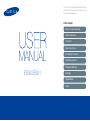 1
1
-
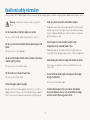 2
2
-
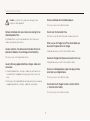 3
3
-
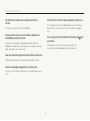 4
4
-
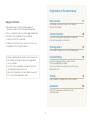 5
5
-
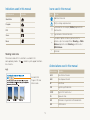 6
6
-
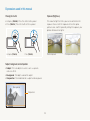 7
7
-
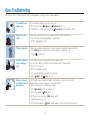 8
8
-
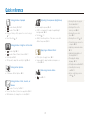 9
9
-
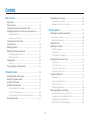 10
10
-
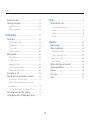 11
11
-
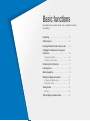 12
12
-
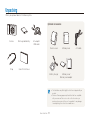 13
13
-
 14
14
-
 15
15
-
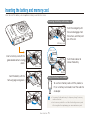 16
16
-
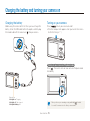 17
17
-
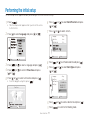 18
18
-
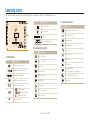 19
19
-
 20
20
-
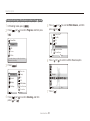 21
21
-
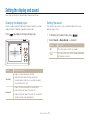 22
22
-
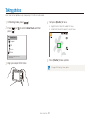 23
23
-
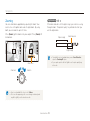 24
24
-
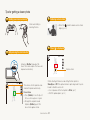 25
25
-
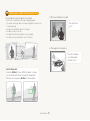 26
26
-
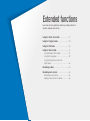 27
27
-
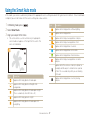 28
28
-
 29
29
-
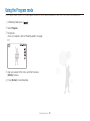 30
30
-
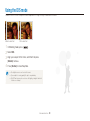 31
31
-
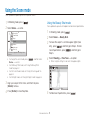 32
32
-
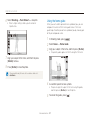 33
33
-
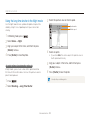 34
34
-
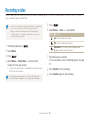 35
35
-
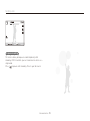 36
36
-
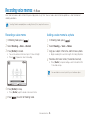 37
37
-
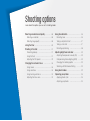 38
38
-
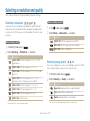 39
39
-
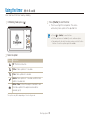 40
40
-
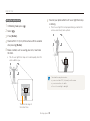 41
41
-
 42
42
-
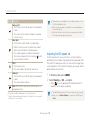 43
43
-
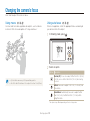 44
44
-
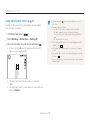 45
45
-
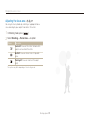 46
46
-
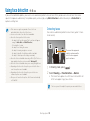 47
47
-
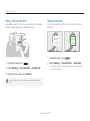 48
48
-
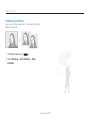 49
49
-
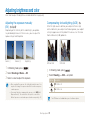 50
50
-
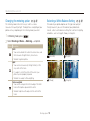 51
51
-
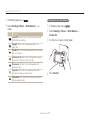 52
52
-
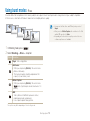 53
53
-
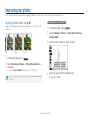 54
54
-
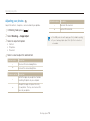 55
55
-
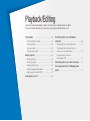 56
56
-
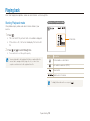 57
57
-
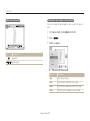 58
58
-
 59
59
-
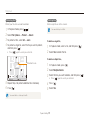 60
60
-
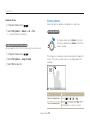 61
61
-
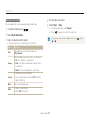 62
62
-
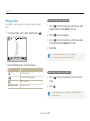 63
63
-
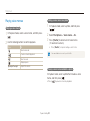 64
64
-
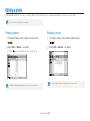 65
65
-
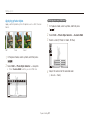 66
66
-
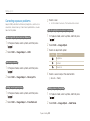 67
67
-
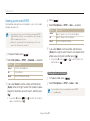 68
68
-
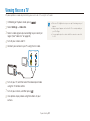 69
69
-
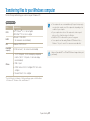 70
70
-
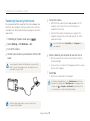 71
71
-
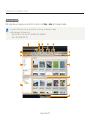 72
72
-
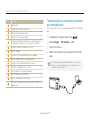 73
73
-
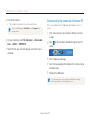 74
74
-
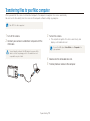 75
75
-
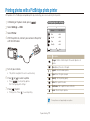 76
76
-
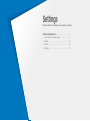 77
77
-
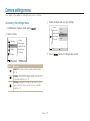 78
78
-
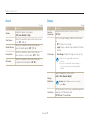 79
79
-
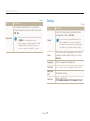 80
80
-
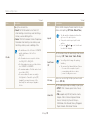 81
81
-
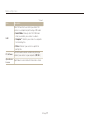 82
82
-
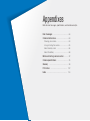 83
83
-
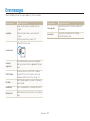 84
84
-
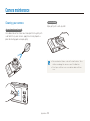 85
85
-
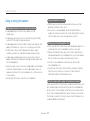 86
86
-
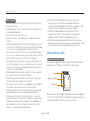 87
87
-
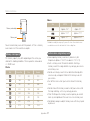 88
88
-
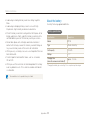 89
89
-
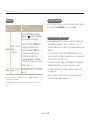 90
90
-
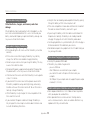 91
91
-
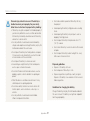 92
92
-
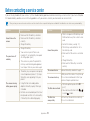 93
93
-
 94
94
-
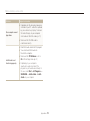 95
95
-
 96
96
-
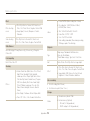 97
97
-
 98
98
-
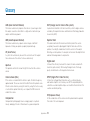 99
99
-
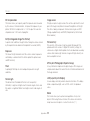 100
100
-
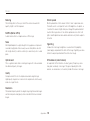 101
101
-
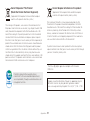 102
102
-
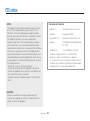 103
103
-
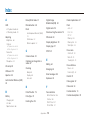 104
104
-
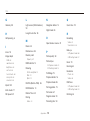 105
105
-
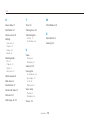 106
106
-
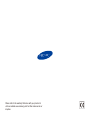 107
107
Samsung SAMSUNG ES91 User manual
- Category
- Bridge cameras
- Type
- User manual
Ask a question and I''ll find the answer in the document
Finding information in a document is now easier with AI
Related papers
Other documents
-
Denver CCT-1210 MK3 User manual
-
Denver WCT-5003MK3 User manual
-
 Urbanworx UXEYEMA2 User manual
Urbanworx UXEYEMA2 User manual
-
BrickHouse Security SG-DVR User manual
-
Easypix 4260041681576 Datasheet
-
Easypix V527-L Datasheet
-
Denver Wild kamera DENVER WCT User guide
-
Xiaomi Motion-Activated Night Light User manual
-
Hanwha Vision TNV-C7013RC User guide