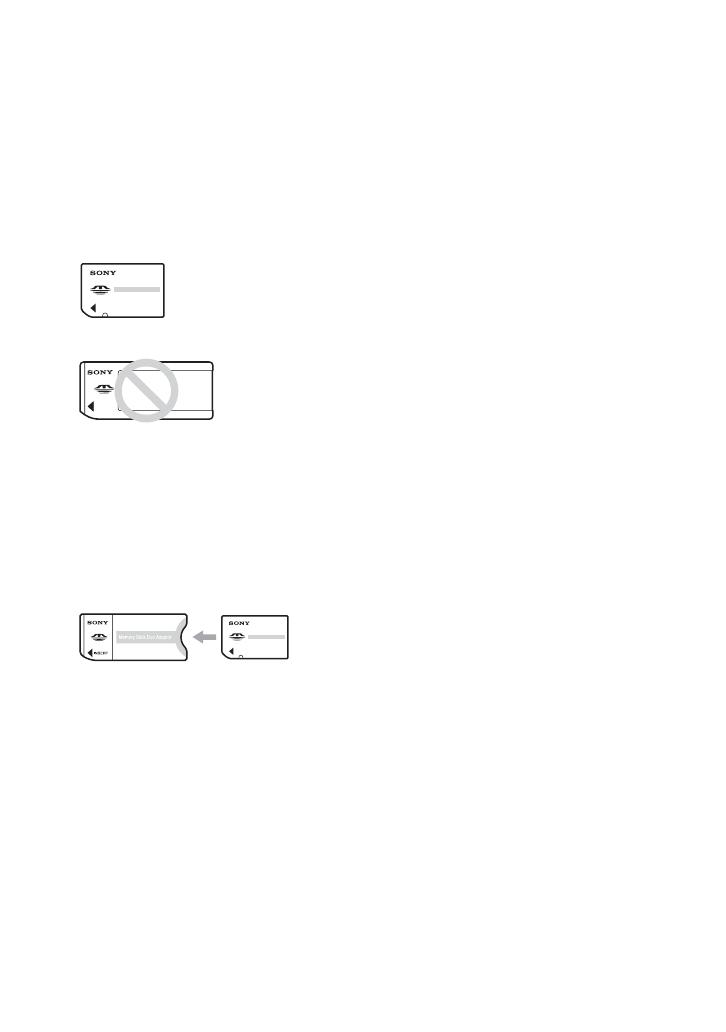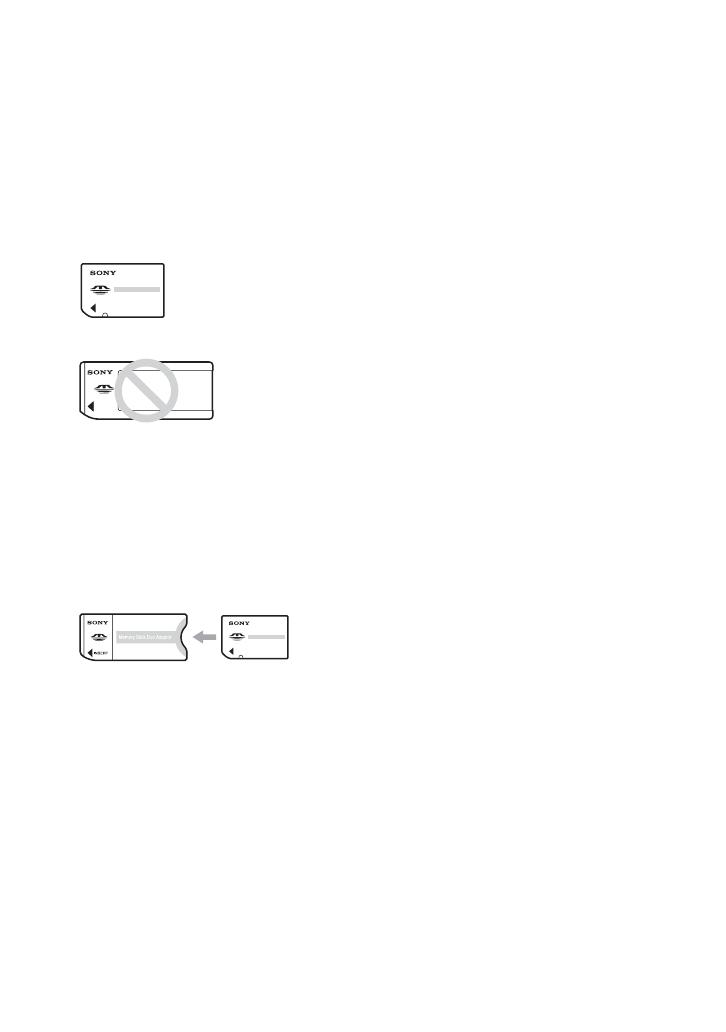
4
Notes on using your camera
Types of “Memory Stick” that can be
used
The IC recording medium used by this
camera is a “Memory Stick Duo”. There are
two types of “Memory Stick”.
• “Memory Stick Duo”: you can use a “Memory
Stick Duo” with your camera.
• “Memory Stick”
• For details on “Memory Stick Duo”, see
page 90.
When using a “Memory Stick Duo”
with “Memory Stick” compatible
equipment
You can use the “Memory Stick Duo” by
inserting it into the Memory Stick Duo
Adaptor (supplied).
Memory Stick Duo Adaptor
Notes on the “InfoLITHIUM” battery
pack
• Charge the supplied NP-FE1 battery pack before
using the camera for the first time. (
t step 1 in
“Read This First”)
• The battery pack can be charged even if it is not
completely discharged. Also, even if the battery
pack is not fully charged, you can use the
partially charged capacity of the battery pack as
is.
• If you do not intend to use the battery pack for a
long time, use up the existing charge and
remove it from your camera, then store it in a
cool, dry place. This is to maintain the battery
pack functions (page 92).
• For details on the usable battery pack, see
page 92.
Carl Zeiss lens
This camera is equipped with a Carl Zeiss
lens which is capable of reproducing sharp
images with excellent contrast.
The lens for this camera has been produced
under a quality assurance system certified
by Carl Zeiss in accordance with the quality
standards of Carl Zeiss in Germany.
No compensation for contents of the
recording
• The contents of the recording cannot be
compensated for if recording or playback is not
possible due to a malfunction of your camera or
recording media, etc.
Back up recommendation
• To avoid the potential risk of data loss, always
copy (back up) data to other medium.
Notes on recording/playback
• This camera is neither dust-proof, nor splash-
proof, nor water-proof. Read “Precautions”
(page 94) before operating the camera.
• Before you record one-time events, make a trial
recording to make sure that the camera is
working correctly.
• Be careful not to get the camera wet. Water
entering the inside of the camera may cause
malfunctions which in some cases may not be
repairable.
• Do not aim the camera at the sun or other bright
light. It may cause the malfunction of your
camera.
• Do not use the camera near a location that
generates strong radio waves or emits radiation.
The camera may not be able to record or play
back properly.
• Using the camera in sandy or dusty locations
may cause malfunctions.
• If moisture condensation occurs, remove it
before using the camera (page 94).
• Do not shake or strike the camera. In addition to
malfunctions and an inability to record images,
this may render the recording medium unusable,
or cause image data breakdown, damage or loss.