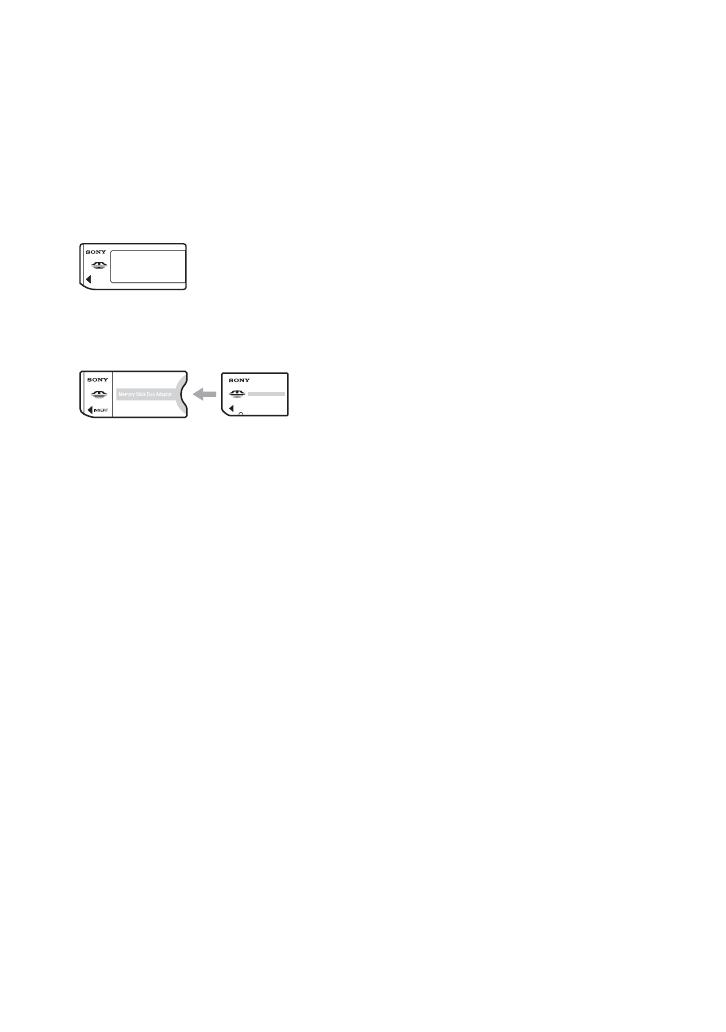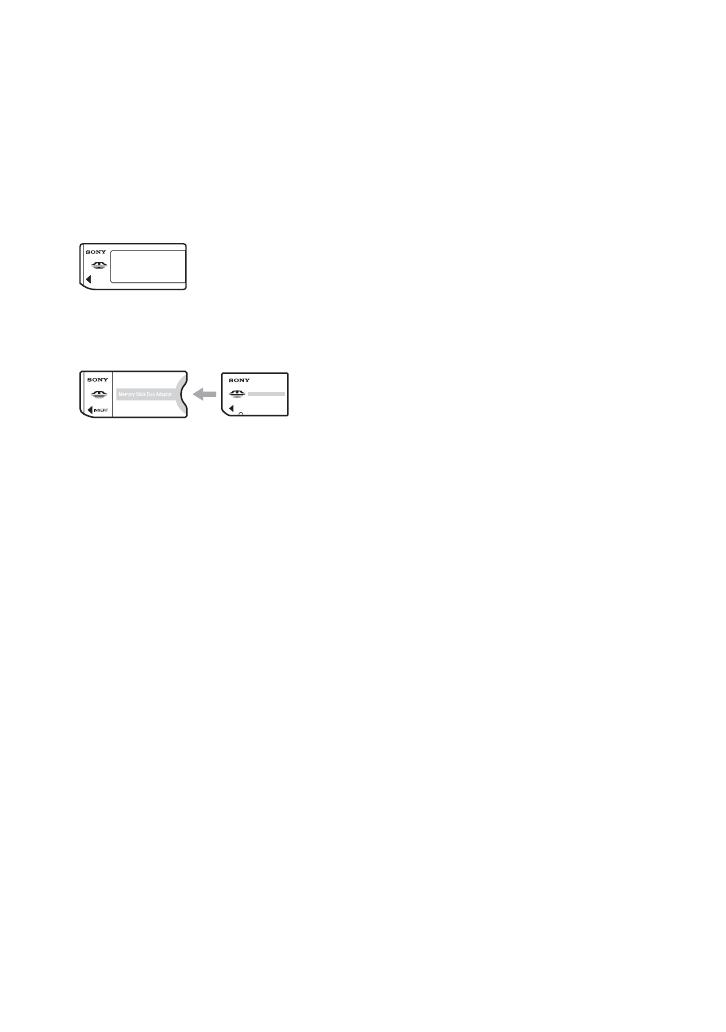
4
Notes on using your camera
Types of “Memory Stick” that can be
used (not supplied)
The IC recording medium used by this
camera is a “Memory Stick”. There are two
types of “Memory Stick”.
• “Memory Stick”: you can use a “Memory Stick”
with your camera.
• “Memory Stick Duo”: you can use a “Memory
Stick Duo” by inserting it into a Memory Stick
Duo Adaptor.
Memory Stick Duo Adaptor
• For details on “Memory Stick”, see page 83.
Carl Zeiss lens
This camera is equipped with a Carl Zeiss lens
which is capable of reproducing sharp images
with excellent contrast.
The lens for this camera has been produced under
a quality assurance system certified by Carl Zeiss
in accordance with the quality standards of Carl
Zeiss in Germany.
No compensation for contents of the
recording
• The contents of the recording cannot be
compensated for if recording or playback is not
possible due to a malfunction of your camera or
recording media, etc.
Back up of the internal memory or
“Memory Stick”
• If you turn off the power or open the battery
cover or “Memory Stick” cover, etc. during the
access lamp is lit, the data in the internal
memory or “Memory Stick” may be corrupted.
Be sure to back up the data to avoid the potential
risk of data loss. See pages 22, 53 on how to
back up the data.
Notes on recording/playback
• This camera is neither dust-proof, nor splash-
proof, nor water-proof. Read “Precautions”
(page 86) before operating the camera.
• Before you record one-time events, make a trial
recording to make sure that the camera is
working correctly.
• Be careful not to get the camera wet. Water
entering the inside of the camera may cause
malfunctions which in some cases may not be
repairable.
• Do not aim the camera at the sun or other bright
light. This may cause irrecoverable damage to
your eyes. Or it may cause the malfunction of
your camera.
• Do not use the camera near a location that
generates strong radio waves or emits radiation,
or a location with a strong magnetic field. The
camera may not be able to record or play back
properly.
• Using the camera in sandy or dusty locations
may cause malfunctions.
• If moisture condensation occurs, remove it
before using the camera (page 86).
• Do not shake or strike the camera. In addition to
malfunctions and an inability to record images,
this may render the recording medium unusable,
or cause image data breakdown, damage or loss.
• Clean the flash surface before use. The heat of
flash emission may cause dirt on the flash
surface to become discolored or to stick to the
flash surface, resulting in insufficient light
emission.