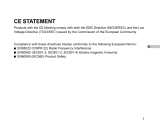Thank you for buying a Samsung Camera. This manual will guide you through using the Digimax 350SE, including taking
images, downloading images and using MGI PhotoSuite III SE software.
Please read this manual before using your new camera.
ENGLISH

SPECIAL FEATURES
Thank you for buying a Samsung Digital Camera.
This digital camera has the following features.
A high resolution of 3.2 mega pixels
A 3 X optical and 2 X digital zoom lens
Movie clip and sound recording function
An easy and fast PC interface with USB Storage Driver & Digimax viewer
Compact size & high class design
This device has been tested in accordance with the limits of a class B digital device
under item 15 of the FCC rules. These limits are designed to provide protection against
harmful interference in commercial installation.
This equipment generates, absorbs and can emit radio frequency energy. If it is not
installed and used in accordance with the instructions, it may cause harmful interference
to radio communication.
There is however, no guarantee that interference will not occur in a some situations.
Should any interference occur when this device is in operation, please try one or more of
the following measures.
Change the location and direction of any aerial.
Increase distance between camera and affected device.
Use a different socket away from the affected device.
Please contact a Samsung agent or a radio/TV engineer.
This device complies with part 15 of the FCC Rules.
A FCC warning

MANUFACTURER’S CONTENTS
Manufacturer's contents
Please check that you have the correct contents before using this product.
READY
AC Adapter
Digital camera
CompactFlash
TM
card (CF CARD)
4 AA Alkaline Batteries Pouch
User manual
Accessories (optional)
Product warranty
Applications S/ W ,
Driver CD-ROM
USB cableVideo cable Camera strap

THIS DIGITAL CAMERA CAN BE USED FOR
Editing images
on a PC
Recording images
onto CD
Printing images
Viewing images
on TV

READY
THIS DIGITAL CAMERA CAN BE USED FOR
Inserting images
directly into any
electronic document
Taking a self-portrait
and using the image
to personalize name
cards
You can even create your
own unique gift-wrap paper
by using your digital
images.
Creation of
a digital photo album

CONTENTS
Ready
Getting to Know your camera 7
Safety note 8
Identification of features 10
Product Exterior 10
Viewfinder 12
LCD monitor indicator 14
LCD monitor menu indicator 16
Preparation 19
Connecting to Power 19
Using the batteries 19
Using the AC power adapter 20
Attaching the strap 20
Inserting the CF CARD 21
Removing the CF CARD 21
Instructions on how to use the CF CARD 23
Selecting the date and time 24
Camera working mode 25
Taking photos 26
Advanced
Setting up play function
by using the camera button 53
Setting up play function
by using the LCD monitor 59
Setting up the camera system 67
Starting Set up mode 67
Connecting to an external monitor 78
PC mode 79
Important notes 80
Caution 80
Warning indicator 82
Before contacting service center 83
Specification 86
Setting up shooting function 29
Movie clip shot 29
Using the camera buttons
to adjust the camera 30
Using the LCD monitor
to adjust the camera 40
Setting up play back functions 52
Starting play mode 52
Software
Software manual 88
How to set up the softwares for Windows 89
Setting up USB driver for Windows 90
Setting up Digimax Viewer 92
Setting up the MGI PhotoSuite III SE 94
Connecting the camera for Windows 97
Removable Disk 97
How to use the softwares 100
Digimax Viewer 100
MGI PhotoSuite III SE 101
Removing the USB driver for Windows 114
Connecting the camera for MAC 116
How to install and
use the USB driver for MAC 117
FAQ 118

GETTING TO KNOW YOUR CAMERA
About the image mark
Prior to using this camera, please read the user manual thoroughly.
Keep the manual in a safe place.
This manual contains instructions on using this camera that will help you to use this camera
safely and correctly. This will help prevent danger and injury to others.
READY
Warning
This is a descriptive statement warning of the result if the instructions are ignored or not
understood.
Note
This explains use of the camera, please refer to this.
Reference
This should assist further in the operation of the camera.

SAFETY NOTE
WARNING
Do not attempt to modify this camera in any way. This may result in fire, injury, electric
shock or severe damage to you or your camera. Internal inspection, maintenance and
repairs should be carried out by your dealer or Samsung Camera Service Center.
Do not use the flash in close proximity to the people or animals. Positioning the flash too
close to your subject’s eyes, may cause eyesight damage. Do not attempt to photograph
children using a flash closer than 1 meter proximity.
When taking photographs, never point the lens of the camera directly into very strong
light. This may result in permanent damage to the camera or your eyesight.
Please do not use this product in close proximity to flammable or explosive gases, as this
could increase the risk of explosion.
For safety reasons keep this product and accessories out of reach of children or animals
to prevent accidents e.g.:
Swallowing batteries or small camera accessories.
In case of accidents, please consult a doctor immediately.
There is a risk of permanent eye damage if the flash is operated at a distance of less
than one meter from a person’s eyes.
There is a possibility of injury from the camera’s moving parts.
Should any form of liquid enter the camera, do not use it. Switch off the camera, and then
disconnect the power source (batteries or AC Power Adapter). You must contact your
dealer or Samsung Camera Service Center. Do not continue to use the camera as this
may cause a fire or electric shock.
Do not insert or drop metallic or inflammable foreign objects into the camera through
access points e.g. CARD slot and battery chamber. This may cause a fire or electric
shock.
Do not operate this camera with wet hands. This could pose a risk of electric shock.

SAFETY NOTE
READY
NOTE
Do not leave this camera in places subject to extremely high temperatures, such as a
sealed vehicle, direct sunlight or other places of extreme variances in temperature.
Exposure to extreme temperatures may adversely affect the camera’s internal
components and could cause a fire.
When in use, do not cover the camera or AC Power Adapter. This may cause heat to build
up and distort the camera case or cause a fire.
Always use the camera and its accessories in a well-ventilated area.
Leakage, overheating, or burst batteries could result in fire or injury.
Do not short circuit, heat or dispose of batteries in fire.
Do not use old batteries with new ones, or mix brands of batteries.
Ensure the batteries are positioned correctly with regard to polarity (+ / -).
When the camera is not in use for long periods, always unplug the camera from its power
source (batteries or AC Power Adapter) for safety purposes.
Leaking batteries can cause fire and pollution to the environment.
Allowing dust to accumulate in the camera over a long period is hazardous as extreme
circumstances may cause a fire. It is best to clean your camera prior to seasonal periods
of high humidity.
Consult your dealer or Samsung Camera Service Center for information on the cost of
cleaning your camera.
Do not move the camera while it is switched on, if you are using the AC Power Adapter.
After use, always switch off the camera before unplugging the adapter from the AC Power
wall socket. Then make sure that any connector cords or cables to other devices are
disconnected before moving the camera.
Failure to do so may damage the cords or cables and cause a fire or electric shock.

IDENTIFICATION OF FEATURES
Product Exterior (Front / Top / Bottom)
Flash
Shutter button
(page 30)
Microphone
Mode dial (page 25)
Strap eyelet
Lens
Self-timer lamp
Viewfinder
Flash fading control
sensor
Speaker
Mode dial Lamp
Battery chamber cover /
Card cover
Tripod socket

IDENTIFICATION OF FEATURES
Product Exterior (Back)
READY
LCD monitor
Autofocus
indicator (Green)
lamp
Viewfinder
Flash indicator
(Red) lamp
5-function button
MENU button
(page 31 / page 55)
LCD button
(page 31 / page 55)
Zoom ( W ) / Thumbnail
button (page 33 / page 53)
Zoom (T) button
(page 33 / page 54)
Power button (page 30)
FOCUS/DELETE button
(page 32 / page 56)
FLASH/LEFT button (page 35)
METERING/PLAY&PAUSE/DOWN button (page 39 / page 57)
OK button (page 35 / page 55)
SELFTIMER/RIGHT button (page 37)
MIC / UP button (page 38 / page 57)
/
/
II

IDENTIFICATION OF FEATURES
Product Exterior (side)
Viewfinder
Close range picture area mark
Picture area frame
Optimum picture area over 1.5m
Autofocus frame
Optimum picture area within 0.8m ~ 1.5m
DC input connection point (DC IN 6V)
USB connection terminal
Video connection terminal

IDENTIFICATION OF FEATURES
READY
Reference
Vertical and Horizontal shots are taken in the same way.
Avoid obstructing the lens or the flash when you take a picture.
Note
As there can be some differences between what is seen through the Viewfinder and the
resulting image when taken at a range closer than 1.5m, it is recommended that you use the
LCD monitor to compose the shot.
[ Horizontal grip ] [ Vertical grip ]

IDENTIFICATION OF FEATURES
LCD monitor indicator
The LCD monitor displays information about the shooting conditions.
Shot mode
Whenever you press the LCD button, the LCD monitor will change in the following order :
Image & Status Image only LCD Off.
1 Shot mode indicators
2 Battery indicator page 19
3 Camera shake warning page 28
4 Flash page 35
5 Self timer page 37
6 Macro / Fixed focus page 32
7 White Balance page 50
8 Metering methods page 39
/ 2.5M 1.0M
Image & Status

IDENTIFICATION OF FEATURES
READY
9 Exposure compensation page 47
10 Zoom / Digital Zoom page 33
11
Number of available shots remaining
12 Image size / Continuous shot page 41/45
13 Image quality page 42
14 Sharpness page 43
15 ISO page 49
16 Date / Time page 24
17 Sound recording page 38
9999
ISO
2002 / 03 / 01 00:00:00
Play mode
Whenever you press the LCD button, the LCD monitor will change in the following order :
Image Image & Status
13
2002/03/01 00:00:00
SIZE : 2048X1360
ISO : 100
TV : 1/60
AV : F 2.8
DATE : 2002 / 03 / 01
Battery condition indicator
Movie clip shot indicator
Image & Status
Sound recording indicator (page 57)
When you press the MIC button, this indicator will display
that a sound signal has been recorded. This sound
recording is linked to the image that has been taken.
PROTECT indicator (page 60)
This indicator will display when you
set PROTECT.
DPOF indicator (page 64)
This indicator will display when you
set STANDARD DPOF.
Stored image number
The last stored image number is
displayed.
Date / Time indicator
This indicator will display when you
set Imprint.
Sound recorded indicator
This indicator will display when a sound
recorded still image plays back.
Image information (page 55)

IDENTIFICATION OF FEATURES
LCD monitor menu indicator
Each mode has a menu as shown below. The default settings in each mode are printed below.
SIZE : select image size(page 41)
QUALITY : select image quality (page 42)
SHARPNESS : select image sharpness (page 43)
EFFECT : add effect to image (page 44)
SHOOTING : select shot mode ( Single / Continuous )
(page 45)
EXPOSURE : select E.V. (page 47)
ISO : select ISO (page 49)
W.BALANCE : select White Balance (page 50)
STILL IMAGE mode
Menu Sub menu
STILL IMAGE 1/2
EXIT : MENU MOVE PAGE :
SIZE
QUALITY
SHARPNESS
EFFECT
2048X1536
FINE
NORMAL
NORMAL
SIZE : select image size (page 41)
QUALITY : select image quality (page 42)
SCENE : select night shot mode (page 51)
NIGHT SCENE mode
NIGHT SCENE
EXIT : MENU
SIZE
QUALITY
SCENE
2048X1536
FINE
PORTRAIT
STILL IMAGE 2/2
EXIT : MENU MOVE PAGE :
SHOOTING
EXPOSURE
ISO
W.BALANCE
SINGLE
+0.0 EV
AUTO
AUTO

IDENTIFICATION OF FEATURES
READY
EXPOSURE : select E.V. (page 47)
ISO : select ISO (page 49)
W.BALANCE : select White Balance (page 50)
EFFECT : add effect to image (page 44)
MOVIE CLIP mode
MOVIE CLIP
EXIT : MENU
EXPOSURE
ISO
W. BALANCE
EFFECT
+0.0 EV
AUTO
AUTO
NORMAL
SLIDE SHOW : play back stored images continuously
(page 59)
PROTECT : protect stored image (page 60)
DELETE ALL : delete all stored images (page 62)
FORMAT : format CF CARD (page 63)
STANDARD : set DPOF as STANDARD (page 64)
INDEX : set DPOF as INDEX (page 65)
CANCEL : cancel DPOF setting (page 66)
REVIEW : review DPOF setting (page 66)
PLAY mode
PLAY 1/2
EXIT : MENU MOVE PAGE :
SLIDE SHOW
PROTECT
DELETE ALL
FORMAT
03 SEC
UNLOCK
NO
NO
PLAY [DPOF] 2/2
EXIT : MENU MOVE PAGE :
STANDARD
INDEX
CANCEL
REVIEW
00 PRINTS
00 PRINTS
NO
S[00] / I[00]

IDENTIFICATION OF FEATURES
Reference
There is no associated menu in PC mode and the LCD monitor is always turned off in PC
mode.
FORMAT : format CF CARD (page 67)
FILE NAME : input file name (page 67)
POWER OFF : set up auto power off (page 69)
LANGUAGE : select language (page 69)
SET UP mode
DATE SETUP : select Date / Time (page 70)
IMPRINT : print Date / Time on stored image (page 71)
DATE TYPE : select Date / Time type (page 72)
USER SET : set the camera to the user's preferences
(page 73)
SOUND : select SOUND (page 76)
LCD : select LCD brightness (page 76)
VIDEO OUT : select VIDEO OUT type (page 77)
QUICK VIEW : view a stored image for a short time
(page 77)
SETUP 1/3
MOVE PAGE :
FORMAT
FILE NAME
POWER OFF
LANGUAGE
NO
SERIES
03 MIN
ENGLISH
SETUP 2/3
MOVE PAGE :
DATE SETUP
IMPRINT
DATE TYPE
USER SET
2002 / 03 / 01
OFF
YYYY / MM / DD
OFF
SETUP 3/3
MOVE PAGE :
SOUND
LCD
VIDEO OUT
QUICK VIEW
ON
NTSC
01 SEC

PREPARATION
Connecting to Power
READY
There are two ways in which to provide the camera with power. You can use batteries(AA
Alkaline or CR-V3), or alternatively, you can use an AC Adapter (DC 6V / 2.0A).
Using the batteries
1
Open the battery chamber cover by pushing in the
direction of the arrow.
2
Insert the batteries taking note of the polarity (+ / -).
3
To close the battery chamber cover, push it until it clicks.
Reference
This camera will automatically switch off when not in use for a period of time.
We recommend high–capacity ALKALINE batteries (2000mAh) as manganese batteries
cannot deliver sufficient power.
Note
Important information about battery usage
Please remove the batteries if the camera will not be used for long periods.
Batteries can lose power over time and are prone to leaking if kept inside the camera.
Low temperatures (below O°C) can affect the performance of the batteries and you may
experience reduced battery life.
Batteries will normally recover at normal temperatures.
Do not use old and new batteries at the same time.
During extended use of the camera, the camera body may become warm. This is perfectly
normal. If you are planning to use this camera for long periods of time, it is advisable to
use an AC adapter.

PREPARATION
Using the AC power adapter
If you have access to a mains supply, using an AC Adapter allows the camera to be used
for long periods of time. If you connect the camera to a computer, it is advisable to use an
AC adapter, as this will enable extended use.
Plug the adapter into the connection point (DC IN 6V) on the camera.
Please ensure that you use an AC adapter with the correct
specification for the camera (6v /2.0A).
Failure to do so may affect your warranty.
To prevent accidental damage to the camera, always use the strap.
Refer to the illustrations below
WARNING
Always turn off the power before taking the AC adapter out of the mains supply.
As with all mains powered devices, safety is important. Ensure that neither the camera nor
adapter comes into contact with water or metallic materials.
Attaching the strap
12
Page is loading ...
Page is loading ...
Page is loading ...
Page is loading ...
Page is loading ...
Page is loading ...
Page is loading ...
Page is loading ...
Page is loading ...
Page is loading ...
Page is loading ...
Page is loading ...
Page is loading ...
Page is loading ...
Page is loading ...
Page is loading ...
Page is loading ...
Page is loading ...
Page is loading ...
Page is loading ...
Page is loading ...
Page is loading ...
Page is loading ...
Page is loading ...
Page is loading ...
Page is loading ...
Page is loading ...
Page is loading ...
Page is loading ...
Page is loading ...
Page is loading ...
Page is loading ...
Page is loading ...
Page is loading ...
Page is loading ...
Page is loading ...
Page is loading ...
Page is loading ...
Page is loading ...
Page is loading ...
Page is loading ...
Page is loading ...
Page is loading ...
Page is loading ...
Page is loading ...
Page is loading ...
Page is loading ...
Page is loading ...
Page is loading ...
Page is loading ...
Page is loading ...
Page is loading ...
Page is loading ...
Page is loading ...
Page is loading ...
Page is loading ...
Page is loading ...
Page is loading ...
Page is loading ...
Page is loading ...
Page is loading ...
Page is loading ...
Page is loading ...
Page is loading ...
Page is loading ...
Page is loading ...
Page is loading ...
Page is loading ...
Page is loading ...
Page is loading ...
Page is loading ...
Page is loading ...
Page is loading ...
Page is loading ...
Page is loading ...
Page is loading ...
Page is loading ...
Page is loading ...
Page is loading ...
Page is loading ...
Page is loading ...
Page is loading ...
Page is loading ...
Page is loading ...
Page is loading ...
Page is loading ...
Page is loading ...
Page is loading ...
Page is loading ...
Page is loading ...
Page is loading ...
Page is loading ...
Page is loading ...
Page is loading ...
Page is loading ...
Page is loading ...
Page is loading ...
Page is loading ...
Page is loading ...
Page is loading ...
/