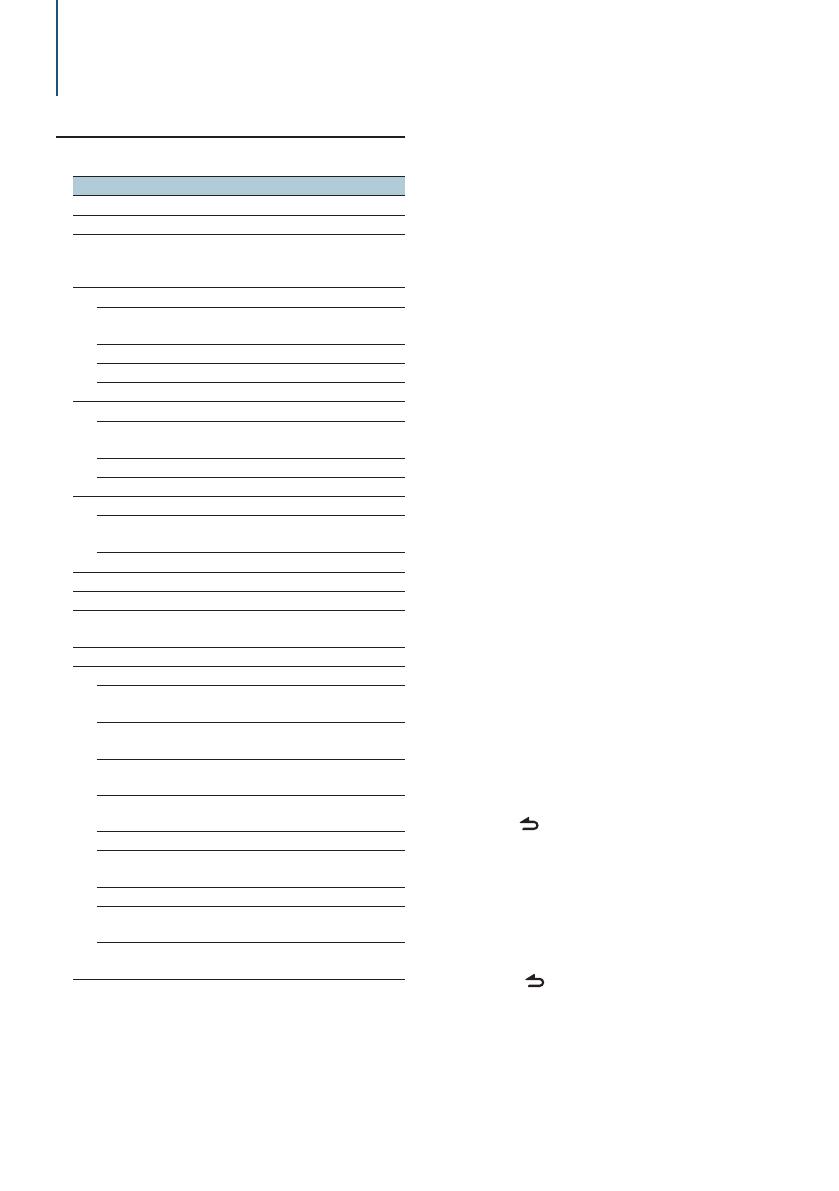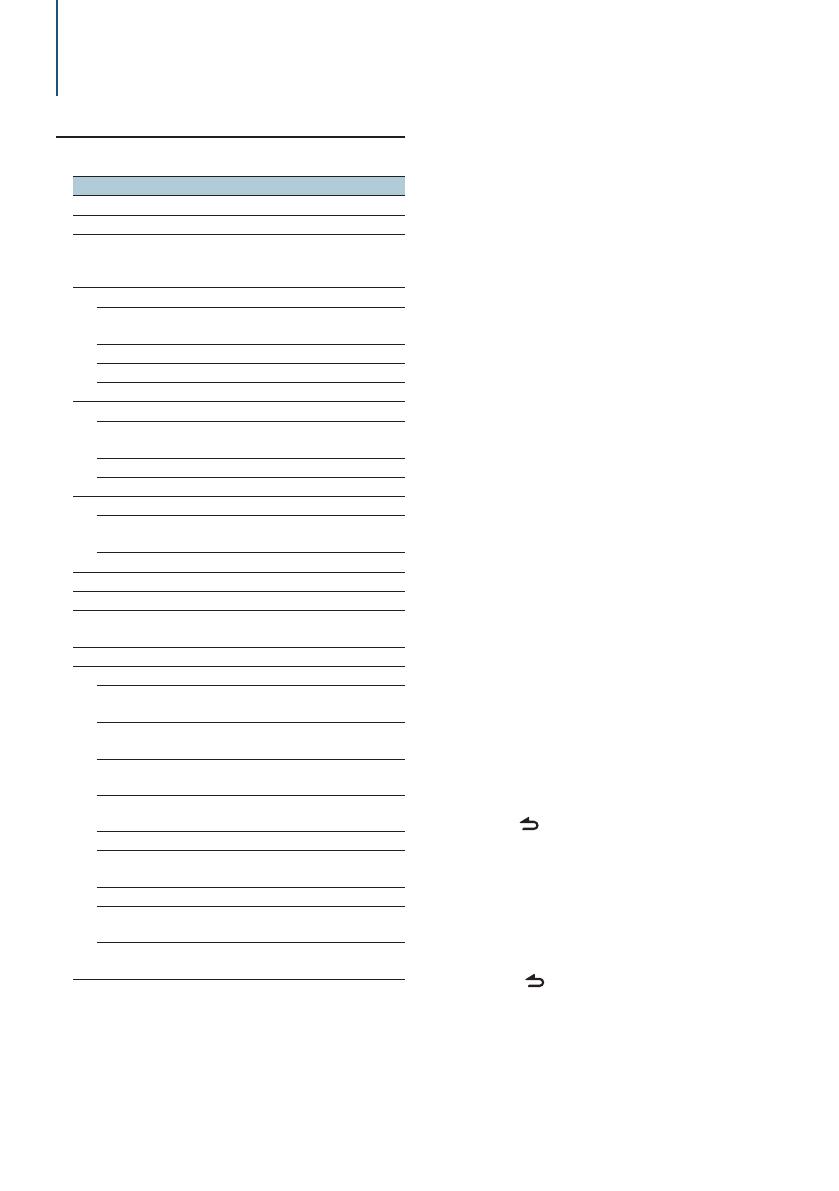
English
|
7
Audio adjustments
⁄
• You can set Bass, Middle, and Treble for each source.
About Supreme
Technology to extrapolate and supplement with proprietary
algorithm, the high-frequency range that is cut off when
encoding at low bit rate (less than 128Kbps, Sampling
frequency is 44.1kHz).
Supplementing is optimized by compression format (AAC,
MP3 or WMA) and processed according to bit rate.
The effect is negligible with music that is encoded at high
bit rate, variable bit rate or has minimal high frequency
range.
• About Dual Zone System
Main source and sub source (Auxiliary input) output Front
channel and Rear channel separately.
- When “2Zone” is set to “ON”, the main source sound and
AUX input sound are output to the front speakers and rear
speakers separately.
- Set up the channel of sub source by “2Zone”.
- Select Main source by [SRC] button.
- Adjust the volume of Front channel by Control knob.
- Adjust the volume of Rear channel by “2Zone Rear
Volume”.
- The Audio Control has no effect on sub source.
- When Bluetooth audio source is selected, set “2Zone F/R
Select” to “Rear”. “2Zone” cannot be turned “ON” when this
is set to “Front”. While “2Zone” is turned “ON”, “2Zone F/R
Select” function is disabled.
Select the source to adjust
Press the [SRC] button.
Enter Audio control mode
Press the Control knob.
Select the Audio item to adjust
Turn the Control knob to select the audio item
for adjustment and then press the Control
knob.
Press the [ ] button to return to the previous
item.
Adjust the Audio item
Turn the Control knob to display the value to
set, and then press the Control knob.
The previous item is displayed.
Exit Audio control mode
Press the [ ] button for at least 1 second.
Audio control
You can adjust following Audio Control items;
Display Audio item Range
“SubWoofer Level” Subwoofer level –15 — +15 (dB)
“Bass Boost” Bass Boost Level1/Level2/OFF
“System Q” Preset Equalizer
curve
“Rock”/ “Pops”/ “Easy”/
“Top40”/ “Jazz”/ ”Game”/
“Natural”/ “User”
‡
“Bass Adjust”
“Bass Center FRQ” Bass Center
Frequency
40/50/60/70/80/100/
120/150 (Hz)
“Bass Level” Bass level –8 — +8 (dB)
“Bass Q Factor” Bass Q Factor 1.00/1.25/1.50/2.00
“Bass EXT” Bass Extend OFF/ON
“Middle Adjust”
“Middle Center
FRQ”
Middle Center
Frequency
0.5/1.0/1.5/2.0 (kHz)
“Middle Level” Middle level –8 — +8 (dB)
“Middle Q Factor” Middle Q Factor 1.0/2.0
“Treble Adjust”
“Treble Center FRQ” Treble Center
Frequency
10.0/12.5/15.0/17.5 kHz
“Treble Level” Treble level –8 — +8 (dB)
“Balance” Balance Left 15 — Right 15
“Fader” Fader Rear 15 — Front 15
“2Zone Rear Volume” Rear volume during
Dual zone
0 — 35
“SubWoofer” Subwoofer output OFF/ON
“Detailed Settings”
“HPF Front” Front High Pass
Filter
Through/40/60/80/100/
120/150/180/220 (Hz)
“HPF Rear” Rear High Pass Filter Through/40/60/80/100/
120/150/180/220 (Hz)
“LPF SubWoofer” Low Pass Filter 50/60/80/100/120/
Through (Hz)
“SubWoofer Phase” Subwoofer Phase Reverse (180°)/
Normal (0°)
“2Zone” Dual Zone System ON/OFF
“2Zone F/R Select” Dual Zone output
channel
Rear/Front
“Supreme” Supreme setting ON/OFF
“Audio Preset” Audio Preset
memoy
†
Recall/Memory
“Volume Offset
ADJ”
Volume offset –8 — ±0 (dB)
(AUX: -8 — +8)
†
Refer to <Audio preset Memory> (page 8), <Audio preset
recall> (page 8).
‡
“User”: The customized Bass, Middle, and Treble levels are
effective.