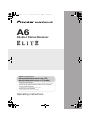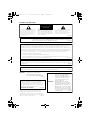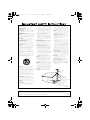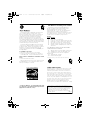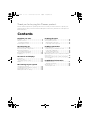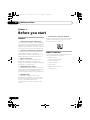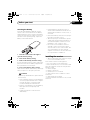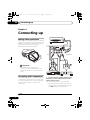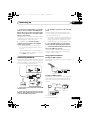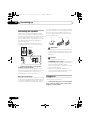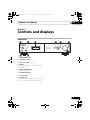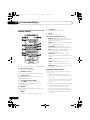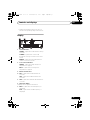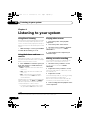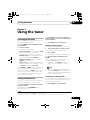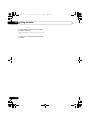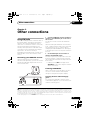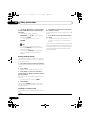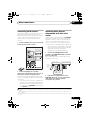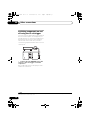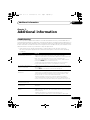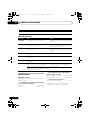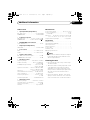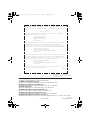Operating Instructions
Register your product at:
www.pioneerelectronics.com (US)
www.pioneerelectronics.ca (Canada)
• Protect your new investment
The details of your purchase will be on file for reference in the event of an insurance claim such as loss or theft.
• Improve product development
Your input helps us continue to design products that meet your needs.
• Receive a free Pioneer newsletter
Registered customers can opt in to receive a monthly newsletter.
• Receive free tips, updates and service bulletins on your new product
SX-A6-J Stereo Receiver
A6
A6_KU.book 1 ページ 2006年11月13日 月曜日 午後3時1分

The exclamation point within an equilateral
triangle is intended to alert the user to the
presence of important operating and
maintenance (servicing) instructions in the
literature accompanying the appliance.
The lightning flash with arrowhead, within
an equilateral triangle, is intended to alert
the user to the presence of uninsulated
"dangerous voltage" within the product's
enclosure that may be of sufficient
magnitude to constitute a risk of electric
shock to persons.
CAUTION:
TO PREVENT THE RISK OF ELECTRIC
SHOCK, DO NOT REMOVE COVER (OR
BACK). NO USER-SERVICEABLE PARTS
INSIDE. REFER SERVICING TO QUALIFIED
SERVICE PERSONNEL.
CAUTION
RISK OF ELECTRIC SHOCK
DO NOT OPEN
D1-4-2-3_En
IMPORTANT NOTICE – THE SERIAL NUMBER FOR THIS EQUIPMENT IS LOCATED IN THE REAR.
PLEASE WRITE THIS SERIAL NUMBER ON YOUR ENCLOSED WARRANTY CARD AND
KEEP IN A SECURE AREA. THIS IS FOR YOUR SECURITY.
D1-4-2-6-1_En
NOTE: This equipment has been tested and found to comply with the limits for a Class B digital device, pursuant to
Part 15 of the FCC Rules. These limits are designed to provide reasonable protection against harmful interference in
a residential installation. This equipment generates, uses, and can radiate radio frequency energy and, if not
installed and used in accordance with the instructions, may cause harmful interference to radio communications.
However, there is no guarantee that interference will not occur in a particular installation. If this equipment does
cause harmful interference to radio or television reception, which can be determined by turning the equipment off
and on, the user is encouraged to try to correct the interference by one or more of the following measures:
– Reorient or relocate the receiving antenna.
– Increase the separation between the equipment and receiver.
– Connect the equipment into an outlet on a circuit different from that to which the receiver is connected.
– Consult the dealer or an experienced radio/TV technician for help.
D8-10-1-2_En
This Class B digital apparatus complies with Canadian ICES-003.
Cet appareil numérique de la Classe B est conforme à la norme NMB-003 du Canada.
D8-10-1-3_EF
Information to User
Alteration or modifications carried out without appropriate authorization may invalidate the user’s right to operate
the equipment.
D8-10-2_En
Location: rear of the unit
CAUTION – PREVENT ELECTRIC SHOCK DO
NOT USE THIS (POLARIZED) PLUG
WITH AN EXTENSION CORD.
RECEPTACLE OR OTHER OUTLET
UNLESS THE BLADES CAN BE
FULLY INSERTED TO PREVENT
BLADE EXPOSURE.
ATTENTION –
POUR PREVENIR LES CHOCS
ELECTRIQUES NE PAS UTILISER
CETTE FICHE POLARISEE AVEC UN
PROLONGATEUR UNE PRISE DE
COURANT OU UNE AUTRE SORTIE
DE COURANT, SAUF SI LES LAMES
PEUVENT ETRE INSEREES A FOND
SANS EN LAISSER AUCUNE PARTIE
A DECOUVVERT.
D2-4-4-1_EF
WARNING – TO PREVENT FIRE OR SHOCK
HAZARD, DO NOT EXPOSE THIS
APPLIANCE TO RAIN OR MOISTURE.
D1-4-2-1_En
WARNING: Handling the cord on this product or
cords associated with accessories sold with the
product will expose you to chemicals listed on
proposition 65 known to the State of California and
other governmental entities to cause cancer and
birth defect or other reproductive harm.
D36-P4_A_En
Wash hands after handling
T
his product contains mercury. Disposal of this
material may be regulated due to environmental
considerations. For disposal or recycling information,
please contact your local authorities or the Electronics
Industries Alliance : www.eiae.org.
K057_En
A6_KU.book 2 ページ 2006年11月13日 月曜日 午後3時1分

READ INSTRUCTIONS — All the safety and
operating instructions should be read before the
product is operated.
RETAIN INSTRUCTIONS — The safety and
operating instructions should be retained for
future reference.
HEED WARNINGS — All warnings on the product
and in the operating instructions should be
adhered to.
FOLLOW INSTRUCTIONS — All operating and use
instructions should be followed.
CLEANING — The product should be cleaned only
with a polishing cloth or a soft dry cloth. Never
clean with furniture wax, benzine, insecticides
or other volatile liquids since they may corrode
the cabinet.
ATTACHMENTS — Do not use attachments not
recommended by the product manufacturer as
they may cause hazards.
WATER AND MOISTURE — Do not use this
product near water — for example, near a
bathtub, wash bowl, kitchen sink, or laundry
tub; in a wet basement; or near a swimming
pool; and the like.
ACCESSORIES — Do not place this product on an
unstable cart, stand, tripod, bracket, or table.
The product may fall, causing serious injury to a
child or adult, and serious damage to the
product. Use only with a cart, stand, tripod,
bracket, or table recommended by the
manufacturer, or sold with the product. Any
mounting of the product should follow the
manufacturer’s instructions, and should use a
mounting accessory recommended by the
manufacturer.
CART — A product and cart combination should be
moved with care. Quick stops, excessive force,
and uneven surfaces may cause the product
and cart combination to overturn.
VENTILATION — Slots and openings in the cabinet
are provided for ventilation and to ensure
reliable operation of the product and to protect
it from overheating, and these openings must
not be blocked or covered. The openings should
never be blocked by placing the product on a
bed, sofa, rug, or other similar surface. This
product should not be placed in a built-in
installation such as a bookcase or rack unless
proper ventilation is provided or the
manufacturer’s instructions have been adhered
to.
POWER SOURCES — This product should be
operated only from the type of power source
indicated on the marking label. If you are not
sure of the type of power supply to your home,
consult your product dealer or local power
company.
LOCATION – The appliance should be installed in a
stable location.
NONUSE PERIODS – The power cord of the
appliance should be unplugged from the outlet
when left un-used for a long period of time.
GROUNDING OR POLARIZATION
• If this product is equipped with a polarized
alternating current line plug (a plug having one
blade wider than the other), it will fit into the
outlet only one way. This is a safety feature. If
you are unable to insert the plug fully into the
outlet, try reversing the plug. If the plug should
still fail to fit, contact your electrician to replace
your obsolete outlet. Do not defeat the safety
purpose of the polarized plug.
• If this product is equipped with a three-wire
grounding type plug, a plug having a third
(grounding) pin, it will only fit into a grounding
type power outlet. This is a safety feature. If you
are unable to insert the plug into the outlet,
contact your electrician to replace your obsolete
outlet. Do not defeat the safety purpose of the
grounding type plug.
POWER-CORD PROTECTION — Power-supply
cords should be routed so that they are not likely
to be walked on or pinched by items placed
upon or against them, paying particular
attention to cords at plugs, convenience
receptacles, and the point where they exit from
the product.
OUTDOOR ANTENNA GROUNDING — If an
outside antenna or cable system is connected to
the product, be sure the antenna or cable
system is grounded so as to provide some
protection against voltage surges and built-up
static charges. Article 810 of the National
Electrical Code, ANSI/NFPA 70, provides
information with regard to proper grounding of
the mast and supporting structure, grounding of
the lead-in wire to an antenna discharge unit,
size of grounding conductors, location of
antenna-discharge unit, connection to
grounding electrodes, and requirements for the
grounding electrode. See Figure A.
LIGHTNING — For added protection for this
product during a lightning storm, or when it is
left unattended and unused for long periods of
time, unplug it from the wall outlet and
disconnect the antenna or cable system. This
will prevent damage to the product due to
lightning and power-line surges.
POWER LINES — An outside antenna system
should not be located in the vicinity of overhead
power lines or other electric light or power
circuits, or where it can fall into such power
lines or circuits. When installing an outside
antenna system, extreme care should be taken
to keep from touching such power lines or
circuits as contact with them might be fatal.
OVERLOADING — Do not overload wall outlets,
extension cords, or integral convenience
receptacles as this can result in a risk of fire or
electric shock.
OBJECT AND LIQUID ENTRY — Never push
objects of any kind into this product through
openings as they may touch dangerous voltage
points or short-out parts that could result in a
fire or electric shock. Never spill liquid of any
kind on the product.
SERVICING — Do not attempt to service this
product yourself as opening or removing covers
may expose you to dangerous voltage or other
hazards. Refer all servicing to qualified service
personnel.
DAMAGE REQUIRING SERVICE — Unplug this
product from the wall outlet and refer servicing
to qualified service personnel under the
following conditions:
• When the power-supply cord or plug is
damaged.
• If liquid has been spilled, or objects have fallen
into the product.
• If the product has been exposed to rain or water.
• If the product does not operate normally by
following the operating instructions. Adjust only
those controls that are covered by the operating
instructions as an improper adjustment of other
controls may result in damage and will often
require extensive work by a qualified technician
to restore the product to its normal operation.
• If the product has been dropped or damaged in
any way.
• When the product exhibits a distinct change in
performance — this indicates a need for service.
REPLACEMENT PARTS — When replacement parts
are required, be sure the service technician has
used replacement parts specified by the
manufacturer or have the same characteristics
as the original part. Unauthorized substitutions
may result in fire, electric shock, or other
hazards.
SAFETY CHECK — Upon completion of any service
or repairs to this product, ask the service
technician to perform safety checks to
determine that the product is in proper
operating condition.
WALL OR CEILING MOUNTING — The product
should not be mounted to a wall or ceiling.
HEAT — The product should be situated away from
heat sources such as radiators, heat registers,
stoves, or other products (including amplifiers)
that produce heat.
GROUND
CLAMP
ELECTRIC
SERVICE
EQUIPMENT
ANTENNA
LEAD IN
WIRE
ANTENNA
DISCHARGE UNIT
(NEC SECTION 810-20)
GROUNDING CONDUCTORS
(NEC SECTION 810-21)
GROUND CLAMPS
POWER SERVICE GROUNDING
ELECTRODE SYSTEM
(NEC ART 250, PART H)
NEC — NATIONAL ELECTRICAL CODE
Fig. A
D1-4-2-2_En
CAUTION: This product satisfies FCC regulations when shielded cables and connectors are used to connect the
unit to other equipment. To prevent electromagnetic interference with electric appliances such as radios and
televisions, use shielded cables and connectors for connections.
D8-10-3a_En
A6_KU.book 3 ページ 2006年11月13日 月曜日 午後3時1分

S001_En
Selecting fine audio equipment such as the unit
you’ve just purchased is only the start of your
musical enjoyment. Now it’s time to consider how
you can maximize the fun and excitement your
equipment offers. This manufacturer and the
Electronic Industries Association’s Consumer
Electronics Group want you to get the most out of
your equipment by playing it at a safe level. One that
lets the sound come through loud and clear without
annoying blaring or distortion-and, most importantly,
without affecting your sensitive hearing.
Sound can be deceiving. Over time your hearing
“comfort level” adapts to higher volumes of sound.
So what sounds “normal” can actually be loud and
harmful to your hearing. Guard against this by
setting your equipment at a safe level BEFORE your
hearing adapts.
To establish a safe level:
• Start your volume control at a low setting.
• Slowly increase the sound until you can hear it
comfortably and clearly, and without distortion.
Once you have established a comfortable sound
level:
• Set the dial and leave it there.
Taking a minute to do this now will help to prevent
hearing damage or loss in the future. After all, we
want you listening for a lifetime.
We Want You Listening For A Lifetime
Used wisely, your new sound equipment will
provide a lifetime of fun and enjoyment. Since
hearing damage from loud noise is often
undetectable until it is too late, this manufacturer
and the Electronic Industries Association’s
Consumer Electronics Group recommend you avoid
prolonged exposure to excessive noise. This list of
sound levels is included for your protection.
Decibel
Level Example
30 Quiet library, soft whispers
40
Living room, refrigerator, bedroom away from traffic
50 Light traffic, normal conversation, quiet office
60 Air conditioner at 20 feet, sewing machine
70 Vacuum cleaner, hair dryer, noisy restaurant
80
Average city traffic, garbage disposals, alarm clock
at two feet.
THE FOLLOWING NOISES CAN BE DANGEROUS
UNDER CONSTANT EXPOSURE
90
Subway, motorcycle, truck traffic, lawn mower
100 Garbage truck, chain saw, pneumatic drill
120 Rock band concert in front of speakers,
thunderclap
140 Gunshot blast, jet plane
180 Rocket launching pad
Information courtesy of the Deafness Research Foundation.
For U.S. and Australia Model
C67-7-3_En
POWER-CORD CAUTION
Handle the power cord by the plug. Do not pull out the
plug by tugging the cord and never touch the power
cord when your hands are wet as this could cause a
short circuit or electric shock. Do not place the unit, a
piece of furniture, etc., on the power cord, or pinch the
cord. Never make a knot in the cord or tie it with other
cords. The power cords should be routed such that they
are not likely to be stepped on. A damaged power cord
can cause a fire or give you an electrical shock. Check
the power cord once in a while. When you find it
damaged, ask your nearest PIONEER authorized
service center or your dealer for a replacement.
S002_En
This product is for general household purposes. Any
failure due to use for other than household purposes
(such as long-term use for business purposes in a
restaurant or use in a car or ship) and which
requires repair will be charged for even during the
warranty period.
K041_En
" Perchlorate Material – special handling may apply.
See www.dtsc.ca.gov/hazardouswaste/perchlorate.
(Applicable to California, U.S.A.) "
A6_KU.book 4 ページ 2006年11月13日 月曜日 午後3時1分

Thank you for buying this Pioneer product.
Please read through these operating instructions so that you will know how to operate your
model properly. After you have finished reading the instructions, put them in a safe place for
future reference.
Contents
01 Before you start
Features . . . . . . . . . . . . . . . . . . . . . . . . . . . . . 6
What’s in the box . . . . . . . . . . . . . . . . . . . . . . 6
Inserting the battery . . . . . . . . . . . . . . . . . . . 7
Installing the receiver . . . . . . . . . . . . . . . . . . . 7
02 Connecting up
Making cable connections . . . . . . . . . . . . . . . 8
Connecting audio components . . . . . . . . . . . . 8
Connecting antennas . . . . . . . . . . . . . . . . . . . 9
Using external antennas. . . . . . . . . . . . . . . . 9
Connecting the speakers. . . . . . . . . . . . . . . . 10
Plugging in . . . . . . . . . . . . . . . . . . . . . . . . . . 10
03 Controls and displays
Front panel . . . . . . . . . . . . . . . . . . . . . . . . . . 11
Remote control . . . . . . . . . . . . . . . . . . . . . . . 12
Using the remote control . . . . . . . . . . . . . . 12
Display . . . . . . . . . . . . . . . . . . . . . . . . . . . . . 13
04 Listening to your system
Using Direct listening . . . . . . . . . . . . . . . . . . 14
Using the balance and tone controls. . . . . . . 14
Playing other sources . . . . . . . . . . . . . . . . . . 14
Making an audio recording . . . . . . . . . . . . . . 14
05 Using the tuner
Listening to the radio. . . . . . . . . . . . . . . . . . . 15
Saving station presets . . . . . . . . . . . . . . . . . . 15
Naming station presets. . . . . . . . . . . . . . . . 15
Listening to station presets . . . . . . . . . . . . . 15
06 Other connections
Using XM Radio. . . . . . . . . . . . . . . . . . . . . . . 17
Connecting your XM Radio receiver . . . . . . 17
Listening to XM Radio . . . . . . . . . . . . . . . . . 17
Saving channel presets. . . . . . . . . . . . . . . . 18
Connecting an IR receiver . . . . . . . . . . . . . . . 19
Operating other Pioneer components with this
unit’s sensor . . . . . . . . . . . . . . . . . . . . . . . . . 19
Switching components on and off using the
12 volt trigger. . . . . . . . . . . . . . . . . . . . . . . . . 20
07 Additional information
Troubleshooting. . . . . . . . . . . . . . . . . . . . . . . 21
XM radio messages. . . . . . . . . . . . . . . . . . . 22
Specifications . . . . . . . . . . . . . . . . . . . . . . . . 22
Cleaning the unit. . . . . . . . . . . . . . . . . . . . . 23
A6_KU.book 5 ページ 2006年11月13日 月曜日 午後3時1分

Before you start01
6
En
Chapter 1:
Before you start
Features
• Quick response power supply circuit
The superior power supply circuit adopted by
this unit achieves vastly improved response by
employing ‘no feedback’ circuitry and low
impedence parallel main capacitors character-
isticly used in professional audio monitoring.
• Twin-mono symmetrical construction
This receiver offers a new advancement in
stereo imaging with the completely
independent construction of left/right power
amplification units and twin transformers.
• Direct construction
In addition to the improved symmetrical
design, the signal path of each block is
designed for shortest signal path for minimum
deterioration of signal clarity.
• Wide-Range Linear Circuit
Through this proprietary feedback circuit, an
output signal of low impedance offering a flat,
even response over the widest possible
frequency range is delivered to your speakers.
• XM Radio ready
The XM Radio terminal on this receiver
provides a quick and easy connection to XM
Radio, the leading provier of satellite radio
service in the United States. Visit
www.xmradio.com for more details on this
service.
• Fine-tuned to world-class standards
With the cooperation of the world-class studio
engineers at AIR Studios, this receiver has
been AIR Studios certified:
What’s in the box
Please confirm that the following accessories
are in the box when you open it.
• Remote control
•
Lithium battery (CR2025)
• AM loop antenna
• FM wire antenna
•Power cable
• Operating instructions
•Warranty card
A6_KU.book 6 ページ 2006年11月13日 月曜日 午後3時1分

Before you start 01
7
En
Inserting the battery
Insert the lithium battery (CR2025) into the
remote control as shown below. The battery
supplied with this unit is stored in the battery
casing (see step 3 below). When you notice a
decrease in the operating range, replace the
battery in the same manner.
1 Push the release tab to the right to
open the battery casing.
2 Pull out the battery casing.
3 Remove the battery from the casing.
If you're doing this for the first time, remove the
protective seal from the battery supplied with
the system before re-inserting it.
4 Place a new battery in the casing.
Make sure the side of the battery is facing up
when you place it in the space provided.
Caution
When using lithium batteries, please observe
the following:
• There is danger of explosion if the battery is
incorrectly replaced. Make sure to replace
only with the same or equivalent type
recommended by the manufacturer.
• Dispose of used battery cells immediately
after replacement. Keep away from
children.
• If swallowed, please contact a doctor
immediately.
• Lithium batteries may present a fire or
chemical burn hazard if misused. Do not
disassemble, heat above 100°C (212°F), or
incinerate.
• Remove the battery if the unit isn’t going to
be used for a month or more.
• When disposing of used batteries, please
comply with governmental regulations or
environmental public instruction’s rules
that apply in your country or area.
• Do not use or store batteries in direct
sunlight or other excessively hot place,
such as inside a car or near a heater. This
can cause batteries to leak, overheat,
explode or catch fire. It can also reduce the
life or performance of batteries.
Installing the receiver
• When installing this unit, make sure to put
it on a level and stable surface.
Don’t install it on the following places:
– on a color TV (the screen may distort)
– near a cassette deck (or close to a device that
gives off a magnetic field). This may interfere
with the sound.
– in direct sunlight
– in damp or wet areas
– in extremely hot or cold areas
– in places where there is vibration or other
movement
– in places that are very dusty
– in places that have hot fumes or oils (such as
a kitchen)
1
2
4
3
A6_KU.book 7 ページ 2006年11月13日 月曜日 午後3時1分

Connecting up02
8
En
Chapter 2:
Connecting up
Making cable connections
Make sure not to bend the cables over the top
of this unit (as shown in the illustration). If this
happens, the magnetic field produced by the
transformers in this unit may cause a
humming noise from the speakers.
Important
• Before making or changing any
connections, switch off the power and
disconnect the power cord from the AC
outlet.
Connecting audio components
The number and kind of connections depends
on the kind of component you’re connecting.
Follow the steps below to connect a CD player,
tape recorder, turntable or other audio
component.
1 Connect the analog audio outputs of your
CD player (or other component) to the CD
inputs on this receiver.
Use a stereo RCA phono cable as shown.
• Connect any other components (such as
an iPod
1
dock or a portable audio player) to
the AUX inputs in the same way.
Note
1 iPod is a trademark of Apple Computer, Inc., registered in the U.S. and other countries.
TAP E
AUX1
AUX2
CD PHONO
L
R
GND
L
R
CONTROL
FM UNBAL
75
AM LOOP
XM
IN
12V
TRIGGER
ANTENNA
IN
SIGNAL
IR
IN
PLAY
OUT
REC
OUT
OUT
R
L
AUDIO IN/OUT
OUT
R
L
AUDIO OUT
12
PLAY
OUT
IN
REC
3
Turntable
Tape deck, etc.
This receiver
CD player, etc.
D6
A6_KU.book 8 ページ 2006年11月13日 月曜日 午後3時1分

Connecting up 02
9
En
2 Connect the analog outputs of your tape
deck (or other recorder) to the TAPE inputs
(IN) on this receiver. Then connect the audio
inputs on the tape deck to the TAPE outputs
(OUT) on this receiver.
This will allow you to make recordings from the
components connected to this receiver. Use
stereo RCA phono cables as shown.
3
Turntables only:
Connect the audio
outputs of your turntable to the PHONO
inputs on this receiver.
• If your turntable has a grounding wire,
secure it to the ground terminal on this
receiver.
• If your turntable has line-level outputs (i.e.,
it has a built-in phono pre-amp), connect it
to the AUX inputs instead.
Connecting antennas
Connect the AM loop antenna and the FM wire
antenna as shown below. To improve reception
and sound quality, connect external antennas
(see Using external antennas below).
1 Pull off the protective shields of both AM
antenna wires.
2 Push open the tabs, then insert one wire
fully into each terminal, then release the tabs
to secure the AM antenna wires.
3 Fix the AM loop antenna to the attached
stand.
To fix the stand to the antenna, bend in the
direction indicated by the arrow then clip the
loop onto the stand (fig. a).
• If you plan to mount the AM antenna to a
wall or other surface, secure the stand with
screws (fig. b) before clipping the loop to
the stand. Make sure the reception is clear.
4 Place the AM antenna on a flat surface
and in a direction giving the best reception.
5 Connect the FM wire antenna in the same
way as the AM loop antenna.
For best results, extend the FM antenna fully
and fix to a wall or door frame. Don’t drape
loosely or leave coiled up.
Using external antennas
To improve FM reception
Use a 75 Ω coaxial cable to connect an external
FM antenna.
To improve AM reception
Connect a 5 m to 6 m (15 ft. to 18 ft.) length of
vinyl-coated wire to the AM antenna terminal
without disconnecting the supplied AM loop
antenna.
For the best possible reception, suspend
horizontally outdoors.
ANTENNA
FM UNBAL
75
AM LOOP
3
1
2
4
5
fig. a fig. b
ANTENNA
FM UNBAL
75
AM LOOP
One-touch
PAL connector
75 Ω coaxial cable
ANTENNA
FM UNBAL
75
AM LOOP
Outdoor
antenna
Indoor antenna
(vinyl-coated wire)
5 m to 6 m
(15 ft. to 18 ft.)
A6_KU.book 9 ページ 2006年11月13日 月曜日 午後3時1分

Connecting up02
10
En
Connecting the speakers
Make sure you connect the speaker on the
right to the right terminal and the speaker on
the left to the left terminal. Also make sure the
positive and negative (+/–) terminals on the
receiver match those on the speakers. You can
use speakers with a nominal impedance
between 4 Ω–16 Ω.
Be sure to complete all connections before
connecting this unit to the AC power source.
• Connect the speakers to the speaker
terminals as shown above.
Connections for the left speaker are shown.
Connect the right speaker in the same way. You
can use either bare wire connections or
banana plugs to do this (see below).
Bare wire connections
Make sure that the speaker cable you’re going
to use is properly prepared with about 3/8 inch
of insulator stripped from each wire, and the
exposed wire strands twisted together (fig. A).
To connect a terminal, unscrew the terminal a
few turns until there is enough space to insert
the exposed wire (fig. B). Once the wire is in
position, tighten the terminal until the wire is
firmly clamped (fig. C).
Important
• Please refer to the manual that came with
your speakers for details on how to connect
the other end of the speaker cables to your
speakers.
Caution
• These speaker terminals carry
HAZARDOUS live voltage. To prevent the
risk of electric shock when connecting or
disconnecting the speaker cables,
disconnect the power cord before touching
any uninsulated parts.
• Make sure no exposed speaker wire is
touching the rear panel, this may cause the
receiver to turn off automatically.
Plugging in
Make sure to complete all connections before
connecting to an AC outlet.
• Connect the AC power cord to the AC IN
inlet on the rear panel of the receiver, then
plug into a power outlet.
PHONO
L
R
GND
CONTROL
AC IN
SPEAKER L
SIGNAL
OUT
O
UT
Left speaker
3
/8 in.
fig. A fig. B fig. C
A6_KU.book 10 ページ 2006年11月13日 月曜日 午後3時1分

Controls and displays 03
11
En
Chapter 3:
Controls and displays
Front panel
1
POWER
OFF
ON
2 STANDBY indicator
3 Character display
(page 13)
4
DIRECT
Press to switch the Direct listening feature on
or off (page 14).
5
INPUT SELECTOR
dial
Selects an input source.
6
MASTER VOLUME
7 Remote sensor
8
PHONES
jack
Use to connect headphones (when connected,
there is no sound output from the speakers).
ONOFF
VOLUME
INPUT SELECTOR
DIRECT
POWER
STANDBY
PHONES
STEREO RECEIVER A6
3
1
7
2 5 64
8
A6_KU.book 11 ページ 2006年11月13日 月曜日 午後3時1分

Controls and displays03
12
En
Remote control
1
Switches the receiver between standby and on.
2 Input selector buttons
Press to select an input source.
3
TONE/BAL
controls
Use to adjust the tone and balance (page 14).
4 Number buttons
Use the number buttons to directly select a
radio frequency (page 15).
5
(TUNE/ST) /
ENTER
Use the TUNE +/– buttons to find radio
frequencies and use ST +/– to find preset
stations (page 15).
6
DIMMER
Dims or brightens the display (or switches the
backlight off).
7
DIRECT
Press to access Direct listening (page 14).
8
VOLUME +/–
Use to set the listening volume.
9
MUTE
Mutes/unmutes the sound.
10 Tuner and XM Radio controls
DISPLAY (XM Radio only) – Switches
between named station presets and radio
frequencies (page 15).
BAND (Tuner only) – Switches between the
AM and FM bands (page 15).
CATEGORY (XM Radio only) – Press to
browse digital radio broadcasts (page 17).
MPX (Tuner only) – Switches between
stereo and mono reception of FM
broadcasts (page 15).
D.ACCESS – Press to access a radio
station directly using the number buttons
(page 15).
T.EDIT – Memorizes/names stations for
recall (page 15).
CLASS – Switches between the three
banks of radio station presets (page 15).
RETURN (XM Radio only) – Press to confirm
and exit the current menu.
Using the remote control
Keep in mind the following when using the
remote control:
• Make sure that there are no obstacles
between the remote and the remote sensor
on the unit.
• The remote has a range of about 7 m (23 ft.)
at an angle of about 30º from the remote
sensor.
• Remote operation may become unreliable
if strong sunlight or fluorescent light is
shining on the unit’s remote sensor.
• Remote controllers for different devices
can interfere with each other. Avoid using
remotes for other equipment located close
to this unit.
STEREO RECEIVER
DIMMER
TAPE
TUNER
AUX1
MUTE
CD
PHONO
TONE/BAL
L
/
R
/
DIRECT
VOL
AUX2
XM
1
23
456
7890
BAND
MPX
ENTER
CLASS
T.EDIT
DISPLAY
TUNE
TUNE
ST
CATEGORY D.ACCESS
RETURN
ST
1
2
3
4
10
5
6
7
8
9
10
A6_KU.book 12 ページ 2006年11月13日 月曜日 午後3時1分

Controls and displays 03
13
En
• Replace the batteries when you notice a
fall off in the operating range of the remote.
Display
1 Tuner Indicators
TUNED – Lights when a broadcast is being
received.
STEREO – Lights when a stereo FM
broadcast is being received in auto stereo
mode.
MONO – Lights when the MPX button is
used to select mono mode.
2 Tone control indicators
TREBLE - Lights when high-range tone
adjustment is applied.
BASS - Lights when low-range tone
adjustment is applied.
3 Master volume level
4
FM
– Lights when FM broadcasts are
received.
AM – Lights when AM broadcasts are
received.
5
XM
– Lights when XM radio broadcasts are
received.
6 Character display
Displays various system information.
7
MHz
– Lights when an FM frequency is
displayed.
KHz – Lights when an AM frequency is
displayed.
TUNEDTUNED
TREBLETREBLE
STEREOSTEREO
MONOMONO
BASSBASS
XMXM
FMFM
AMAM
dBdB
MHzMHz
KHzKHz
3
6
21
4 5
7
A6_KU.book 13 ページ 2006年11月13日 月曜日 午後3時1分

Listening to your system04
14
En
Chapter 4:
Listening to your system
Using Direct listening
Use the Direct listening feature when you want
to hear the truest possible reproduction of a
source. All unnecessary signal processing
1
is
bypassed, and you’re left with the pure sound
source.
• While listening to a source, press
DIRECT
to switch Direct listening on or off.
Using the balance and tone
controls
Depending on what you are listening to, you
may want to adjust the bass, treble or left/right
balance using the remote control.
1Press
TONE/BAL
to select the option you
want, then use the L/– and R/+ buttons to
adjust as necessary.
•BASS – Adjust the amount of bass from
–10 to +10.
• TRE – Adjust the amount of treble from
–10 to +10.
• BAL – Adjust the amount of left/right
balance as you like. FLAT indicates a
centered balance.
Wait about five seconds for your changes to be
input automatically. The BASS and TREBLE
indicators light in the front panel when the
corresponding tone control is active.
• To return to the flat setting (tone control
off), press
L/–
and
R/+
at the same time.
Playing other sources
1 Turn on the power of the playback
component.
2 Turn on the power of the receiver.
3 Select the source you want to playback.
Use the input select buttons (or INPUT
SELECTOR dial).
4 Start playback of the component you
selected in step 1.
Making an audio recording
You can make an audio recording from any
audio source connected to the receiver.
1 Select the source you want to record.
Use the input select buttons (INPUT
SELECTOR).
2 Prepare the source you want to record.
Tune to the radio station, load the CD, set up
the turntable, etc.
3 Prepare the recorder.
Insert a blank tape, MD, etc. into the recording
device and set the recording levels.
2
Refer to the instructions that came with the
recorder if you are unsure how to do this.
4 Start recording, then start playback of the
source component.
Note
1 The balance and tone controls are disabled, and the front panel display switches off.
2 The receiver's volume, balance and tone controls have no effect on the recorded signal.
A6_KU.book 14 ページ 2006年11月13日 月曜日 午後3時1分

Using the tuner 05
15
En
Chapter 5:
Using the tuner
Listening to the radio
The following steps show you how to tune in to
FM and AM radio broadcasts.
1 Press
TUNER
then press
BAND
to select
the tuner band.
2 Tune to a station.
There are four ways to do this:
Automatic tuning – Press and hold TUNE
+/– for about a second. Searching
automatically stops at the next station.
Manual tuning – To change the frequency
one step at a time, press TUNE +/–.
High speed tuning – Press and hold
TUNE +/– continuously.
Direct access – Use the number buttons to
enter the frequency (For example, to tune
to 106.00 (FM), press 1, 0, 6, 0, 0).
1
If the TUNED or STEREO indicators don't light
when tuning to an FM station because the
signal is weak, press the MPX button to switch
the receiver into mono reception mode. This
should improve the sound quality and allow
you to enjoy the broadcast.
Saving station presets
This receiver can memorize up to 30 stations,
stored in three banks of 10 stations each.
2
1 Tune to a station you want to memorize
then press
T.EDIT
.
The display shows ST. MEMORY, then a
blinking memory class.
2 Press CLASS to select one of the three
classes then press
ST +/–
to select the station
preset you want.
3 Press ENTER to store the station.
Naming station presets
You can your station presets for easy recall.
1 Choose the preset you want to name.
See Listening to station presets below.
2Press
T.EDIT
.
A cursor appears at the first character position.
3 Input the name you want then press
ENTER
.
Names can be up to four characters long.
•Use the ST +/– buttons to select
characters, and ENTER to confirm. If no
character is input, a space is input.
Tip
• Once you have named a station preset, you
can press DISPLAY when listening to a
station to switch the display between the
name and the frequency.
Listening to station presets
You will need to have some presets stored to do
this. See Saving station presets above if you
haven’t done this already.
3
1Press
TUNER
to select the tuner.
Note
1 If you make a mistake halfway through, press D.ACCESS twice to cancel the frequency and start over.
2 When saving an FM frequency, the MPX setting is also stored.
3 Station memories will be lost if the receiver is left disconnected from the AC power outlet for an extended period.
A6_KU.book 15 ページ 2006年11月13日 月曜日 午後3時1分

Using the tuner05
16
En
2 Press CLASS to select the class in which
the station is stored.
Press repeatedly to cycle through classes A, B
and C.
3Press
ST +/–
to select the station preset
you want.
A6_KU.book 16 ページ 2006年11月13日 月曜日 午後3時1分

Other connections 06
17
En
Chapter 6:
Other connections
Using XM Radio
XM is the leading provider of satellite radio in
the United States. Through two high-power
satellites, Rock and Roll, XM Radio service
offers over 150 channels of music, news, talk,
sports and children's programming on a
monthly subscription basis. XM Radio offers
consumers clear sound quality from digital
signal radio, an extensive variety of
programming and nationwide coverage. Visit
www.xmradio.com for more details on this
service.
Connecting your XM Radio receiver
After purchasing a Connect-and Play™
antenna (sold separately), you will also need to
activate the XM Radio digital radio service to
receive broadcasts.
1
1 Connect an XM Radio Connect-and-Play™
antenna to the XM Radio jack on the rear of
this receiver.
You will also need to activate the XM Radio
service.
When activating the XM Radio ‘Connect-and-
Play’ ™ digital antenna, make sure to wait until
the activation process is complete before
changing the XM-RADIO function. Changing
to another input source will stop the activation
process.
2Use the
XM input selector
button to
switch to the XM Radio input.
For best reception, you may need to move the
Connect-and-Play™ antenna near a window
(the southernmost window should produce the
best results).
• If after pressing XM the display shows
ANTENNA, try disconnecting the antenna
and reconnecting.
2
Listening to XM Radio
After connecting, you will be able to use this
receiver to select channels and navigate
categories using the front panel display.
Selecting channels and browsing by
genre
You can browse XM Radio channels in the
order that they appear, or you can narrow your
channel search by genre.
Note
1 Hardware and required basic monthly subscription sold separately. Premium Channel available at additional monthly cost. In-
stallation costs and other fees and taxes, including a one-time activation fee may apply. Subscription fee is consumer only. All
fees and programming subject to change. Channels with frequent explicit language are indicated with an XL. Channel blocking
is available for XM radio receivers by calling 1-800-XMRADIO. Subscriptions subject to Customer Agreement available at xmra-
dio.com. Only available in the 48 contiguous United States.
AUX2
CD PHONO
L
R
GND
L
R
CONTROL
AC IN
XM
IN
IN
SPEAKER L
SIGNAL
IR
OUT
OUT
Connect-and-Play antenna
T
his receiver
2 After unplugging the receiver, LOADING shows in the display for about 1 minute when switched back on.
A6_KU.book 17 ページ 2006年11月13日 月曜日 午後3時1分

Other connections06
18
En
•Use the
/
buttons to select a channel
then press
ENTER
to listen to the XM radio
broadcast.
• To browse by genre, first press
CATEGORY, use / to select a genre
then press ENTER.
1
• To cancel and exit any time, press
RETURN.
Tip
• You can select channels directly by
pressing D.ACCESS then the three-digit
channel number.
•You can press DISPLAY to change XM
Radio information in the front panel
display.
Saving channel presets
This receiver can memorize up to 30 channels,
stored in three banks, or classes, (A, B and C)
of 10 stations each.
1 Select the channel you want to memorize.
See Selecting channels and browsing by genre
above.
2Press
T.EDIT
.
The display shows a blinking memory class.
3 Press CLASS to select one of the three
classes then press
/
to select the channel
preset you want.
You can also use the number buttons to select
a preset.
• The default for all presets is CH001.
4Press
ENTER
.
After pressing ENTER, the preset class and
number stop blinking and the receiver stores
the XM channel.
Listening to channel presets
You will need to have some presets stored to do
this.
1 Press CLASS to select the class in which
the channel is stored.
Press repeatedly to cycle through classes A, B
and C.
2 Press
/
to select the channel preset
you want.
• You can also use the number buttons on
the remote control to recall the channel
preset.
Connect & Play™, XM-Ready
®
and The Ultimate
Playlist are trademarks of XM Satellite Radio Inc.
©2005 XM Satellite Radio Inc. All rights reserved.
All other trademarks are the property of their
respective owners.
Note
1 Select CH000 (RADIO ID) from the front panel display to check the Radio ID of the Connect-and-Play antenna.
A6_KU.book 18 ページ 2006年11月13日 月曜日 午後3時1分

Other connections 06
19
En
Connecting an IR receiver
If you keep your stereo components in a closed
cabinet or shelving unit, you can use an
optional IR receiver (such as a Niles or Xantech
unit) to control your system instead of the
remote sensor on the front panel of this
receiver.
1
1 Connect the IR receiver sensor to the IR IN
jack on the rear of this receiver.
2 Connect the IR IN jack of another
component to the IR OUT jack on the rear of
this receiver to link it to the IR receiver.
Please see the manual supplied with your IR
receiver for the type of cable necessary for the
connection.
• If you want to link a Pioneer component to
the IR receiver, see Operating other Pioneer
components with this unit’s sensor below
to connect to the CONTROL jacks instead
of the IR OUT jack.
Operating other Pioneer
components with this unit’s
sensor
Many Pioneer components have SR CONTROL
jacks which can be used to link components
together so that you can use just the remote
sensor of one component. When you use a
remote control, the control signal is passed
along the chain to the appropriate component.
• Note that if you use this feature, make sure
that you also have at least one set of analog
audio jacks connected to another
component for grounding purposes.
1 Connect the
CONTROL OUT
of this
receiver to the
CONTROL IN
jack of another
Pioneer component.
Use a cable with a mono mini-plug on each
end for the connection.
2 If the Pioneer component also has a
CONTROL OUT
jack, you can continue the
chain in the same way for as many
components as you have.
Note
1 • Remote operation may not be possible if direct light from a strong fluorescent lamp is shining on the IR receiver remote sen-
sor window.
• Note that other manufacturers may not use the IR terminology. Refer to the manual that came with your component to check
for IR compatibility.
• If using two remote controls (at the same time), the IR receiver’s remote sensor takes priority over the remote sensor on the
front panel.
Closet or shelving unit
AUX1
AUX2
CD PHONO
MM/MC
R
L
GND
R
L
CONTROL
XM
IN
IN
SIGNAL
OUT
IR
OUT
Non-Pioneer
component
IN
IR
Pioneer
component
This receiver
IR receiver
IN OUT
CONTROL
GND
L
CONTROL
SIGNAL
OUT
IR
OUT
IN
CONTROL
OUT
Pioneer component
Pioneer
component
remote
control
This receiver
A6_KU.book 19 ページ 2006年11月13日 月曜日 午後3時1分

Other connections06
20
En
Switching components on and
off using the 12 volt trigger
You can connect components in your system to
this receiver through a 12 volt trigger. If you
turn the power to a connected component on,
the power to this receiver is also turned on.
This receiver will not turn on if you turn a
connected component off while this receiver is
currently off.
1
• Connect the 12V TRIGGER jack of this
receiver to the 12V trigger of another
component.
Use a cable with a mono mini-plug on each
end for the connection.
Note
1 When this system is already on, switching the connected component on will have no effect (switching the connected compo-
nent off will have no effect in any case).
FM UNBAL
75
12V
TRIGGER
SPEAKER R
12V
TRIGGER
A6_KU.book 20 ページ 2006年11月13日 月曜日 午後3時1分
Page is loading ...
Page is loading ...
Page is loading ...
Page is loading ...
-
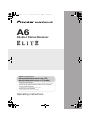 1
1
-
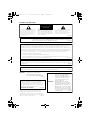 2
2
-
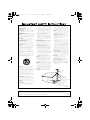 3
3
-
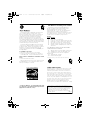 4
4
-
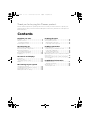 5
5
-
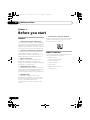 6
6
-
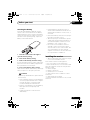 7
7
-
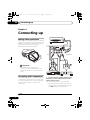 8
8
-
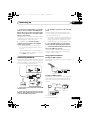 9
9
-
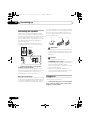 10
10
-
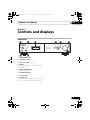 11
11
-
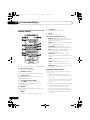 12
12
-
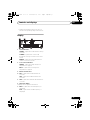 13
13
-
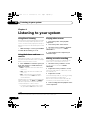 14
14
-
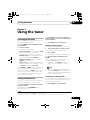 15
15
-
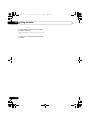 16
16
-
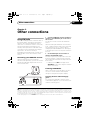 17
17
-
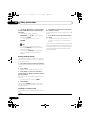 18
18
-
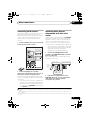 19
19
-
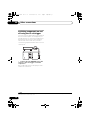 20
20
-
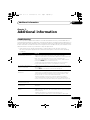 21
21
-
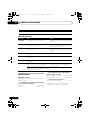 22
22
-
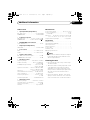 23
23
-
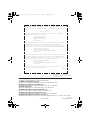 24
24
Ask a question and I''ll find the answer in the document
Finding information in a document is now easier with AI
Related papers
-
Pioneer A-50DA User manual
-
Pioneer A9 User manual
-
Pioneer Elite VSX-84TXSI User manual
-
Pioneer VSX-1016TXV-K User manual
-
Pioneer VSX-516-S/-K User manual
-
Pioneer F-401-L User manual
-
Pioneer VSX-1016V-K User manual
-
Pioneer HTD88DVD User manual
-
Pioneer DVR-640H-S User manual
-
Pioneer S-X360 User manual
Other documents
-
Technicolor - Thomson TV VCR Combo XRB3059-A User manual
-
TECSUN AN100 AM Loop Antenna Owner's manual
-
Classe Audio VSX-80TXV-S User manual
-
Classe Audio VSX-81TXV-S User manual
-
ONKYO TX-8522 User manual
-
Roland MC-808 Owner's manual
-
Panasonic SA-XR700 Owner's manual
-
Roland FA-66 Owner's manual
-
Roland RSS AR-3000R Owner's manual
-
Clarion DXZ276MP User manual