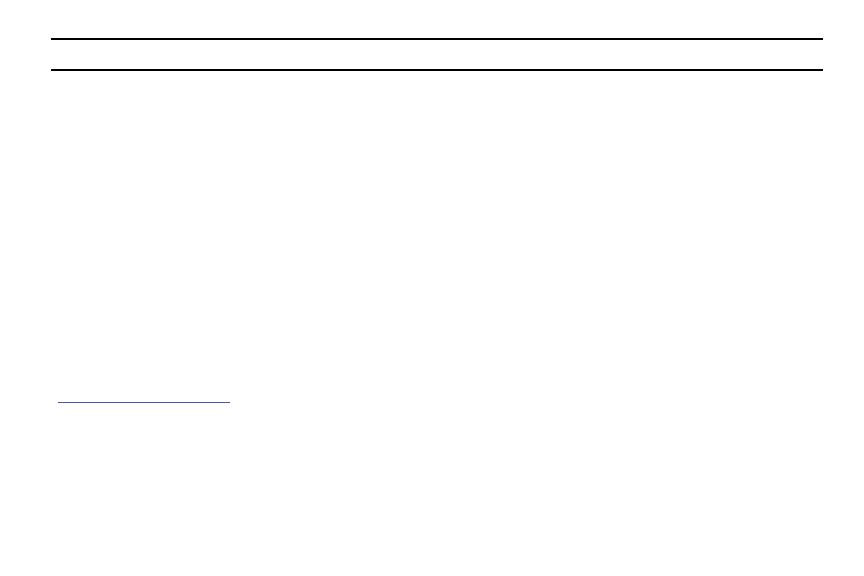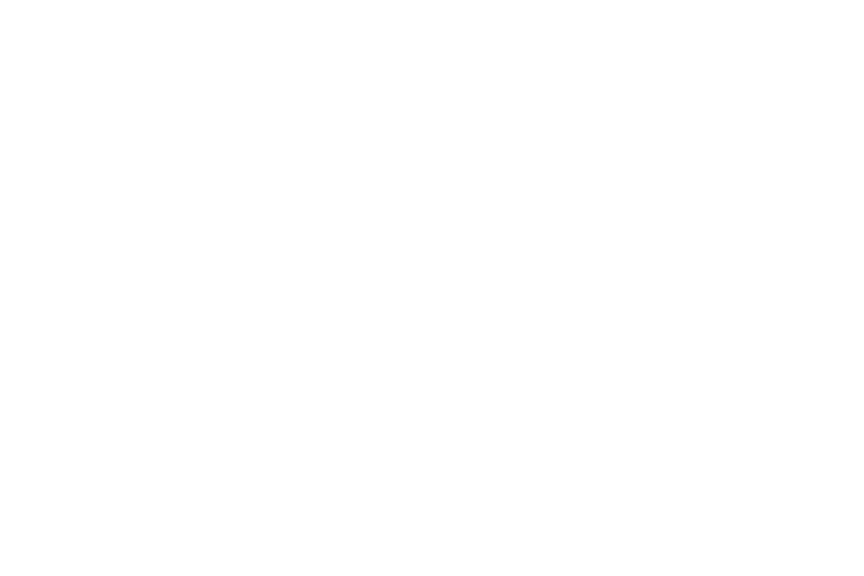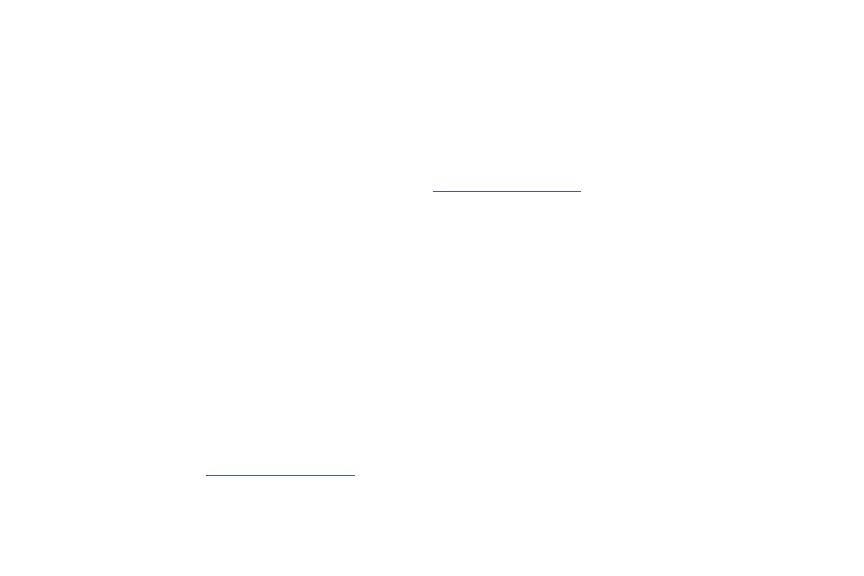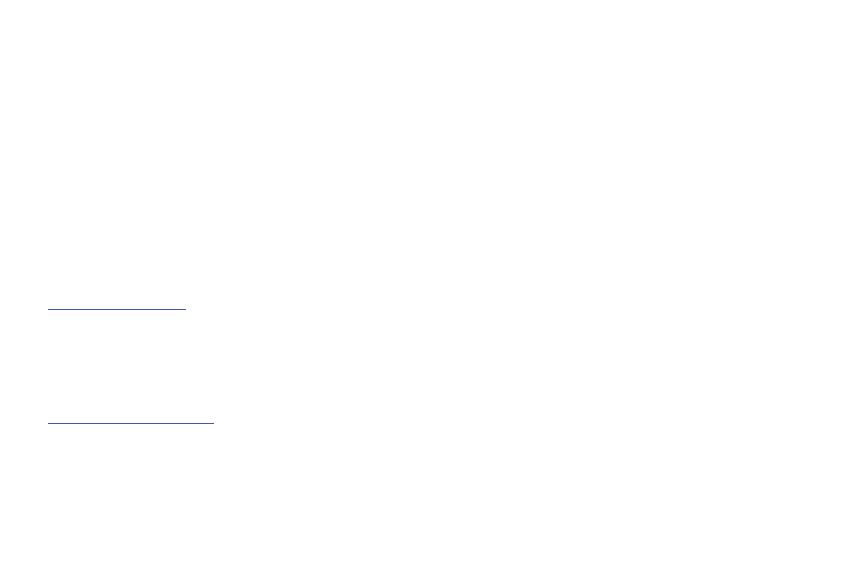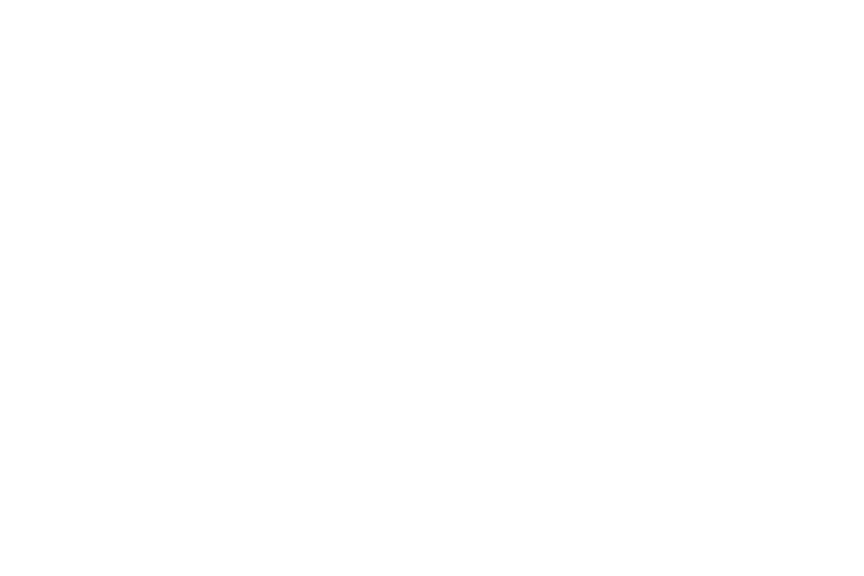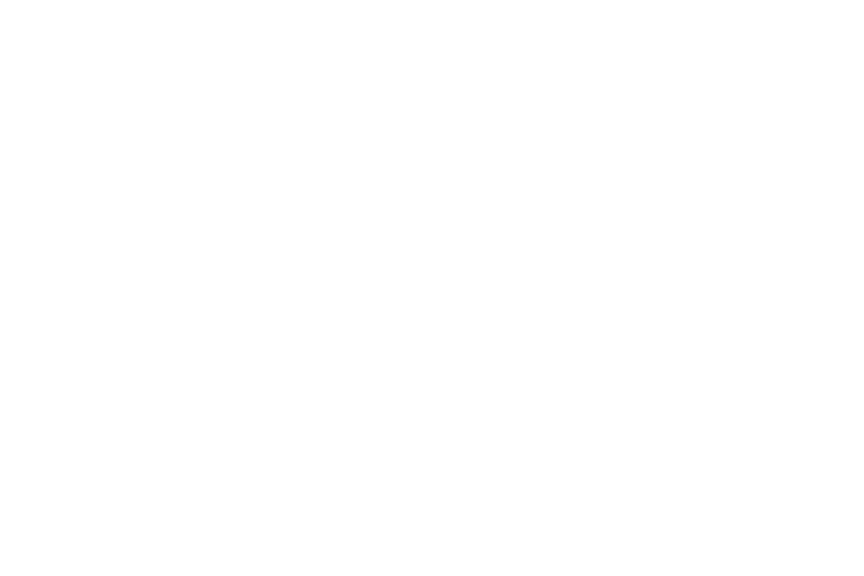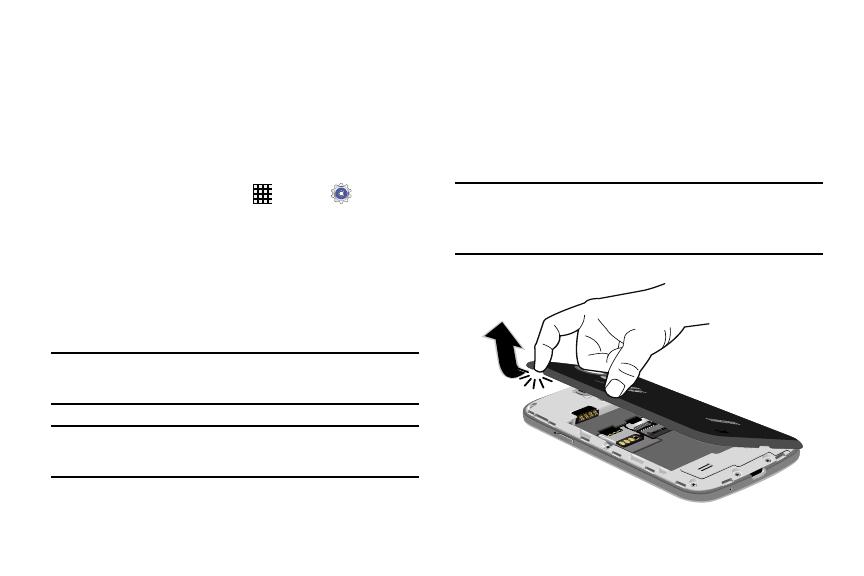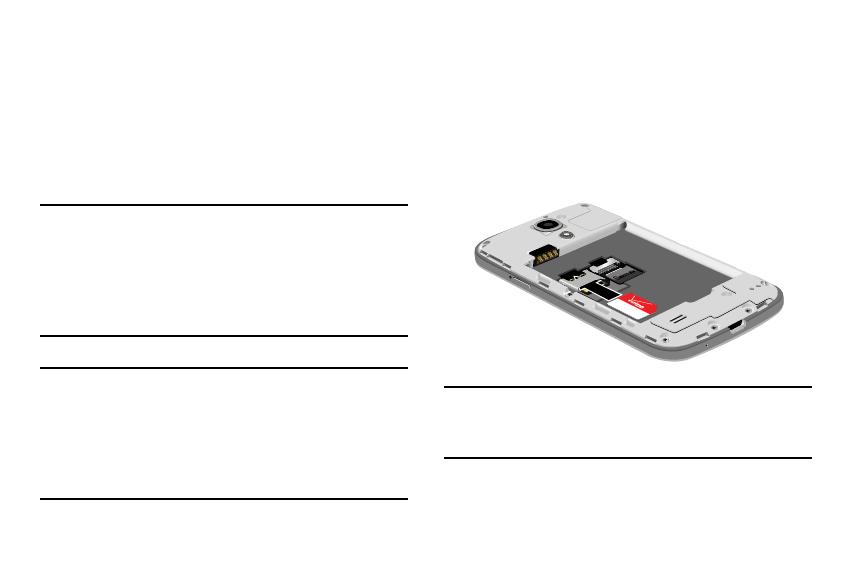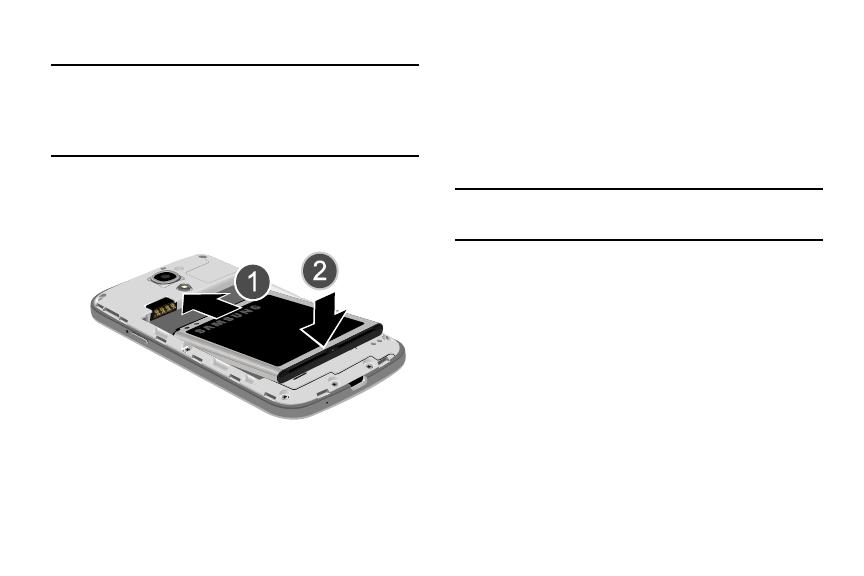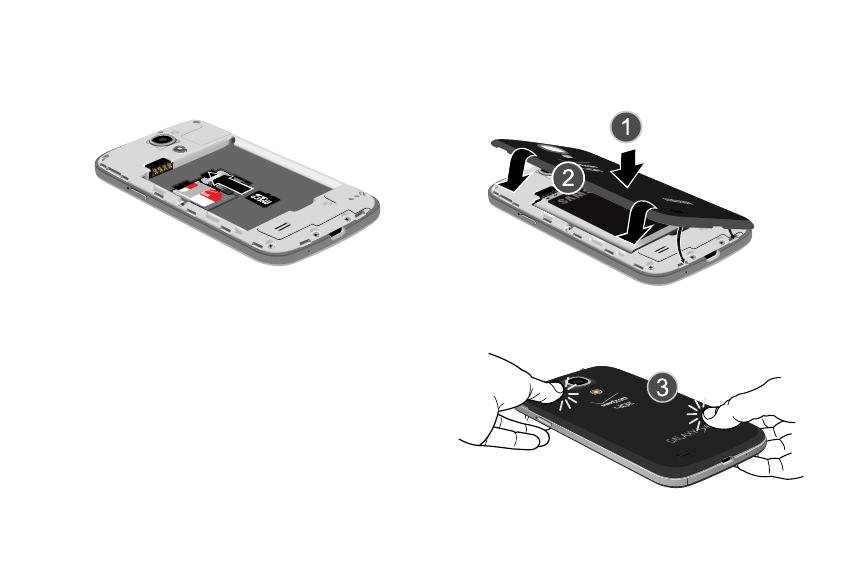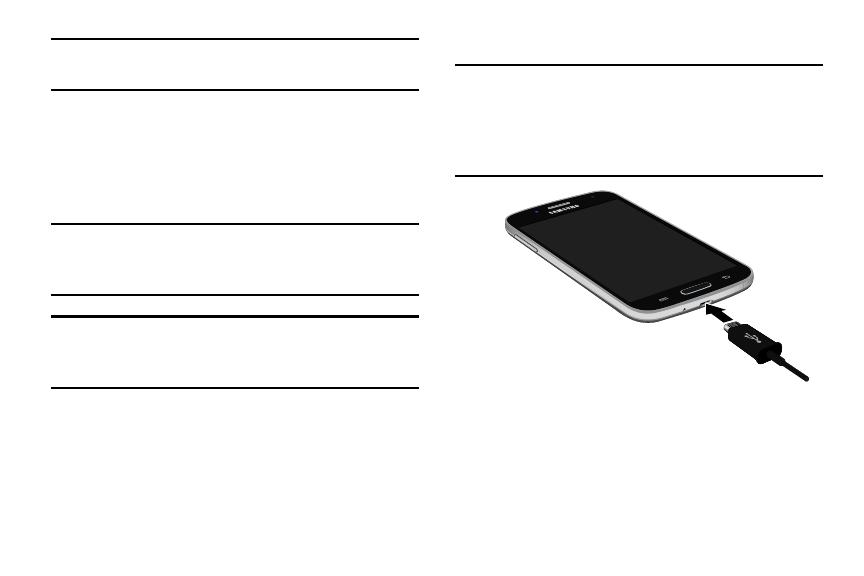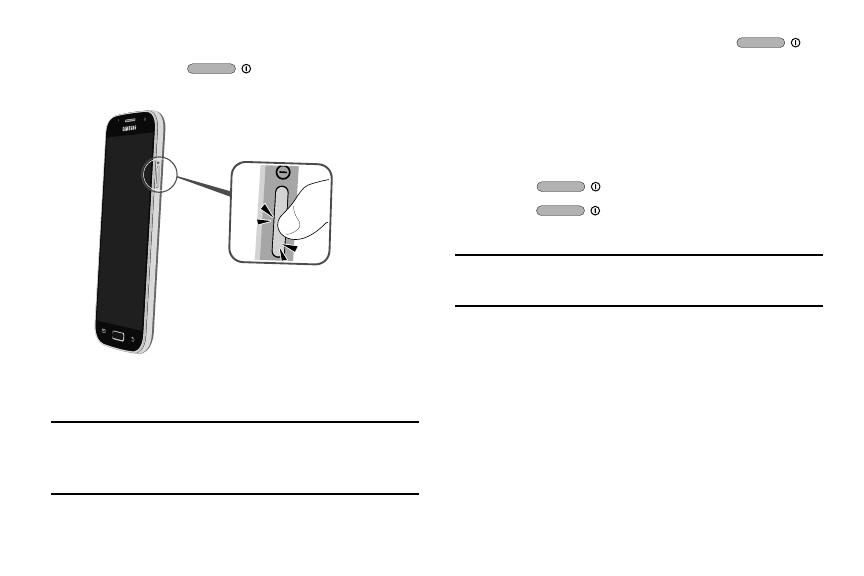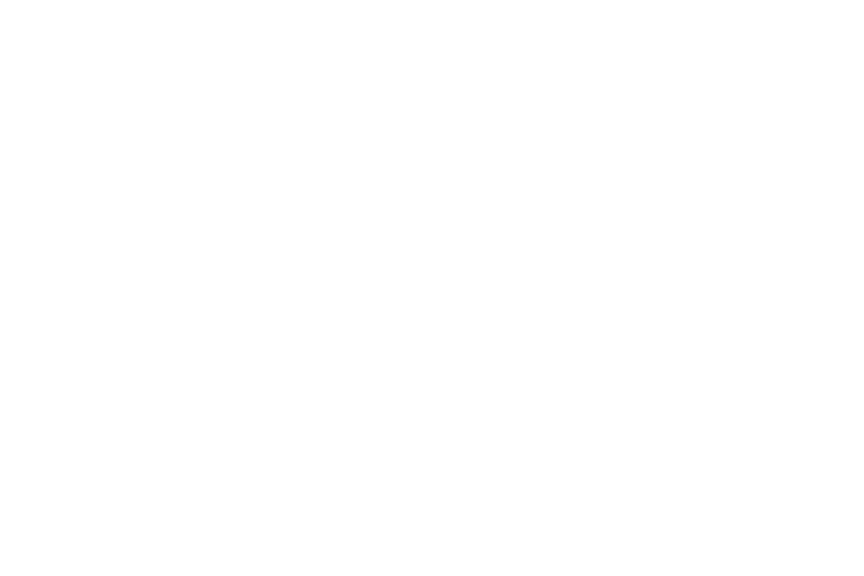
3
Mobile Hotspot . . . . . . . . . . . . . . . . . . . . . . . 108
Tethering . . . . . . . . . . . . . . . . . . . . . . . . . . . 110
PC Connections . . . . . . . . . . . . . . . . . . . . . . 112
Section 8: Applications .......................... 113
Managing Applications . . . . . . . . . . . . . . . . . 113
Accessing Applications . . . . . . . . . . . . . . . . 115
Amazon . . . . . . . . . . . . . . . . . . . . . . . . . . . . 116
Amazon Kindle . . . . . . . . . . . . . . . . . . . . . . . 116
Amazon MP3 . . . . . . . . . . . . . . . . . . . . . . . . 116
Appstore (Amazon) . . . . . . . . . . . . . . . . . . . . 116
Audible . . . . . . . . . . . . . . . . . . . . . . . . . . . . 116
Calculator . . . . . . . . . . . . . . . . . . . . . . . . . . 117
Calendar . . . . . . . . . . . . . . . . . . . . . . . . . . . 117
Caller Name ID . . . . . . . . . . . . . . . . . . . . . . . 118
Camera . . . . . . . . . . . . . . . . . . . . . . . . . . . . 118
Chrome . . . . . . . . . . . . . . . . . . . . . . . . . . . . 119
Clock . . . . . . . . . . . . . . . . . . . . . . . . . . . . . . 119
Cloud . . . . . . . . . . . . . . . . . . . . . . . . . . . . . . 119
Contacts . . . . . . . . . . . . . . . . . . . . . . . . . . . 120
Downloads . . . . . . . . . . . . . . . . . . . . . . . . . . 120
Email . . . . . . . . . . . . . . . . . . . . . . . . . . . . . . 120
Flipboard . . . . . . . . . . . . . . . . . . . . . . . . . . . 120
Gallery . . . . . . . . . . . . . . . . . . . . . . . . . . . . . 120
Gmail . . . . . . . . . . . . . . . . . . . . . . . . . . . . . . 121
Google . . . . . . . . . . . . . . . . . . . . . . . . . . . . . 121
Google Settings . . . . . . . . . . . . . . . . . . . . . . 121
Google+ . . . . . . . . . . . . . . . . . . . . . . . . . . . . 122
Group Play . . . . . . . . . . . . . . . . . . . . . . . . . . 122
Hangouts . . . . . . . . . . . . . . . . . . . . . . . . . . . 122
Help . . . . . . . . . . . . . . . . . . . . . . . . . . . . . . . 122
IMDb . . . . . . . . . . . . . . . . . . . . . . . . . . . . . . 123
Local . . . . . . . . . . . . . . . . . . . . . . . . . . . . . . 123
Maps . . . . . . . . . . . . . . . . . . . . . . . . . . . . . . 123
Messaging . . . . . . . . . . . . . . . . . . . . . . . . . . 124
Messenger . . . . . . . . . . . . . . . . . . . . . . . . . . 124
Mobile Hotspot . . . . . . . . . . . . . . . . . . . . . . . 124
Music . . . . . . . . . . . . . . . . . . . . . . . . . . . . . . 124
My Files . . . . . . . . . . . . . . . . . . . . . . . . . . . . 125
My Verizon Mobile . . . . . . . . . . . . . . . . . . . . 125
Navigation . . . . . . . . . . . . . . . . . . . . . . . . . . 126
Phone . . . . . . . . . . . . . . . . . . . . . . . . . . . . . 126
Play Books . . . . . . . . . . . . . . . . . . . . . . . . . . 126
Play Games . . . . . . . . . . . . . . . . . . . . . . . . . 126
Play Magazines . . . . . . . . . . . . . . . . . . . . . . 126