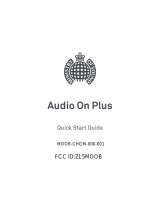Page is loading ...

4G LTE SMARTPHONE
User Manual
Please read this manual before operating your
phone and keep it for future reference.

VZW_SM-G730V_UM_Eng_UAMI8_TN_110613_F2
Warning!
This product contains chemicals known to the State of California to cause cancer and reproductive toxicity.
Intellectual Property
All Intellectual Property, as defined below, owned by or which is otherwise the property of Samsung or its respective suppliers
relating to the SAMSUNG Phone, including but not limited to, accessories, parts, or software relating there to (the “Phone
System”), is proprietary to Samsung and protected under federal laws, state laws, and international treaty provisions. Intellectual
Property includes, but is not limited to, inventions (patentable or unpatentable), patents, trade secrets, copyrights, software,
computer programs, and related documentation and other works of authorship. You may not infringe or otherwise violate the
rights secured by the Intellectual Property. Moreover, you agree that you will not (and will not attempt to) modify, prepare
derivative works of, reverse engineer, decompile, disassemble, or otherwise attempt to create source code from the software. No
title to or ownership in the Intellectual Property is transferred to you. All applicable rights of the Intellectual Property shall remain
with SAMSUNG and its suppliers.
Open Source Software
Some software components of this product, including but not limited to 'PowerTOP' and 'e2fsprogs', incorporate source code
covered under GNU General Public License (GPL), GNU Lesser General Public License (LGPL), OpenSSL License, BSD License and
other open source licenses. To obtain the source code covered under the open source licenses, please visit:
http://opensource.samsung.com
.

Disclaimer of Warranties; Exclusion of Liability
EXCEPT AS SET FORTH IN THE EXPRESS WARRANTY CONTAINED ON THE WARRANTY PAGE ENCLOSED WITH THE PRODUCT, THE
PURCHASER TAKES THE PRODUCT "AS IS", AND SAMSUNG MAKES NO EXPRESS OR IMPLIED WARRANTY OF ANY KIND
WHATSOEVER WITH RESPECT TO THE PRODUCT, INCLUDING BUT NOT LIMITED TO THE MERCHANTABILITY OF THE PRODUCT OR
ITS FITNESS FOR ANY PARTICULAR PURPOSE OR USE; THE DESIGN, CONDITION OR QUALITY OF THE PRODUCT; THE
PERFORMANCE OF THE PRODUCT; THE WORKMANSHIP OF THE PRODUCT OR THE COMPONENTS CONTAINED THEREIN; OR
COMPLIANCE OF THE PRODUCT WITH THE REQUIREMENTS OF ANY LAW, RULE, SPECIFICATION OR CONTRACT PERTAINING
THERETO. NOTHING CONTAINED IN THE INSTRUCTION MANUAL SHALL BE CONSTRUED TO CREATE AN EXPRESS OR IMPLIED
WARRANTY OF ANY KIND WHATSOEVER WITH RESPECT TO THE PRODUCT. IN ADDITION, SAMSUNG SHALL NOT BE LIABLE FOR
ANY DAMAGES OF ANY KIND RESULTING FROM THE PURCHASE OR USE OF THE PRODUCT OR ARISING FROM THE BREACH OF
THE EXPRESS WARRANTY, INCLUDING INCIDENTAL, SPECIAL OR CONSEQUENTIAL DAMAGES, OR LOSS OF ANTICIPATED PROFITS
OR BENEFITS.
Modification of Software
SAMSUNG IS NOT LIABLE FOR PERFORMANCE ISSUES OR INCOMPATIBILITIES CAUSED BY YOUR EDITING OF REGISTRY SETTINGS,
OR YOUR MODIFICATION OF OPERATING SYSTEM SOFTWARE.
USING CUSTOM OPERATING SYSTEM SOFTWARE MAY CAUSE YOUR DEVICE AND APPLICATIONS TO WORK IMPROPERLY. YOUR
CARRIER MAY NOT PERMIT USERS TO DOWNLOAD CERTAIN SOFTWARE, SUCH AS CUSTOM OS.
IF YOUR CARRIER PROHIBITS THIS, IF YOU ATTEMPT TO DOWNLOAD SOFTWARE ONTO THE DEVICE WITHOUT AUTHORIZATION,
YOU WILL BE NOTIFIED ON THE SCREEN THAT THE PHONE WILL NO LONGER OPERATE AND BE INSTRUCTED TO POWER DOWN
THE DEVICE. YOU MUST THEN CONTACT YOUR CARRIER TO RESTORE THE DEVICE TO THE CARRIER AUTHORIZED SETTINGS.

SAFE™ (Samsung Approved For Enterprise)
SAFE™: "SAFE™" (Samsung for Enterprise) is a mark for a Samsung device which has been tested against Samsung's own
internal criteria for interoperability with certain third party security-related solutions for MDM and VPN. The testing includes field
testing with local network connection and menu tree testing which tests functionality of the solutions in conjunction with the
Samsung device. During the testing, the device is tested with the security solutions to see if the solutions work with the device as
described by the third party security solution providers. The testing, for example, includes field testing with local network
connection and menu tree testing which tests functionality of the solutions in conjunction with the Samsung device. For more
information about Samsung's SAFE™ program, please refer to
www.samsung.com/us/safe
.
Disclaimer of Warranties: EXCEPT AS OTHERWISE PROVIDED IN THEIR STANDARD END USER LICENSE AND WARRANTY, TO THE
FULL EXTENT PERMITTED BY LAW SAMSUNG ELECTRONICS CO., LTD., SAMSUNG TELECOMMUNICATIONS AMERICA, LLC, AND
THEIR AFFILIATES (COLLECTIVELY REFERRED TO HEREIN AS THE "SAMSUNG ENTITIES") EXPRESSLY DISCLAIM ANY AND ALL
WARRANTIES, EXPRESS OR IMPLIED, INCLUDING ANY WARRANTY OF MERCHANTABILITY, FITNESS FOR A PARTICULAR PURPOSE,
INTEROPERABILITY OR NON-INFRINGEMENT, WITH RESPECT TO INFORMATION TECHNOLOGY SECURITY PROTECTION, SAFE™
DEVICES AND APPLICATIONS TESTED WITH SAFE™ DEVICES. IN NO EVENT SHALL THE SAMSUNG ENTITIES BE LIABLE FOR ANY
DIRECT, INDIRECT, INCIDENTAL, PUNITIVE, OR CONSEQUENTIAL DAMAGES OF ANY KIND WHATSOEVER WITH RESPECT TO
INFORMATION TECHNOLOGY SECURITY PROTECTION, SAFE™ DEVICES OR APPLICATIONS TESTED WITH SAFE™ DEVICES. In
addition, information technology security protection will be affected by features or functionality associated with, among other
things the e-mail platform, master data management, and virtual private network solutions selected by the software provider,
solution provider or user. Choice of an e-mail, master data management, and virtual private network solution is at the sole
discretion of the software provider, solution provider or user and any associated effect on information technology security
protection is solely the responsibility of the software provider, solution provider or user. For complete statement of limited
warranty, please refer to
www.samsung.com/us/safe
, available on the web and where Samsung smartphone and Galaxy Tab™
devices are sold. [101212]

Samsung Telecommunications America (STA), LLC
©
2013 Samsung Telecommunications America, LLC. Samsung is a registered trademark of Samsung Electronics Co., Ltd.
Do you have questions about your Samsung Mobile Phone?
For 24 hour information and assistance, we offer a new FAQ/ARS System (Automated Response System) at:
www.samsung.com/us/support
The actual available capacity of the internal memory is less than the specified capacity because the operating system and default
applications occupy part of the memory. The available capacity may change when you upgrade the device.
The Bluetooth
®
word mark, figure mark (stylized “B Design”), and combination mark (Bluetooth word mark and “B Design”) are
registered trademarks and are wholly owned by the Bluetooth SIG.
Headquarters:
1301 E. Lookout Drive
Richardson, TX 75082
Customer Care Center:
1000 Klein Rd.
Plano, TX 75074
Toll Free Tel: 1.888.987.HELP (4357)
Internet Address:
http://www.samsung.com

Nuance
®
, VSuite™, T9
®
Text Input, and the Nuance logo are trademarks or registered trademarks of Nuance Communications,
Inc., or its affiliates in the United States and/or other countries.
microSD™, microSDHC™, and the microSD logo are Trademarks of the SD Card Association.
Wi-Fi is a registered trademark of the Wireless Fidelity Alliance, Inc.
LTE is a trademark of ETSI.
Swype and the Swype logos are trademarks of Swype, Inc.
©
2010 Swype, Inc. All rights reserved.
Google, the Google logo, Android, the Android logo, Google Play, Gmail, Google Maps, Google Music, Hangouts, Picasa, YouTube,
and other marks are trademarks of Google Inc.
DLNA
®
, the DLNA Logo, and DLNA CERTIFIED
®
are trademarks, service marks, or certification marks of the Digital Living Network
Alliance.
Polaris
®
Office is a trademark of Infraware, Inc.
©Samsung Telecommunications America, LLC (“Samsung”). Samsung, Super AMOLED, and Samsung Link are all trademarks of
Samsung Electronics Co., Ltd. and/or its related entities. Other company names, product names and marks mentioned herein are
the property of their respective owners and may be trademarks or registered trademarks. Appearance of device may vary.
©Verizon Wireless. Verizon Wireless and the Verizon Wireless logos are trademarks of Verizon Trademark Services LLC. All
company names, trademarks, logos and copyrights not property of Verizon Wireless are the property of their respective owners.

1
Table of Contents
Section 1: Getting Started .......................... 7
Understanding This User Manual . . . . . . . . . . . 7
Setting Up Your Phone . . . . . . . . . . . . . . . . . . . 8
Charging a Battery . . . . . . . . . . . . . . . . . . . . . 12
Switching the Phone On or Off . . . . . . . . . . . . 14
Locking and Unlocking the Touch Screen . . . . 15
Setup Wizard . . . . . . . . . . . . . . . . . . . . . . . . . 15
Creating a Samsung Account . . . . . . . . . . . . . 15
Creating a New Google Account . . . . . . . . . . . 16
Retrieving your Google Account Password . . . 16
Voicemail . . . . . . . . . . . . . . . . . . . . . . . . . . . . 16
Section 2: Understanding Your Phone ..... 17
Features of Your Phone . . . . . . . . . . . . . . . . . 17
Front View . . . . . . . . . . . . . . . . . . . . . . . . . . . 18
Side Views . . . . . . . . . . . . . . . . . . . . . . . . . . . 18
Top and Bottom Views . . . . . . . . . . . . . . . . . . 19
Rear View . . . . . . . . . . . . . . . . . . . . . . . . . . . 19
Home Screen . . . . . . . . . . . . . . . . . . . . . . . . . 20
Display Layout . . . . . . . . . . . . . . . . . . . . . . . . 21
Status Bar . . . . . . . . . . . . . . . . . . . . . . . . . . . 21
Using Motions and Gestures . . . . . . . . . . . . . . 24
Menu Navigation . . . . . . . . . . . . . . . . . . . . . . 25
Customizing Your Home Screen . . . . . . . . . . . 27
Notification Panel . . . . . . . . . . . . . . . . . . . . . . 32
Apps Screen . . . . . . . . . . . . . . . . . . . . . . . . . . 33
Memory Card . . . . . . . . . . . . . . . . . . . . . . . . . 35
Entering Text . . . . . . . . . . . . . . . . . . . . . . . . . 36
Using Google Voice Typing . . . . . . . . . . . . . . . 40
Entering Text Using Swype . . . . . . . . . . . . . . . 41
Section 3: Contacts and Accounts ...........43
Accounts . . . . . . . . . . . . . . . . . . . . . . . . . . . . 43
Contacts . . . . . . . . . . . . . . . . . . . . . . . . . . . . . 45
Using Contacts . . . . . . . . . . . . . . . . . . . . . . . . 48
Linking Contacts . . . . . . . . . . . . . . . . . . . . . . 49
Contacts Options . . . . . . . . . . . . . . . . . . . . . . 51
Groups . . . . . . . . . . . . . . . . . . . . . . . . . . . . . . 52
Favorites . . . . . . . . . . . . . . . . . . . . . . . . . . . . 55
Managing Contacts . . . . . . . . . . . . . . . . . . . . 56

2
Speed Dials . . . . . . . . . . . . . . . . . . . . . . . . . . .58
Using the Service Dialing Numbers . . . . . . . . . 58
Section 4: Call Functions ..........................59
Displaying Your Phone Number . . . . . . . . . . . . 59
Phone . . . . . . . . . . . . . . . . . . . . . . . . . . . . . . .59
Making Calls . . . . . . . . . . . . . . . . . . . . . . . . . . 59
Making Emergency Calls . . . . . . . . . . . . . . . . . 62
Making a Call Using Speed Dial . . . . . . . . . . . . 63
Answering a Call . . . . . . . . . . . . . . . . . . . . . . . 63
Dialing Options . . . . . . . . . . . . . . . . . . . . . . . .64
Call Log . . . . . . . . . . . . . . . . . . . . . . . . . . . . . .64
Call Duration . . . . . . . . . . . . . . . . . . . . . . . . . . 66
Options During a Call . . . . . . . . . . . . . . . . . . . .66
Call Settings . . . . . . . . . . . . . . . . . . . . . . . . . .70
Section 5: Messaging ................................71
Types of Messages . . . . . . . . . . . . . . . . . . . . .71
Creating and Sending Messages . . . . . . . . . . .72
Message Options . . . . . . . . . . . . . . . . . . . . . . . 73
Viewing New Received Messages . . . . . . . . . .74
Deleting Messages . . . . . . . . . . . . . . . . . . . . . 76
Message Search . . . . . . . . . . . . . . . . . . . . . . .76
Saved Messages Folder . . . . . . . . . . . . . . . . . . 76
Messaging Settings . . . . . . . . . . . . . . . . . . . . .77
Using Email . . . . . . . . . . . . . . . . . . . . . . . . . . .78
Gmail . . . . . . . . . . . . . . . . . . . . . . . . . . . . . . . .80
Hangouts . . . . . . . . . . . . . . . . . . . . . . . . . . . . .81
Google+ . . . . . . . . . . . . . . . . . . . . . . . . . . . . .82
Section 6: Multimedia ...............................83
Music . . . . . . . . . . . . . . . . . . . . . . . . . . . . . . .83
Google Play Music . . . . . . . . . . . . . . . . . . . . . .87
Video . . . . . . . . . . . . . . . . . . . . . . . . . . . . . . . .87
Play Movies & TV . . . . . . . . . . . . . . . . . . . . . . .88
Gallery . . . . . . . . . . . . . . . . . . . . . . . . . . . . . . .89
Camera . . . . . . . . . . . . . . . . . . . . . . . . . . . . . .91
Using the Camera . . . . . . . . . . . . . . . . . . . . . .92
Camera Modes . . . . . . . . . . . . . . . . . . . . . . . .93
Quick Settings . . . . . . . . . . . . . . . . . . . . . . . . .94
Camera and Camcorder Settings . . . . . . . . . . .94
Editing a Photo . . . . . . . . . . . . . . . . . . . . . . . .96
Using the Camcorder . . . . . . . . . . . . . . . . . . . .97
Section 7: Connections .............................99
Wi-Fi . . . . . . . . . . . . . . . . . . . . . . . . . . . . . . . .99
NFC . . . . . . . . . . . . . . . . . . . . . . . . . . . . . . . .103
Bluetooth . . . . . . . . . . . . . . . . . . . . . . . . . . . .103

3
Mobile Hotspot . . . . . . . . . . . . . . . . . . . . . . . 107
Tethering . . . . . . . . . . . . . . . . . . . . . . . . . . . 109
PC Connections . . . . . . . . . . . . . . . . . . . . . . 111
Section 8: Applications .......................... 112
Managing Applications . . . . . . . . . . . . . . . . . 112
Accessing Applications . . . . . . . . . . . . . . . . 114
Amazon . . . . . . . . . . . . . . . . . . . . . . . . . . . . 115
Amazon Kindle . . . . . . . . . . . . . . . . . . . . . . . 115
Amazon MP3 . . . . . . . . . . . . . . . . . . . . . . . . 115
Appstore (Amazon) . . . . . . . . . . . . . . . . . . . . 115
Audible . . . . . . . . . . . . . . . . . . . . . . . . . . . . 115
Calculator . . . . . . . . . . . . . . . . . . . . . . . . . . 116
Calendar . . . . . . . . . . . . . . . . . . . . . . . . . . . 116
Caller Name ID . . . . . . . . . . . . . . . . . . . . . . . 117
Camera . . . . . . . . . . . . . . . . . . . . . . . . . . . . 117
Chrome . . . . . . . . . . . . . . . . . . . . . . . . . . . . 118
Clock . . . . . . . . . . . . . . . . . . . . . . . . . . . . . . 118
Contacts . . . . . . . . . . . . . . . . . . . . . . . . . . . 118
Downloads . . . . . . . . . . . . . . . . . . . . . . . . . . 119
Email . . . . . . . . . . . . . . . . . . . . . . . . . . . . . . 119
Flipboard . . . . . . . . . . . . . . . . . . . . . . . . . . . 119
Gallery . . . . . . . . . . . . . . . . . . . . . . . . . . . . . 119
Gmail . . . . . . . . . . . . . . . . . . . . . . . . . . . . . . 120
Google . . . . . . . . . . . . . . . . . . . . . . . . . . . . . 120
Google Settings . . . . . . . . . . . . . . . . . . . . . . 120
Google+ . . . . . . . . . . . . . . . . . . . . . . . . . . . . 121
Group Play . . . . . . . . . . . . . . . . . . . . . . . . . . 121
Hangouts . . . . . . . . . . . . . . . . . . . . . . . . . . . 121
Help . . . . . . . . . . . . . . . . . . . . . . . . . . . . . . . 121
IMDb . . . . . . . . . . . . . . . . . . . . . . . . . . . . . . 122
Local . . . . . . . . . . . . . . . . . . . . . . . . . . . . . . 122
Maps . . . . . . . . . . . . . . . . . . . . . . . . . . . . . . 122
Memo . . . . . . . . . . . . . . . . . . . . . . . . . . . . . 123
Messaging . . . . . . . . . . . . . . . . . . . . . . . . . . 123
Mobile Hotspot . . . . . . . . . . . . . . . . . . . . . . . 124
Music . . . . . . . . . . . . . . . . . . . . . . . . . . . . . . 124
My Files . . . . . . . . . . . . . . . . . . . . . . . . . . . . 124
My Verizon Mobile . . . . . . . . . . . . . . . . . . . . 125
Navigation . . . . . . . . . . . . . . . . . . . . . . . . . . 125
Phone . . . . . . . . . . . . . . . . . . . . . . . . . . . . . 125
Play Books . . . . . . . . . . . . . . . . . . . . . . . . . . 126
Play Games . . . . . . . . . . . . . . . . . . . . . . . . . 126
Play Magazines . . . . . . . . . . . . . . . . . . . . . . 126
Play Movies & TV . . . . . . . . . . . . . . . . . . . . . 126

4
Play Music . . . . . . . . . . . . . . . . . . . . . . . . . .126
Play Store . . . . . . . . . . . . . . . . . . . . . . . . . . . 127
S Translator . . . . . . . . . . . . . . . . . . . . . . . . .128
S Voice . . . . . . . . . . . . . . . . . . . . . . . . . . . . .129
Samsung Link . . . . . . . . . . . . . . . . . . . . . . . .129
Settings . . . . . . . . . . . . . . . . . . . . . . . . . . . . .129
Setup Wizard . . . . . . . . . . . . . . . . . . . . . . . . .129
Verizon Tones . . . . . . . . . . . . . . . . . . . . . . . .130
Video . . . . . . . . . . . . . . . . . . . . . . . . . . . . . . .130
Voice Recorder . . . . . . . . . . . . . . . . . . . . . . . 130
Voice Search . . . . . . . . . . . . . . . . . . . . . . . . . 130
Voicemail . . . . . . . . . . . . . . . . . . . . . . . . . . .130
VZ Navigator . . . . . . . . . . . . . . . . . . . . . . . . .131
VZ Security . . . . . . . . . . . . . . . . . . . . . . . . . .131
YouTube . . . . . . . . . . . . . . . . . . . . . . . . . . . .131
Section 9: Settings ..................................132
Accessing Settings . . . . . . . . . . . . . . . . . . . .132
Wireless and Network . . . . . . . . . . . . . . . . . . 133
Airplane Mode . . . . . . . . . . . . . . . . . . . . . . . . 133
Wi-Fi . . . . . . . . . . . . . . . . . . . . . . . . . . . . . . .133
Bluetooth . . . . . . . . . . . . . . . . . . . . . . . . . . .134
Data Usage . . . . . . . . . . . . . . . . . . . . . . . . . .134
More Settings . . . . . . . . . . . . . . . . . . . . . . . .135
Mobile Networks . . . . . . . . . . . . . . . . . . . . . .135
Mobile Hotspot . . . . . . . . . . . . . . . . . . . . . . .136
Tethering . . . . . . . . . . . . . . . . . . . . . . . . . . . .138
VPN . . . . . . . . . . . . . . . . . . . . . . . . . . . . . . . .138
NFC . . . . . . . . . . . . . . . . . . . . . . . . . . . . . . . .139
S Beam . . . . . . . . . . . . . . . . . . . . . . . . . . . . .139
Nearby Devices . . . . . . . . . . . . . . . . . . . . . . .140
Kies via Wi-Fi . . . . . . . . . . . . . . . . . . . . . . . .140
Device . . . . . . . . . . . . . . . . . . . . . . . . . . . . . .141
Home Screen Mode . . . . . . . . . . . . . . . . . . . .141
Blocking Mode . . . . . . . . . . . . . . . . . . . . . . . .141
Hands-Free Mode . . . . . . . . . . . . . . . . . . . . .142
Call . . . . . . . . . . . . . . . . . . . . . . . . . . . . . . . .142
Sound . . . . . . . . . . . . . . . . . . . . . . . . . . . . . .146
Display . . . . . . . . . . . . . . . . . . . . . . . . . . . . .148
Storage . . . . . . . . . . . . . . . . . . . . . . . . . . . . .149
Power Saving Mode . . . . . . . . . . . . . . . . . . . .150
Battery . . . . . . . . . . . . . . . . . . . . . . . . . . . . .151
Application Manager . . . . . . . . . . . . . . . . . . .151
Personal . . . . . . . . . . . . . . . . . . . . . . . . . . . .153
Location Services . . . . . . . . . . . . . . . . . . . . .153

5
Lock Screen . . . . . . . . . . . . . . . . . . . . . . . . . 153
Security . . . . . . . . . . . . . . . . . . . . . . . . . . . . 155
Language and Input . . . . . . . . . . . . . . . . . . . 159
Back Up and Reset . . . . . . . . . . . . . . . . . . . . 164
Accounts . . . . . . . . . . . . . . . . . . . . . . . . . . . 165
Backup Assistant Plus . . . . . . . . . . . . . . . . . 165
Add Account . . . . . . . . . . . . . . . . . . . . . . . . 166
System . . . . . . . . . . . . . . . . . . . . . . . . . . . . 169
Motions and Gestures . . . . . . . . . . . . . . . . . 169
Voice Control . . . . . . . . . . . . . . . . . . . . . . . . 170
Accessory . . . . . . . . . . . . . . . . . . . . . . . . . . 170
Date and Time . . . . . . . . . . . . . . . . . . . . . . . 171
Accessibility . . . . . . . . . . . . . . . . . . . . . . . . . 171
About Phone . . . . . . . . . . . . . . . . . . . . . . . . 173
Section 10: Health and Safety
Information ........................................... 175
Exposure to Radio Frequency (RF) Signals . . 175
Specific Absorption Rate (SAR)
Certification Information . . . . . . . . . . . . . . 180
FCC Part 15 Information to User . . . . . . . . . . 182
Commercial Mobile Alerting System (CMAS) . 182
Smart Practices While Driving . . . . . . . . . . . 182
Battery Use and Safety . . . . . . . . . . . . . . . . . 184
Samsung Mobile Products and Recycling . . . 186
UL Certified Travel Charger . . . . . . . . . . . . . . 187
Display / Touch-Screen . . . . . . . . . . . . . . . . 187
GPS . . . . . . . . . . . . . . . . . . . . . . . . . . . . . . . 188
Emergency Calls . . . . . . . . . . . . . . . . . . . . . 188
Care and Maintenance . . . . . . . . . . . . . . . . . 189
Responsible Listening . . . . . . . . . . . . . . . . . 190
Operating Environment . . . . . . . . . . . . . . . . . 192
FCC Hearing Aid Compatibility (HAC)
Regulations for Wireless Devices . . . . . . . 194
Restricting Children's Access to Your
Mobile Device . . . . . . . . . . . . . . . . . . . . . . 196
FCC Notice and Cautions . . . . . . . . . . . . . . . 196
Other Important Safety Information . . . . . . . . 196
Section 11: Warranty Information ..........199
Standard Limited Warranty . . . . . . . . . . . . . . 199
End User License Agreement for Software . . 204
Index .........................................................212

6

Getting Started 7
Section 1: Getting Started
This section helps you to quickly start using your phone.
Understanding This User Manual
The sections of this manual generally follow the features of
your device. A robust index for features begins on page 212.
Also included is important safety information, beginning on
page 175, that you should know before using your device.
This manual gives navigation instructions according to the
default display settings. If you select other settings,
navigation steps may be different.
Unless otherwise specified, all instructions in this manual
assume that you are starting from a Home screen. To get to a
Home screen, you may need to unlock the device. For more
information, refer to “Locking and Unlocking the Touch
Screen” on page 15.
Note:
Instructions in this manual are based on default settings
and may vary from your device depending on the
software version on your device and any changes to the
device’s settings.
Note:
Unless stated otherwise, instructions in this user manual
start with the device unlocked, at the Home screen.
All screen images in this manual are simulated. Actual
displays may vary depending on the software version of
your device and any changes to the device’s settings.
Special Text
In this manual, some text is set apart from the rest. This
special text is intended to point out important information,
share quick methods for activating features, define terms,
and more. The definitions for these methods are as follows:
•
Notes
: Presents alternative options for the current feature, menu,
or sub-menu.
•
Tips
: Provides quick or innovative methods or useful shortcuts.
•
Important
: Points out important information about the current
feature that could affect performance.
•
Warning
: Brings important information to your attention that can
help to prevent loss of data or functionality or damage to your
device.

8
Text Conventions
This manual provides condensed information about how to
use your device. To make this possible, the following text
conventions are used to represent often-used steps:
Setting Up Your Phone
Install the 4G LTE SIM (Subscriber Identity Module) card,
battery, and optional memory card; then charge the battery
to begin using your phone.
Tip:
Your SIM card is pre-installed. For more information, refer
to “SIM Card” on page 9.
Note:
A memory card is not included with your phone. Memory
cards are sold separately.
Back Cover
The battery, SIM card, and optional memory card are
installed under a removable cover on the back of the device.
Removing the battery cover
Pull up using the slot provided (1), while lifting the
cover off the phone (2).
Note:
The battery cover is flexible. Take care to avoid bending
or twisting the cover when removing and installing, to
prevent damage to the cover.
➔
Arrows are used to represent the sequence of selecting
successive options in longer, or repetitive, procedures. For
example:
From a Home screen, touch
Apps
➔
Settings
➔
Display
➔
Screen timeout
.

Getting Started 9
SIM Card
Your phone uses a 4G LTE SIM (Subscriber Identity Module).
The 4G LTE SIM is a small, rectangular plastic card that
stores your phone number, information about your wireless
service, and other information such as messages.
The SIM card is installed under the back cover, and must
remain in the device when in use.
Note:
If you purchased your phone at a Verizon Wireless store,
the SIM card is activated and ready to use. If you
ordered a new phone, the card may need to be activated
before you can use it. For more information about
activating the SIM card, visit:
www.verizonwireless.com/4GSIM
.
Caution!
Turn the phone off before installing or removing the
SIM card. Do not bend or scratch the SIM card. Take
care when handling, installing, or removing the SIM
card, and avoid exposing the SIM card to static
electricity, water, or dirt. Keep the SIM card out of
reach of small children.
Installing the 4G LTE SIM Card
1. With the Verizon Wireless logo facing up, carefully
insert the 4G LTE SIM Card into the slot, pressing gently
until it locks into place.
2. Make sure that the card’s gold contacts face into the
phone and that the upper-left angled corner of the card
is positioned as shown.
Note:
If the card is not inserted correctly, the phone will not
detect the SIM card. Re-orient the card back into the slot
if the SIM is not detected.

10
Installing the Battery
Important!
The battery provided with your device contains a
Near Field Communication (NFC) antenna. To
ensure proper operation of the NFC features, do
not use any other battery in your device.
1. Insert the battery into the opening on the back of the
phone, making sure the connectors align (1).
2. Gently press down to secure the battery (2).
Removing and Installing the Memory Card
You can use a microSD (SD) or microSDHC card to expand
available memory space if you desire. This secure digital
card enables you to exchange images, music, and data
between SD-compatible devices. This type of memory card
is designed for use with this mobile phone and other devices.
Note:
Your phone has been tested to support up to a 64GB
memory card.

Getting Started 11
Installing the Memory Card
With the gold contacts facing down, slide the memory
card into the slot and gently push it into place.
For more information on Memory Cards, see “Memory Card”
on page 35.
Removing the Memory Card
Grasp the memory card and remove it from the phone.
Installing the Back Cover
1. Place the battery cover onto the back of the phone (1)
and press down (2).

12
2. Press down along the edge of the back cover (3) until
you have a secure seal.
Note:
Make sure the battery is properly installed before
switching on the phone.
Charging a Battery
Your device is powered by a rechargeable Li-ion battery. The
Travel Charger that is used to charge the battery, is included
with your device. Use only Samsung-approved batteries and
chargers.
Note:
You must fully charge the battery before using your
phone for the first time. A discharged battery recharges
fully in approximately 4 hours.
Note:
Long backlight settings, searching for service, vibrate
mode, web browser use, and other variables may
reduce the battery’s talk and standby times.
Although you can use the phone while the battery is
charging, doing so will require additional charging time.

Getting Started 13
Using the Travel Charger
Important!
Verify that the handset battery is installed prior to
connection. If the battery is not properly installed
and the wall charger is connected, the handset
may power off and on continuously, preventing
proper operation.
1. Plug the flat end of the Travel Charger into the
charging/USB port and the other end into a standard
AC wall outlet.
2. When charging is finished, remove the flat end from
the interface connector port on the phone.
Warning!
Please note that a touch screen responds best to a
light touch from the pad of your finger. Using
excessive force or a metallic object when pressing
on the touch screen may damage the tempered
glass surface and void the warranty. For more
information, refer to “Standard Limited Warranty” on
page 199.
Note:
Failure to unplug the wall charger before you remove the
battery, can cause damage to the phone.

14
Low Battery Indicator
When the battery is weak and only a few minutes of talk time
remain, the battery icon ( ) blinks and the device sounds a
warning tone at regular intervals. In this condition, your
phone conserves its remaining battery power, not by turning
off the backlight, but by entering the dimming mode. For a
quick check of your battery level, glance at the battery
charge indicator located in the upper-right corner of your
device’s display. Solid color ( ) indicates a full charge.
When the battery level becomes too low, the phone
automatically turns off.
You can also choose to display a percentage value. Having a
percentage value on-screen can provide a better idea of the
remaining charge on the battery.
From a Home screen, touch
Apps
➔
Settings
➔
Display
➔
Show battery percentage
.
Switching the Phone On or Off
1. Press and hold until the phone switches on.
2. Swipe your finger across the screen to unlock the
phone.
Note:
The display language is preset to English at the factory.
To change the language, use the Language menu. For
more information, refer to “Language” on page 159.
/