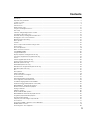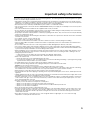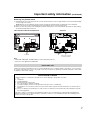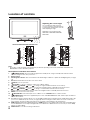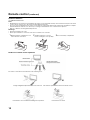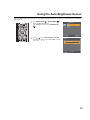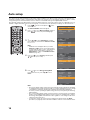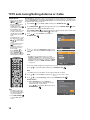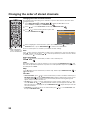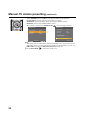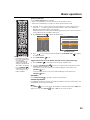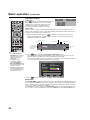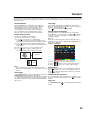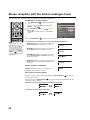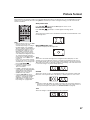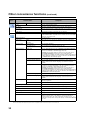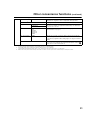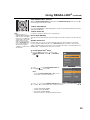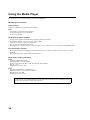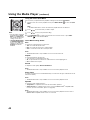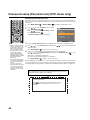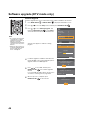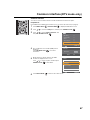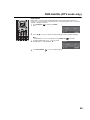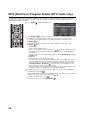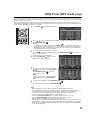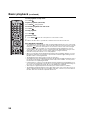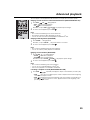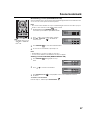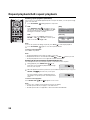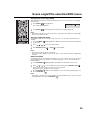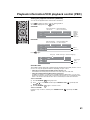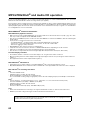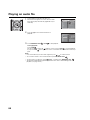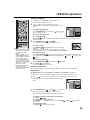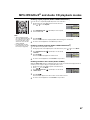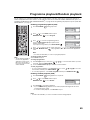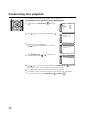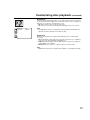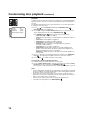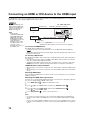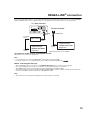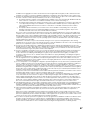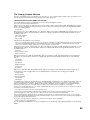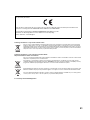LCD TV/DVD COMBINATION
©2010 Toshiba Corporation
Before operating the unit, please read this manual thoroughly.
Owner’s Record
The model number and serial number
are on the back of your TV/DVD.
Record these numbers in the spaces
below. Refer to these numbers whenever
you communicate with your Toshiba
dealer about this TV/DVD.
Model number: _________________
Serial number: _________________
OWNER’S MANUAL
19DV733G
19DV734G
22DV733G
22DV734G
26DV733G

2
Precautions
CAUTION:
THIS UNIT IS A CLASS 1 LASER PRODUCT. HOWEVER THIS UNIT USES A VISIBLE LASER BEAM WHICH COULD CAUSE
HAZARDOUS RADIATION EXPOSURE IF DIRECTED. BE SURE TO OPERATE THE PLAYER CORRECTLY AS
INSTRUCTED.
THE FOLLOWING CAUTION LABEL IS LOCATED ON THE REAR PANEL OF THE UNIT.
WHEN THIS UNIT IS PLUGGED INTO THE WALL OUTLET, DO NOT PLACE YOUR EYES CLOSE TO THE OPENINGS TO
LOOK INTO THE INSIDE OF THIS UNIT.
USE OF CONTROLS OR ADJUSTMENTS OR PERFORMANCE OF PROCEDURES OTHER THAN THOSE SPECIFIED
HEREIN MAY RESULT IN HAZARDOUS RADIATION EXPOSURE.
DO NOT OPEN COVERS AND DO NOT REPAIR YOURSELF. REFER SERVICING TO QUALIFIED PERSONNEL.
Headphone Warning
Loud music can damage your hearing irreversibly. Do not set the volume to a high level when listening through headphones,
particularly for extended listening periods.
Information for the DVB-T function
• Any function relative to the digital television (with the DVB logo) is available only within the country or area where such signals
are transmitted. Verify with the salesperson if it is possible to receive a DVB-T signal in the zone where you live.
• Even if the television conforms to the DVB-T specifications, the compatibility to future digital DVB-T transmissions is not
guaranteed.
• Some digital television functions may not be available in some countries.
• The DVB-T system present in this device is FTA (Free to air).
• DVB is a registered trademark of the DVB Project. This logo indicates that the product is compliant with European Digital
Broadcasting.
Possible Adverse Effects on LCD Screen
If a fixed (non-moving) pattern remains on the LCD screen for long periods of time, the image can become permanently retained
on the LCD TV panel and cause subtle but permanent ghost images. This type of damage is NOT COVERED BY YOUR
WARRANTY. Never leave your TV on for long periods of time while it is displaying the following formats or images:
• Fixed Images, such as stock tickers, video game patterns, TV station logos, and websites.
• Special Formats that do not use the entire screen. For example, viewing letterbox style (16:9) media on a normal (4:3) display
(Black bars at top and bottom of screen); or viewing normal style (4:3) media on a widescreen (16:9) display (Black bars on
left and right sides of screen).
IMPORTANT INFORMATION
DVB-C Notice
The DVB-C function may not be available to your TV, depending on the area you live and the TV firmware version. Should
you see a notice message appear on-screen when selecting the DVB-C items, please go to Toshiba’s official website at
http://www.toshiba-om.net/
to download the latest firmware, which will be released in July, to initiate the function. For more
information, please refer to page 12.
TV Installation
If a television is not positioned in a sufficiently stable location, it can be potentially hazardous due to falling. Many injuries,
particularly to children, can be avoided by taking simple precautions such as:
• Using stands recommended by the manufacturer of the television.
• Only using furniture that can safely support the television.
• Ensuring the television is not overhanging the edge of the supporting furniture.
• Not placing the television on tall furniture (for example, cupboards or bookcases) without anchoring both the furniture and
the television to a suitable support.
• Not standing the televisions on cloth or other materials placed between the television and supporting furniture.
• Educating children about the dangers of climbing on furniture to reach the television or its controls.
Place the TV on a stable, level surface that can support the weight of the TV. In order to maintain stability and prevent it from
falling over, secure the TV to a wall using a sturdy tie to the clip on the back of the table top stand.
CLASS 1
LASER PRODUCT
Note: Unless otherwise indicated, the examples used throughout this manual are based on the 26DV733G model.
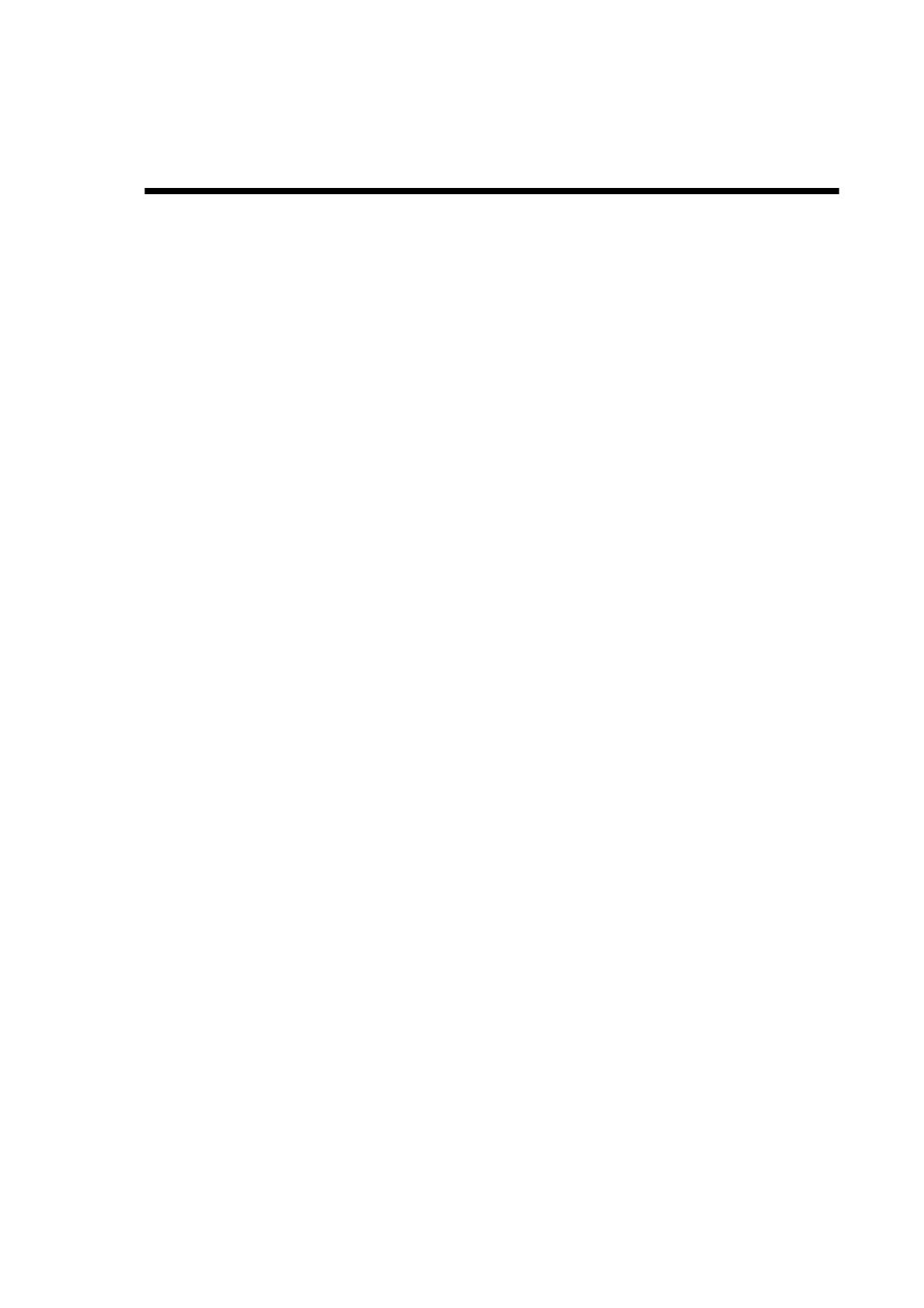
3
Contents
Precautions ................................................................................................................................................................................ 2
Important safety information ........................................................................................................................................................ 5
Location of controls ..................................................................................................................................................................... 8
Remote control ............................................................................................................................................................................ 9
I/O connections........................................................................................................................................................................... 11
DVB-C function notice ................................................................................................................................................................ 12
Using the Auto Brightness Sensor.............................................................................................................................................. 13
Auto setup ................................................................................................................................................................................. 14
*DTV auto tuning/Setting Antenna or Cable ............................................................................................................................... 16
Selecting the video input source................................................................................................................................................. 18
Automatic station presetting with the built-in tuner .................................................................................................................... 19
Changing the order of stored channels ..................................................................................................................................... 20
Manual TV station presetting ..................................................................................................................................................... 21
Basic operation .......................................................................................................................................................................... 23
Teletext ...................................................................................................................................................................................... 25
Stereo reception with the built-in analogue tuner ...................................................................................................................... 26
Picture format ............................................................................................................................................................................ 27
AV colour adjustment ................................................................................................................................................................ 28
Other convenience functions ..................................................................................................................................................... 29
Using REGZA-LINK® ..................................................................................................................................................................32
Using the Media Player .............................................................................................................................................................. 36
Display setup/Timer setting (DTV mode only) ........................................................................................................................... 43
Password setup (Parental lock) (DTV mode only) ..................................................................................................................... 44
Version ...................................................................................................................................................................................... 45
Software upgrade (DTV mode only) .......................................................................................................................................... 46
Common interface (DTV mode only) ......................................................................................................................................... 47
Multi audio (DTV mode only) ..................................................................................................................................................... 48
DVB-Subtitle (DTV mode only)................................................................................................................................................... 49
EPG (Electronic Program Guide) (DTV mode only) .................................................................................................................. 50
EPG Timer (DTV mode only) ..................................................................................................................................................... 51
Disc ............................................................................................................................................................................................ 52
Basic playback ........................................................................................................................................................................... 53
Advanced playback ................................................................................................................................................................... 55
Zoom function/Scene navigation ............................................................................................................................................... 56
Scene bookmark ........................................................................................................................................................................ 57
Repeat playback/A-B repeat playback ...................................................................................................................................... 58
Scene angle/Title selection/DVD menu ..................................................................................................................................... 59
Soundtrack language/Audio channel/Subtitle............................................................................................................................. 60
Playback information/VCD playback control (PBC)..................................................................................................................... 61
MP3/JPEG/DivX
®
and Audio CD operation ............................................................................................................................... 62
About the file browser/Audio file playback ................................................................................................................................ 63
Playing an audio file .................................................................................................................................................................. 64
JPEG file operation ................................................................................................................................................................... 65
DivX
®
and DivX
®
VOD operation .............................................................................................................................................. 66
MP3/JPEG/DivX
®
and Audio CD playback modes ................................................................................................................... 67
Programme playback/Random playback ................................................................................................................................... 69
Customising disc playback ........................................................................................................................................................ 70
Temporary cancel the rating level by DVD disc ......................................................................................................................... 76
PC connection ........................................................................................................................................................................... 77
Connecting an HDMI or DVI device to the HDMI input .............................................................................................................. 78
REGZA-LINK
®
connection ........................................................................................................................................................ 79
Connecting TV to other equipment ............................................................................................................................................ 80

4
Contents
Status message ......................................................................................................................................................................... 82
Troubleshooting table ................................................................................................................................................................ 83
Specifications ............................................................................................................................................................................. 85
The GNU General Public License (GPL) ................................................................................................................................... 86
The Libpng License Notices ...................................................................................................................................................... 89
The zlib License ......................................................................................................................................................................... 90

5
Important safety information
This unit has been produced according to all current safety regulations. The following safety tips should safeguard users against
careless use and the dangers related to such use.
• Although this unit has been carefully manufactured and rigorously checked prior to leaving the factory as with all electrical
appliances, it is possible for problems to develop. If you notice smoke, an excessive build-up of heat or any other unexpected
phenomena, you should disconnect the plug from the mains power socket immediately.
• Ensure that the unit is sufficiently ventilated! Never place it next to or underneath curtains!
• This set should only be connected to an AC 110-240V/50-60Hz mains power supply. Do not attempt to connect it to any other
type of supply.
• The socket outlet must be installed near the equipment and is easily accessible.
• Do not open this unit. An attempt to repair the unit by a non-expert could be dangerous and potentially cause a fire hazard.
All repairs must be carried out by qualified service personnel only.
• Keep away from rodents. Rodents (and also cockatiels) enjoy biting electric flexes. They can cause a short circuit (fire hazard!)
and receive a fatal electric shock.
• Always hold the plug when disconnecting the unit from the socket outlet. Do not pull on flex. The flex can become overloaded
and cause a short circuit.
• Use a damp---not wet---cloth to clean the unit.
• Set up unit so that no one will trip over the flex.
• This unit is recommended to be installed on shock-free benches in order to avoid any danger from falling.
• Take note that toddlers can pull the unit down from a table or cupboard by means of its flex. Children can hurt themselves
when doing this.
• Do not use the unit near heat sources. The casing and flex could be damaged by the intensity of the heat.
• The screen is made of glass and can break if damage is done to it. Be careful when collecting sharp edged glass splitters.
• If you intend to wall mount the unit, contact the shop where you purchased the unit for advice, and leave the installation work
to professionals. Improper installation can cause damage and/or injuries.
• When installing the set on a wall, allow at least 10 cm clearance between the rear of the set and the wall. Clearance of less
than 10 cm will obstruct the vents and cause overheating to the interior of the set, resulting in faults or damage to the set.
• Taking fall-prevention measures
- If these measures are not taken, the unit can fall and cause damage and/or injuries.
- Contact the shop where you purchased the unit to obtain full details of the measures.
• When a TV stand is used,
- Ensure the unit is fully on the stand and placed in the centre.
- Do not leave the stand doors open. You could be hurt as a result of the unit falling or breaking, or your fingers being caught
or jammed. Take extra precautions if you have children.
• Avoid placing the unit on any surfaces that may be subject to vibrations or shocks.
• To protect the unit during a thunder storm, unplug the AC power cord and disconnect the aerial.
Caution: Do not touch the aerial connector.
• When you leave your home for a long period of time, unplug the AC power cord for safety.
• The unit becomes warm when in operation. Do not place any covers or blankets on the unit in order to prevent overheating.
The ventilation holes should not be blocked. Do not set up near radiators. Do not place in direct sunshine.
• When placing on a shelf, allow at least 10 cm clearance space around the whole unit.
• The unit shall not be exposed to dripping or splashing, and no objects filled with liquids, such as vases, shall be placed on the
apparatus.
• Liquids spilled into the unit can cause serious damage. Switch the set off and disconnect the mains power supply, then consult
a qualified service person before attempting to use the unit again.
• Moisture condensation occurs, for example, when you pour a cold drink into a glass on a warm day and drops of water form
on the outside of the glass. In the same way, moisture may condense on this unit’s internal optical pick-up lens, one of the
most crucial internal parts of the unit.
• Moisture condensation occurs in the following situations:
- When you move the unit from a cold place to a warm place.
- When you use the unit in a room where the heater was just turned on.
- When you use the unit in an area where cold air from an air conditioner directly hits the unit.
- When you use the unit in a humid place.
• Never use the unit when moisture condensation may occur.
• Using the unit when moisture condensation exists may damage its own internal parts and discs. Connect the power cord of
the unit to the wall outlet, turn on the unit, remove the disc, and leave it for two or three hours. After two or three hours, the
unit will warm up and moisture will be evaporated. Leaving the TV connected to the wall outlet will help prevent moisture
condensation in the unit.
• Never place hot objects or open flame sources, such as lighted candles or night lights, on or close to the TV. High
temperatures can melt plastic and lead to fires.

6
Important safety information (continued)
Make sure that the television is located in a position where it cannot be pushed or hit by objects, as pressure will break or damage
the screen, and that small items cannot be inserted into slots or openings of the case.
To display your LCD TV on the included pedestal stand
Note: Do not operate the LCD TV when the pedestal stand is folded. The pedestal stand should not be folded at any time
except for packing purposes.
To display your LCD TV using a wall bracket
If you decide to wall mount your LCD TV, always use a wall bracket appropriate for the size and weight of the LCD TV:
(1) Caution: Two people are required for installation.
(2) Unplug and remove any cables and/or other component connectors from the rear of the TV.
(3) Follow the instructions provided with your wall bracket. Before proceeding, make sure the appropriate bracket(s) are
attached to the wall and the back of the TV as described in the instructions provided with the wall bracket.
(4) IMPORTANT: Always use the screws supplied or recommended by the wall mount manufacturer.
(5) After attaching the appropriate bracket(s) to the wall and the back of the TV, remove the pedestal stand from the TV as
described below.
Where to install
Locate the television away from direct sunlight and strong lights; soft and
indirect lighting is recommended for comfortable viewing. Use curtains
or blinds to prevent direct sunlight from falling on the screen.
Always place the TV on a sturdy, level, stable surface that can support
the weight of the TV. In order to maintain stability and prevent the TV
from falling over, secure the TV with a sturdy strap from the hook on the
rear of the TV to a wall stud, pillar, or other immovable structure. Make
sure the strap is tight, secure, and parallel to the floor.
The LCD display panels are manufactured with extremely high-precision
technology techniques. However some non-active pixels may appear on
the screen or luminous spots may occur occasionally - this is not a sign
of a malfunction.
Note: The hook is only applicable to 26DV733G.
Observe the following safety precautions:
(1) Read and follow the pedestal assembly instructions included with the pedestal.
Caution: Before beginning pedestal assembly, carefully lay the front of the LCD Panel face down on
a flat, cushioned surfaces such as a quilt or blanket. Leave the bottom of the TV protruding over the
edge of the surface and assemble the pedestal as indicated below.
Note: Extreme care should always be taken when attaching the pedestal stand to avoid damage
to the LCD panel.
(2) Grab the pedestal stand and lift the display up. Confirm the pivot is locked.
(3) Place the TV on a sturdy, level surface that can support the weight of the TV.
(4) Be sure to secure the TV to a wall stud, pillar, surface, or other immovable structure. To secure the
TV in this manner: (1) attach a clip to an immovable structure, and then (2) pass a sturdy strap
through the clip and attach each end to the hooks located at the back of the TV. Be sure to leave at
least 10 cm between the TV and the wall or similar structure for ventilation.
To fold the pedestal stand
(1) Slide the lever on the back side of the
pedestal stand to the left.
(2) Lay the display down.
Applicable to the following models:
19DV733G, 19DV734G, 22DV733G, and
22DV734G.
Side View Top View
Screw
Clip
Hook
Screw
hole
Sturdy strap (as short as possible)
Slide the lever to the left
Back side of the pedestal stand

7
Important safety information (continued)
Removing the pedestal stand
(1) Carefully lay the front of the TV face down on a flat, cushioned surface such as a quilt or blanket. Leave the stand protruding
over the edge of the surface.
Note: Extreme care should always be taken when removing the pedestal stand to avoid damage to the LCD panel.
(2) Remove the screws shown in the diagram below. This will allow removal of the pedestal stand.
(3) Once you have removed all screws holding the pedestal stand in place, remove the pedestal stand from the TV by sliding
the pedestal stand away from the TV.
19DV733G/19DV734G/22DV733G/22DV734G 26DV733G
Note:
• 22DV733G, 22DV734G, and 26DV733G are used for illustration purposes.
• The hook is only applicable to 26DV733G.
If stationary images generated by text services, channel identification logos, computer displays, video games, on-screen menus,
etc. are left on the television screen for any length of time, they could leave an afterimage. It is always advisable to reduce both
the brightness and contrast settings.
Please take note
AC INPUT
Two screws
Three screws Hook
(Sturdy strap should be
as short as possible.)
AC INPUT
EXCLUSION CLAUSE
Toshiba shall under no circumstances be liable for loss and/or damage to this product caused by:
i) fire;
ii) earthquake;
iii) accidental damage;
iv) intentional misuse of the product;
v) use of the product in improper conditions;
vi) loss and/or damage caused to the product whilst in the possession of a third party;
vii) any damage or loss caused as a result of the owner’s failure and/or neglect to follow the instructions set out in the owner’s
manual;
viii) any loss or damage caused directly as a result of misuse or malfunction of the product when used simultaneously with
associated equipment;
Furthermore, under no circumstances shall Toshiba be liable for any consequential loss and/or damage including but not
limited to the following: loss of profit, interruption of business, and/or loss of recorded data whether caused during normal
operation or misuse of the product.

8
Location of controls
Note:
• The position of indicator labels on the keypad may be different depending on the model. 22DV733G, 22DV734G, and
26DV733G are used for illustration purposes.
Description of indicators and controls
1. POWER indicator: The Power indicator lights red in standby mode, orange in standby mode when the timer is
activated, and green when TV is powered on.
2. Remote sensor
3. Auto Brightness Sensor: This sensor will detect the ambient light conditions to optimise the backlighting level (see page
13).
4. Disc slot: Load the disc into the disc slot to view or listen.
5. EJECT: Press to eject a disc.
6. VOLUME +
/ -: Press to adjust the volume level. In Menu: Setting.
7. PLAY
/ CHANNEL : Press to change to a higher numbered channel set into memory.
In DVD mode: Playback. In Menu: Functions as up menu navigation button. In Standby mode: Turn the TV on.
8. STOP
/ CHANNEL : Press to change to a lower numbered channel set into memory.
In DVD mode: Stop. In Menu: Functions as down menu navigation button. In Standby mode: Turn the TV on.
9. MENU: Press to access the menu system.
10. INPUT/ENTER: Select video input source. In Menu: Use as an ENTER button to confirm selection.
11. POWER button: Connect the supplied AC power cord to 110-240V/50-60Hz AC outlet, and then press the button to
turn the TV on and off.
12. C.I. slot: The Common Interface allows you to insert CAM (Conditional Access Module) and a suitable Smart Card to give
you access to additional Pay-TV services (see page 50). Before inserting the module, make sure to turn off the mains
power and then insert the module all the way into the slot until it is flushed with the side panel buttons.
13. HDMI 2 input: High-Definition Multimedia Interface (HDMI 2) input receives digital audio and uncompressed digital video
from an HDMI device or uncompressed digital video from a DVI device. HDMI connection is necessary to receive 1080p
signals (see pages 80-82).
14. USB terminal: For use when inserting a USB device.
Adjusting the screen angle
You can adjust the angle of the TV
screen 3° forward or 12°backward from
a vertical angle. Hold the base of the TV
while adjusting the angle.
Applicable to the following models:
19DV733G, 19DV734G, 22DV733G,
22DV734G.
3
3
2
1
5
12
13
14
6
7
8
9
10
11
4
12
13
14
11
10
9
8
7
6
5
4
19DV733G/19DV734G/22DV733G/22DV734G
26DV733G

9
Remote control
Function Page
Eject a disc from the disc slot 57
Toggle between TV and DVD mode 19, 56
Toggle between analogue TV and digital TV 19
Toggle between power on and standby mode 19
- Select a channel
- Select a teletext page
- Enter the password
26
28
47, 79
Display source information 27, 53, 64
Turn the sound on/off 26
Toggle between TV, Radio, and Data modes 26
Select an input source 21
- Change the TV channel or teletext page up or down
- In standby mode: turn on the power
26, 28
19
Increase or decrease the volume 26
- In DVD mode, view the DVD menu screen
- In JPEG CD mode, display image thumbnails
62
66
- In DVD mode, select a DVD title
- In JPEG CD mode, view the image file browser
62
66
In DTV mode, display the Digital Main Menu 19
Display the EPG (Electronic Program Guide) 53
Cursor buttons to select or adjust programming menus when a menu is on-screen 17, 18
- When using the TV menu, enable a menu option or view a sub-menu screen
- In teletext mode, display teletext page 100
- When in TV mode, display the channel list
19
28
26
- In ATV mode, display the Analogue Main Menu
- In DVD mode, display the DVD Setup menu
19
73
- Exit the Analogue or Digital Main Menu screen
- Cancel marking
19
60
- Exit the DVD Setup Menu screen
- Return to previous directory from Media Player sub-folder or sub-menu
73
41-43, 45
Start or resume disc playback 56
Cancel disc playback 56
- Pause the teletext display to “hold” the current page in place
- Jump to the previous chapter/track
28
58
- In teletext mode, reveal the answers to quiz questions
- During playback, play in fast reverse direction
28
58
- In teletext mode, view a sub-page
- During playback, play in fast forward direction
28
58
- In teletext mode, toggle the display size
- During playback, jump to the next chapter/track
28
58
- Fastext/TOP text buttons
- DVD control buttons
28
58, 61
Mark specific playback points in a DVD, VCD, or audio CD 60
- In DVD mode, change the scene angle
- In JPEG CD mode, rotate the image display
62
68
Repeat playback of a specific section between two set points (A-B) 61
Toggle the teletext display on or off 28
Set the subtitle of a multi-language DVD 52, 63
- In ATV mode, select between the available broadcast audio channels
- In DTV mode, display the Multi audio menu
- Change the soundtrack language of a multi-language DVD or VCD
29
51
63
- In TV mode, switch to the last channel selected prior to the current one
- In DVD mode, change the image viewing scale of a video or image file
26
59
Select the specific point where to start disc playback 59
In TV/DVD mode, change the display’s aspect ratio 30
Configure the Sleep Timer 27

10
Remote control
(continued)
Install the batteries
Use R03/AAA/UM4 batteries.
Note:
• Weak batteries can leak and severely damage the remote control transmitter. Always remove batteries if they become weak
or if the remote control is not to be used for an extended period of time.
• Do not use old or weak batteries. The remote control may not work properly with a weak voltage from such batteries. Replace
exhausted batteries with new ones. Never try to recharge normal batteries - this could cause an explosion.
• Dispose of batteries in a designated disposal area.
Warnings:
• Never throw batteries into a fire.
• Never expose batteries to excessive heat such as sunshine, fire or the like.
Distance of remote control operation
The remote control will not work properly in the following cases:
1 Open the battery compartment cover
in the direction of the arrow.
2 Install the batteries as shown
below, ensuring the correct polarity.
3 Close the battery compartment.
If bright sunlight directly beams on the front of the TV.
If an obstacle is placed between the TV and the remote.
If the batteries are not installed according to their polarities.
If the batteries are weak.

11
I/O connections
Note:
Before you connect other appliances:
• To avoid potentially damaging your TV, make sure all items are switched off and disconnected from the mains power when
you make the connections.
• Arrange the desired connection.
• When you have finished making the connections, reconnect the mains power to the TV and switch it back on.
Connect your aerial as shown below. Connections to other equipments is explained further on pages 80-84.
If you have problems with reception, consult a TV antenna installer.
Note:
• 22DV733G, 22DV734G, and 26DV733G are used for illustration purposes.
(A) AC input: Connect one end of the supplied AC power cord into the TV’s AC input jack, and the other end to an AC 110-
240V/50-60Hz power outlet to turn on and operate the TV.
(B) AV1 (SCART) socket: For the connection of SCART cable, see pages 83-84.
(C) HEADPHONE jack: For use when inserting a headphone with a mini plug (3.5 mm).
(D) OPTICAL DIGITAL AUDIO output: Optical audio output in Dolby Digital format for connecting an external Dolby Digital
decoder, amplifier, or home theatre system with optical audio input (see page 83).
(E) AV2 (VIDEO, Audio L/R) input: Standard (composite) video and standard audio inputs plus for connecting devices with
composite video (see pages 83-84).
Note: Standard (composite) video cables carry only video information; separate audio cables are required for a complete
connection.
(F) COMPONENT input: For use when connecting devices with component video output (see page 84).
Note: Component video cables carry only video information; separate audio cables are required for complete connection.
(G) PC/HDMI 1 AUDIO input: PC audio input terminal is shared with HDMI 1 analogue audio input terminal (see pages 80-81).
(H) HDMI 1 input: High-Definition Multimedia Interface (HDMI 1) input receives digital audio and uncompressed digital video
from an HDMI device or uncompressed digital video from a DVI device. Also see (G). HDMI connection is necessary to
receive 1080p signals (see pages 80-82).
(I) PC MONITOR input (PC): For use when connecting a personal computer (see page 80).
(J) Tuner: Connect the outdoor aerial to the aerial input socket (see page 83).
(K) Bracket holes: Fix a wall mounting bracket (not supplied) here.
TUNER
HDMI 1
YPbPrLRLR
VIDEO
PC MONITOR
HEAD PHONE
PC/
HDMI 1
AUDIO
DIGITAL AUDIO
OPTICAL
IN
IN
IN
OUT
SCART (AV1)
COMPONENTCOMPOSITE(AV2)
TUNER
HDMI 1
YPbPrLRLR
VIDEO
PC MONITOR
HEAD PHONE
PC/
HDMI 1
AUDIO
DIGITAL AUDIO
OPTICAL
IN
IN
IN
OUT
SCART (AV1)
COMPONENTCOMPOSITE(AV2)
AC INPUT
TUNER
HDMI 1
YPbPrLRLR
VIDEO
PC MONITOR
HEAD PHONE
PC/
HDMI 1
AUDIO
DIGITAL AUDIO
OPTICAL
IN
IN
IN
OUT
SCART (AV1)
COMPONENTCOMPOSITE(AV2)
(K)
AC INPUT
TUNER
HDMI 1
YPbPrLRLR
VIDEO
PC MONITOR
HEAD PHONE
PC/
HDMI 1
AUDIO
DIGITAL AUDIO
OPTICAL
IN
IN
IN
OUT
SCART (AV1)
COMPONENTCOMPOSITE(AV2)
(K)
(A) (A)
Illustration of 26DV733G
Illustration of 19DV733G/19DV734G/ 22DV733G/
22DV734G

12
DVB-C function notice
DVB-C (Digital Video Broadcasting - Cable) is the DVB European consortium standard for the broadcast transmission of digital
television over cable. This system transmits an MPEG-2 or MPEG-4 family digital audio/video stream, using a QAM modulation
with channel coding.
Information for the DVB-C function
• Any function relative to the digital television (with the DVB logo) is available only within the country or area where such signals
are transmitted. Verify with the salesperson if it is possible to receive a DVB-C signal in the zone where you live.
• Even if the television conforms to the DVB-C specifications, the compatibility to future digital DVB-C transmissions is not
guaranteed.
• Some digital television functions may not be available in some countries.
• The digital reception function of this television is only effective in the countries listed in Country in the Setup menu.
Operation of DVB-C items
Instruction items marked with an asterisk in the Owner’s Manual are relevant to the DVB-C function. When they are selected, a
notice message will appear. You will be asked to download the latest firmware at Toshiba’s official website for your TV to enable
the DVB-C function. Otherwise, this function cannot be supported.
To initiate the function, you should check if the DVB-C signal is provided by your country or your service provider, and if your TV
is equipped with the latest firmware.
DVB-C items
The DVB-C features are implemented on the following sections:
• Auto setup (See pages 17-18)
• *DTV auto tuning/Setting Antenna or Cable (See pages 19-20)
• Automatic station presetting with the built-in tuner (See page 22)
• Manual TV station presetting (See pages 24-25)

13
Using the Auto Brightness Sensor
When the Auto Brightness Sensor feature is set to On, the TV will automatically optimise the backlighting levels to suit ambient
light conditions.
1
Press MENU SETUP or DIGITAL MENU to
display the Main Menu screen.
Select Picture, and then press ENTER/CH LIST
.
2
Press to select Auto Brightness Sensor,
and then press to select On or Off to confirm
your choice.
Main Menu
Picture
Sound
Channel
Setup
/
/
Picture
Auto Brightness Sensor Off
Reset
: Adjust

14
Auto setup
Your TV has an automatic installation routine which makes installation easy. When you turn on the TV for the first time, the
automatic installation routine is activated. This routine helps you select the on-screen language, antenna or cable in, country,
energy saving mode, and automatically search for and store all available analogue and digital (DVB) channels.
The automatic station presetting feature is for the TV’s built-in tuner only. If you have a device such as a digital decoder (e.g.
Satellite or Digital Terrestrial) connected (see page 83), you need to tune it in separately according to its own instructions.
1
Press on the TV control panel or on the
remote control.
The Auto Installation menu will appear.
2
Press to select Menu Language, and then
press to select your preferred language.
3
*
Press to select Ant/Cable In, and then
press to select between Antenna or Cable
for your TV.
Note:
• A DVB-C notice will appear when you switch
Antenna to Cable. Please check if this function
is supported in the place you live, and if the latest
firmware has been installed on your TV (see
DVB-C Notice on page 2 and DVB-C function
notice on page 12).
4
Press to select Country, and then press
to select your country.
5
Press to select Energy Saving Mode.
For normal home use, press to select
Home.
Note:
• The factory default settings of this TV meet the Energy Saving requirements. Enabling
or changing certain features and functionality (e.g. Picture Setting) may increase energy
consumption, possibly beyond the limits required for Energy Saving qualification.
To ensure your TV is operating at optimal energy efficiency, select [Home] mode during
initial activation.
• The corresponding default setting of Picture Preference to [Home] mode is “Standard”,
and the corresponding default setting of Picture Preference to [Retail] mode is “Sports”.
The Energy Saving Mode will remain the same regardless of the changes made to the
setting of Picture Preference.
• If you want to change the current energy saving mode setting, perform the Reset
procedure (see page 34) and run the auto installation routine to select a different mode.
: Adjust
Auto Installation
Auto Tuning
Country Germany
Ant/Cable In Antenna
Energy Saving Mode Home
Menu Language
English
/
/
/
/
: Adjust
Auto Installation
Menu Language
English
Auto Tuning
Country Germany
Ant/Cable In Antenna
Energy Saving Mode Home
/
/
: Adjust
Auto Installation
Menu Language
English
Auto Tuning
Country Germany
Ant/Cable In Antenna
Energy Saving Mode Home
/
/
: Adjust
Auto Installation
Menu Language
English
Auto Tuning
Country Germany
Ant/Cable In Antenna
Energy Saving Mode Home

15
Auto setup (continued)
Note:
• The Auto Tuning process
will only start by itself the
first time you turn on the
TV/DVD. To enable Auto
Tuning in a later time, see
page 22.
6
Press to select Auto Tuning, and then press
ENTER/CH LIST .
A message prompt will appear with option to
connect aerial to TV.
7
Press ENTER/CH LIST to start Auto Tuning.
Your TV will now automatically detect all available
channels in your area and store them in the TV’s
memory. Analogue channels will be scanned first,
and then digital channels.
When the Programming Now progress bar is
completely highlighted, the Auto Tuning process is
finished.
To cancel the Auto Tuning process:
Press EXIT/CANCEL .
Note:
• Please be patient. The Auto Tuning process can
take several minutes to complete.
/
Connect aerial to TV then press ENTER to
start auto tuning
EXIT : End
(Analogue)
Auto Installation
Menu Language
English
16
Analogue Channel Found
Energy Saving Mode Home
Auto Tuning
EXIT : Cancel
Ant/Cable In Antenna
Country Germany
Auto Installation
Menu Language
English
DTV Channel Found 5
Radio Channel Found
Auto Tuning
3
Energy Saving Mode Home
EXIT : Cancel
Country Germany
Ant/Cable In Antenna
(Digital)

16
*DTV auto tuning/Setting Antenna or Cable
Preparations:
• Turn on the TV with the
button on its left
side.The power
indicator will light green.
To place the TV in
standby mode, press
on the remote control.
Power indicator will
change from green to red.
To turn on the TV from
standby mode, press
on the remote control
again.
In standby mode, you can
also turn the TV on with
on the TV or
CH on the remote
control.
To turn off the TV, press
button on it; to
completely switch it off,
disconnect the mains
power supply.
•Press TV/DVD to
select TV mode.
•Press ATV/DTV to
toggle between analogue
TV and digital TV mode.
Note:
• If no button is pressed
after approximately 60
seconds, the Main Menu
screen will disappear.
•Press EXIT/CANCEL
to exit the Main Menu
screen.
Auto Tuning will completely re-tune your TV and can be used to update the channel list. It is
recommended that DTV auto tuning is run periodically to ensure new services are added. If the
setting of Ant/Cable In is changed the Auto Tuning screen will automatically appear. All current
programmes and settings will be lost.
1
Press INPUT to select ATV or DTV, and then press ENTER/CH LIST .
2
Press MENU SETUP in ATV (analogue TV) mode or press DIGITAL MENU in DTV
(digital TV) mode to display the Main Menu screen.
When DIGITAL MENU is pressed in ATV mode, it will automatically switch to DTV mode.
And it is possible to use MENU SETUP in DTV mode.
3
Press to select Channel, and then press
ENTER/CH LIST .
4
*
Press to select Ant/Cable In, and then press
to select between Antenna or Cable for your
TV.
Note:
• A DVB-C notice will appear when you switch
Antenna to Cable. Please check if this function is
supported in the place you live, and if the latest
firmware has been installed on your TV (see DVB-
C Notice on page 2 and DVB-C function notice
on page 12).
A message prompt will appear warning that the previously stored channels will be lost.
Press to select Yes or No, and then press ENTER/CH LIST .
Note:
• If DVB-C function is unavailable, the message prompt will not appear.
5
Press to select Country, and then press to select your country.
6
Press to select Auto Tuning, and then press ENTER/CH LIST .
Setting Antenna:
(1) When Ant/Cable In is set to Antenna, a
message prompt will also appear with option to
delete previously stored channels.
Press to select Yes or No, and then press
ENTER/CH LIST .
/
/
/
Main Menu
Picture
Sound
Channel
Setup
/
/
Ant/Cable In Antenna
Country Germany
>>
>>
>>
: Adjust
/
/
/
/
/
: Adjust
Auto Tuning will delete all previously
stored channels -
Do you want to proceed?
Yes No

17
*DTV auto tuning/Setting Antenna or Cable (continued)
Note:
• All the channels will
be deleted before the
scanning process
begins.
• You can cancel the
scan process at any
time by pressing
EXIT/CANCEL .
The carriers and the
services stored before
EXIT/CANCEL is
pressed will be stored.
(2) The auto scan process will now begin. A progress
bar appears to indicate scanning progress.
*Setting Cable:
(1) When Ant/Cable In is set to Cable, a list of
setting options will be displayed.
Note:
• This setting cannot be enabled due to DVB-C
unavailability. Please check if this function is
supported in the place you live, and if the latest
firmware has been installed on your TV (see DVB-
C Notice on page 2 and DVB-C function notice on
page 12).
With the exception of Scan Type and Modulation, all of the settings have two options:
- Auto: Values are pre-set by the TV’s operating system.
- Input: Allows a single value to be entered in place of the pre-set value. If no channel is
currently tuned and Input is chosen a system default value will be displayed. If a channel is
currently tuned and Input is chosen the value of the channel will be displayed.
• Scan Type: There are two options, Full Scan and Quick Scan. Quick Scan is a simplified
version of Full Scan and takes less time to complete.
• Start Frequency: This sets the frequency from which the scan will start.
• End Frequency: This sets the frequency at which the scan will stop. The valid entry range
for frequency items is 113.000-858.000 for C-Book/Other and 114.000-858.000 for Nordig-C.
If a number outside of this range is entered the value will automatically set to a minimum or
maximum valid value.
• Modulation: There are six QAM modulation settings to choose from.
•Symbol Rate: This is the Baud rate (KS/s) of the scan. The valid entry range for Symbol Rate
is 4000-7200. If a number outside of this range is entered the value will automatically set to a
minimum or maximum valid value.
•Network ID: This is the Network ID to be used for the scan. This item will be disabled and
cannot be selected when the Scan Type is set to Full Scan.The valid entry range for Network
ID is 1-65535. If a number outside of this range is entered the value will automatically set to
a minimum or maximum valid value.
(2) Press to select Start to start auto scan.
7
Press EXIT/CANCEL to return to the normal screen.
DTV Channel Found
0
EXIT : Cancel
Radio Channel Found 0
Frequency(kHz) 642000
Auto Tuning
Scan Type Full Scan
Start Frequency Auto
End Frequency Auto
Modulation 64 QAM
Symbol Rate Auto
Network ID Auto
Start
/

18
Selecting the video input source
Note:
• If no button is pressed
after approximately 5
seconds, the Source
Selection menu screen
disappears.
Selecting the video input source
1
Press INPUT to view a signal from the device connected to your TV, such as a VCR or
DVD player.
You can select each input source according to the devices you have connected to your TV.
2
Press or the corresponding number on the
screen to select a video input source, and then
press ENTER/CH LIST within 5 seconds.
/
ATV
DTV
AV1
AV2
Component
HDM1
HDM2
AV1
AV2
Component
HDM1
HDM2
7. PC
8. DVD
ENTER : Set
Select

19
Automatic station presetting with the built-in tuner
Automatic station presetting with the built-in tuner
Perform this feature to search for and store new analogue and digital TV programmes after the
Automatic Installation (see pages 14-15).
Preparation:
Make sure your antenna is connected to the aerial input (see page 11). Select ATV or DTV (see
page 16), and then press MENU SETUP or DIGITAL MENU .
1
Press to select Channel, and then press ENTER/CH LIST .
2
In ATV mode:
(1) Press to select Country, and then press
to select your country.
(2) Press to select Auto Tuning, and then press ENTER/CH LIST .
(3) A message prompt will appear with option
to delete previously stored channels.
Press to select Yes or No, and then
press ENTER/CH LIST .
The automatic tuning will search for available
channels and store them in a correct order.
During the search the sound is muted. When all
channels have been stored, the normal TV
screen will appear.
*In DTV mode:
Perform the steps 4-6 as detailed in DTV auto tuning/Setting Antenna or Cable on pages
16-17.
Note:
• The DVB-C function cannot be initiated when switching the setting of Ant/Cable In to
Cable. Please check if this function is supported in the place you live, and if the latest
firmware has been installed on your TV (see DVB-C Notice on page 2 and DVB-C
function notice on page 12).
/
/
/
Country Germany
>>
>>
>>
: Adjust
/
/
: Adjust
Auto Tuning will delete all previously
stored channels -
Do you want to proceed?
Yes No
EXIT : Cancel
Analogue Channel Found
0

20
Changing the order of stored channels
Note:
• When changing the
order of channels, it is
best to start with Ch1.
Changing the order of stored channels
The Automatic station presetting stores channels in a specific order. However, this order can be
changed if you wish.
1
Press MENU SETUP or DIGITAL MENU to display the Main Menu screen.
Select Channel, and then press ENTER/CH LIST .
2
Press to select Ch Allocation, and then press ENTER/CH LIST .
3
Press to select a channel allocation option, and
then press ENTER/CH LIST .
4
After configuring the channel allocation options, press MENU SETUP to return to Ch
Allocation menu, or press EXIT/CANCEL to return to the normal screen.
There are several options to customise your channel allocation settings:
Sort
Press to select the channel that you want to move, and then press to move the channel
label to the left side of the list. Press to select the position that you want to move the channel
to, and then press to confirm the move.
Erase Programme
Press to select the channel that you want to erase, and then press
ENTER/CH LIST .
Lock
This feature enables you to lock any channel you choose by pressing ENTER/CH LIST , and
then enter the parental lock password. If you have not set the parental lock password, you can use
the initial password “0000”.
Skip
Press to select the channel that you want to skip, and then press ENTER/CH LIST . A
mark will appear.
Ch Label
• Channel Number: Press to select a channel that you want to renumber, and then press
ENTER/CH LIST . Use the number buttons 0-9 to input the number that you prefer for the
selected programme. If the number you key in has already existed, a warning message will
appear, and you should try another one.
• Ch Label: Press to select a channel that you want to rename, and then press to
select Ch Label. Press repeatedly until the character you want appears in the first place.
When the character you want appears, press ENTER/CH LIST . Repeat this step to enter the
rest of the characters.
• Label Clear: If you want to remove the channel label, press to select Label Clear, and
then press ENTER/CH LIST .
/
/
Ch Allocation
Erase Programme
Skip
Ch Label
Lock
Sort
/
/
/
/
/
/
/
/
/
Page is loading ...
Page is loading ...
Page is loading ...
Page is loading ...
Page is loading ...
Page is loading ...
Page is loading ...
Page is loading ...
Page is loading ...
Page is loading ...
Page is loading ...
Page is loading ...
Page is loading ...
Page is loading ...
Page is loading ...
Page is loading ...
Page is loading ...
Page is loading ...
Page is loading ...
Page is loading ...
Page is loading ...
Page is loading ...
Page is loading ...
Page is loading ...
Page is loading ...
Page is loading ...
Page is loading ...
Page is loading ...
Page is loading ...
Page is loading ...
Page is loading ...
Page is loading ...
Page is loading ...
Page is loading ...
Page is loading ...
Page is loading ...
Page is loading ...
Page is loading ...
Page is loading ...
Page is loading ...
Page is loading ...
Page is loading ...
Page is loading ...
Page is loading ...
Page is loading ...
Page is loading ...
Page is loading ...
Page is loading ...
Page is loading ...
Page is loading ...
Page is loading ...
Page is loading ...
Page is loading ...
Page is loading ...
Page is loading ...
Page is loading ...
Page is loading ...
Page is loading ...
Page is loading ...
Page is loading ...
Page is loading ...
Page is loading ...
Page is loading ...
Page is loading ...
Page is loading ...
Page is loading ...
Page is loading ...
Page is loading ...
Page is loading ...
Page is loading ...
Page is loading ...
Page is loading ...
-
 1
1
-
 2
2
-
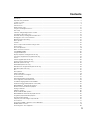 3
3
-
 4
4
-
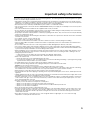 5
5
-
 6
6
-
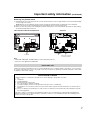 7
7
-
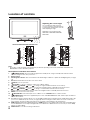 8
8
-
 9
9
-
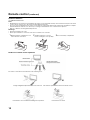 10
10
-
 11
11
-
 12
12
-
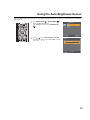 13
13
-
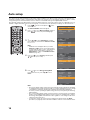 14
14
-
 15
15
-
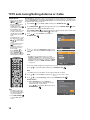 16
16
-
 17
17
-
 18
18
-
 19
19
-
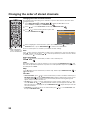 20
20
-
 21
21
-
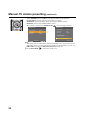 22
22
-
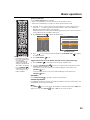 23
23
-
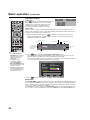 24
24
-
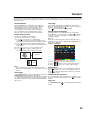 25
25
-
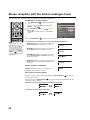 26
26
-
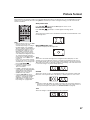 27
27
-
 28
28
-
 29
29
-
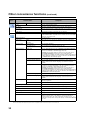 30
30
-
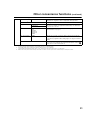 31
31
-
 32
32
-
 33
33
-
 34
34
-
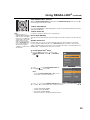 35
35
-
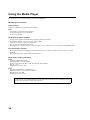 36
36
-
 37
37
-
 38
38
-
 39
39
-
 40
40
-
 41
41
-
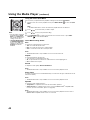 42
42
-
 43
43
-
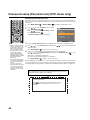 44
44
-
 45
45
-
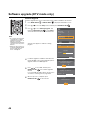 46
46
-
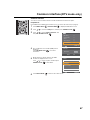 47
47
-
 48
48
-
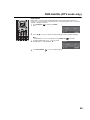 49
49
-
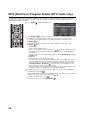 50
50
-
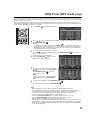 51
51
-
 52
52
-
 53
53
-
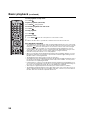 54
54
-
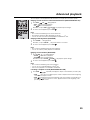 55
55
-
 56
56
-
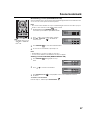 57
57
-
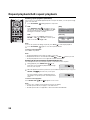 58
58
-
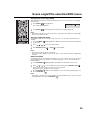 59
59
-
 60
60
-
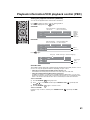 61
61
-
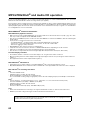 62
62
-
 63
63
-
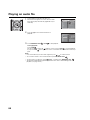 64
64
-
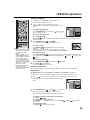 65
65
-
 66
66
-
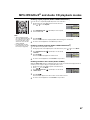 67
67
-
 68
68
-
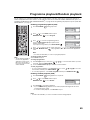 69
69
-
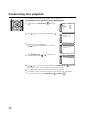 70
70
-
 71
71
-
 72
72
-
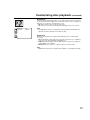 73
73
-
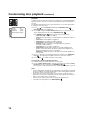 74
74
-
 75
75
-
 76
76
-
 77
77
-
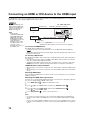 78
78
-
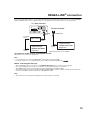 79
79
-
 80
80
-
 81
81
-
 82
82
-
 83
83
-
 84
84
-
 85
85
-
 86
86
-
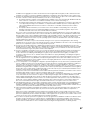 87
87
-
 88
88
-
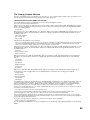 89
89
-
 90
90
-
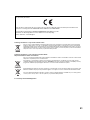 91
91
-
 92
92
Toshiba 19DV733G Owner's manual
- Category
- DVD players
- Type
- Owner's manual
Ask a question and I''ll find the answer in the document
Finding information in a document is now easier with AI
Related papers
-
Toshiba 19DV615Y User manual
-
Toshiba 19DV665DB Owner's manual
-
Toshiba 19DV733 Owner's manual
-
Toshiba 24D153*D Quick start guide
-
Toshiba DV555/22 User manual
-
Toshiba 19dv616dg Owner's manual
-
Toshiba 22DV555DG Owner's manual
-
Toshiba 40VL758B Product information
-
Toshiba DV703/19 User manual
-
Toshiba 46VL748G Owner's manual
Other documents
-
Sharp LC-40LE530E Owner's manual
-
Hyundai H-LEDVD24V2 User manual
-
Hyundai H-LEDVD24V2 User manual
-
Lenco DVT-154 Quick Manual
-
Denver MT-979DVBT Owner's manual
-
Orion 14LD User manual
-
Haier HLTD7 User manual
-
Sharp LC32FH510E Operating instructions
-
Philips HTS7540/98 User manual
-
TEAC LCDV3255HD User manual