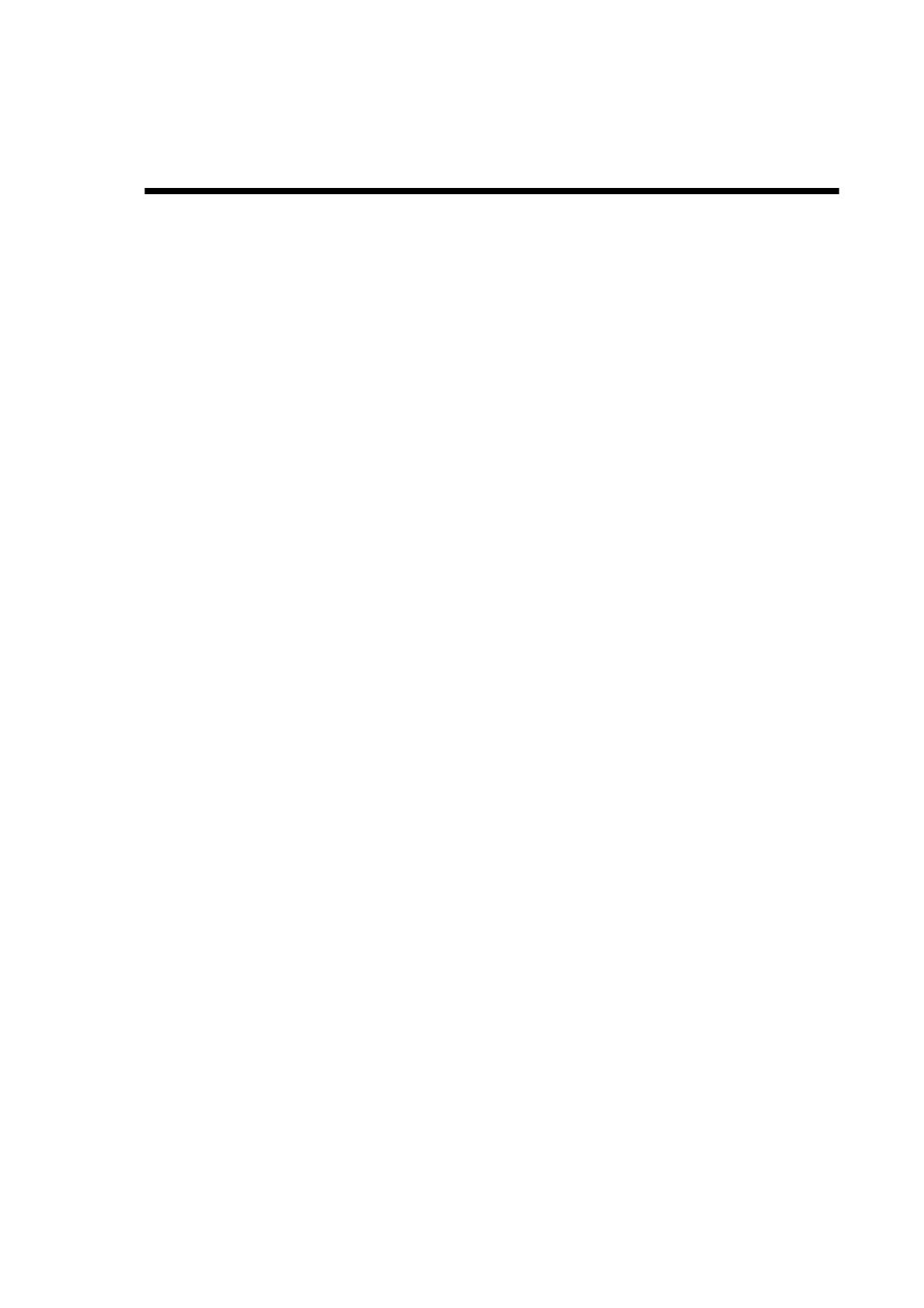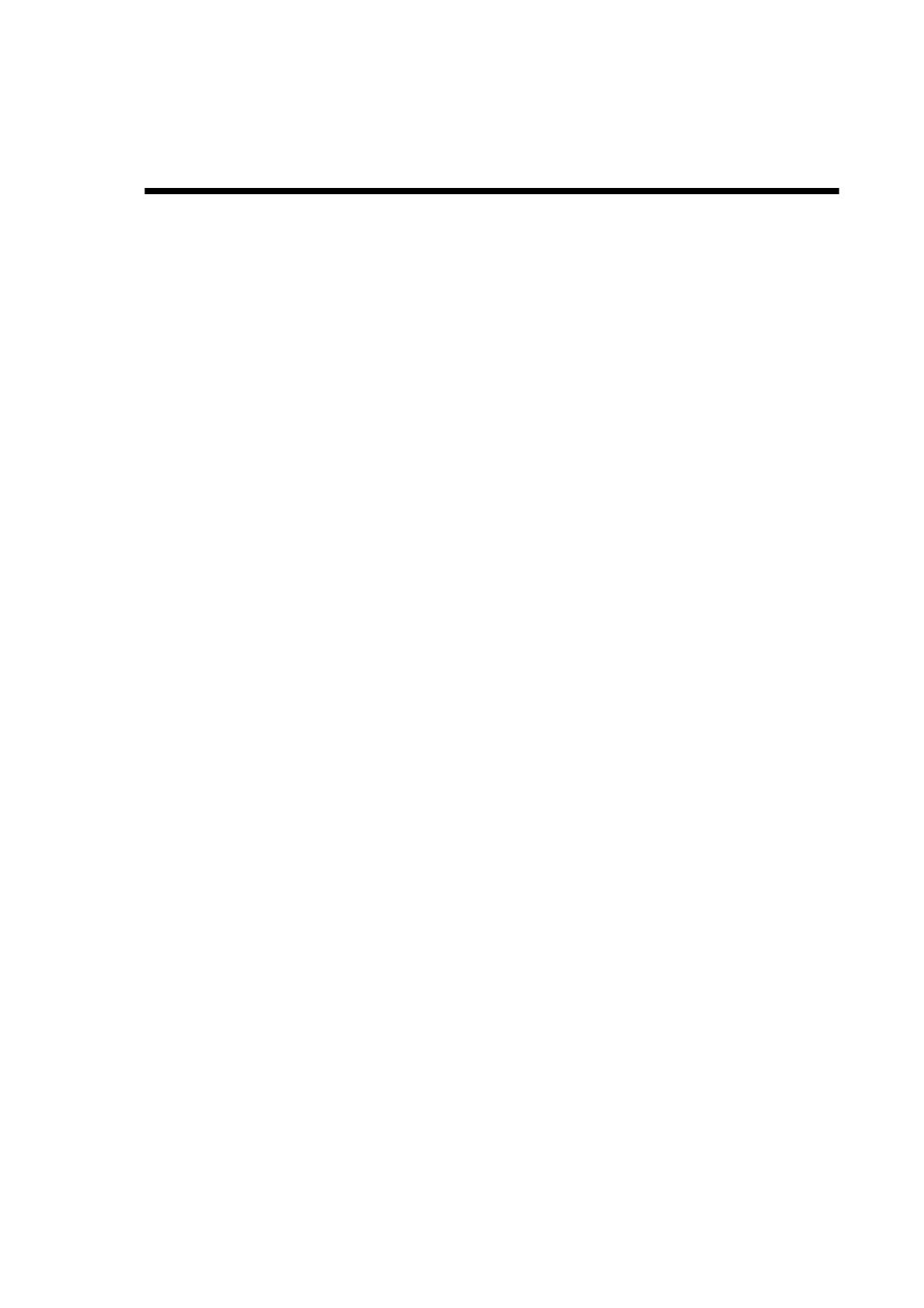
3
Contents
Precautions ................................................................................................................................................................................ 2
Important safety information ........................................................................................................................................................ 5
Location of controls ..................................................................................................................................................................... 8
Remote control ............................................................................................................................................................................ 9
I/O connections........................................................................................................................................................................... 11
DVB-C function notice ................................................................................................................................................................ 12
Using the Auto Brightness Sensor.............................................................................................................................................. 13
Auto setup ................................................................................................................................................................................. 14
*DTV auto tuning/Setting Antenna or Cable ............................................................................................................................... 16
Selecting the video input source................................................................................................................................................. 18
Automatic station presetting with the built-in tuner .................................................................................................................... 19
Changing the order of stored channels ..................................................................................................................................... 20
Manual TV station presetting ..................................................................................................................................................... 21
Basic operation .......................................................................................................................................................................... 23
Teletext ...................................................................................................................................................................................... 25
Stereo reception with the built-in analogue tuner ...................................................................................................................... 26
Picture format ............................................................................................................................................................................ 27
AV colour adjustment ................................................................................................................................................................ 28
Other convenience functions ..................................................................................................................................................... 29
Using REGZA-LINK® ..................................................................................................................................................................32
Using the Media Player .............................................................................................................................................................. 36
Display setup/Timer setting (DTV mode only) ........................................................................................................................... 43
Password setup (Parental lock) (DTV mode only) ..................................................................................................................... 44
Version ...................................................................................................................................................................................... 45
Software upgrade (DTV mode only) .......................................................................................................................................... 46
Common interface (DTV mode only) ......................................................................................................................................... 47
Multi audio (DTV mode only) ..................................................................................................................................................... 48
DVB-Subtitle (DTV mode only)................................................................................................................................................... 49
EPG (Electronic Program Guide) (DTV mode only) .................................................................................................................. 50
EPG Timer (DTV mode only) ..................................................................................................................................................... 51
Disc ............................................................................................................................................................................................ 52
Basic playback ........................................................................................................................................................................... 53
Advanced playback ................................................................................................................................................................... 55
Zoom function/Scene navigation ............................................................................................................................................... 56
Scene bookmark ........................................................................................................................................................................ 57
Repeat playback/A-B repeat playback ...................................................................................................................................... 58
Scene angle/Title selection/DVD menu ..................................................................................................................................... 59
Soundtrack language/Audio channel/Subtitle............................................................................................................................. 60
Playback information/VCD playback control (PBC)..................................................................................................................... 61
MP3/JPEG/DivX
®
and Audio CD operation ............................................................................................................................... 62
About the file browser/Audio file playback ................................................................................................................................ 63
Playing an audio file .................................................................................................................................................................. 64
JPEG file operation ................................................................................................................................................................... 65
DivX
®
and DivX
®
VOD operation .............................................................................................................................................. 66
MP3/JPEG/DivX
®
and Audio CD playback modes ................................................................................................................... 67
Programme playback/Random playback ................................................................................................................................... 69
Customising disc playback ........................................................................................................................................................ 70
Temporary cancel the rating level by DVD disc ......................................................................................................................... 76
PC connection ........................................................................................................................................................................... 77
Connecting an HDMI or DVI device to the HDMI input .............................................................................................................. 78
REGZA-LINK
®
connection ........................................................................................................................................................ 79
Connecting TV to other equipment ............................................................................................................................................ 80