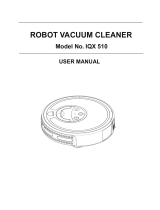Page is loading ...

Model No. Hovo 510

Contents
Contents……………………………………………………………………………………………
Applications………………………………………………………………………………………
Main Features……………………………………………………………………………………
Package Contents………………………………………………………………………………
Introduction………………………………………………………………………………………
Structure Introduction…………………………………………………………………………………………
Battery Installation & Replacement…………………………………………………………………………
Cleaner Operations……………………………………………………………………………………………
Manual Charging & Auto Charging…………………………………………………………………………
Remote Control………………………………………………………………………………………………
Virtual Blocker…………………………………………………………………………………………………
Charging Station………………………………………………………………………………………………
Maintenance of the Cleaner……………………………………………………………………
Dust Bin…………………………………………………………………………………………………………
Filter……………………………………………………………………………………………………………
Main Brush and Floor Brush…………………………………………………………………………………
Front Wheel……………………………………………………………………………………………………
Trouble Shooting…………………………………………………………………………………
Technical Specifications………………………………………………………………………
Safety Precautions………………………………………………………………………………
01
02
02
02
03
03
04
06
07
08
10
11
12
12
13
14
14
15
16
17

-02-
Applicability:
This roboticvacuum cleaner is designed to be used in homes and small offices. It is not for
outdoor use or commercial use. It has excellent cleaning results on various hard floors
(wood, tile, stone, vinyl, etc) and short-pile carpets. NOTE: It is not suitable for cleaning
plush or long-pile carpets.
Rechargeable Battery
Adapter Virtual Blocker User Manual
Trailing Bar with Mopping Pad
Mopping Pad Dust Brush Side Brush
Filter
Main Body
Remote Control Charging Station
Main Features:
This multi-function robotic vacuum cleaner has strong cleaning power. It comes with a user
friendly interface to easily perform the following functions.
• Just push one button to do AUTO cleaning,SPOT cleaning or mopping.
• Handy remote control unit with LCD display to control cleaner operations, movements plus
cleaning and power it On/Off.
• Easy to set up pre-programmed schedule with remote control to do cleaning any time you want
• When battery power is low, it will return to charging station and re-charge its battery
automatically.
• Two movement speeds and easy to read error code on remote to indicate abnormal conditions
• Soft-touched and non-collision obstacle detection to protect furniture in your home
Package Contents:
1. Main Body x 1pc
2. Remote Control x 1 pc (2 AAA batteries not included)
3. Charging Station x 1 pc
4.Adapter x 1 pc
5Virtual Blocker ×1 pc (2 AA batteries not included)
6.User Manual x 1 pc
7.Trailing Bar x 1 pc
8.Mopping Pad x 2 pcs (one attached to trailing bar)
9. Dust Brush x 1 pc
10. Side Brush x 2 pcs
11. Filter x 3 pc
12. Rechargeable Battery x 1 pc

Cliff detection sensor
Cliff detection sensor
Right wheel
Floor brush
Dust box
Main brush
Power switch
DC socket
Left wheel
Side brush
Front wheel
Battery cover
Introduction
Main Unit Features
Power indicator
Top cover
AUTO/automatic cleaning
SPOT/spot cleaning
CHARGE / charge
Handle
Signal receiver
Auto-charging electrodes
obstacle dHtection sensors
UV light

Battery Replacement & InstallDWLRQ
Take the battery out if you do not use the cleaner for a long time.
Turn off Power before removing battery from the machine.
Don’t put the battery at hot environment (over 45C/113F) or in the water.
Don’t apply large external force to battery or drop it from high place.
Battery must be recycled. Do not disposal of it in household trash or in fire. Otherwise,
it might explode under high heat.
In case of battery leakage, don’t let the liquid exposed to skin or clothes. Immediately
wipe it with dry clothesand send damaged battery to recycling station.
Do not use battery from any other suppliers when you replace the battery.
To extend battery life, make sure to charge battery manually for 12 hours when you use the
cleaner for the first time, or remove battery for storage when you will not use cleaner for a
long time. Otherwise, the performance of cleaner will be affected and running time will be
much shorter than the normal working time. It normally take a few charging / discharging
cycles for the battery to reach peak performance.
8.
7.
6.
5.
4.
3.
2.
1.
1. Remove 2 screws to open battery compartment door. (See Fig. 1)
2. Connect battery plug to the connector on main unit. (See Fig. 2)
3. Make sure battery polarity is correct to avoid potential damage to the machine.
4. Leave the cleaner in charging status to keep the battery at best performance while not in use.
5. Only use original battery from manufacturer when you replace the battery.
Fig.2
Fig.1

1.
2.
3.
Battery replacement on Virtual Blocker:
1. Open battery door (see Fig. 1).
2. Install 2 AA size batteries (not included)
in correct polarity (+/-)
(See Fig. 2 and Fig. 3)
3. Please take the battery out if the cleaner
will not be used for a long time.
Battery replacement - Remote Control:
1. Open the battery door and replace 2 AAA size
batteries (not included). (See Fig. 1)
2. Make sure the battery polarity is correct
(See Fig. 2)
3. Please take the battery out if your cleaner
will not be used for a long time.
Please don’t put battery in high-temperature environment (> 45C or 113F)
or in the water.
Please don’t apply large force to the battery or drop it from high place.
Battery should be recycled. Please don’t discard it in household trash
or throw it in fire. It might cause explosion!
Fig 1
Fig 2
Fig3
Fig 1
Fig 2

Functions of Buttons
:
Power Switch (on main unit):
After the cleaner is powered on, it will enter into standby mode, and power indicator light
would be on.
AUTO (Automatic cleaning):
Press AUTO button on main unit or remote control to let the cleaner start cleaning automatically.
When battery power is low, it will automatically search for charging station to re-charge its battery.
Press any button on cleaner panel to stop the AUTO cleaning.
Tips:
When battery power becomes low during cleaning, cleaner will beep for 10 times and automatically
search for charging station to re-charge its battery. The CHARGE indicator light will also be on.
Before cleaning, you need to clear any clutters on the floor.
Tips:
The power indicator light is on when the cleaner is working;
The power indicator is blinking when battery charging is in progress;
The power indicator will stop blinking after it is fully charged.
SPOT (Spot cleaning):
Press SPOT button on main unit or remote control, and the cleaner will automatically clean a 3ft
x 3ft area of in spiral mode for about 2 ~ 3 minutes and then stop.
Press any button on cleaner panel to stop SPOT cleaning.
Tip:
When battery power becomes low during cleaning, cleaner will beep for 10 times and automatically
search for charging station to re-charge its battery. The CHARGE indicator light will also be on.
CHARGE (Charging the battery):
Press CHARGE button on main unit or remote control, and the cleaner will start
searching for charging station to re-charge its battery.
Press any button on cleaner panel to stop it.
NOTE: The default cleaning setting of cleaner is in Fast (moving speed) moving mode.
Press SPEED button on remote control to change moving speed (Fast or Slow) based on
floor type to be cleaned.

Manual Charging & Auto Charging:
Manual Charging:
1. You can use either AC adapter or
charging
station to charge the cleaner
2. Method 1: Turn on the cleaner and
connect adapter’s
output plug to the
socket on cleaner (See Fig. 1).
3. Method 2: Before charging, turn on the
cleaner and
connect adapter to the
Put the cleaner in front of charging station,
with
the charging prongs on main unit towards
charging station. (See Fig 2)
4. Press CHARGE button on the main unit or
remote control, and the cleaner will
start docking to the charging station and
re-charging
the battery (See Fig. 3)
5. When the cleaner is trying to dock to charging station,
if you want t
R stop it, just press CHARGE button
on cleaner panel, or press STOP or CHARGE button
on remote control.
6. During battery charging process, cleaner’s power indicator will
blink.
The power indicator will stop blinking when battery is fully charged.
Automatic Charging:
When battery power becomes low during cleaning, the cleaner will beep 10 times and it
will
automatically search for the charging station for re-charging with CHARGE button light
on.
Tip: When it just finisheV cKDUJing, battery maybe warm or even a little hot. Battery
charging time could be longer.
Fig.1
Fig.2
Fig.3
manually.
manual charging
charging station.

-08-
Remote Control:
Control Panel of Remote Control:
Day of week
Emission signal
Pre-set to select all or turn
off charging indicators
Set current time (clock)
Speed
Stop
Power button
Confirm
Current timeFORFN
Scheduled clean time
Set cleaning schedule
Charge
A
utomatic cleaning
Spot cleaning
Direction buttons
Tips: Code check is required before you use the remote control, or it will fail to work.
Code check steps: Please make sure that both cleaner & remote control have
enough power left, then follow the steps below.
A: Turn off the cleaner;
B: Press and hold “OK” button on remote control;
C: Turn on the cleaner;
D: After the cleaner beeps 2 or 3 times, release the “OK” button. The code check
is successfullycompleted now.
Note: If you do not hear beeping sounds 2 ~ 3 times during the code check process, just
repeat above steps.
TIMER

Functions Introduction of Remote Control:
SPEED selection: press “SPEED” button on the remote control, you can
choose fast or slow speed.
fast speed slow speed
TIMER (Setting up clock)
Press “
TIMER
” button first and then press
button to move the blinking digit on the remote
control screen to switch between hour, minute & "day of week" sections (as shown on Pic 1)
Press buttons to change the value and set up
hour, minute & day of week respectively.
★Tip: During the setting, press
button to quit; press
“
TIMER
” button to save the current setting.
SET (pre-set cleaning):
A: Pre-set time
Press “SET” button first and then press
the blinking digit on remote control screen
the remote control will switch among hour, minute & weekday (as shown on Pic 2)
Press
to change the value and schedule
a idea time that you want the machine work.
B: Pre-set weekday:
In “day of week” section, press "OK” to select the day.
"
",
under it.
Press " ALL" button to select all days of the week
, press it again to clear
all
.
★ Tip: During the setting, press the
to exit (not save setting); press “SET” to save current
setting.
FULL GO FUNCTION
1.Press the “SET” button, the screen shows a shinning spot ,then press the “STOP”
button, you can see “ ”displaying with the first F flashing, press again the “SET” to
stop flashing which indicates FULL GO function is activated, so the machine can automatically
clean when has been fully charged.
2. To cancel the FULL GO function, first press the SET button to see “ ”
displaying
on the screen with the first “F” flashing,then press STOP and after you
again, the FULL GO function is canceled.
press the SET button
★Tip:
: hen the FULL GO function is set, the pre-setting function is unavailable.
Pic1
Pic2
W
SET (Set up cleaning schedule):
A: Set cleaning time (hours & minutes):
will switch between hour, minute &“day of week” sections (as shown on Pic 2).
a time that you want the unit to start cleaning.
B: Set cleaning day(s) of week:
The selected day will have a “bar”
“FULL CHARGE& GO” FUNCTION
1. Press “SET” button, remote control screen will show a blinking digit . Press “STOP” and
you will see “ ”displayed with the first letter “F” blinking. Press “SET” again it will
stop blinking. This indicates that “FULL CHARGE& GO” function has been activated. The cleaner
will automatically start
cleaning once its battery has been fully charged on the charging station.
2. To cancel the “FULL CHARGE& GO” setting, first press SET button to have “ ” displayed
on remote control screen with first letter “F” blinking, then press STOP. Now, press SET button
again and
the “FULL CHARGE& GO” setting is cancelled.
Tip:: When “FULL CHARGE& GO” function is set, the scheduled cleaning function will NOT
WORK.

Virtual Blocker:
Signal transmitting
Power indicator
Power switch
Code check button
Tip: You should perform code check before using Virtual blocker; otherwise it will not work.
Code check steps:
A : Turn off the cleaner first, and turn on the Virtual blocker (with power indicator on);
B : Keep holding the code check button on the Virtual blocker; (Tip: the code check button
is inside a hole, so you need to use a tool to press it down)
C : Turn on the cleaner;
D: After the cleaner beeps 2 or 3 times, release the code check button. The code
check is successfully completed now.
Note: If you do not hear the sound 2 or 3 times during the code check process, just
repeat above steps.
Tip : It is better to put virtual blocker against the wall, or it might be pushed by the cleaner from
the side or the back of virtual blocker, which may let the cleaner across the confined area.

Charging Station:
Automatic Charging:
LED
indicator
Infrared signal transmitting
window
Code check button
(backside)
Charging electrode
DC socket
Figure 2
1. Put the docking station on a hard, leveled surface against the
wall. ( See Fig. 1)
2. No obstacle or hollow area 10 ft away in front of the
charging station, or 2 ft away on the left & right of it.
(See Fig. 1)
3. The cleaner can not find the docking station for
re-charging if the IR infrared signal window
on docking station is covered or blocked.
4. Connect the plug of AC adaptor to the
input socket on charging station. (See Fig. 2)
5. LED indicator status:
A: During charging process, LED indicator light blinks once per
second.
B: In standby status, LED light will change from bright to
dark.
Tip: Press “ALL” button on remote control to turn off the LED light.
Tips: Before you use the charging station, code check is required. Otherwise, it will not work.
Code check steps:
A: Turn off the cleaner;
B: Press and hold the code check button of docking station; (Tip: code check button
is inside a hole, so you need to use a tool to press it down)
C: Turn on the cleaner;
D: After the cleaner beeps 2 or 3 times, release the “OK” button. The code check
is successfully completed now.
Note: If you do not hear beeping sounds 2 or 3 times during code check, just repeat above steps.
Tip: It is better to put charging station against the wall, or it might be pushed by cleaner from the
side or back of charging station, which could cause docking troubles.

2
Maintenance of the Cleaner:
Removal of Dust Bin:
A. Hold the bottom of cleaner with your hand, and press the release button on dust bin (See
Fig. 1)
Fig. 1
B. Remove the dust bin from cleaner. (See Fig. 2)
Fig. 2
Note: To re-install it, just push the dust bin back into place.
Cleaning of Dust Bin
A. Move the two side clips on the dust bin, open the fencing plate and pour out debris & dust
(see Fig 1);
B. Clean it with included cleaning brush (see Fig 2).
Fig. 1
Fig. 2

Filter Replacement & Cleaning:
A. Press the two side clips over the dust bin to open the fencing plate. If the rubber part
attached to fencing plate is worn out, you need to take it out and replace it.
(See Fig. 1)
Take out
Fig. 1
B. Press the button on dust bin, the fan assembly will automatically pop up
(see Fig. 2);
Tip: Do NOT let water get into the fan assembly when you clean it.
C. Pop up the blower motor (optional), remove the filter, and clean the dust bin. (see Fig. 3)
D. Clean the filter by hair dryer with cold wind or using brush cleaner. (see Fig 4 and
Fig 5)
Fig. 4
Fig. 5
E.
Re-install the filter.
Fig.1
Fig.2

Tip: Sometimes, the rubber cleaning head might fall off when you clean the dust bin.
Please follow the instruction below to re-install it.
Rubber
cleaning
head
Fig. 1
Fig. 2
Fig. 3
1. Put the dustbin and rubber cleaning head in position as shown in Fig. 1.
2. Place one side of the cleaning head into the dustbin first; make sure the cleaning head is
upward and connect well with the dustbin. (see Fig. 2).
3. Let cleaning head completely connect to the dustbin by pressing it down with hand.
Install & Removal of Main Brush & Floor Brush:
1. Push the red locking latch on brush holder
forward, so you can lift the holder up and
open it. Lift the main brush from this side,
and pull it out from the mounting hole other
the other side (see Fig 1 and Fig 2)
2. Take out both main brush and floor brush
in this way. (see Fig 3)
3. Insert new main brush and floor brush
to mounting holes, then close the brush
hold assembly.
Install & removal of Side Brush:
1. Remove side brush mounting screw first, then take out the side brush.
2. Press the new side brush against the main shaft, and
then fasten the screw. (see Fig. 4) Fig. 4
Fig.1
Fig.2
Fig.3
-14-

Cleaning of Main Brush and Floor Brush:
1. To keep your cleaner always working at peak performance,
regularly clear hairs and debris around the brushes & wheels.
Clean the dust around the air intake. Rotate the brush
slowly and cut any tangled hair and twisted thread, etc
with scissors or pull them out.
2. Carefully clean the main brush and floor brush.
Cleaning of Front Wheel:
You can clean the front wheel with a clean brush. (see figure below)
Error code and common solutions:
When cleaner has an error, press SET button twice on the remote control to display the error code.
Press POWER button on remote control to clear error code display.
Error Code
E001
E002
E003
E004
E005
Failure Cause
Ground detection sensors
Middle brush
Power off
Left & right wheel
Dustin poor contact
How to solve
Clean the sensors at the front bottom of the cleaner
Clean the rubbish such as hair, thread wrapped on
the brush
Use the adaptor to charge the cleaner. Use it again
after it is fully charged.
Check the left wheel & right wheel. Clean them if
necessary
Check the dustbin and re-install the dustbin after
cleaning
If the problem still exists, please contact the technical support center and warranty
provider for further assistance (www.hovobots.com). This cleaner needs to be serviced by
professional staffs.
Do not try to disassemble it by yourself.

Technical Specifications:
Main Cleaner Unit
1
2
3
4
5
6
7
8
9
10
11
Rated Voltage
Battery
Running Time
Rated Power
Operating Temperature
Operating Humidity Range
Wireless Remote
Dimensions
Weight
Battery Capacity
Dust Bin Capacity
DC 14.4V
Ni-MH battery (normal charging time: 3~4 hours)
60 min.
24W
14 to 113 ºF
≤ 90% RH
ISM Frequency Band 2.4GHz
12.6 in. (diameter) x 3.6 in. (height)
6.8 lbs
2200 mAH
0.35 L
Remote Control:
1
2
3
4
5
6
7
8
Rated Voltage
Battery Type
Effective Distance
Operating Temperature
Operating Humidity Range
Wireless Frequency Band
Dimensions
Weight
DC 3V
2 AAA alkaline batteries
up to 23 ft. (no obstruction)
14 to 113 ºF
≤90%RH
2.4GHz
4.3 in. x 1.1 in. (including buttons) (L x W)
2.8 oz
Charging Station:
1
2
3
4
5
Rated Voltage
Dimensions (L x W x H)
Weight
Operating Temperature Range
Operating Humidity Range
DC 24V
8.6 in. x 5.4 in. x 4.9 in.
8 oz
14 to 113 ºF
≤90% RH
Virtual Blocker:
1
2
3
4
5
6
7
Nominal Voltage
Wireless Frequency Band
Control Distance
Emission power
Operating Temperature range
Operating Humidity range
Dimension
DC 3V ( 2x AA Battery)
2.4GHZ
up to 11 ft.
1 mW (0dB)
14 to 113 ºF
≤ 90% RH
3.4 in. (diameter) x 4.9 in. (height)

Safety Precautions:
Caution
No one else can disassemble, maintain or Don’t use other charger from other supplier,
transform
the
product
except
for or it may cause damage to the cleaner.
qualified technicians designated by manufacturer,
or it may cause electric shock or personal injury.
Don’t touch power cord with wet hand,
or it may cause electric shock.
Don’t let your hand, hairs or clothes touch the
running brushes or wheels of the Robot,
or it may cause personal injury.
Don’t over bend the power cord or
put large weight on it, or it may cause short
circuit damage, fire or electric shock.
Don’t run the cleaner over cigarette, lighter,
Match and other hot objects or combustible
materials such as gasoline, etc.
Attention
Don’t forget to turn off the power when you
ship it or put the cleaner in storage,
or when battery is damaged.
Check whether the charger is securely
Connected to the charging socket, or it
may cause charging failure or sparks.
To extend the cleaner’s battery life, make
sure to charge the battery for at least 12
hours before your first use the machine or
when it is not used in long time. It will
reach the peak performance after 2 to 3
charging and discharging circles.
Please use the Robot cautiously in the
Make sure the connection of adapter is secure
or it may cause electric shock, short
circuit, smoking or fire.
If the machine will not be used for a long time,
remove the battery from the machine and
store it in a cool dry place after it is fully
charged.
Remove all loose & easy to break objects on floor
(including luminous objects, fabrics, glass
bottles, etc.) before using the cleaner, or
it might cause damage to them or affect the
performance of the robot cleaner.
Don’t stand or sit on the Robot, or it may
presence
of
the
children.
cause damage to the Robot or personal
Don’t let the Robot work in area with water &
other liquors, or it may cause damage to the
product.
Don’t use the Robot outdoors, or it may
cause damage to the product.
injury.
Don’t use the Robot on small tables and
chairs or other small space, or the Robot
may be damaged.
Don’t use the Robot in commercial
places, or the Robot may be damaged by
excessive use and voids the warranty.
Do not leave cord, wire or other objects that is longer than 6 inches on the floor.
They may entangle with cleaner’s brushes and wheels and reduce cleaning efficiency.

"CE" marking states that the product is compliant to European Directives:
2006/95/EC Low Voltage Directive
2004/108/EC EMC Directive
It is possible to request a full copy of Declaration of compliance to the Distributor:
This product comply with the rules of RoHs Directive(2002/95/CE)
This product comply with the rules of EupDirective(2002/125/CE)
Contact Technical Service Center (www.hovobots.com) for warranty service.
/