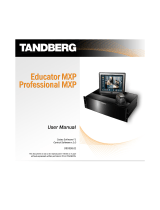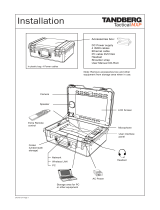Page is loading ...

TANDBERG
EDUCATOR & PROFESSIONAL MXP
Codec Software F5 | Control Software v5.0
D50326.05
This document is not to be reproduced in whole or in part
without the permission in writing from TANDBERG.

TANDBERG Educator & Professional MXP Videoconferencing System TRADEMARKS & COPYRIGHT
D50326.05 2
Trademarks and Copyright
All rights reserved. This document contains information that is proprietary to TANDBERG. No part of this
publication may be reproduced, stored in a retrieval system, or transmitted, in any form, or by any means,
electronically, mechanically, by photocopying, or otherwise, without the prior written permission of TANDBERG.
Nationally and internationally recognized trademarks and trade names are the property of their respective
holders and are hereby acknowledged.
Portions of this software are © 1996-2005 RADVISION Ltd. All intellectual property rights in such portions of the
Software and documentation are owned by RADVISION and are protected by United States copyright laws,
other applicable copyright laws and international treaty provisions. RADVISION and its suppliers retain all rights
not expressly granted.
Contains iType™ from Agfa Monotype Corporation.
Disclaimer
The information in this document is furnished for informational purposes only, is subject to change without prior
notice, and should not be construed as a commitment by TANDBERG.
The information in this document is believed to be accurate and reliable, however TANDBERG assumes no
responsibility or liability for any errors or inaccuracies that may appear in this document, nor for any
infringements of patents or other rights of third parties resulting from its use. No license is granted under any
patents or patent rights of TANDBERG.
Portions of this document written by the Solutions Group of TANDBERG, U.S.A., and the Technical Support
Department of TANDBERG, Norway. We are committed to maintaining a high level of quality in all our
documentation. Towards this effort, we welcome your comments and suggestions regarding the content and
structure of this document. Please fax or mail your comments and suggestions to the attention of:
TANDBERG Solutions Group
1860 Michael Faraday Drive, Suite 250
Reston, Virginia 20190
Tel: 703-709-4281, Fax: 703-709-4231
COPYRIGHT © 2005, TANDBERG
1860 Michael Faraday Drive, Suite 250 | Reston, Virginia 20190 | Tel: 703-709-4281, Fax: 703-709-4231

TANDBERG Educator & Professional MXP Videoconferencing System TABLE OF CONTENTS
D50326.05 3
Table of Contents
TRADEMARKS AND COPYRIGHT.........................................2
TABLE OF CONTENTS..........................................................3
ENVIRONMENTAL ISSUES....................................................4
OPERATOR SAFETY SUMMARY...........................................5
1.0 INTRODUCTION.............................................................7
1.1 At a Glance..............................................................9
1.2 System Overview...................................................11
1.2.1 Control Interface..........................................11
1.2.2 Audio and Video Sources.............................12
1.2.3 Other Components......................................14
2.0 INSTALLATION & SETUP............................................16
2.1 System Connections..............................................17
2.2 Powering Up the System........................................19
2.3 System Configuration.............................................20
3.0 GENERAL USE............................................................23
3.1 Using the Remote Control......................................24
3.1.1 Remote Control Emulation Setup on Touch
Panel.....................................................................25
3.1.2 Remote Control Operation...........................26
3.1.2.1 Navigation.........................................26
3.1.2.2 Selfview............................................27
3.1.2.3 Layout..............................................27
3.1.2.4 Mic Off..............................................28
3.1.2.5 Volume [ + ] and [ - ]..........................28
3.1.2.6 Numbers and Letter Keys..................29
3.1.2.7 Touch Tones.....................................29
3.1.3 On-Screen Indicators...................................30
3.2 Using the Menu......................................................31
4.0 TOUCH PANEL OPERATION.......................................32
4.1 Main Conference Page...........................................34
4.2 Making a Call..........................................................36
4.2.1 Call Control.................................................38
4.3 When In a Call.......................................................42
4.3.1 DuoVideo....................................................43
4.3.2 Far End Control...........................................44
4.3.4 Disconnecting a Call....................................47
4.4 Utilities..................................................................48
4.4.1 System Setup..............................................49
4.4.1.1 Audio/Video Sources.........................50
4.4.1.2 Display Equipment............................52
4.4.1.3 Room Setup......................................53
4.4.1.4 Audio Setup......................................57
4.4.1.5 Call Setup.........................................58
4.4.1.6 Access Setup....................................59
4.4.1.7 Support Information...........................60
4.4.1.8 User Interface Operation...................60
4.4.1.9 Codec Setup.....................................61
4.4.1.10 System IP Setup.............................61
4.4.1.11 Time...............................................62
5.0 SERVICING..................................................................63

TANDBERG Educator & Professional MXP Videoconferencing System ENVIRONMENTAL ISSUES
D50326.05 4
Environmental Issues
Thank you for buying a product, which contributes to a reduction in pollution, and thereby helps save the
environment. Our products reduce the need for travel and transport and thereby reduce pollution. Our products
have either none or few consumable parts (chemicals, toner, gas, paper). Our products are low energy
consuming products.
Battery handling
Batteries for the Remote Control are Long Life and Alkaline batteries saving the environment; please follow
guidelines on the packing material for handling and disposal of the batteries.
Waste handling
No need to send material back to TANDBERG as there are no consumables to take care of. Please contact
your local dealer for information on recycling the product by sending the main parts of the product for
disassembly at local electronic waste stations, marking recyclable parts so the waste station can disassemble
and re-use these parts.
Production of Products
Our factories employ the most efficient environmental methods for reducing waste and pollution and ensuring
the products are recyclable.

TANDBERG Educator & Professional MXP Videoconferencing System OPERATOR SAFETY SUMMARY
D50326.05 5
Operator Safety Summary
For your protection, please read these safety instructions completely before operating the equipment and keep
this manual for future reference. The information in this summary is intended for operators. Carefully observe all
warnings, precautions and instructions both on the apparatus and in the operating instructions.
Equipment Markings
The lightning flash symbol within an equilateral triangle is
intended to alert the user to the presence of uninsulated
“dangerous voltages” within the product's enclosure that may be
of sufficient magnitude to constitute a risk of electrical shock.
The exclamation mark within an equilateral triangle is intended to
alert the user to the presence of important operating and
maintenance (servicing) instructions within literature
accompanying the equipment.
Warnings
Water and moisture - Do not operate the equipment under or near water - for example near a bathtub,
kitchen sink, or laundry tub, in a wet basement, or near a swimming pool or in areas with high humidity.
Cleaning - Unplug the apparatus from the wall outlet before cleaning or polishing. Do not use liquid
cleaners or aerosol cleaners. Use a lint-free cloth lightly moistened with water for cleaning the exterior of
the apparatus.
Ventilation - Do not block any of the ventilation openings of the apparatus. Install in accordance with the
installation instructions. Never cover the slots and openings with a cloth or other material. Never install
the apparatus near heat sources such as radiators, heat registers, stoves, or other apparatus (including
amplifiers) that produce heat.
Grounding or Polarization - Do not defeat the safety purpose of the polarized or grounding-type plug. A
polarized plug has two blades with one wider than the other. A grounding type plug has two blades and a
third grounding prong. The wide blade or third prong is provided for your safety. If the provided plug does
not fit into your outlet, consult an electrician.
Power-Cord Protection - Route the power cord so as to avoid it being walked on or pinched by items
placed upon or against it, paying particular attention to the plugs, receptacles, and the point where the
cord exits from the apparatus.
Attachments - Only use attachments as recommended by the manufacturer.
Accessories - Use only with a cart, stand, tripod, bracket, or table specified by the manufacturer, or sold
with the apparatus. When a cart is used, use caution when moving the cart/apparatus combination to
avoid injury from tip-over.
Lightning - Unplug this apparatus during lightning storms or when unused for long periods of time.
ISDN cables - CAUTION - To reduce the risk of fire, use only No. 26 AWG or larger telecommunication
line cord.

TANDBERG Educator & Professional MXP Videoconferencing System OPERATOR SAFETY SUMMARY
D50326.05 6
Servicing - Do not attempt to service the apparatus yourself as opening or removing covers may expose
you to dangerous voltages or other hazards, and will void the warranty. Refer all servicing to qualified
service personnel.
Damaged Equipment - Unplug the apparatus from the outlet and refer servicing to qualified personnel
under the following conditions:
When the power cord or plug is damaged or frayed
If liquid has been spilled or objects have fallen into the apparatus
If the apparatus has been exposed to rain or moisture
If the apparatus has been subjected to excessive shock by being dropped, or the cabinet has
been damaged
If the apparatus fails to operate in accordance with the operating instructions

TANDBERG Educator & Professional MXP Videoconferencing System INTRODUCTION
D50326.05 7
1.0 Introduction
Welcome to Your TANDBERG Videoconferencing System!
This manual is designed to describe the components and operation of the TANDBERG Educator MXP and the
TANDBERG Professional MXP. Designed around the next-generation TANDBERG Applications Module (TAM
MXP), your system is a fully featured presentation and videoconferencing system that is applicable to Distance
Education, the Judicial arena, or to any number of custom solutions.
When the TAM MXP, which is the heart of the system, is coupled with the TANDBERG 6000 MXP codec, it
becomes a powerful multimedia presentation and videoconferencing system that is controlled by a 12” color
touch panel interface. The touch panel incorporates single screen operation and a video window that displays
current local and remote site transmission. The TAM MXP allows control of multiple devices, such as room
cameras, VCR’s, DVD players, document cameras.
Design Features
3U high, rack-mountable TANDBERG Applications Module (TAM) MXP
versatile rack ears for front or rear rack mounting
comprehensive rear interface panel
touch panel control interface
Application Features
up to 11 Video Sources -- 7 Video & 4 PC with associated stereo audio input*
Auto Split, Voice Switched, 4 Split and 5+1 Split picture modes supported.
Secure Conference
TF
- Embedded encryption for both Point-to-Point and MultiSite call privacy and
security.
Natural Presenter Package (NPP) consisting of:
o Duo Video
TF
- allows participants at the far end to simultaneously watch a presenter on one
screen and a live presentation on the adjoining screen.
o Digital Clarity
TF
- participants enjoy presentations of exceptionally high quality resolution video.
o PC Presenter
TF
- an easily accessible PC connection over Ethernet that supports up to XGA
resolution.
o PC SoftPresenter
TF
- show PC images via your LAN connection supporting XGA resolution.
o Natural Video
TF
– provides 60 fields per second true interlaced picture
o Downspeeding
TF
- if channels are dropped during a videoconferencing session, the connection is
automatically maintained without interruption.
o Streaming – allows broadcasting of audio/video via an IP network.
Performance Features
Supports videoconferencing via both IP and ISDN networks -- any combination of ISDN and IP
participants is possible.

TANDBERG Educator & Professional MXP Videoconferencing System INTRODUCTION
D50326.05 8
A maximum of 6 sites + 5 additional telephone calls can participate in joint meetings (MultiSite option
required). Selection of up to 4 Mbps call quality per call, and up to 6 Mbps for a MultiSite call totally.
Up to 8 Display Outputs + VCR + Touch panel -- 2 DVI/XGA & 4 Video + 2 S-Video on Codec.
Up to 5 controllable cameras ** -- TANDBERG WAVE II, Sony EVI, ParkerVision models currently.
Up to 4 controllable VCR/DVD/Combo -- Sony, Panasonic currently
Supporting H239, DuoVideo
TF
, Encryption and H264
WAVE II (Wide Angle View) Camera - delivers the widest angle of view in the industry.
Digital Natural Audio Module
TF
- specifically designed for videoconferencing, this audio system creates an
exceptionally realistic environment.
High quality audio (MPEG-4 AAC-LD)
SXGA input and 2 x XGA output through DVI-I (analog or digital)
Web-interface for streaming, text chat/closed captioning, system management, diagnostics and software
uploads.
Worldwide compatibility with other standards-based videoconferencing systems.
TF TANDBERG First
* Option. Contact your TANDBERG representative for additional information.
** Optional equipment may be USER supplied or through TANDBERG. Contact your TANDBERG representative for additional information.

TANDBERG Educator & Professional MXP Videoconferencing System INTRODUCTION
D50326.05 9
1.1 At a Glance
The TANDBERG Educator MXP and Professional MXP videoconferencing solutions are designed to be
modular. The TANBERG Applications Module MXP and the 6000 MXP codec are connected by an umbilical
cable, providing flexibility that allows the TAM MXP and codec to be setup in various locations with various
equipments.
System Components
The essential components of TANDBERG Educator MXP and Professional MXP systems are as the following:
There are also integrator options that allow for flexible integration of the TANDBERG components into other
custom applications:

TANDBERG Educator & Professional MXP Videoconferencing System INTRODUCTION
D50326.05 10
Integrator Pack: Includes all parts that are supplied with the Educator MXP except the podium, carts,
and monitors.
Integrator Podium: Includes all parts that are supplied with the Educator MXP Podium except carts, and
monitors.
The core components for the TANDBERG Educator MXP system are:
TANDBERG Applications Module MXP with separate power supply
12” color touch panel with integrated 25’ cable containing power, control, and Ethernet
TANDBERG 6000 MXP codec – standard configuration includes Natural Presenter Package
WAVE II camera
Table microphone included with the touch panel
Associated connection cables
Unpacking
The TANDBERG Educator MXP packages, the Professional MXP, and the Integrator packages will supply
differing components and options. To avoid damage to the system during transport the system is carefully
packed and, in some cases, delivered as separate components.
Carefully unpack the components, cables, and accessories to prepare for installation and setup.
NOTE: Be sure to save the packaging in the event you need to transport the system to another location.

TANDBERG Educator & Professional MXP Videoconferencing System INTRODUCTION
D50326.05 11
1.2 System Overview
The TANDBERG Educator MXP and Professional MXP videoconferencing systems are comprised of the
following: components for CONTROL, components for AUDIO and VIDEO, and ancillary components that can
be added to provide a richer videoconferencing experience.
1.2.1 Control Interface
1.2.2 Audio and Video Sources
1.2.3 Other Components
1.2.1 Control Interface
The TANDBERG videoconferencing system is easily controlled through the touch panel interface. The touch
panel controls all presentation and videoconferencing needs via the TAM MXP and the codec.
Touch Panel
The 12”, 24-bit color touch panel is incorporated to enable a user to configure and manage the
presentation from a podium or desktop. The touch panel incorporates single screen operation and a
video window that displays current local and remote site transmissions. The touch panel interface is
intuitively designed to maximize presentation effectiveness.
A separate web-based user interface for technician/diagnostic control is available. The primary touch
panel requires an IP connection for web-based control.
TANDBERG Application Module (TAM) MXP
The next-generation TAM MXP enables control of multiple devices, such as room cameras, VCR’s,
DVD players, document cameras.
TANDBERG 6000 MXP Codec
The Codec is the heart of the system. The main task for the Codec is the compression of outgoing
video, audio and data, the transmission of this information to the far end and the decompression of the
incoming information -- hence the name Codec; compression and decompression.

TANDBERG Educator & Professional MXP Videoconferencing System INTRODUCTION
D50326.05 12
1.2.2 Audio and Video Sources
Main Camera & AUX Camera
The Main Camera is generally mounted on top of the primary display. The Main Camera is a high
quality color camera with a fast pan/tilt/zoom action. The Main Camera is controlled by the touch panel
control, or the system’s infrared remote control. You can pre-store up to 40 camera positions using
Camera Presets.
Microphones
You may connect up to three microphones to your TANDBERG system. There are several microphone
solutions that can be integrated with your system:
AudioScience
Microphone
TANDBERG's award-winning AudioScience microphone is a transparent, ceiling-mounted, wide-
coverage, boundary microphone, which can eliminate the need for table microphones. It is
designed to pick up the audio from all conference participants seated within in its pick-up area,
defined by hemisphere of approximately 14-foot (4.25m) radius extended in front of, and to the
sides of the microphone. Using the Automatic Gain Control (AGC) on the codec maintains the
audio signal level at a fixed value by attenuating strong signals and amplifying weak signals.
Table Microphones
The optional high-quality table microphones are designed to lie on a table during a
videoconference. The ideal location for the microphone is on a flat surface at least 6.5 ft (2m)
from the front of the system. The microphone cable should always point towards the system.
The system will automatically equalize sound levels. Loud and soft voices are picked up and
transmitted to the far end at approximately the same level.
Touch 'n' Talk
Microphones
The optional TANDBERG Touch 'n' Talk microphones are high-quality, unidirectional table
microphones with camera tracking capabilities. The touch-sensitive on/off switch on the
microphones can be configured and utilized for the videoconference environment to call
attention to the person who is speaking at any given moment.
This option connects to line level input 4 on the TANDBERG codec and provides up to 10 Touch
'n' Talk microphones per unit. Up to four units may be daisy-chained.
Speakers
Digital Natural Audio Module
The Digital Natural Audio Module (D-NAM) is designed to enhance audio quality during a
videoconference. The D-NAM provides natural sounding audio - as if the person, or another sound
source, in conference is present in the same room as you. The D-NAM is a frequency-compensated
sound system optimized for voice and other sounds that appears in modern videoconferencing. It is
designed and dedicated specifically for videoconferencing requirements. Use of the highest quality
speaker elements as well as proper amplifier- and software techniques minimizes signal distortion.
Monitor- or television speakers are disabled, and the sound is completely handled by the D-NAM.

TANDBERG Educator & Professional MXP Videoconferencing System INTRODUCTION
D50326.05 13
Document Camera / High-Resolution Doc Cam
A composite video source is available for integrating an optional document camera. Document cameras
can be used to show a wide variety of media, such as whitepapers, film negatives, or standard
overhead projector transparencies. Source selection, zoom, focus and lighting can all be controlled
from the button panel of the document camera.
A high resolution document camera may also be utilized for presentation when it is connected to the
codec’s DVI input.
NOTE: It is possible to connect 2 PC/VGA devices to certain high-resolution document cameras.
Consult your TANDBERG representative for more information.
DVD/VCR Player & Recorder
Standard composite video VCR’s or DVD players can be added for playback and recording. Using
codec features such as audio “ducking” (lowering the VCR output while the presenter is talking) allows
seamless presentations and participant interaction.
When configured the device controls will be available on the touch panel. You may also use the front
panel controls or the supplied remote control specific to these devices.
PC/Laptop Computer
A user supplied PC or laptop can be connected to the system to enhance presentation. You can
connect the PC/laptop to the DVI input on the codec, via the XGA switcher, or to a high-resolution
document camera.

TANDBERG Educator & Professional MXP Videoconferencing System INTRODUCTION
D50326.05 14
1.2.3 Other Components
Additional Monitors
An additional monitor can be added for viewing the far or local video. Typically used to view the far side
in a teaching environment, the monitor will also show the local image when giving a local presentation.
XGA Switcher
The XGA switcher allows the system to handle up to three high-resolution devices. Connect the
switcher to the DVI input on the codec.
Pressure Mats
Up to five (5) pressure sensitive mats are available for placement in the areas most commonly used by the
presenter. To activate, simple stand on the mat – the defined camera can be configured to automatically move to
the predefined position and/or switch to another video source.
Touch ‘n’ Talk Microphones
The TANDBERG Touch ‘n Talk microphones are high-quality, unidirectional table microphones with
camera tracking capabilities. The touch-sensitive on/off switch on the microphones can be added to
allow conference participants control of their local microphone activation and their image transmission.
A maximum of 40 TNT microphones can be connected to the system via a master electronics module.
Remote Control
The handheld TANDBERG Remote Control is used to control most functions of the system. The
system also emulates the remote control via the touch panel (see 3.1 Using the Remote Control).
The reach of the remote control signal is 20 meters. For users sitting in an open plan office, this can
cause problems. Use the little, white switch placed under the batteries to change the reach of the signal
from 20 meters to 2 meters. This will prevent you from unintentionally controlling your neighbor's video
system, when you control your own system.
The remote control uses 4 AAA batteries. The system will tell you when batteries are running low.
Change batteries from the backside of the remote control.
TANDBERG Tracker
The Tracker is a small infrared remote control device made to steer the camera to any desired location
within the room. Up to 12 Trackers can be used by the system. This option is only available with WAVE
camera configurations. For more information, contact your local TANDBERG representative.

TANDBERG Educator & Professional MXP Videoconferencing System INTRODUCTION
D50326.05 15
Telephone Add-on
This optional device allows a telephone caller to be brought into the conference call and be heard by all
other parties.

TANDBERG Educator & Professional MXP Videoconferencing System INSTALLATION & SETUP
D50326.05 16
2.0 Installation & Setup
Precautions:
Never install communication wiring during a lightning storm.
Never install jacks for communication cables in wet locations unless the jack is specifically designed for
wet locations.
Never touch uninstalled communication wires or terminals unless the telephone line has been
disconnected at the network interface.
Use caution when installing or modifying communication lines.
Avoid using communication equipment (other than a cordless type) during an electrical storm. There
may be a remote risk of electrical shock from lightning.
Do not use the communication equipment to report a gas leak in the vicinity of the leak.
Always connect the product to an earthed socket outlet.
The socket outlet shall be installed near to the equipment and shall be easily accessible.
Never install cables without first switching the power OFF.
1TR6 network type is not approved for connection directly to the telecommunications network. This
network type is only to be used behind a PABX.
X.21 network type is not approved for connection directly to the telecommunications network. This
network type is only to be used together with already approved equipment, and is not meant for direct
connections to the telecommunication networks.
V.35/RS-449/RS-366 network type is not approved for connection directly to the telecommunications
network. This network type is only to be used together with already approved equipment, and is not
intended for direct connection to the telecommunication networks.
This product complies with directives: LVD 73/23/EC, EMC 89/366/EEC, R&TTE 99/5/EEC

TANDBERG Educator & Professional MXP Videoconferencing System INSTALLATION & SETUP
D50326.05 17
2.1 System Connections
The main system connections and the ancillary connections are as depicted in the following illustrations:

TANDBERG Educator & Professional MXP Videoconferencing System INSTALLATION & SETUP
D50326.05 18

TANDBERG Educator & Professional MXP Videoconferencing System INSTALLATION & SETUP
D50326.05 19
2.2 Powering Up the System
When all connections have been made to the system, you may supply power and start-up the system. It is
recommended that you power up the codec first and then the rest of the system.
1. Connect power to the included power strip and apply the following connections to the strip.
2. Connect AC power to the codec and power on.
3. Connect DC power to the TAM MXP – the system will power-up automatically
Once the system is powered-up, the touch panel will become active and run through a 15 second boot cycle.
The system is ready when the ‘Welcome Screen’ is displayed on the touch panel.
NOTE: If there is no communication between the touch panel and the TAM MXP, then you will see a
DIAGNOSTIC BOOT UP SCREEN and not proceed to the ‘Welcome Screen’. Follow the onscreen instructions
to resolve problem. Please consult you support personnel or TANDBERG representative if you are unable to
proceed beyond this page.
NOTE: Before proceeding with your system, be sure to provide basic setup and configuration for the codec by
following the procedures outlined in ‘General Configuration’ and ‘Network Configuration’ in 2.3 System
Configuration.

TANDBERG Educator & Professional MXP Videoconferencing System INSTALLATION & SETUP
D50326.05 20
2.3 System Configuration
The system must be configured for each installation. Network, audio, and other codec configuration settings are
made using the TANDBERG Remote Control (see 3.1 Using the Remote Control).
NOTE: While the touch panel is the primary source for presentation operation, the remote is required for codec
setup and menu navigation. Video switching controlled by the remote control will not function properly. You
must use the touch panel to control video switching.
You may use either the physical remote control or the touch panel emulation of the remote control – both
function identically.
1. Press TOUCH TO START on the ‘Welcome Page’ after the system has run through its boot cycle.
2. Press the OK button on the remote control to display the ‘Main Menu’ on your main display monitor.
(Be sure to point the remote in the direction of the WAVE camera as the IR sensor is located on the
front of the camera.)
3. Navigate through the menu system using the arrow keys and OK. Press Cancel [ X ] to return to the
previous Menu.
NOTE: If an external IMUX or non-standard network is being used it may be necessary to configure any
associated external equipment.
NOTE: Refer the ‘TANBDERG 6000 MXP User Manual’ for detailed codec menu navigation and configuration.
General configuration:
1. Open the General Settings menu
a. Press OK to open the ‘Main Menu’ (if it is not already open).
b. Select ‘Control Panel’ and then select ‘Administrator Settings’.
c. Select ‘General’ to open the ‘General Settings’ menu.
2. Language
Press OK in the Language field and select the language you want to use from the list. There are 13
languages to choose from.
/