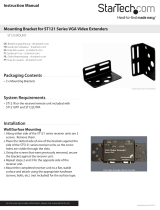Page is loading ...

Instruction Manual
DE: Bedienungsanleitung - de.startech.com
FR: Guide de l'utilisateur - fr.startech.com
ES: Guía del usuario - es.startech.com
IT: Guida per l'uso - it.startech.com
NL: Gebruiksaanwijzing - nl.startech.com
PT: Guia do usuário - pt.startech.com
Manual Revision: 01/30/2012
For the most up-to-date information, please visit: www.startech.com
DRW115FANKIT
Replacement Fan Kit for DRW115 Series Mobile Racks
*actual product may vary from photos
Specications
Warranty 1 Year warranty
Color Black
Product Height 1.57 in [40 mm]
Input Current 0.05
Product Length 1.57 in [40 mm]
Output Voltage 12 DC
Carton Quantity 200
Shipping (Package)
Weight
0.08 lb [0.04 kg]
Product Weight 0.95 oz [27 g]
Product Width 0.41 in [10.4 mm]
General Specications
Kit includes two 40 x 40 x 10mm fans
4500 RPM +/- 10%
Max AirFlow 2.71 CFM
Noise Level < 19 dBa
MTBF 40,000 hours @ 25 degrees C
Input Power
Consumption
0.6 W

FCC Compliance Statement
This equipment has been tested and found to comply with the limits for a Class B digital device, pursuant to part 15 of the FCC Rules. These limits are designed to provide reasonable protection against
harmful interference in a residential installation. This equipment generates, uses and can radiate radio frequency energy and, if not installed and used in accordance with the instructions, may cause
harmful interference to radio communications. However, there is no guarantee that interference will not occur in a particular installation. If this equipment does cause harmful interference to radio or
television reception, which can be determined by turning the equipment o and on, the user is encouraged to try to correct the interference by one or more of the following measures:
• Reorient or relocate the receiving antenna.
• Increase the separation between the equipment and receiver.
• Connect the equipment into an outlet on a circuit dierent from that to which the receiver is connected.
• Consult the dealer or an experienced radio/TV technician for help.
Use of Trademarks, Registered Trademarks, and other Protected Names and Symbols
This manual may make reference to trademarks, registered trademarks, and other protected names and/or symbols of third-party companies not related in any way to
StarTech.com. Where they occur these references are for illustrative purposes only and do not represent an endorsement of a product or service by StarTech.com, or an endorsement of the product(s)
to which this manual applies by the third-party company in question. Regardless of any direct acknowledgement elsewhere in the body of this document, StarTech.com hereby acknowledges that all
trademarks, registered trademarks, service marks, and other protected names and/or symbols contained in this manual and related documents are the property of their respective holders.
Technical Support
StarTech.com’s lifetime technical support is an integral part of our commitment to provide industry-leading solutions. If you ever need help with your product, visit www.startech.com/support and access
our comprehensive selection of online tools, documentation, and downloads.
For the latest drivers/software, please visit www.startech.com/downloads
Warranty Information
This product is backed by a one year warranty.
In addition, StarTech.com warrants its products against defects in materials and workmanship for the periods noted, following the initial date of purchase. During this period, the products may be returned
for repair, or replacement with equivalent products at our discretion. The warranty covers parts and labor costs only. StarTech.com does not warrant its products from defects or damages arising from
misuse, abuse, alteration, or normal wear and tear.
Limitation of Liability
In no event shall the liability of StarTech.com Ltd. and StarTech.com USA LLP (or their ocers, directors, employees or agents) for any damages (whether direct or indirect, special, punitive, incidental,
consequential, or otherwise), loss of prots, loss of business, or any pecuniary loss, arising out of or related to the use of the product exceed the actual price paid for the product. Some states do not allow
the exclusion or limitation of incidental or consequential damages. If such laws apply, the limitations or exclusions contained in this statement may not apply to you.
1. Remove the caddy from the
bay by lifting the handle and
sliding the caddy out of the
bay.
2. Remove each of the two
screws situated on the sides of
the caddy.
3. Remove the top panel from
the caddy by pressing the
cover release button and
sliding the lid towards the
back of the caddy.
4. Remove the installed drive
(if necessary), then remove
the fan bracket (with fans
attached) from the caddy.
5. Disconnect the fans from the
power cable(s).
6. Unscrew the fans from the
bracket, noting the placement
of the screws and the available
screw holes.
7. Remove the fans from the
bracket.
8. Once the original fans have
been removed, attach the
replacement fans to the
bracket, positioning the
power cables to the space
left between the fans. (see
illustrations, step #4, #6).
9. Fasten the fans to the bracket
using the screws removed
in step #3, and connect the
power cables from the fans to
the main (caddy) power cable.
10. Replace the fan bracket
(with new fans attached)
into the caddy.
11. With the replacement fans in
place, re-install the hard drive
in the caddy then replace the
top panel (removed in step #3).
12. Re-fasten the screws removed
in step #2.
13. With the handle lifted, slide
the caddy into the bay until
it is rmly seated. Lower the
handle to to click the caddy
into its proper position.
/