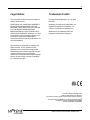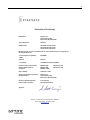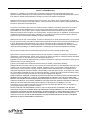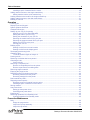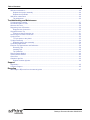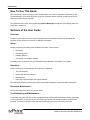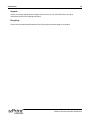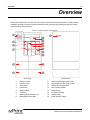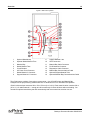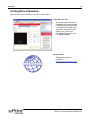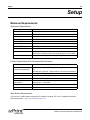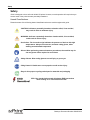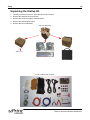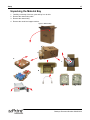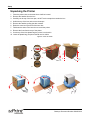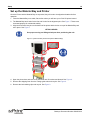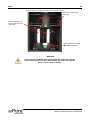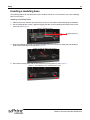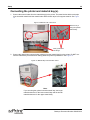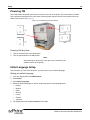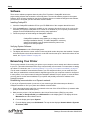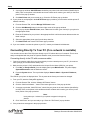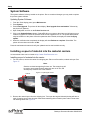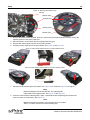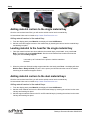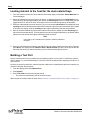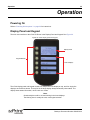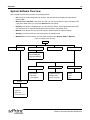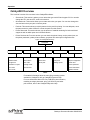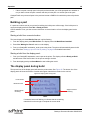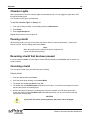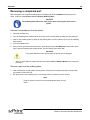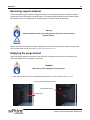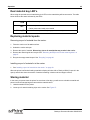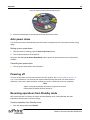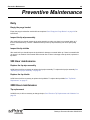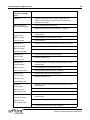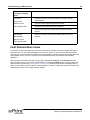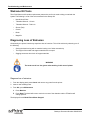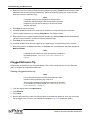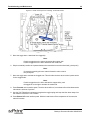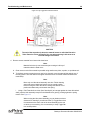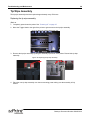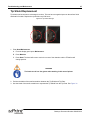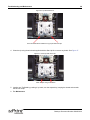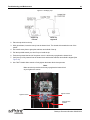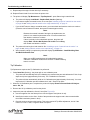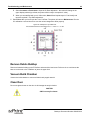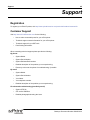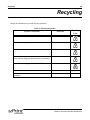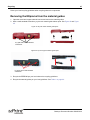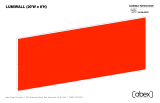Stratasys 180-00109 uPrint User manual
- Category
- 3D printers
- Type
- User manual
This manual is also suitable for

User Guide

Stratasys Document Number 206465-0001
2
Legal Notice
The information in this document is subject to
change without notice.
STRATASYS, INC. MAKES NO WARRANTY
OF ANY KIND WITH REGARD TO THIS
MATERIAL, INCLUDING, BUT NOT LIMITED
TO, THE IMPLIED WARRANTIES OF
MERCHANTABILITY AND FITNESS FOR A
PARTICULAR PURPOSE. Stratasys, Inc. shall
not be liable for errors contained herein or for
incidental or consequential damages in
connection with the furnishing, performance, or
use of this Material.
This document is protected by copyright. All
rights reserved. Its use, disclosure, and
possession are restricted by an agreement
with Stratasys per software copyright. No part
of this document may be photocopied,
reproduced or translated into another language
without the prior written consent of Stratasys,
Inc. Printed in the USA.
Trademark Credits
© Copyright 2008 Stratasys, Inc. All rights
reserved.
Stratasys, Dimension and CatalystEX are
registered trademarks of Stratasys, Inc.
uPrint is a trademark of Stratasys, Inc.
Windows XP, and Windows Vista are
registered trademarks of Microsoft.
.
Conforms to ANSI/UL std. 60950-1-2003
Certified to CAN/CSA C22.2 no. 60950-1-03
The uPrint by
Dimension system conforms with the following standards,
in
accordance with the EU Machinery, Low Voltage and Electromagnetic
Compatibility Directives: EU 98/37/EEC, EU 73/23/EEC
amended by 93/68/EEC, EU 89/336/EEC

3
Stratasys, Inc. 7665 Commerce Way Eden Prairie, MN 55344
Phone: 952.937.3000 Fax: 952-937-0070
www.stratasys.com
Declaration of Conformity
Manufacturer Stratasys, Inc.
7665 Commerce Way
Eden Prairie, MN 55344-2080
Type of Equipment 3D Printer
Model Number 180-00108 uPrint 3D Printer
180-00109 uPrint 3D Printer
180-00110 uPrint 3D Printer
We declare under our sole responsibility that the devices mentioned above comply with the
following EU Directives:
Electromagnetic Compatibility 89/336/EEC
(EMC)
Machine 98/37/EC
Low Voltage 73/23/EEC amended by 93/68/EEC
Common Technical Specification EN55022:1998 EN6100-3-2: 2003
Used for demonstration of EN55024:1998 EN6100-3-3: 1995
Compliance EN60950-1:2006
Date of Validity: September 8, 2008
Design and Technical Construction Stratasys, Inc.
File maintained at: 7665 Commerce Way
Eden Prairie, MN 55344-2080
Name of Authorized Signatory: S. Scott Crump
Position Held in Company: Chief Executive Officer
Signature:

4
uPrint™ Limited Warranty
Stratasys, Inc. ("Stratasys") warrants its' uPrint™ 3D Printer system and associated peripheral devices and
replacement parts (collectively, the "Product") purchased from Stratasys or an Authorized Stratasys Reseller to be free
from defects in material and workmanship according to the terms and conditions stated below:
Warranties extend only to the original purchaser of the Product. The warranty on the original Product, as delivered,
extends for one year starting on the date of delivery. Your sole remedy as purchaser under this Limited Warranty shall
be repair or replacement as provided herein.
To preserve your warranty rights, all uPrint™ Products must be installed in accordance with the then-current User
Guide available at www.uPrintDimension.com. During the Limited Warranty period, Stratasys or its' designated
representative will, at their option, repair or replace a defective Product as set forth below. Service Parts and
replacement Products will be furnished on an exchange basis, and will be either new or refurbished. All replaced parts
or replaced Products become the property of Stratasys, and you will be invoiced for replacement parts if defective
parts are not returned as directed by Stratasys under this Limited Warranty.
Stratasys will bear the cost of returned parts, as well as for shipping new or rebuilt replacement parts to you, provided
that you report the warranty claim within the Limited Warranty period and obtain return instructions from Stratasys prior
to return. Replacement parts independently carry a 90-day warranty from date of shipment from Stratasys or
designated representative location. Consumable parts are not covered by this Limited Warranty. Warranty services
may be provided by Stratasys, an Authorized Reseller, or a third party service provider designated by Stratasys.
No coverage or benefits under this Limited Warranty will exist if any of the following conditions apply:
(a)The uPrint™ Product has been subjected to abnormal use, improper or inadequate maintenance, unauthorized
modifications, unauthorized repair, misuse, abuse, exposure to moisture, flooding, fire, electrical problems associated
with incoming power, or other acts which are not the fault of Stratasys, Inc.
(b)Stratasys' Customer Service Department was not notified of the defect or malfunction of the uPrint™ system prior to
expiration of the one year warranty period.
(c)Parts or consumables were installed and used that were not certified or approved by Stratasys.
Stratasys will also not be liable under any circumstances for Product replacement or associated labor, loss of use, loss
of profits, or for any other indirect, incidental, collateral, exemplary, punitive, consequential or special damages, or
losses arising out of the purchase of uPrint™ Products and/or out of this limited warranty, even if Stratasys or its'
designated representative have been advised of the possibility of such damages or claims. To the extent such claims
are not excludable as adjudged by a court of competent jurisdiction, you agree to accept as sole and exclusive remedy,
a payment equal to the original purchase price for the product adjudged to be defective.
SOME COUNTRIES, REGIONS, STATES OR PROVINCES DO NOT ALLOW THE EXCLUSION OR LIMITATION OF
REMEDIES OR OF INCIDENTAL, PUNITIVE, OR CONSEQUENTIAL DAMAGES, OR THE APPLICABLE TIME
PERIODS, SO THE ABOVE LIMITATIONS OR EXCLUSIONS MAY NOT APPLY TO YOU. EXCEPT TO THE EXTENT
LAWFULLY PERMITTED, THIS LIMITED WARRANTY DOES NOT EXCLUDE, RESTRICT OR MODIFY, AND IS IN
ADDITION TO THE STATUTORY RIGHTS APPLICABLE TO THE SALE OF THIS PRODUCT TO YOU.
This warranty gives you specific legal rights and you might also have other rights that vary from country/region to
country/region, state to state, or province to province.
EXCEPT FOR THIS LIMITED WARRANTY, AND TO THE FULLEST EXTENT ALLOWED BY LAW, NEITHER
STRATASYS NOR ANY AUTHORIZED RESELLER MAKES ANY OTHER WARRANTY OF ANY KIND, EXPRESS
OR IMPLIED, INCLUDING ANY IMPLIED WARRANTY OF MERCHANTABILITY OR FITNESS FOR A PARTICULAR
PURPOSE. STRATASYS DOES NOT OFFER, ASSUME OR AUTHORIZE THE OFFER OR ASSUMPTION OF
LIABILITY FOR IT OR FOR ANY OTHER WARRANTY, EITHER EXPRESS OR IMPLIED BY ANY AUTHORIZED
RESELLER OR OTHER INDEPENDENT THIRD PARTY.

Stratasys Document Number 206465-0001
Table of Contents 5
Table of Contents
Introduction
How To Use This Guide .................................................................................................................................9
Sections of the User Guide ............................................................................................................................9
Overview... ..............................................................................................................................................9
Setup... ....................................................................................................................................................9
Operation... .............................................................................................................................................9
Preventive Maintenance... .......................................................................................................................9
Troubleshooting and Maintenance... .......................................................................................................9
Support... .................................................................................................................................................10
Recycling... ..............................................................................................................................................10
Overview
Finding More Information ...............................................................................................................................13
Setup
Minimum Requirements: ................................................................................................................................14
Workspace Requirements: ......................................................................................................................14
Facility Requirements & Environmental Specifications: ..........................................................................14
Work Station Requirements: ...................................................................................................................14
Safety ............................................................................................................................................................15
Hazard Classifications: ............................................................................................................................15
Unpacking the Startup Kit ..............................................................................................................................16
Unpacking the Material Bay ...........................................................................................................................17
Unpacking the Printer ....................................................................................................................................18
Set up the Material Bay and Printer ...............................................................................................................19
Inserting a modeling base ..............................................................................................................................21
Inserting a modeling base: ......................................................................................................................21
Connecting the printer and material bay(s). ...................................................................................................22
Power Cable ..................................................................................................................................................23
Connecting the power cable: ...................................................................................................................23
Network/Crossover Connections ...................................................................................................................23
Connecting the network cable: ................................................................................................................23
Connecting the crossover cable: .............................................................................................................23
Powering ON .................................................................................................................................................24
Powering ON the printer: .........................................................................................................................24
Initial Language Setup ...................................................................................................................................24
Setting your default language: ................................................................................................................24
Software .........................................................................................................................................................25
Installing CatalystEX: ..............................................................................................................................25
Verifying System Software: .....................................................................................................................25
Networking Your Printer .................................................................................................................................25
Establishing communication on a Dynamic network: ..............................................................................25
Setting the Static Network address: ........................................................................................................26
Connecting Directly To Your PC (if no network is available) .........................................................................27
Connecting directly to the PC with a crossover cable: ............................................................................27
System Software ............................................................................................................................................29
Updating System Software: .....................................................................................................................29
Installing a spool of material into the material carriers ...................................................................................29

Stratasys Document Number 206465-0001
Table of Contents 6
Installing a spool of material into the carrier: ...........................................................................................29
Adding material carriers to the single material bay ........................................................................................31
Adding material carriers to the material bay: ...........................................................................................31
Loading material to the head for the single material bay ...............................................................................31
Adding material carriers to the dual material bays .........................................................................................31
Building a Test Part .......................................................................................................................................32
Operation
Powering On ..................................................................................................................................................33
Display Panel and Keypad .............................................................................................................................33
System Software Overview ............................................................................................................................34
CatalystEX Overview .....................................................................................................................................35
Setting up your STL file for printing ...............................................................................................................36
Opening your STL file with CatalystEX: ..................................................................................................36
Setting the scale of your STL file: ...........................................................................................................36
Setting the orientation of your STL file: ...................................................................................................36
Selecting the model interior fill for your part: ...........................................................................................37
Selecting the support material fill for your part: .......................................................................................37
Adding your STL file to the pack: ............................................................................................................37
Printing your STL file: ..............................................................................................................................37
Building a part ................................................................................................................................................38
Starting a build from a remote location: ..................................................................................................38
Starting a build from the display panel: ...................................................................................................38
The display panel during build .......................................................................................................................38
Chamber Lights .............................................................................................................................................39
To set the chamber lights to always on: ..................................................................................................39
Pausing a build ..............................................................................................................................................39
Resuming a build that has been paused .......................................................................................................39
Canceling a build ...........................................................................................................................................39
Cancel a build: ........................................................................................................................................39
Removing a completed part ...........................................................................................................................40
Remove a completed part from the printer: .............................................................................................40
Remove a part from the modeling base: .................................................................................................40
Removing support material ............................................................................................................................41
Emptying the purge bucket ............................................................................................................................41
Replacing material for single material bay .....................................................................................................42
Removing material from the printer: ........................................................................................................42
Removing material from the printer: ........................................................................................................42
Dual material bay LED’s ................................................................................................................................43
Replacing material spools ..............................................................................................................................43
Removing a spool of material from the carrier: .......................................................................................43
Installing a spool of material in to the carrier: ..........................................................................................43
Storing material ..............................................................................................................................................43
Auto power down ...........................................................................................................................................45
Setting up auto power down: ...................................................................................................................45
Cancelling auto power down: ..................................................................................................................45
Powering off ...................................................................................................................................................45
Resuming operations from Standby mode ....................................................................................................45
Continue operation from Standby mode: .........................................................................................
.......45
Preventive Maintenance
Daily ...............................................................................................................................................................46
Empty the purge bucket ..........................................................................................................................46
Inspect the tip wipe assembly .................................................................................................................46
Inspect the tip shields ..............................................................................................................................46

Stratasys Document Number 206465-0001
Table of Contents 7
500 Hour maintenance ..................................................................................................................................46
Replace the tip wipe assembly ................................................................................................................46
Replace the tip shields ............................................................................................................................46
2000 Hour maintenance ................................................................................................................................46
Tip replacement ......................................................................................................................................46
Troubleshooting and Maintenance
Troubleshooting Checklist .............................................................................................................................47
Fault Determination Codes ............................................................................................................................49
Welcome Kit Tools .........................................................................................................................................50
Diagnosing Loss of Extrusion ........................................................................................................................50
Diagnose loss of extrusion: .....................................................................................................................50
Clogged Extrusion Tip ...................................................................................................................................51
Clearing a clogged extrusion tip: .............................................................................................................51
Recovering From Loss of Extrusion ...............................................................................................................53
Cycling Power ................................................................................................................................................55
To cycle power to the printer: ..................................................................................................................55
Tip Wipe Assembly ........................................................................................................................................56
Replacing the tip wipe assembly: ............................................................................................................56
Tip Shield Replacement .................................................................................................................................57
Extrusion Tip Replacement and Calibration ..................................................................................................59
Removing Tips: .......................................................................................................................................59
Installing Tips: .........................................................................................................................................60
Tip Calibration: ........................................................................................................................................62
Remove Debris Buildup .................................................................................................................................63
Vacuum Build Chamber .................................................................................................................................63
Clean Door .....................................................................................................................................................63
Chamber Light Bar .........................................................................................................................................64
Replace chamber light bar: .....................................................................................................................64
Support
Registration ....................................................................................................................................................65
Customer Support ..........................................................................................................................................65
Recycling
Removing the EEproms from the material guides .........................................................................................67

Stratasys Document Number 206465-0001
Introduction 8
Introduction
uPrint is designed with ultimate simplicity in mind. The system enables you to build parts quickly, even if
you’ve never used a 3D printer before.
The system models with ABSplus, so modeled parts are strong and durable. ABSplus also ensures you will
be able to drill, tap, sand and paint your creations. With Soluble Support Technology (SST), your
completed parts are quickly available for review and test. uPrint is an innovative combination of proprietary
hardware, software and material technology.
Welcome to the new Dimension of 3D modeling!

Stratasys Document Number 206465-0001
Introduction 9
How To Use This Guide
This User Guide is laid out in easy to follow sections which cover Set-up, Operation, Maintenance, and
Troubleshooting of your uPrint 3D printer. Be sure to read each section carefully so that you will get the
best performance from your system.
Throughout the User Guide, text representing Interface Messages that appear on the Display Panel are
presented in a bold font.
Sections of the User Guide
Overview...
Provides a quick reference for the layout of the printer and its operating components. Overview also
provides a quick reference for sources of additional information.
Setup...
Guides you through the initial printer installation and setup. Topics include:
• Unpacking
• Connecting power
• Installing software
• Connecting to a computer network.
Generally, topics in setup are only accomplished during installation or relocation of the printer.
Operation...
Further develops your understanding of the printer by explaining:
• The User Interface
• Adding and removing material
• Building parts
• Removing completed parts and support material.
The tasks presented are common procedures accomplished during the normal operation of the printer.
Preventive Maintenance...
Lists several tasks to be done on a periodic basis.
Troubleshooting and Maintenance...
In the event your printer has any issues, a troubleshooting checklist, fault determination codes, diagnosing
a Loss of Extrusion, recovering from a Loss of Extrusion, startup and networking issues resolutions are
provided. This section also lists routine procedures that keep your printer functioning at its best.

Stratasys Document Number 206465-0001
Introduction 10
Support...
Guides you through getting technical support and/or service for your uPrint 3D Printer, as well as
consumable products and ordering information.
Recycling...
This section will explain which materials for the uPrint system and packaging are recyclable.

Stratasys Document Number 206465-0001
Overview 11
Overview
uPrint builds models from CAD STL files. The system builds three-dimensional parts by extruding a bead
of ABSplus through a computer-controlled extrusion head, producing high quality parts that are ready to
use immediately after completion.
Figure 1: Front and left side view of printer.
1 Extrusion Head 9 Optional Material Bay, Model Side
2 Extrusion Tips 10 Optional Material Bay, Support Side
3 Guide Rods 11 Material Bay, Support Side
4 Lead Screw 12 Door Interlock System
5 Modeling Base 13 Purge Bucket
6 Z Platform 14 Tip Wipe Assembly
7 Modeling Base Retainers (2) 15 Display Panel
8 Material Bay, Model Side 16 Power ON/OFF Switch
Front View
Left side View

Stratasys Document Number 206465-0001
Overview 12
Figure 2: Rear view of printer
The uPrint system consists of two primary components — the uPrint 3D printer and Material Bay.
CatalystEX is the preprocessing software that runs on Windows XP Pro or Windows Vista platform.
uPrint’s build envelope measures 203 x 152 x 152 mm (8 x 6 x 6 in). Each material carrier contains 492 cc
(30 cu. in.) of usable material — enough to build continuously for about 48 hours without reloading. You
can add an optional material bay that will automatically load more material as a carrier runs out.
1 Optional Material Bay 9 Support Material Tube
2 Optional Model Material Tube 10 UPS Connection
3 Material Bay 11 Material Bay Cable Connector
4 Model Material Tube 12 RJ-45 Network Connector
5 Circuit Breaker 13 Diagnostics Cable Connector
6 AC Power Cord Connector 14 Material Bay Communications Cable
7 Model Material Y Connector 15 Optional Support Material Tube
8 Support Material Y Connector 16 Optional Material Bay Communications Cable

Stratasys Document Number 206465-0001
Overview 13
Finding More Information
Other references are available for use with the uPrint system.
CatalystEX Online Help
Simple operating instructions for
CatalystEX are available through
CatalystEX Dynamic Help, which
is included with CatalystEX and
displayed in the Dynamic Help
window. You can also see
CatalystEX Help from the menu
bar - Help>Contents
World Wide Web
Additional information is
available at:
http://www.uPrintDimension.com

Stratasys Document Number 206465-0001
Setup 14
Setup
Minimum Requirements:
Workspace Requirements:
Facility Requirements & Environmental Specifications:
Work Station Requirements:
You must use a CAD software program that is capable of creating. STL files. For detailed information
See Release Notes... http://www.uPrintDimension.com
System Specifications
Printer Height 762mm (30 inches)
Printer Width 660mm (26 inches)
Printer Depth 660mm (26 inches)
Printer Weight 62 Kg (137 lbs.)
Material Bay Height 153mm (6 Inches)
Material Bay Width 660mm (26 inches)
Material Bay Depth 660mm (26 inches)
Material Bay Weight 17 Kg (37 lbs.)
Ventilation Requirements 115 mm (4.5 in) minimum space behind unit for air circulation.
153 mm (6 in) minimum space around the printer for air circulation.
Installation Location Stable flat surface capable of holding 100Kg (220 lbs).
Facility Requirements
Dedicated outlet voltage
requirements (Nominal):
90-132 VAC, 47-63 Hz, 12 Amp minimum (20 Amp recommended)
–or–
195-264 VAC, 47-63 Hz, 7 Amp minimum (10 Amp recommended)
Ambient Temperature: 15-30°C (60-86°F) Operating
Relative Humidity: 30-70%, Non-condensing Operating
Network connection: Ethernet 10/100 Base T
Optional UPS for power
interruptions:
Rated Power – 1440 VA
Output Power – 1500 watts
BTU/hr 2550 BTU/hr
dBA’s (Decibels) 55dBA MAX Idle and 62dBA MAX Operating

Stratasys Document Number 206465-0001
Setup 15
Safety
uPrint is designed to be a safe and reliable 3D printer. However, normal operation will require that you
access areas of the printer that are potentially hazardous.
Hazard Classifications:
Please be aware of the following hazard classifications that are used throughout this guide.
CAUTION: Indicates a potentially hazardous situation which, if not avoided,
may result in minor or moderate injury.
WARNING: Indicates a potentially hazardous situation which, if not avoided,
could result in serious injury.
Hot Surface: The hot surface sign indicates the presence of devices with high
temperatures. Always use extra care, and wear safety gloves, when
working around heated components
Gloves: When performing some maintenance procedures, the machine may be
hot and gloves will be required to avoid burns.
Safety Glasses: Wear safety glasses to avoid injury to your eyes.
Lifting Hazard: Lift with two or more people to avoid serious injury.
Recycle: Use proper recycling techniques for materials and packaging.
ESD: Use standard electrostatic discharge (ESD) precautions
when working on or near electrical circuits.

Stratasys Document Number 206465-0001
Setup 16
Unpacking the Startup Kit
1. Carefully cut the top of the box, open and remove the contents.
2. Remove the welcome kit box and open.
3. Remove the model and support material spools.
4. Remove the material guide tubes.
5. Remove the box of substrates.
Figure 3: Startup Kit
Figure 4: Welcome Kit Contents
A
B
C
A
B
C
See Figure 4

Stratasys Document Number 206465-0001
Setup 17
Unpacking the Material Bay
1. Carefully cut the top of the box, open and lay it on its side.
2. Remove the material bay cable.
3. Remove the material bay.
4. Remove the model and support carriers.
Figure 5: Material Bay
A
B
C
A
B
C
M
S

Stratasys Document Number 206465-0001
Setup 18
Unpacking the Printer
1. Place the printer close to the area where it will be located.
2. Remove the handles from the box.
3. Carefully cut the top of the box open, do NOT cut the straps that contain the box.
4. Unfold the top of the box and remove the straps.
5. Remove the handles, pulling the tabs outward.
6. Raise the outer box up and off of the inner box.
7. Fold down the sides of the inner box to reveal the printer.
8. Remove the foam from the top of the printer.
9. Cut the top of the blue plastic bag the printer is enclosed in.
10. Lower the plastic bag, the printer should now be visible.
Figure 6: uPrint 3D Printer
1
2
3
4
5
6
A
B
C

Stratasys Document Number 206465-0001
Setup 19
Set up the Material Bay and Printer
Once the Printer and the Material Bay are unpacked, they will need to be aligned and stacked before
operation.
1. Place the Material Bay on a stable, flat surface where you will have your uPrint 3D printer located.
2. The Material Bay has 4 holes for the feet and 2 holes for the alignment pins. See Figure 7. These must
be seated properly for mechanical stability.
3. Align the 4 feet and 2 two pins on the bottom of the printer with the holes on top of the Material Bay and
set in place.
See Figure 7.
Figure 7: System Stacked (Shown with optional Material Bay)
4. Open the printer door and remove the substrate and VCI emitter and discard. See Figure 8.
5. Remove the shipping foam from the Z stage guide rods and recycle. See Figure 8.
6. Remove the belt retaining clips and recycle. See Figure 8.
LIFTING HAZARD
Use proper moving and lifting techniques when positioning the unit.

Stratasys Document Number 206465-0001
Setup 20
Figure 8: Open the chamber door and remove shipping materials
WARNING
The Lead Screw and Guide Rods are lubricated with a thin coat of Krytox
grease. Krytox grease can cause skin irritation. Be careful not to get the
grease on your hands or clothing.
Remove belt retaining clips
and recycle.
Remove modeling base with
VCI emitter and discard
Remove shipping foam
from Z stage guide rods
and recycle.
Page is loading ...
Page is loading ...
Page is loading ...
Page is loading ...
Page is loading ...
Page is loading ...
Page is loading ...
Page is loading ...
Page is loading ...
Page is loading ...
Page is loading ...
Page is loading ...
Page is loading ...
Page is loading ...
Page is loading ...
Page is loading ...
Page is loading ...
Page is loading ...
Page is loading ...
Page is loading ...
Page is loading ...
Page is loading ...
Page is loading ...
Page is loading ...
Page is loading ...
Page is loading ...
Page is loading ...
Page is loading ...
Page is loading ...
Page is loading ...
Page is loading ...
Page is loading ...
Page is loading ...
Page is loading ...
Page is loading ...
Page is loading ...
Page is loading ...
Page is loading ...
Page is loading ...
Page is loading ...
Page is loading ...
Page is loading ...
Page is loading ...
Page is loading ...
Page is loading ...
Page is loading ...
Page is loading ...
Page is loading ...
-
 1
1
-
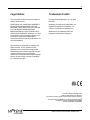 2
2
-
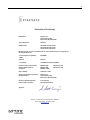 3
3
-
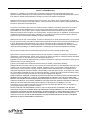 4
4
-
 5
5
-
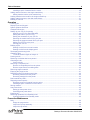 6
6
-
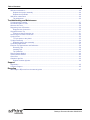 7
7
-
 8
8
-
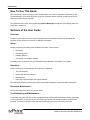 9
9
-
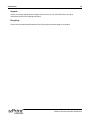 10
10
-
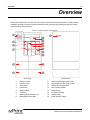 11
11
-
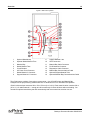 12
12
-
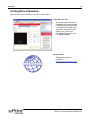 13
13
-
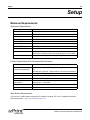 14
14
-
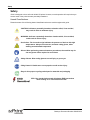 15
15
-
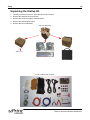 16
16
-
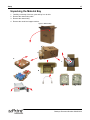 17
17
-
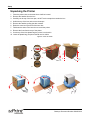 18
18
-
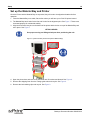 19
19
-
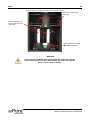 20
20
-
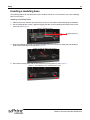 21
21
-
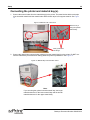 22
22
-
 23
23
-
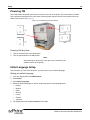 24
24
-
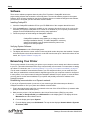 25
25
-
 26
26
-
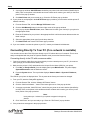 27
27
-
 28
28
-
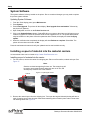 29
29
-
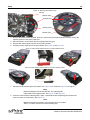 30
30
-
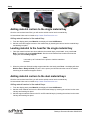 31
31
-
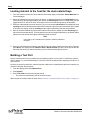 32
32
-
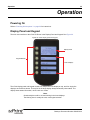 33
33
-
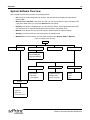 34
34
-
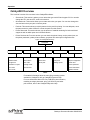 35
35
-
 36
36
-
 37
37
-
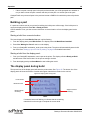 38
38
-
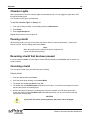 39
39
-
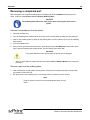 40
40
-
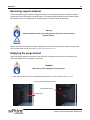 41
41
-
 42
42
-
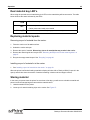 43
43
-
 44
44
-
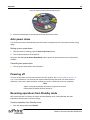 45
45
-
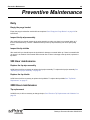 46
46
-
 47
47
-
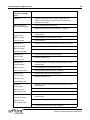 48
48
-
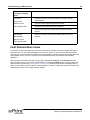 49
49
-
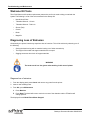 50
50
-
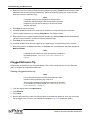 51
51
-
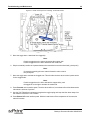 52
52
-
 53
53
-
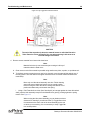 54
54
-
 55
55
-
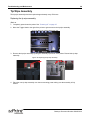 56
56
-
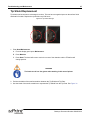 57
57
-
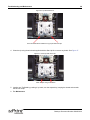 58
58
-
 59
59
-
 60
60
-
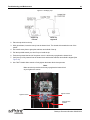 61
61
-
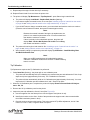 62
62
-
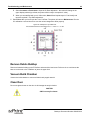 63
63
-
 64
64
-
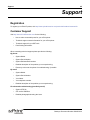 65
65
-
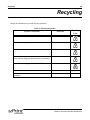 66
66
-
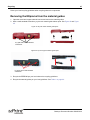 67
67
-
 68
68
Stratasys 180-00109 uPrint User manual
- Category
- 3D printers
- Type
- User manual
- This manual is also suitable for
Ask a question and I''ll find the answer in the document
Finding information in a document is now easier with AI
Related papers
-
Stratasys uPrint Plus User manual
-
Stratasys Dimension Elite User manual
-
Stratasys UPRINT SE PLUS Site Preparation Manual
-
Stratasys Dimension SST 1200 User manual
-
Stratasys uPrint Plus User manual
-
Stratasys UPRINT SE PLUS Datasheet
-
Stratasys F120 User manual
-
Stratasys Mojo User manual
-
Stratasys Dimension BST 768 Quick start guide
-
Stratasys F270 User manual