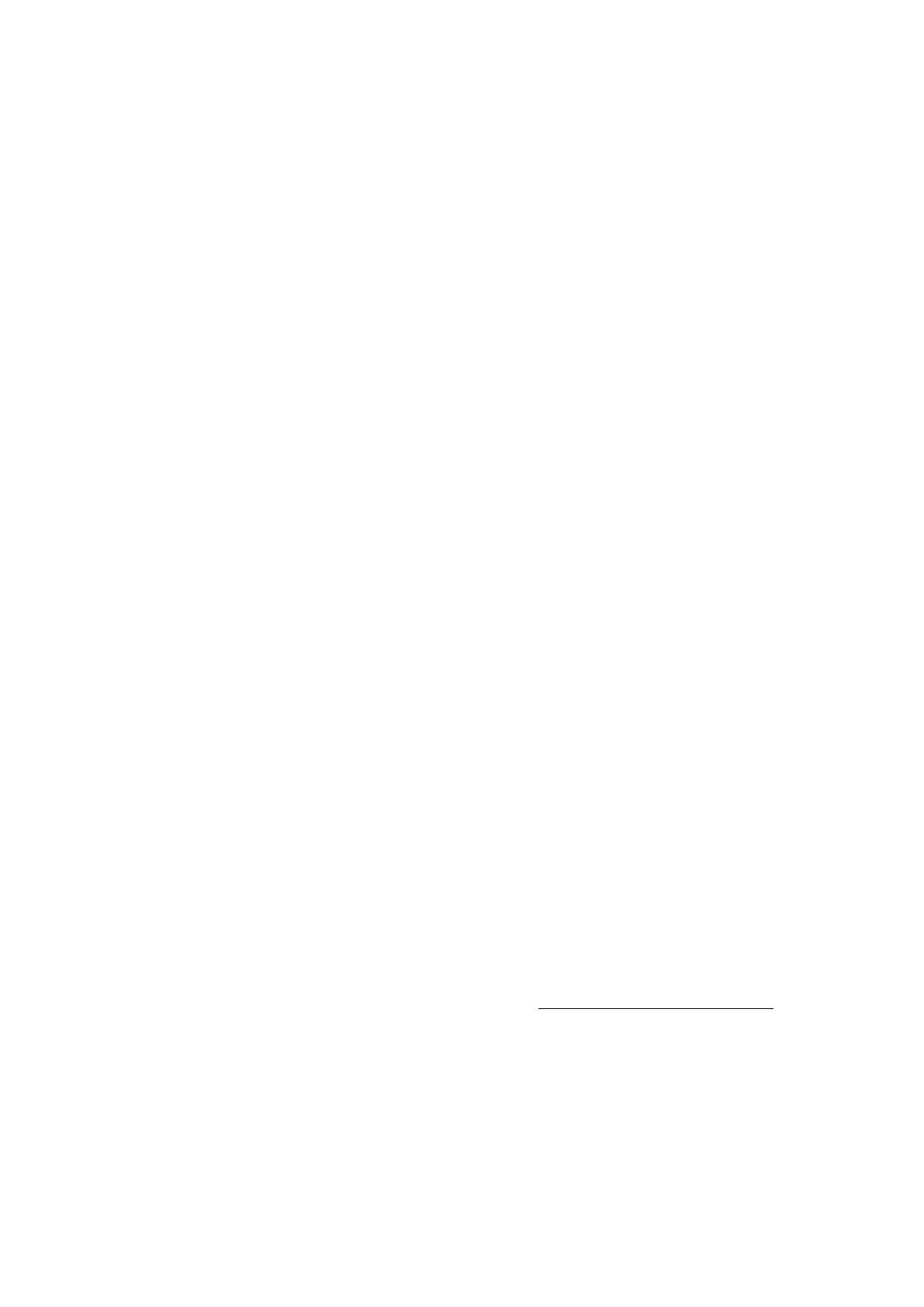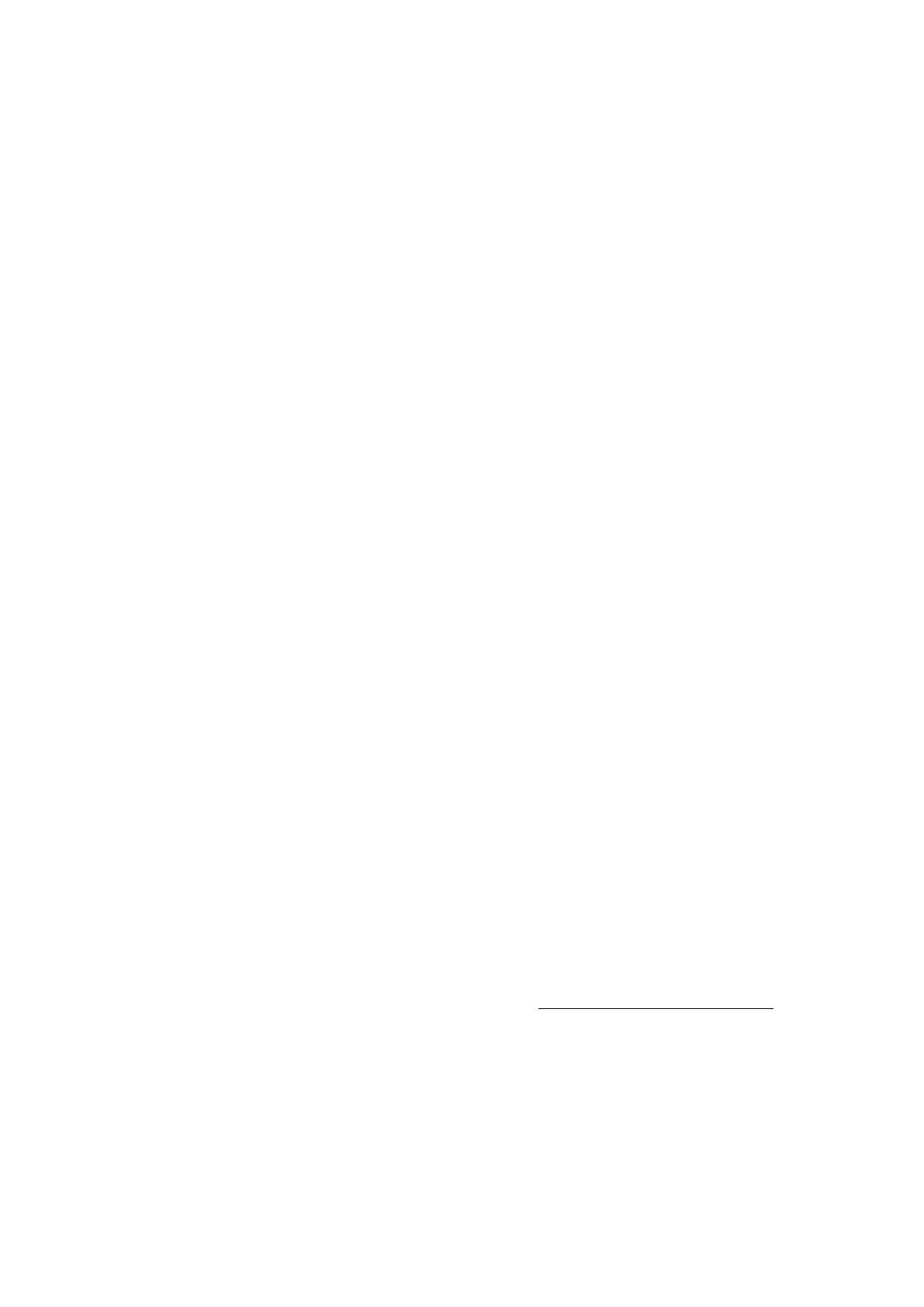
IV. Checking the Motors
1. Check the rotors to confirm that they have not
become loose.
2. Detach the propellers and start the motors. Listen
carefully. If there is any abnormal noise, please
replace the motors. This may be a sign that the
bearings have been worn out.
3. Detach the propellers and start the motors. Carefully
examine the edge of the rotor and conrm that the
shaft is perfectly centered on the motor. Check
for any abnormal or excessive vibration. If any
problems are detected, contact DJI Support to order
replacement motors.
4. Check for deformities by confirming that the gap
between the motor and motor base is even. If not
contact DJI Support to order replacement motors.
5. Ensure that the screws used to secure the motor
base are tight and the plastic components around
the motors are in good condition. If not please
tighten the screws and contact DJI to repair any
broken plastic components.
V. Checking the Propellers
1. Check the propellers. If there is any bending,
breakage or cracking on a propeller, do not use it.
2. Attach the propeller to the motor, turn on the aircraft,
and place it on the ground. Stand 1 meter away from
the aircraft and observe the rotating propellers. If you
can see two distinct propeller outline layers, when
looking at a spinning propeller from the side, this
propeller is damaged and should not be used.
VI. Checking the IMU
1. Open DJI Pilot app to check the condition of the IMU
and perform an advanced IMU calibration. Please
place the aircraft in a cool environment and on a
at, stable surface (if the landing gear is damaged,
support the aircraft with four objects of equal
height). Do not touch the craft during the calibration.
2. Turn on the aircraft and listen for any abnormal noise
or vibration from the fan located on the front of the
aircraft. If any irregularity is detected, replace the
fan.
VII. Checking the Control and Video Transmission System
1. Check the 4 antennas on the landing gear to ensure
that they are secure. Also check for any bending or
damage.
2. Check the antennas of the remote controller for
damage
3. Check the neck strap for damage or wear, replace
if necessary.
VIII. Checking the Gimbal and Camera
1. The quick-mount connector for the camera is a
particularly vulnerable component. If the gimbal
fails to initialize when turned on, fails to work after
initialization, or fails to transmit video to the app
(while OSD data is displayed), the quick-mount
connector may be worn. In this case, replace the
rubber mat, circuit board, and/or connector on the
gimbal quick-mount.
2. Check the metal contacts on the quick mount
connector board, if any contact is bent, replace
the quick-mount connector.
3. Check the contact pins on the quick-mount
connector board, if there is any dirt, rub it clean
with an eraser. If any contact pins are worn out it
should be replaced.
4. Conrm that the gimbal is able to properly stabilize
itself. If its stabilizing performance deteriorates,
contact DJI to arrange repairs.
5. Listen for any abnormal noise from the fan when
the gimbal is turned on. This may indicate unusual
vibration and the fan should be replaced.
IX. Checking the Vision Positioning System
1. Check the lens of the camera. If any dirt or residue
is detected, gently clean the lens.
2. Check for and remove objects that might block the
sensors.
3. Ensure that the Vision Positioning System is securely
installed on the aircraft.
4. Detach the propellers and turn on the aircraft. Hold
the aircraft 1-2 meters above a surface with rich
patterns, under good lighting conditions. Change
the Flight Mode switch to P Mode on the controller
and check the DJI Pilot app. If the app displays an
altitude value and indicates that P-OPTI mode is
active, the Vision Positioning System should function
normally.
The content is subject to change.
Download the latest version from
http://www.dji.com/product/inspire-1/download
Support Center Contact Info:
http://www.dji.com/support
©
2015 DJI. All Rights Reserved.
2