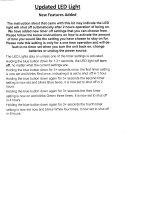LinkStation User Manual 2
Disk Quotas ...................................................................................................................50
FTP Server ......................................................................................................................55
Direct Copy ...................................................................................................................58
Users/Groups .......................................................................................................60
Adding Users ................................................................................................................60
Adding Groups ............................................................................................................62
Admin Password .........................................................................................................63
Network .................................................................................................................64
Jumbo Frame................................................................................................................64
Web server .....................................................................................................................66
MySQL server ...............................................................................................................67
System-Settings..................................................................................................68
Name, Date and Time ................................................................................................68
System-Storage ..................................................................................................70
Check Disk .....................................................................................................................70
Format a Drive ..............................................................................................................72
Adding Storage ...........................................................................................................74
Remove Disk .................................................................................................................78
System Backup ....................................................................................................79
Time Machine ...............................................................................................................79
System-Backup ............................................................................................................83
RAID Arrays ..........................................................................................................91
RAID Scanning ....................................................................................................102
System - Maintenance ......................................................................................103
E-mail Notication ......................................................................................................103
System - Power Management .......................................................................105
UPS Settings .................................................................................................................105
Sleep Timer....................................................................................................................106
Restoring Factory Defaults ......................................................................................108
Format the LinkStation .............................................................................................111
Online Update ..............................................................................................................112
Extensions ............................................................................................................113
WebAccess ....................................................................................................................113