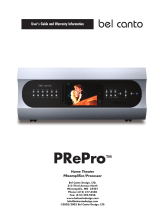Page is loading ...

ATP7500
DIGITAL PREAMPLIFIER-PROCESSOR
OWNER’S GUIDE
TRANSLATING
TECHNOLOGY

Safety Instructions
WARNING: TO REDUCE THE RISK OF FIRE OR
ELECTRIC SHOCK, DO NOT EXPOSE THIS UNIT TO
RAIN OR MOISTURE.
Read all the safety and operating instructions before
connecting or using this unit.
All warnings on the unit and in this operating manual should
be adhered to.
All operating and use instructions should be followed.
Do not use this unit near water: for example, near a bathtub,
washbowl, kitchen sink, laundry tub, in a wet basement, or
near a swimming pool.
This unit should be installed so that its location or position
does not interfere with its proper ventilation. For example,
it should not be situated on a bed, sofa, rug, or similar surface
that may block the ventilation openings: or placed in a built-in
installation, such as bookcase or cabinet, that may impede
the flow of air through its ventilation openings.
The unit should be situated away from heat sources such as
radiators, heat registers, stoves, or other devices (including
amplifiers) that produce heat.
The unit should be connected to a power-supply outlet only of
the voltage and frequency marked on its rear panel.
The power-supply cord should be routed so that it is not likely
to be walked on or pinched, especially near the plug,
convenience receptacles, or where the cord exits from the unit.
Clean unit only as recommended in this instruction manual.
The power-supply cord of the unit should be unplugged from
the wall outlet when it’s to be unused for a long period of time.
Care should be taken so that objects do not fall, and liquids
are not spilled, into the enclosure through any openings.
The unit should be serviced by qualified service personnel when:
A. The power cord or the plug has been damaged; or
B. Objects have fallen, or liquid has been spilled, into the
unit; or
C. The unit has been exposed to rain, or liquids of any kind; or
D. The unit does not appear to operate normally, or exhibits a
marked change in performance; or
E. The device has been dropped, or the enclosure damaged.
To prevent electric shock, do not use the polarized plug with
an extension cord, receptacle or other outlet unless the
blades can be fully inserted to prevent blade exposure.
Page 2
Please Read First
CAUTION: To reduce the risk of electrical shock, do not
remove the cover (or back). No user serviceable parts inside.
Refer servicing to qualified service personnel.
WARNING: To reduce the risk of fire or electric shock, do
not expose this appliance to rain or moisture.
The lightning flash with arrowhead, within an
equilateral triangle, is intended to alert the
user to the presence of uninsulated “dangerous
voltage” within the product’s enclosure that
may be of sufficient magnitude to constitute a
risk of electrical shock to persons.
The exclamation point within an equilateral
triangle is intended to alert the user to the
presence of important operation maintenance
(servicing) instructions in the literature
7accompanying the appliance.
PRECAUTIONS:
Certain precautions must be taken in order to ensure proper
operation of your preamplifier-processor.
1. Never expose the unit to moisture
2. Never plug an input cable into the preamplifier while the
preamplifier is turned on.
3. Never apply the “thumb test” (touching the “hot” lead of
the input cable with your finger) to the tip of the input
cable or input jack of the preamplifier. RF rectification
and/or hum may be created and could cause damage to the
loudspeakers. ATI will not be responsible for damage to
the loudspeakers, amplifiers or other related equipment
due to improper use of the equipment.
4. Avoid restricting the airflow around the unit. Good
airflow is necessary to help insure proper operation.
5. Do not stack other system components or any other
materials directly on top of the unit. The heat dissipating
system of the preamplifier depends on free flowing air
around the chassis.

Table of Contents
Please Read First ............................................................ Page 2
Safety Instructions ........................................................ Page 2
Table of Contents .......................................................... Page 3
Introduction ................................................................... Page 3
Product Warranty Registration.................................... Page 3
Features........................................................................... Page 3
Unpacking ....................................................................... Page 3
General Recommendations .......................................... Page 4
Precautions..................................................................... Page 4
Front Panel Controls ..................................................... Page 4
System Setup .......................................................Page 5, 6 & 7
Rear Panel Connections................................................ Page 7
Typical Source Connections ......................................... Page 8
5.1 Speaker Setup & Configuration ............................ Page 9
6.1 Speaker Setup & Configuration ........................... Page 10
7.1 Speaker Setup & Configuration ........................... Page 11
Remote Control Operation ................................ Page 12 & 13
Remote Control Programming .................................. Page 14
Volume Punch Through .............................................. Page 15
Programming the Macros ........................................... Page 15
Programming a Macro Sequence .............................. Page 15
Replacing the AC Power Fuse ..................................... Page 16
Care and Maintenance ................................................ Page 16
Trouble Shooting ......................................................... Page 16
ATI Service Information ............................................. Page 16
Specifications ............................................................... Page 17
Warranty Terms and Conditions ............................... Page 18
Congratulations
Thank you for purchasing the ATI ATP7500 Digital
Preamplifier-Processor . This product is a fully integrated,
high resolution audio/video control center. The ATP7500
incorporates the most exacting and accurate surround
technology available in its class for home theater. The
ATP7500 represents a unique synthesis of form, function
and fidelity all superbly crafted to deliver all the critical
requirements of a truly high performance home theater
system. Please read this manual thoroughly and carefully
follow all instructions to ensure maximum utility and
enjoyment from your investment. This important information
will help you make certain that the preamplifier-processor is
properly configured for operation with the rest of the
equipment in your system.
If you have any questions about this product, its installation
or operation, please contact us via e-mail at
[email protected] or via telephone at 888-777-8507.
Product Warranty Registration
Be sure to complete and return your Product Warranty
Registration Card immediately. This will entitle you to
warranty coverage as outlined in the section “WARRANTY”
at the end of this manual.
ATP7500 Features
Surround Modes include Dolby Digital 5.1
®
, Dolby Digital
Surround EX
®
, Dolby Surround Pro Logic II
®
, DTS Digital
Surround 5.1
®
, DTS-ES Surround 6.1
®
, DTS Neo:6
®
and
71. Matrix Music Mode
®
.
Full Function Remote Control is illuminated and can be
programmed to operate several other components.
RS232 Port is bi-directional for custom integration and
system automation.
9 Analog Inputs include 7.1-channel analog pass-through.
Video Switching includes composite video, S-video, and
component video and can be accessed by 7 inputs .
2nd Zone for independent audio and video.
Trigger Outputs to control other source devices.
Crystal D/A and A/D converters.
AM/FM Tuner with preset memory.
S-Video to Component Video Conversion lets you send all
video
sources to the TV through one component video output.
Standby Power Mode for improved reliability.
Unpacking
Your new product was diligently handcrafted, thoroughly
tested and carefully packed at our factory in California, USA.
Please remove the ATP7500 carefully from the box.
The following accessories should be included inside the box:
AC Power Cord
Remote Control with Batteries
Warranty Registration Card
In the unlikely event that the ATP7500 was damaged in
shipment, be sure to save the carton and all packing material
as evidence for the freight carrier’s inspection.
Should
you
discover that your preamplifier has been damaged
during
shipping, please contact your dealer or ATI immediately
and
request the name of the carrier so a written claim may be made.
THE RIGHT TO A CLAIM AGAINST A PUBLIC CARRIER CAN BE
FORFEITED IF THE CARRIER IS NOT NOTIFIED PROMPTLY IN
WRITING AND IF THE SHIPPING CARTON AND PACKING
MATERIALS ARE NOT AVAILABLE FOR INSPECTION BY THE
CARRIER. SAVE ALL PACKING MATERIALS UNTIL THE CLAIM
IS SETTLED.
CAUTION: NEVER SHIP THIS PRODUCT WITHOUT
THE ORIGINAL BOX AND PACKING.
Page 3

Page 4
General Recommendations
Before you begin the SETUP, we strongly recommend that you
take a few moments to:
• Familiarize yourself with the controls and functions of the
preamplifier-processor.
• Carefully study the system connection diagrams and basic
operational instructions.
• Fully understand the setup and programming instructions.
Precautions
• Install the ATP7500 on a solid shelf.
• Be sure that the area surrounding the unit is well
ventilated and not near a heat source of any kind.
• Prevent any moisture from entering the unit.
• Do not place anything on top of the unit.
• Make all connections BEFORE you turn the unit on.
Front Panel Controls
A Power Switch
Switches the unit into standby mode and the LED turns on.
Do not use this switch to turn the unit off; use the OFF button.
PLEASE NOTE: TO TURN THE UNIT ON, YOU MUST
SELECT A SOURCE EITHER ON THE FRONT PANEL
OR THE REMOTE CONTROL.
B Source Buttons
When a source button is pressed, that source is selected
and the unit is turned on from the STANDBY mode.
C Seek Up
Advances the tuner to the next higher valid station.
D Volume Up
Raises the volume in 1dB increments. The volume will
increase faster if the button is held down.
E7.1
Selects multi-channel audio and DVD Video.
F AM/FM
Selects AM or FM reception.
G Seek Down
Advances the tuner to the next lower valid station.
H Volume Down
Lowers the volume in 1dB increments. The volume will
decrease faster if the button is held down.
I Zone 2
Toggles the CD, TAPE, TUNER, AUX source buttons, AM/FM,
VOLUME, MUTE, SEEK, and OFF to control ZONE2. If no
settings are selected,the display will default to MAIN ZONE.
J Mute
Toggles the muting for MAIN ZONE and ZONE2.
KOff
Turns the system from ON to Standby.
KJIHGFE
B CA D

System Setup
We urge you, at least the first time you set up your system, to
take the time and thoroughly follow each of the following
steps precisely. Even though this may take some time, it will
guarantee that your system will function properly and offer
the most rewarding results. If you “do it right” the first time,
future changes will be easier to implement.
Press the “MENU” button on the remote and the On Screen
Display (OSD) will appear as in the example below:
Using the Remote’s keypad, press the button corresponding to
what you want to setup. Selected function will be highlighted.
1. Speaker Size
Speaker size refers to your speaker’s actual frequency
response. For each channel, selecting “large” means that the
channel will be set to “full range” by the processor. Selecting
“small” means that the processor will filter out the low bass
from this channel and redirect this part of the signal to the
subwoofer. For some channels you may select “none” if you
don’t use a speaker for that channel.
2. Speaker Distance
You will need to set the distance, in feet, between your
listening position and each speaker. These settings automatically
calculate the accurate delay settings for each channel. Select
the number of the channel you wish to set, then press the
SELECT button to increase the distance. This setting is in
increments of 1 foot up to 30 feet, then start over at 1 foot.
3. Input Assignment
The default input assignment settings will be shown on the
screen. You can leave them as is or you may reassign any of
the 6 digital inputs. Select the number corresponding to the
input you wish to change then press the SELECT button. Each
time you press the SELECT button, the selected input will
scroll through each available digital input and then return to
the analog input. You may associate each analog input to any
digital input. Keep in mind that each analog input is labeled
on the back of the unit by its name, unlike the digital inputs
which are numbered 1 through 6.
Page 5
1. Quick Setup – Speaker size
2. Quick Setup – Speaker distance
3. Input assignment
4. Tuner / PAL / NTSC Settings
5. Bass trim
6. Calibration
7. Compression
8. Status Display
9. DVD Audio Full Range
0. Reset to Defaults
Exit
FIGURE 1: MAIN MENU
1. Front speakers
– Toggle to small or large
2. Center speaker
– Toggle to small, large or none
3. Surround speakers
– Toggle to small or large
4. Rear speakers
– Toggle to small, large or none
5. Subwoofer
– Toggle to yes or no
Exit – Return to main menu
FIGURE 2: SPEAKER SIZE MENU
1. VCR1
2. VCR2
3. TV
4. LD
5. AUX
6. SAT
7. DVD
8. CD
9. TAPE
Exit – Return to main menu
FIGURE 4: INPUT ASSIGNMENT MENU
1. Set left front speaker distance
2. Set center speaker distance
3. Set right front speaker distance
4. Set right surround speaker distance
5. Set right back speaker distance
6. Set left back speaker distance
7. Set left surround speaker distance
Exit – Return to main menu
FIGURE 3: SPEAKER DISTANCE MENU

Advanced Input Assignment: Analog Input Name Change
This set is available should you wish to rename any of the
analog inputs. Press the number of the input you wish to
rename then press the GUIDE button. A new menu on the
OSD page will appear. This menu will show the default and
actual name as well as five Xs. Use the cursor buttons to move
up, down, left or right to select and change letters and/or
numbers to create the new name. Press EXIT when done to
return to the previous menu.
4. Tuner and PAL/NTSC Settings
These settings are for the FM tuner OS video setting. Press
the number corresponding to your location for the tuner
setting. An “X” following the region indicates the current
setting. The “TV Setting” must be made according to your
location. NTSC for North America and PAL for most of Europe.
5. Bass Trim
You may adjust the bass level for each input independently.
Press the number representing the input you wish to change,
then press VOLUME UP or VOLUME DOWN to adjust the bass
in 1dB increments.
6. Calibration
You must calibrate the relative level of each channel to get a
proper surround sound presentation. For the most precise
calibration, you should use a sound pressure level (SPL)
meter. A loud pink noise tone will come from the selected
speaker when you press the associated button. Adjust each
channel’s output level to 75dB using the VOLUME UP or
VOLUME DOWN buttons. The levels should be adjusted from
the same listening position used in STEP2.
7. Compression
This feature allows you to compress the dynamic range of the
sound which may be helpful for low volume listening late at
night. Turning this feature off will permit full dynamic range.
When turned on, louder passages are softened and softer
passages are increased to maximize intelligibility of speech.
Use the SELECT button to toggle between on and off.
8. Status Display
Press the SELECT button to toggle between STATUS DISPLAY
ON and OFF. When turned on, an OSD appears for 2 seconds
each time you press a button. This OSD appears only when
using the “main out” composite or S-Video outputs. The
selected INPUT<SURROUND MODE and VOLUME LEVEL will
be displayed.
9. DVD Audio Full Range
This setting applies only to the 7.1 “analog pass through” input.
Use the SELECT button to toggle between “yes” and “no”.
When “yes” is selected, all signals present at the input will be
sent to the output and be affected ONLY by the VOLUME
control. When “no” is selected, the filters are defined by the
“SPEAKER SIZE” settings chosen in Step1. Channels set to
“large” will receive a full bandwidth signal while channels set
to “small” will have limited low frequency response (80Hz
filter). The analog filters will remove the low bass frequencies
from the signal and redirect it to the subwoofer.
Page 6
1. USA
2. South American
3. Europe
4. Japan
5. Far East
6. South African
7. TV Setting
Exit – Return to main menu
FIGURE 5: TUNER AND PAL/NTSC SETTINGS MENU
1. VCR1
2. VCR2
3. TV
4. LD
5. AUX
6. SAT
7. DVD
8. CD
9. TAPE
Exit – Return to main menu
FIGURE 6: BASS TRIM MENU
1. Set left front speaker level
2. Set center speaker level
3. Set right front speaker level
4. Set right
surround speaker
level
5. Set right back speaker level
6. Set left back speaker level
7. Set left surround speaker level
8. Set subwoofer speaker level
Exit – Return to main menu
FIGURE 7: CALIBRATION MENU

Page 7
0. Reset to Defaults
We recommend not using this feature unless there is trouble
with any of the settings you have made. This is a quick way to
return the unit to “out of box” conditions. This will also be
used when there are updates to the firmware. Press “0” on
the remote when in the main menu. You can toggle between
“NO” and “YES” by using the SELECT button. Please exercise
extreme caution.
CAUTION: USE EXTREME CAUTION WHEN USING THIS
FEATURE AS IT COULD RETURN ALL YOUR SETTINGS TO
FACTORY DEFAULTS.
Rear Panel Connections
Audio and Video Signal Connections
The rear panel is divided into different sections whereby the
connectors are grouped together in a logical manner. Digital
inputs are grouped together and are labeled “DIG1” through
“DIG6”. Each of these six digital inputs are assignable to any
of the nine labeled source inputs as previously discussed.
Most of the analog inputs with the exception of “CD”, “TAPE”,
and “7.1 Audio” are grouped together where they are associated
with a video input, each forming a vertical line of connectors.
For each of these labeled inputs, you can plug in one video
input, allowing for a choice of the type of connection: either a
choice of Composite Video and S-Video or Component Video
and S-Video. The “7.1 Audio Input” is a special multi-channel
analog pass-through that can be used for a DVD-Audio or
SACD player.
The outputs are grouped into “MAIN OUT” and “RECORD
OUT” sections. The “MAIN OUT” section has an eight channel
(7.1) preamplifier output and 4 video outputs; two are
Composite Video and one is S-Video and one is Component
Video. ONLY the Composite and S-Video outputs carry the
OSD signal. To correctly setup your ATP7500 using the
previously discussed OSD menus, make sure to connect your
screen to at least one of the Composite or S-Video outputs
and remember to select this input on your screen whenever
you need to access the OSD of the ATP7500.
The “RECORD OUT” section has two audio/video outputs that
you can use to connect to a VCR or a tape deck, for example.
The audio outputs are fixed line level; they are not affected
by the processor’s volume control setting. The video outputs
are Composite Video and S-Video for each of the two “RECORD
OUT” connections. These video outputs provide NO OSD
information. There is also a digital output available on an
optical TOSLINK connector located near the “DIGITAL INPUTS”.
It may be used to connect to a CD-R recorder for example.
The “2nd Zone” section has one fixed output, one variable
output and one second zone dedicated input that is accessible
only from the “2nd Zone”. The “2nd Zone” has limited access
to which input source may be selected; the dedicated “2nd
Zone” input, CD, TAPE, or the AM/FM Tuner.
Control Signal Connections
The input labeled “IR INPUT” (infrared remote control) is
designed to receive an electrical signal corresponding to the
infrared signal of a remote device such as a repeater that may
be installed in the “2nd Zone”.
The RS232 port allows the control of the ATP7500 from a
distant programmed controller (such as a Crestron
®
system).
Information about the RS232 codes can be obtained from
ATI on request. The RS232 port can also be used to download
software revisions for future upgrades.
There are three trigger outputs that can be used to control
other components. Two are associated with the main zone
and one with the “2nd Zone”. Each of them activates when
their respective zone is turned on. The output labeled “12V
Trigger” is rated at 200mA. The outputs labeled “2nd Zone
Trigger” and “Main Zone” are dry contacts rated at 1A each.
All triggers operate with a 5 second delay.

Page 8
Typical Source Connections
Here is a typical source connection for the ATP7500. It is
shown only as an example and is by no means mandatory.
There are endless possibilities regarding what and how you
can connect to the rear panel.
FM Antenna (not included)
DVD Player DSS Satellite Receiver
VCR

Page 9
5.1 Speaker Setup & Configuration
Powered
Sub
Woofer
Listening Room
Five
Channel
Power
Amplifier
ATP7500
Rear
Panel

Page 10
6.1 Speaker Setup & Configuration
Powered
Sub
Woofer
Listening Room
Six
Channel
Power
Amplifier
ATP7500
Rear
Panel

Page 11
7.1 Speaker Setup & Configuration
Powered
Sub
Woofer
Listening Room
Seven
Channel
Power
Amplifier
ATP7500
Rear
Panel

Remote Control Operation
The remote control is preprogrammed to operate the ATP7500
Digital Preamplifier-Processor in the AVC mode. It also has 7
other Device modes (accessed via the top two rows of buttons)
including CD (CD player), DVD (DVD Player), AUX (auxillary),
SAT (satellite), TV (television), VCR (videocassette recorder)
and CBL (cable box) for learning functions from the remote
controls of other equipment from other manufacturers. A red
backlight appears under the Device buttons when functions
for that device are selected on the remote. The red light
under the Device button is also used during programming
and setting up the remote control. For instructions on
learning new commands, turn to page 14.
PLEASE NOTE: The top left pushbutton on the remote
control labeled “AVC” must be selected before using
the remote control to operate the ATP7500.
POWER
This key operates the same way as the STANDBY button on
the front panel. It sends the command to switch the ATP7500
into or out of standby mode. This button cannot turn the unit
on; you must use one of the input selection buttons located
further down on the (i.e. DVD, LD, VCR1, VCR2, etc.)
VOL ▲ and VOL ▼ (UP and DOWN)
When you press the ▲key, you will increase volume setting,
and when you press the ▼ key, you will decrease volume
setting. These keys work exactly the same way as the rotating
volume control on the front panel. If the ATP7500 is in the
mute mode (after you have pressed the MUTE key on the
handset), and you then press the VOLUME ▲ key, the ATP7500
will automatically disengage the mute mode and re-connect
the signal to the power amplifier and the loudspeakers. This
prevents mistaken setting an excessively high volume level.
CH ▲ and CH ▼ (UP and DOWN)
When you press the ▲key, you will seek up, and when you
press the ▼key, you seek down the AM/FM tuner frequency.
MUTE
When you press the MUTE key, it will engage mute mode and
the ATP7500’s line outputs will be muted. MUTE is a toggle
function, so when you press the key again it will disengage the
mute mode. Mute mode is also disengaged when you increase
the volume setting by using the VOL ▲key on the remote.
TV
Toggle between NTSC and PAL video system (for OSD only).
GUIDE
When you press this key once, the status of the ATP7500 will
be displayed on the OSD. The status display shows selected
source, audio and video signal type, audio output type and
volume information. The status display disappears after ten
seconds or when you press the same key again.
Page 12

MENU
When you press this key, the ATP7500 goes to setup mode.
Use the up/down/left/right keys to navigate the menus.
The ATP7500 escapes from setup mode when you either
select EXIT from the OSD or press the MENU key again.
EXIT
This key exits the setup mode without saving the new settings.
Use it if you have adjusted the setup menu by accident.
SELECT/PLAY
This is the enter key in setup mode. You can us it to access
sub-menus or to activate special menu items.
▲,▼,▲,▼ (UP, DOWN, LEFT, RIGHT KEYS)
Use these keys to navigate in the menu. The up and down keys
are for selecting the parameter to be adjusted. The left and
right keys are for adjusting the parameter you have selected
with the up and down keys. The selected parameter is shown
in the OSD with a different color and in the bottom row of the
front panel display, or by an arrow in the beginning of the line.
DVD, LD, VCR1, VCR2, SAT, AUX, CD, TV, TUNER & TAPE
Selects a source input and turns unit on from “Standby”
mode. You can access all sources directly from these keys.
For example, when you press the DVD key, DVD audio and
video signals are selected and they are then processed and
fed to the appropriate outputs for listening/viewing.
7.1 C H
The 7.1 key operates in the same way as the 7.1 button on the
front panel. It gives you instant access to select the 7.1 CHANNEL
INPUT, which is deselected when the source is changed by
using either the remote control handset or the front panel
SOURCE SELECT buttons or by pressing the 7.1 CH key again.
SUR
This button places the processor into “Surround” mode.
MODE
This button toggles between Dolby Surround Pro Logic
®
II
Music, Dolby Surround Pro Logic
®
II Movie, DTS Neo:6
®
Music
and DTS Neo:6
®
Cinema modes.
BASS
This button sets the bass trim for the currently selected input.
STEREO
This button places the processor into “Stereo” mode.
MUSIC 7
This button places the processor into “7.1 Music” mode.
AM/FM TUNER PRESETS 1 through 10
To save the current radio station as a “preset”, press and hold
one of the 10 preset buttons until the sound mutes for
approximately 1/2 second.
Page 13
▼
▼
M1, M2, M3 and M$
These macro buttons can send out a sequence of up to ten
(10) commands by pressing one (1) button. For further
details on the macro function, see the remote control
programming section.
ZONE
Activate remote for “Zone 2” function control (i.e. volume,
seek, input source selection, mute and off).
LIGHT
The backlight will turn on for seven seconds when the LIGHT
button is pressed. The light will remain on for another seven
seconds whenever any other button is pressed while the light
is on. The backlight will shut off automatically.
SHIFT
Allows you to toggle between AM and FM on the tuner.

Page 14
Remote Control Programming
The remote allows you to transfer a command from a button
on your source remote control (original equipment remote
control) to a button on the ATP7500 remote control. In the
CD, DVD, AUX, SAT, TV,VCR and CBL device modes, new
commands can be taught to any button except the LIGHT button.
The remote control provides distinct visual feedback with
LEDs (Light Emitting Diodes) that are located at the top left of
the remote control (Status LED) and under the Device buttons.
The Status LED at the top left of the remote operates in three
colors (red, orange and green). The Device buttons have a
red color LED behind them. These LEDs will assist you in
programming in the learning section of the remote control.
Learning a New Command
Select a Device mode in which you would like to teach the
new command. For example, if you wanted to learn a new
command to the PREV CH button in the TV mode on the
remote, you would select the TV Device button and then use
the instructions below to teach the new command to the
PREV CH button.
Step 1. Press the Device button and the SELECT button
simultaneously, and hold until the orange Status LED
and the Device button turn on and remain lit.
Step 2. On the remote control, press the button that is to be
taught the new command. The orange Status LED will
begin to flash continuously. The Device LED will turn off.
Step 3. On the source remote control (the original remote
control), press and hold the button for the command
to be learned until the Status LED on the remote
turns green. Release the button on the source remote.
Step 4. Press the button on the source remote control, once
again to verify that the new command has been
learned correctly. The Status LED will flash green
twice and then turn to a steady orange color
indicating that the programming was successful.
The Device LED will turn on.
Repeat Steps 2 through 4 for any other buttons to be taught
in the Device mode selected in Step 1.
Step 5. Once you have completed learning new commands
to the buttons in the selected Device mode, you must
save the programmed information. Press and hold
the Device button and SELECT button simultaneously,
and hold until the orange Status LED flashes twice.
The Device button will turn off.
Please repeat for any other Device modes starting from Step 1.

Page 15
To Erase a Learned Command
From a Button
Step 1. Press the Device button and SELECT buttons
simultaneously, and hold until the orange Status LED
and the Device button turn on and remain lit.
Step 2. On the remote control, press the button that is to be
erased. The orange Status LED will flash continuously
and the Device button will turn off.
Step 3. Press the LIGHT button. The green status LED will
flash twice, then turn to a steady orange. The
Device button will turn on.
Repeat from Step 2 for any other buttons to be erased in the
selected Device mode.
Step 4.
To exit this feature, press and hold the Device button
and the SELECT button simultaneously, once again.
The orange Status LED will flash twice and then
turn off. The Device button will turn off.
To Erase All the Learned Commands
In One Device Mode
Step 1. Press the Device button and SELECT buttons
simultaneously, and hold until orange Status LED
and the Device button turn on and remain lit.
Step 2. Press and hold the LIGHT button. The red Status LED
will flash five times. Release the LIGHT button. The
Status LED will then flash green twice and then the
Device button will turn off. The Status LED will go to
a constant orange indicating
that all the learned
information on buttons in the Device mode have
been erased. The Device button will turn on.
Step 3. To exit this feature, press and hold the Device
button and the SELECT button simultaneously.
The orange Status LED will flash twice and then
turn off. The Device button will turn off.
To Erase All the Learned Commands
In All Device Modes
Warning: This procedure will erase all
learned commands on all buttons in the
CD, DVD, AUX, SAT, TV,VCR and CBL device modes.
Step 1. Press and hold the TV Device button and the LIGHT
button simultaneously. The red Status LED will flash
continuously. The Status LED will then flash green
once, orange once then turn off, indicating that all
of the learned commands on all of the Device
modes on the remote control have been erased.
Volume Punch Through
The user can have the Audio Volume controls (VOL ▲, VOL ▼
and MUTE) operate in any of the eight Device modes.
Step 1.
Press the Device and MUTE buttons, simultaneously.
Step 2. Press the
VOL ▲
button.
Step 3. Press the AVC device button to select the type of
volume control you wish to operate in that mode.
Example: If you wish to have the AVC volume operate in the
DVD mode, press the DVD Device button in Step 1. of the
instructions and the AVC Device button in Step 3.

Page 16
Programming the Macro Buttons
Macro buttons (M1, M2, M3, M4 and POWER) can send out a
sequence of up to ten (10) commands with one button press.
Macros can be programmed in both the AVC and SAT modes
but can also be accessed in other modes. If a macro is
programmed in the AVC mode, that macro can also be
accessed in the CD, DVD, and AUX modes. If a macro is
programmed in the SAT mode, that macro can also be
accessed in the TV, VCR and CBL modes. Macros can be used
to turn on or turn off up to five (5) components or select
favorite channels, etc.
SETTING UP
Step 1.
Press a Device button (AVC or SAT) and MUTE button,
simultaneously. Hold both buttons until the red
light under the Device button turns on.
Step 2. Press one of the five macro buttons (M1, M2, M3,
M4 or POWER) you wish to program. The red light
under the Device button will blink once for each
subsequent button press.
Step 3. Press up to 10 commands you would like to include
in the macro sequence. Pressing a Device button to
change modes is counted as one command.
Note: The Power On/Off command, for devices other
than the AVC receiver, is programmed into a macro
using the MUTE button.
Step 4. Press the CH ▲ button to store the commands.
The red Status LED and the Device button will blink
twice to confirm the program and then turn off.
TO ERASE A MACRO SEQUENCE
Follow the above Steps 1, 2 and 4 without going through Step 3.
Programming a Macro Sequence
An Example
To program the M1 button in the AVC mode to turn on the
receiver, turn on the CD, turn on the TV and turn on the VCR.
Step1. Press the AVC button and MUTE buttons,
simultaneously. Hold both buttons until the red light
under the AVC button turns on. The red light will
blink once during each subsequent button press.
Step 2. Press the M1 button to select the M1 macro.
Step 3. Programming the M1 macro Button: Press the AVC
button to select the AVC Power command. Press the
CD Device button to select the CD mode. Press the
MUTE button to select the CD Power command. Press
the TV Device button to select the TV mode. Press the
MUTE button to select the TV Power command. Press
the VCR Device button to select the VCR mode. Press
the MUTE button to select the VCR Power command.
Step 4. Press the CH ▲ button. The red light under the AVC
button will blink twice and then turn off indicating
that the macro sequence has been stored.

Problem Solutions
No sound, Status indicator and display are OFF. Check if AC power cord is securely plugged in.
Check AC power fuse, replace if necessary.
NO sound, Status indicator and display are ON. Check all RCA cables for proper connections.
Verify correct source is selected.
Verify power amplifiers are turned on.
NO remote control function and Status indicator OFF. Press Power button on the front panel.
Verify the Status indicator turns red.
NO remote control function and Status indicator is red. Press AVC button on remote first.
Check to ensure batteries are installed.
Check if the IR receiver path (located inside the display lens)
is blocked by any obstructions.
All functions work except in tuner mode. Check if antenna cables are properly connected.
Audio path works fine but the video signal does not Verify that all video and audio connections correspond to the
correspond to the program source or vice versa. correct source legend on the rear panel.
Replacing the AC Power Fuse
1. Turn the unit off.
2. Disconnect the AC power cord.
3. Slide open the fuse drawer completely.
4. Remove and replace the fuse in the rear compartment.
5. Close fuse drawer completely.
6. Reconnect the AC power cord.
Note: Use fuse type 5 x 20 mm 1.0 Amp fast blow (IEC 127F).
Care and Maintenance
Great care has been taken to ensure that your ATP7500
preamplifier/processor is as flawless in appearance as it is in
performance. The front panel is finished with a high-grade
anodizing process for durability as well as beauty. It is best
cleaned with a soft cloth dampened with a mild solution of
liquid detergent and water, then with a fresh cloth dampened
with clean water. Wipe dry immediately with a dry cloth.
CAUTION: UNDER NO CIRCUMSTANCES SHOULD A LYE
SOLUTION, POWDERED CLEANSER OR ABRASIVE
CLEANER BE USED ON THE UNIT. NEVER SPRAY LIQUIDS
DIRECTLY ON THE UNIT.
Troubleshooting
Your preamplifier/processor is designed for trouble free
operation. If you follow the instructions in this manual you
should enjoy many years of high quality listening enjoyment.
However, as with any sophisticated electronic device, there
may be occasional problems upon initial installation, or
during the life of the unit. The items on the list below are a
brief guide to the minor problems that you may be able to
correct yourself. If these solutions do not rectify a problem,
or if the problem persists, contact us for assistance.
ATI Service Information
In the event that the unit must be returned to the factory, an
RMA (Returned Merchandise Authorization) number must be
requested from Amplifier Technologies, Inc. prior to shipping
the unit to ATI. Under no circumstances should the unit be
shipped to ATI without prior authorization.
Please contact: Amplifier Technologies, Inc.
1749 Chapin Road
Montebello, CA 90640
Phone: 818-343-4777
Email: [email protected]
It is important that you include a note describing the exact
problem you are experiencing with the unit so that our repair
technicians may provide better service. The unit must be sent
freight PREPAID to ATI and we will return it to you on a prepaid
basis as long as a problem was found (continental U.S. only).
In order to assure its safety, use only the original packing
carton. If you no longer have the proper packing materials,
a duplicate set may be ordered for a minimal charge. Always
ship via UPS of other approved carriers and add proper
insurance coverage. Never ship you unit via Parcel Post.
For Future Reference
Model Number______________________________
Serial Number ______________________________
Date of Purchase____________________________
Where Purchased ___________________________
Page 17

Input Level 200mVrms
Output Level (Preamp) 3.5 Vrms
Input Impedance 15 k Ohms
Total Harmonic Distortion (Stereo Source) <0.03%
Total Harmonic Distortion (7.1 Channel Source) 0.003%
Frequency Response (Stereo Bypass Mode) 20Hz to 20kHz (±0.3 dB)
Stereo Analog Input Level 2 Vrms
Signal-to-Noise Ratio 98 dB CCIR-ARM
Digital Audio Inputs/Outputs 4 Coax, 2 Optical/1 Optical
Analog Audio Inputs/Outputs 8 RCA Pairs/2 RCA Pairs
7.1-Channel Audio Inputs/Outputs 1 Set RCA1/Set RCA
Video Inputs (Composite, S-Video, Component) 5, 7, 2
Video Outputs (Composite, S-Video, Component) 4, 3, 1
Second Zone Inputs and Outputs 1 Audio In/1 Variable & 1 Fixed Audio Out
Triggers 1 Main Zone, 1 Zone 2, 1 12V, 1 IR
AM/FM Tuner Yes
Voltage Automatic Setting 100 VAC to 240 VAC
Chassis Dimensions (W x H x D) Inches 17 x 5.75 x 12.5
Chassis Dimensions (W x H x D) Millimeters 431.8 x 146.1 x 317.5
Net Weight (lbs/kg) 24/10.91
Shipping Weight (lbs/kg) 32/14.55
The contents of this manual are Copyright © 2003 by Amplifier Technologies, Inc. and may not be duplicated or reproduced by any
means, whether physical, electronic or otherwise without prior written consent from Amplifier Technologies, Inc.
Specifications are those in effect at the time of printing. Amplifier Technologies, Inc.
reserves the right to change specifications or designs at any time without notice.
Crestron is a registered trademark of Crestron Electronics, Inc.
Dolby Digital is a registered trademark of Dolby Laboratories Licensing Corporation. “Dolby”, the “Double-D symbol,” “Dolby Digital”
and “Pro Logic” are trademarks of Dolby Laboratories Licensing Corporation.
“DTS” and “DTS Digital Surround” are registered trademarks of Digital Theatre Systems, Inc.
Specifications
All Specifications refer to 1 Vrms and 0 dBf digital or 2 Vrms analog input, except when stated.
Page 18

90-Day Limited Warranty
Terms and Conditions
(7-Year Optional Extended Warranty)
This ATI product is warranted against defects in materials and
workmanship for 90 days from the date of purchase by the
original owner. The date of purchase shall be established by
the original owner presenting to the ATI Customer Service
Facility the original owner’s purchase receipt or sales slip
showing from whom the product was purchased, the date of
purchase and the purchase price of the unit.
In the event that proof of purchase cannot be established as
stated in the preceding sentence, the warranty period shall
commence on the date of manufacture, provided the serial
number on the unit has not been altered in any manner.
During the warranty period, ATI will repair, or at its option,
replace at no charge, components that prove to be defective
provided the product is returned in accordance with the
shipping instructions that are contained in the unit. The unit
is to be sent PREPAID in the original carton and packing
along with a detailed description of the problem to ATI in the
event it needs factory servicing. ATI will return it prepaid to
you upon completion of the service.
Optional Extended Warranty Program
The standard 90 Day Limited Warranty will be extended to a
7 Year Limited Warranty if the following conditions are met:
The ATI product is purchased from an authorized ATI reseller.
The customer completes the registration card.
The customer returns the completed registration card AND
copy of original bill of sale to ATI within 14 days of purchase.
ATI will send confirmation of extended warranty when all
conditions are met.
This extended warranty is transferable to subsequent
purchasers as long as all Optional Extended Warranty
conditions are met.
Transferability
The above warranties are transferable to subsequent
owners as long as all the conditions are met under the
Optional Extended Warranty Program. The warranty is not
transferable if the unit(s) was originally purchased from an
unauthorized seller.
The above warranties do not apply if the product has been
damaged by accident or misuse or as a result of modification
by other than the ATI factory service facility.
ATI shall not be held liable for incidental or consequential
damages of any kind arising from the sale or use of its
products. Some states do not allow the exclusion or limitation
of incidental or consequential damages, so the above
limitation or exclusion may not apply to you.
THERE ARE NO WARRANTIES GIVEN BY ATI THAT EXTEND
BEYOND THE DESCRIPTION ON THE FACE HEREOF. ALL
IMPLIED WARRANTIES OF FITNESS FOR PURPOSE SOLD,
MERCHANTABILITY, DESCRIPTION, QUALITY
PRODUCTIVENESS OR ANY OTHER MATTERS ARE LIMITED
TO THE TERM OF THE EXPRESS WARRANTIES HEREIN STATED.
Some states do not allow limitations on how long an implied
warranty may last, so the above limitation may not apply to you.
Obligation to Make Changes
Products are sold on the basis of specifications applicable at
the time of sale. ATI shall have no obligation to modify or to
update products once sold.
This warranty gives you specific rights and you may also have
other rights that vary from state to state. This warranty is
applicable only in the United States.
Warranty Outside the United States
ATI has formal distribution agreements in many countries.
The ATI importer in those countries has assumed the
responsibility for servicing ATI products. Please contact the
dealer or distributor in the country where you purchased
your product for any service issues.
Page 19

Revision 1.0
Amplifier Technologies, Inc.
19528 Ventura Boulevard #318
Tarzana, CA 91356
(818) 343-4777 Fax: (818) 343-7444
http://www.ati-amp.com
EMAIL: [email protected]
/