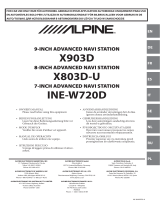INE-F904D / X903D / X803D / X703D / INE-W720D Series
map 2021/06 and Navi firmware update procedure
Please check the Audio Firmware Version on your device first. If your Audio Firmware
Version is NOT 1.4000.1.4000.1.4000 or higher, please update your Audio Firmware
before. Check Audio “Firmware Version”in Setup: →General →About →Firmware
Version.
The map 2021/06 and Navi firmware can be updated with only one USB device. First, please
download the “2021-06_standardMAP.zip“ and follow the instructions. The INE-F904D /
X903D / X803D / X703D / INE-W720D can be updated via USB connection (see connection
diagram below). Before starting the update, please check following notes. The download file
is compressed in zip format. The contents of the download need to be extracted to a freshly
formatted USB device (FAT32). The update takes 35 to 45 minutes.
Alpine Head Unit
Install Navi firmware and map update
Map and Navi Firmware Update Procedure
Connection
USB connector
USB device
USB extension cable
1Store the downloaded and extracted files “2021-06_standardMap.zip”on the empty
USB device in the Root Folder (see left figure).
4The new map data and navigation application is loaded successfully when your Alpine
Head Unit restarts automatically.
Update will be completed in around 40 minutes.
Update file contents / storage place (for all type of units)
2Connect USB device to USB connector of the Alpine Head Unit.
Please see lower left figure.
Notes
•Do NOT use the compressed file for update, otherwise the Unit cannot recognize the files.
•Do NOT change folder name and file names, otherwise the Unit cannot recognize the files.
•Do NOT store the folder inside another folder.
•Do NOT store any other folders/files on the USB device.
•Do NOT remove the USB device while updating.
•Do NOT update while driving.
•Do NOT press any buttons while updating.
•Do NOT turn off vehicle’s ignition or head unit’s power switch while updating.
Modern vehicles will shut down the ignition (ACC) after some time if the engine is not running.
If you are not sure if this applies to your car, leave the engine idling while the update is in
progress.
3Press “OK” button when update message appears on the screen.
The process will now install the new map data to your Alpine Head Unit.
ALPS ALPINE Europe GmbH, Alpine Brand
5Remove the USB device from Alpine Head Unit.
7Check “Map Version” by pushing Navigation: →Information →About →Content →
Maps. If “Map Version” has changed to: “… 2021.06”, this map update procedure has
been successful.
6Check the “Navi Firmware” version by pushing Navigation: →Information →About →
Version Information. The new Navi Firmware version is 9.35.2.259310, Jun 22 2021