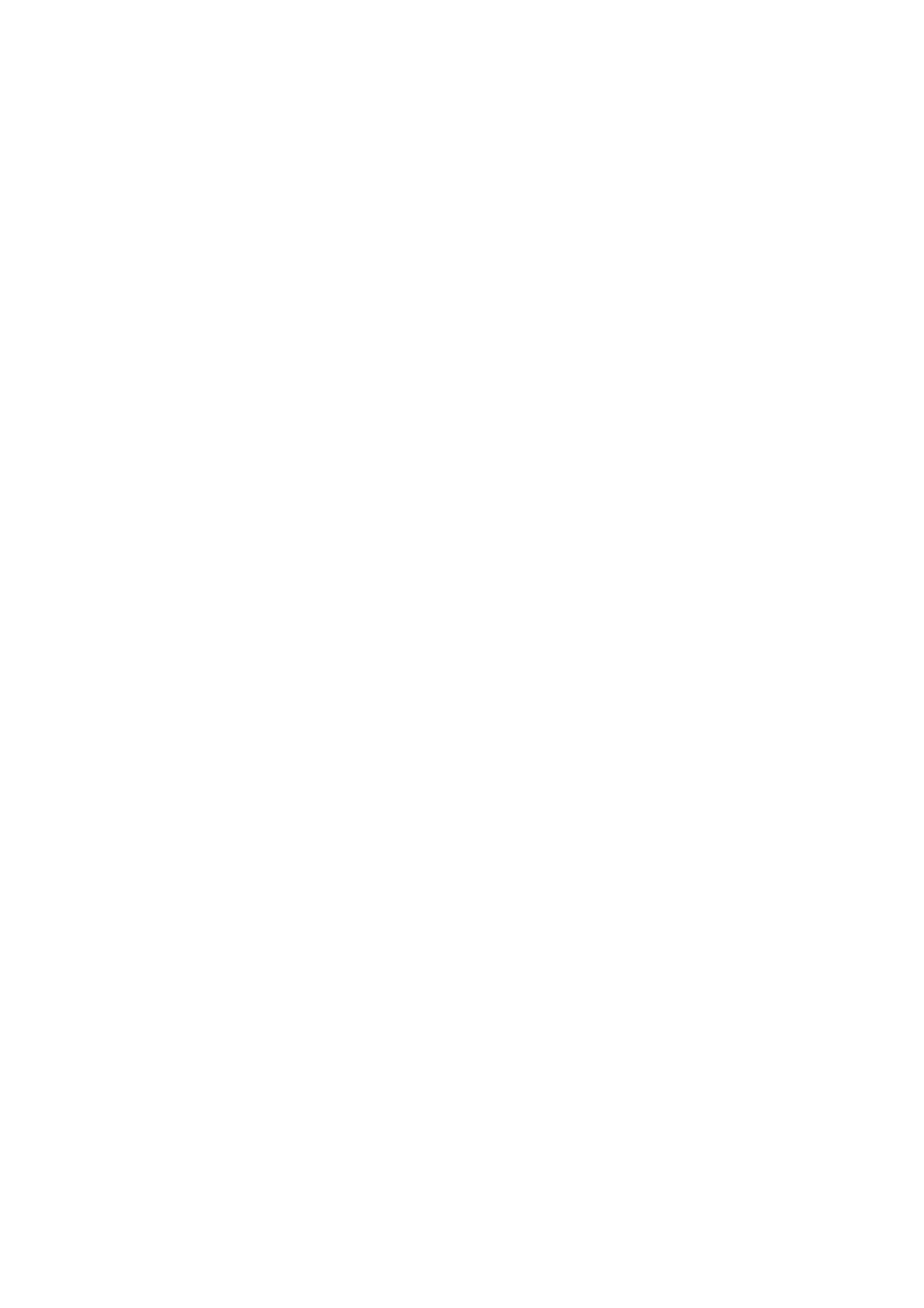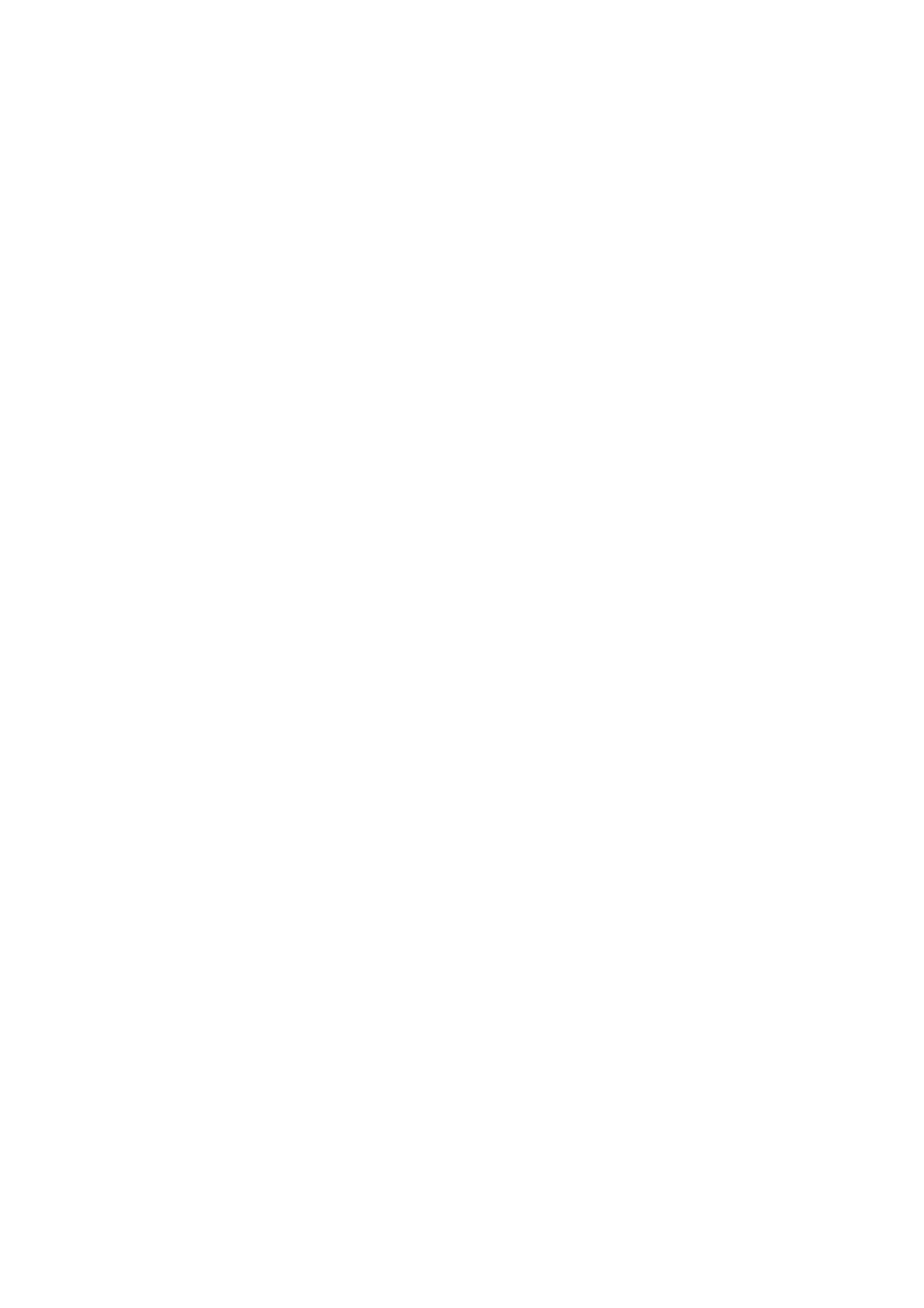
3 Table of Contents
Table of Contents
Warranty and Copyright information ................................................................................ 2
Important safety instructions .............................................................................................. 4
Introduction .......................................................................................................................... 7
Shipping contents ....................................................................................................................................... 7
Projector exterior view ............................................................................................................................ 8
Controls and functions ............................................................................................................................. 9
Positioning your projector ................................................................................................. 11
Choosing a location .................................................................................................................................11
Obtaining a preferred projected image size ......................................................................................12
Mounting the projector ..........................................................................................................................16
Adjusting the projected image ..............................................................................................................17
Connection .......................................................................................................................... 19
Connecting InstaShow (WDC10) ........................................................................................................20
Operation ............................................................................................................................ 21
Starting up the projector ........................................................................................................................21
Using the menus .......................................................................................................................................22
Securing the projector ............................................................................................................................24
Switching input signal ...............................................................................................................................25
Shutting down the projector .................................................................................................................26
Direct power off ......................................................................................................................................26
Menu operation ................................................................................................................... 27
Basic menu ...............................................................................................................................................27
Advanced menu .....................................................................................................................................29
Maintenance ........................................................................................................................ 37
Care of the projector ..............................................................................................................................37
Lamp information .....................................................................................................................................38
Troubleshooting ................................................................................................................. 43
Specifications ...................................................................................................................... 44
Projector specifications ..........................................................................................................................44
Dimensions ................................................................................................................................................45
Timing chart ...............................................................................................................................................46