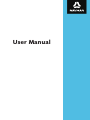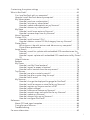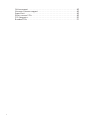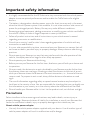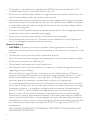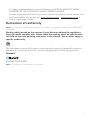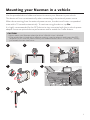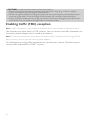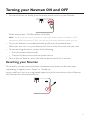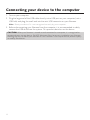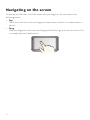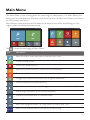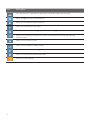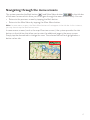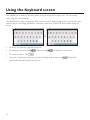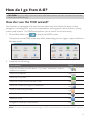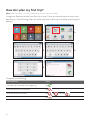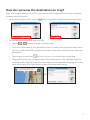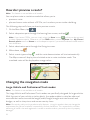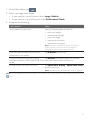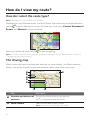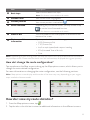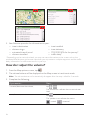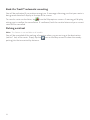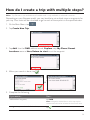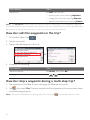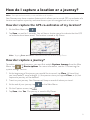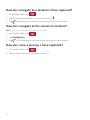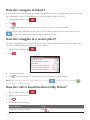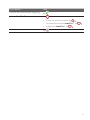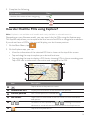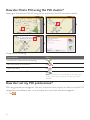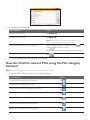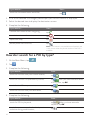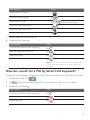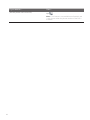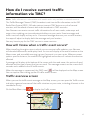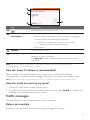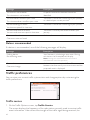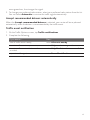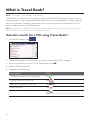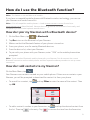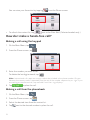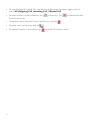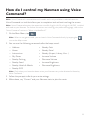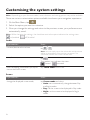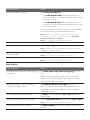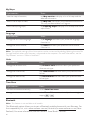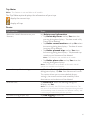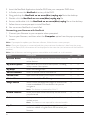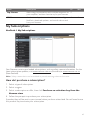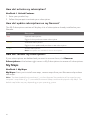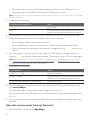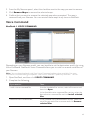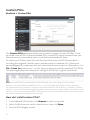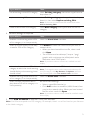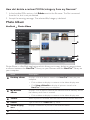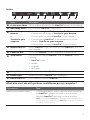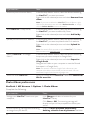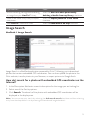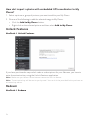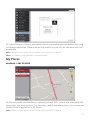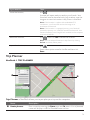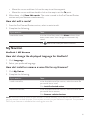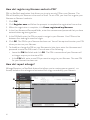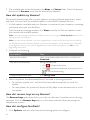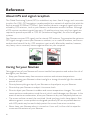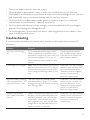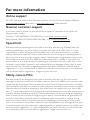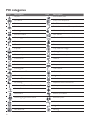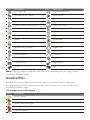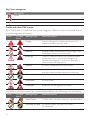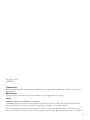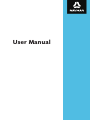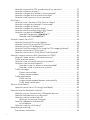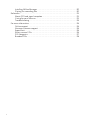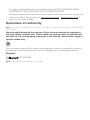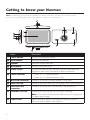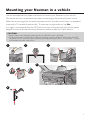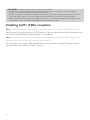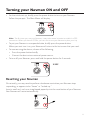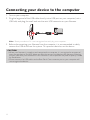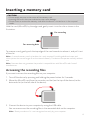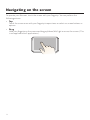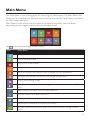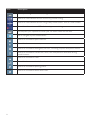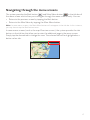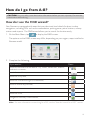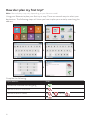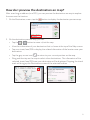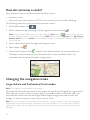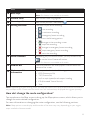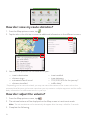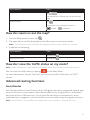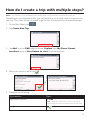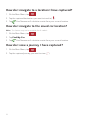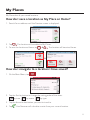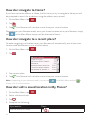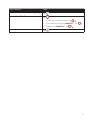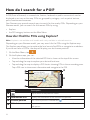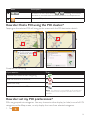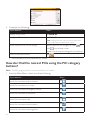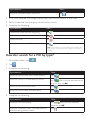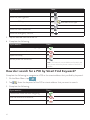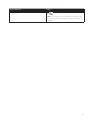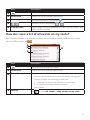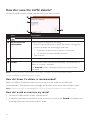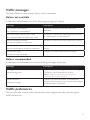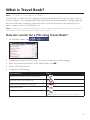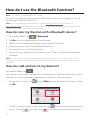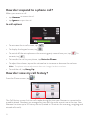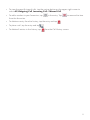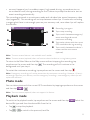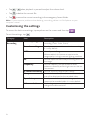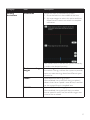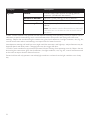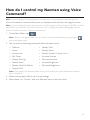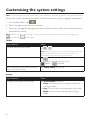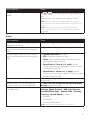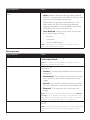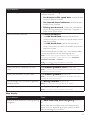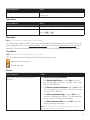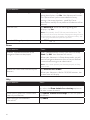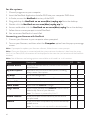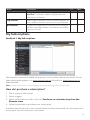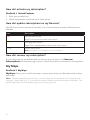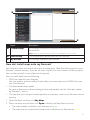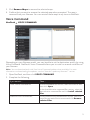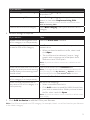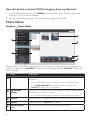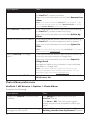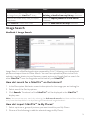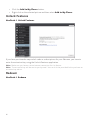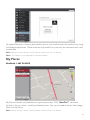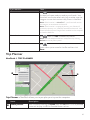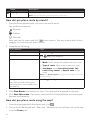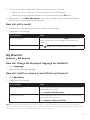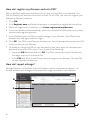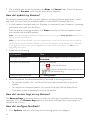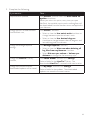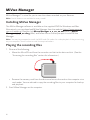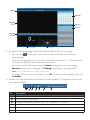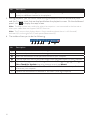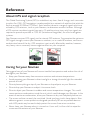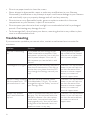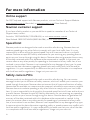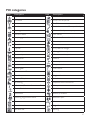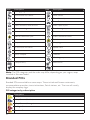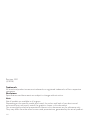User Manual

1
Table of contents
Important safety information ...................................................................... 5
Precautions ......................................................................................5
Declaration of conformity ...................................................................7
Getting to know your Navman ...................................................................8
Mounting your Navman in a vehicle ............................................................9
Enabling traffic (TMC) reception ....................................................... 10
Turning your Navman ON and OFF ........................................................... 11
Resetting your Navman .................................................................... 11
Connecting your device to the computer ................................................... 12
Inserting a memory card .......................................................................... 13
Navigating on the screen .................................................................. 14
Main Menu ........................................................................................... 15
Navigating through the menu screens ................................................ 17
Using the Keyboard screen...................................................................... 18
How do I go from A-B? ........................................................................... 19
How do I use the FIND wizard? ......................................................... 19
How do I plan my first trip? ............................................................... 20
How do I preview the destination on map? ......................................... 21
How do I preview a route? ............................................................... 22
Changing the navigation mode ......................................................... 22
Large Vehicle and Professional Truck modes ................................ 22
How do I view my route? ........................................................................ 24
How do I select the route type? ......................................................... 24
The driving map .............................................................................. 24
How do I change the route configuration? ................................... 25
How do I view my route statistics? ..................................................... 25
How do I adjust the volume? ............................................................ 26
How do I zoom in/out the map? ........................................................ 27
How do I view the traffic status on my route? ...................................... 27
Advanced routing functions ............................................................. 27
Smart Routes ........................................................................... 27
My Drive ................................................................................ 27
Back-On-Track™ automatic rerouting .......................................... 28
Parking assistant ...................................................................... 28
How do I create a trip with multiple stops? ................................................. 29
How do I edit the waypoints in the trip? ............................................. 30
How do I skip a waypoint during a multi-stop trip? ............................... 30
How do I capture a location or a journey? .................................................. 31
How do I capture the GPS co-ordinates of my location? ........................ 31

2
How do I capture a journey? ............................................................. 31
How do I navigate to a location I have captured? ................................. 32
How do I navigate to the saved car location? ....................................... 32
How do I view a journey I have captured? .......................................... 32
My Places ............................................................................................. 33
How do I save a location as My Place or Home? .................................. 33
How do I navigate to a location I have saved? ...................................... 33
How do I navigate to Home?............................................................. 34
How do I navigate to a recent place? .................................................. 34
How do I edit a saved location in My Places? ...................................... 34
How do I navigate to a
NavPix™
? .................................................. 35
How do I navigate to a
NavPix™
? ........................................... 35
How do I edit the
NavPix™
? .................................................. 36
How do I search for a POI? ...................................................................... 38
How do I find the nearest POIs using Near Me? ................................... 38
How do I find the POIs using Explore? ............................................... 39
How do I find a POI using the POI cluster? .......................................... 40
How do I set my POI preferences? ..................................................... 40
How do I find the nearest POIs using the POI category buttons? ............ 41
How do I search for a POI by type? .................................................... 42
How do I search for a POI by Smart Find Keyword?.............................. 43
How do I receive current traffic information via TMC? ................................. 45
How will I know when a traffic event occurs? ...................................... 45
Traffic overview screen .................................................................... 45
How do I view a list of all events on my route? ..................................... 46
How do I view the traffic details? ....................................................... 46
How do I know if a detour is recommended? ............................... 47
How do I avoid an event on my route? ........................................ 47
Traffic messages .............................................................................. 47
Detour not available ................................................................. 47
Detour recommended .............................................................. 48
Traffic preferences .......................................................................... 48
Traffic service .......................................................................... 48
Accept recommended detours automatically ............................... 49
Traffic event notification ............................................................ 49
What is Travel Book? .............................................................................. 50
How do I search for a POI using Travel Book? ...................................... 50
How do I use the Bluetooth function? ....................................................... 51
How do I pair my Navman with a Bluetooth device? ............................. 51
How do I add contacts to my Navman? .............................................. 51
How do I make a hands-free call? ...................................................... 52
Making a call using the keypad .................................................. 52
Making a call from the phonebook ............................................. 52
How do I respond to a phone call? ..................................................... 53
In-call options .......................................................................... 53
How do I view my call history? .......................................................... 53
How do I control my Navman using Voice Command?................................. 55

3
Customising the system settings .............................................................. 56
What is NavDesk? .................................................................................. 63
Can I use NavDesk with my computer? .............................................. 63
How do I install NavDesk onto my computer? ..................................... 63
My Subscriptions ............................................................................ 65
How do I purchase a subscription? ............................................. 65
How do I activate my subscription? ............................................ 66
How do I update subscriptions on my Navman? ........................... 66
How do I recover my subscription? ............................................. 66
My Maps ....................................................................................... 66
How do I install maps onto my Navman? ..................................... 67
How do I remove maps from my Navman? .................................. 68
Voice Command ............................................................................. 69
Custom POIs .................................................................................. 70
How do I install custom POIs? .................................................... 70
How do I delete a custom POI file/category from my Navman? ....... 72
Photo Album .................................................................................. 72
What else can I do with pictures and albums on my computer? ...... 73
Photo Album preferences ......................................................... 74
Image Search ................................................................................. 75
How do I search for a photo with embedded GPS coordinates on the
Internet? ................................................................................. 75
How do I import a photo with embedded GPS coordinates to My Places? ....
76
Unlock Features .............................................................................. 76
Redeem ......................................................................................... 76
My Places ...................................................................................... 77
How do I sort My Place locations? .............................................. 78
How do I import or export a location? ......................................... 78
How do I edit a location from the map screen? ............................. 78
Trip Planner .................................................................................... 79
How do I pre-plan a route by search? .......................................... 80
How do I pre-plan a route using the map? ................................... 80
How do I edit a route? .............................................................. 81
My Navman ................................................................................... 81
How do I change the displayed language for NavDesk?................. 81
How do I install or remove a voice file for my Navman? ................. 81
How do I register my Navman and set a PIN? ............................... 82
How do I report mileage? .......................................................... 82
How do I backup and restore my Navman? .................................. 83
How do I recover maps and voice files for my Navman? ................. 83
How do I update my Navman? ................................................... 84
How do I recover keys on my Navman? ....................................... 84
How do I configure NavDesk? ................................................... 84
Reference ............................................................................................. 86
About GPS and signal reception ........................................................ 86
Caring for your Navman ................................................................... 86
Troubleshooting .............................................................................. 87
For more information .............................................................................. 89

4
Online support ............................................................................... 89
Navman customer support ............................................................... 89
Speed limit ..................................................................................... 89
Safety camera POIs ......................................................................... 89
POI categories ................................................................................ 90
Branded POIs ................................................................................. 91

5
Important safety information
• ItishighlyrecommendedfortheGPSdevicetostayconnectedwiththevehiclepower
adaptertoensureoptimalperformanceandtoenabletheTrafcfeatureforeligible
devices.
• Thebatteryisdesignedasabackuppowersourceforshort-termuseonlyintheevent
whenthevehicle'spowersystemisnotavailable.Itisnottobeusedasasolesourceof
powerforprolongedperiods.Batterylifemayvaryunderdifferentconditions.
• Removingoriginalequipment,addingaccessoriesormodifyingyourvehiclecouldaffect
thevehicle’ssafetyormakeitillegaltooperateinsomejurisdictions.
• Followallproductinstructionsandallinstructionsinyourvehicleowner’smanual
regardingaccessoriesormodications.
• Consultyourcountry’sand/orstate’slawsregardingoperationofavehiclewithany
accessoriesormodications.
• Itisyoursoleresponsibilitytoplace,secureanduseyourNavmaninamannerthatwill
notcauseaccidents,personalinjuryorpropertydamage.Alwaysobservesafedriving
practices.
• DonotmountyourNavmaninawaythatmayinterferewiththesafeoperationofthe
vehicle,thedeploymentofairbagsorothersafetyequipment.
• DonotoperateyourNavmanwhiledriving.
• BeforeyouuseyourNavmanforthersttime,familiariseyourselfwithyourdeviceand
itsoperation.
• Onmainroads,thedistancetoanexitcalculatedbyyourNavmanmaybefurtherthan
thedistanceshownonroadsigns.Roadsignsshowthedistancetothestartofanexit
whileyourNavmanshowsthedistancetothenextintersection,i.e.,theendoftheexit
ramporroad.Topreparetoexitaroad,alwaysfollowdistanceinformationonroad
signs.
• Theuseofinformationregardingsafetyorspeedcameralocationsmaybesubjectto
locallawsinthecountryofuse.Youareresponsibleforcheckingthatyoucanlegallyuse
theinformationinyourcountryorinthecountrywheretheinformationwillbeused.
• DonothandleyourNavmanwhileitishot.Lettheproductcool,outofdirectsunlight.
Precautions
Failuretoadheretothesewarningsandcautionsmayleadtodeath,seriousinjuryor
propertydamage.NavmandisclaimsallliabilityforinstallationoruseofyourNavmanthat
causesorcontributestodeath,injuryorpropertydamageorthatviolatesanylaw.
About vehicle power adapter
• Useonlythevehiclepoweradaptersuppliedwithyourdevice.Useofanothertypeof
vehiclepoweradapterwillresultinmalfunctionand/ordanger.

6
• ThisproductisintendedtobesuppliedbyaLISTEDPowerUnitmarkedwith“LPS,”
“LimitedPowerSource”andoutputrated5Vdc/2A.
• Donotusethevehiclepoweradapterinahighmoistureenvironment.Nevertouchthe
vehiclepoweradapterwhenyourhandsorfeetarewet.
• Allowadequateventilationaroundthevehiclepoweradapterwhenusingittooperate
thedeviceorwhenitisconnected.Donotcoverthevehiclepoweradapterwithpaper
orotherobjectsthatwillreducecooling.Donotusethevehiclepoweradapterwhileit
isinsideacarryingcase.
• Connectthevehiclepoweradaptertoaproperpowersource.Thevoltagerequirements
arefoundontheproductcaseand/orpackaging.
• Donotusethevehiclepoweradapterifthecordbecomesdamaged.
• Donotattempttoservicetheunit.Therearenoserviceablepartsinside.Replacethe
unitifitisdamagedorexposedtoexcessmoisture.
About the battery
• CAUTION:Thebatterycanburstorexplode,releasinghazardouschemicals.To
reducetheriskofreorburns,donotdisassemble,crush,puncture,ordisposeofinre
orwater.
• TheNavmanunitmustberecycledordisposedofproperly.
• Onlyusethecorrecthomecharger(soldseparately)orvehiclepoweradaptersupplied
byNavmantoconnectyourNavmanunit.
• DonotmodifyandtemperwithyourNavmanunit.
• YourNavmanusesaLithium-ionbattery.Itisimportanttofollowtheguidelinessetout
regardingthistypeofBattery.
Electronicdevicesusingalithium–ionbatterysuchasMobilephones,GPSsand
camerasaredesignedtooperateatatemperaturerangeofapproximately0°Cto50°C.
Beyondthesetemperaturelimits,theremaybeariskofbatteryfailure,whenthese
electronicgoodsareexposedtoextremeheatconditionsforlongperiods.
ItisrecommendedthatyoudonotuseyourNavmaninahumid,wetand/orcorrosive
environment.Donotput,storeorleaveyourproductinornearaheatsource,inahigh
temperaturelocation,instrongdirectsunlightanddonotexposeittotemperatures
over60°C(140°F).FailuretofollowtheseguidelinesmaycausetheLithium-ion
batterytoleakacid,becomehot,explodeorigniteandcauseinjuryand/ordamage.
Donotpierce,openordisassemblethebattery.Ifthebatteryleaksandyoucomeinto
contactwiththeleakeduids,rinsethoroughlywithwaterandseekmedicalattention
immediately.Forsafetyreasons,andtoprolongthelifetimeofthebattery,yourNavman
unitshouldnotbeconnectedatlow(below0°C/32°F)orhigh(over45°C/113°F)
temperatures.
THELITHIUM-IONBATTERYCONTAINEDINTHEPRODUCTMUSTBERECYCLED
ORDISPOSEDOFPROPERLY.

7
ItishighlyrecommendedyouuseyourNavmanonlyWITHACADAPTER(HOME
CHARGER)ORTHESUPPLIEDDCVEHICLEPOWERADAPTER.
Formoreinformationonhowtorecycleyouroldelectronicdevices,pleasecontactyour
localcouncilofce.Youcanalsovisitwww.navman.com.au/www.navman.co.nzto
viewourlatesttrade-inoffers.
Declaration of conformity
Note: Forregulatoryidenticationpurposes,thisproductisassignedamodelnameofN538-5000/
N538-6000.
Marking labels located on the exterior of your Navman indicate the regulations
that your model complies with. Please check the marking labels on your Navman
and refer to the corresponding statements in this chapter. Some notices apply to
specific models only.
R-NZ
Theuserneedstoswitchoffthedevicewhenexposedtoareaswithpotentiallyexplosive
atmospheressuchaspetrolstations,chemicalstoragedepotsandblastingoperations.
Bluetooth
BluetoothDIDD030689
Note: Thisfeatureisnotavailableonallmodels.

8
Getting to know your Navman
Name Description
Power button TurnsyourNavmanonandoff.
Reset button RestartsyourNavman.
Speaker Sendsoutsoundsandvoice.
Microphone Receivessoundandvoice.
Touch screen DisplaystheoutputofyourNavman.Tapthescreenwithyour
ngertiptoselectmenucommandsorenterinformation.
Power indicator • Glowsinamberwhenpowered.
• Glowsingreenwhenthebatteryisfull.
Mini-USB connector ConnectstothevehiclepoweradapterorUSBcable.
Memory card slot AcceptsaMicroSDcardforaccessingdatasuchasmaps
(optional).

9
Mounting your Navman in a vehicle
UsetheprovideddeviceholderandmounttosecureyourNavmaninyourvehicle.
Thedevicewillturnonautomaticallywhenconnectingtotheexternalpowersource.
Whendisconnectingfromtheexternalpowersource,thedevicewillenterasuspended
statewithin10secondsautomatically.Tocontinueusingthedevice,tapYes.
ItishighlyrecommendedfortheGPSdevicetostayconnectedwiththein-vehiclepower
adaptortoensureoptimaldeviceperformanceandtoenabletheTrafcfeature.
CAUTION:
•NevermountyourNavmanwherethedriver’seldofvisionisblocked.
•Ifthewindscreenistintedwithareectivecoating,itmaybeathermicandimpacttheGPS
reception.Inthisinstance,pleasemountyourNavmanwherethereisa“cleararea”-usually
justbeneaththerear-viewmirror.
1 2 3
54
6

10
CAUTION:Foroptimalperformanceofthelithiumbattery:
•Donotconnectyournavmanunitwherethetemperatureishigh(e.g.indirectsunlight).
•ThereisnoneedtofullydischargetheNavmanunit.
•Whenstoringtheproductforalongperiodoftime,besuretoconnectyourNavmanatleast
onceeverytwoweeks.OverdischargeoftheNavmanUnitcanaffecttheperformance.
•FailuretofollowtheNavmanunitusageinstructionscouldcausedamagetoyourdeviceand
evenbodilyinjuryorpropertydamageandwillvoidanywarranty.
Enabling traffic (TMC) reception
Note:Trafcinformationisnotavailableonallmodelsandisonlyavailableinselectedcountries.
YourNavmanmayhaveabuilt-inTMCreceiver.Youcanreceivelivetrafcinformationvia
thevehiclepoweradapterwhichisusedasanantenna.
Note:Pleasenotethatyouwillnotbeabletoreceivethetrafcinformationwhileusingthethird-
partyaccessory(suchasyourownvehiclepoweradapter).
ForinformationonusingtrafcinformationonyourNavman,seethe"HowdoIreceive
currenttrafcinformationviaTMC?"section.

11
Turning your Navman ON and OFF
• Fortheinitialstart-up,brieypressthepowerbuttontoturnonyourNavman.
Followtheprompts.TheMainMenuwilldisplay.
Note:ThersttimeyouuseyourNavman,itmaytakeseveralminutestoestablishaGPS
connection.WhenyouhaveaGPSx,youcanstarttouseyourNavmantoplanyourtrip.
• ToputyourNavmaninasuspendedstate,brieypressthepowerbutton.
Whenyounextturniton,yourNavmanwillreturntothelastscreenthatyouused.
• Toresumeusingthedevice,dooneofthefollowing:
• Pressthepowerbuttonbriey.
• Connectthedevicetoanexternalpowersource.
• ToturnoffyourNavman,pressandholdthepowerbuttonfor3seconds.
Resetting your Navman
Occasionally,youmayneedtoperformahardwareresetwhenyourNavmanstops
responding,orappearstobe“frozen”or“locked-up.”
Insertasmallrod,suchasastraightenedpaperclipintotheresetbuttonofyourNavman.
YourNavmanwillrestartautomatically.

12
Connecting your device to the computer
1. Turnonyourcomputer.
2. PlugthelargeendoftheUSBcabledirectlyintoaUSBportonyourcomputer(nota
USBhub)andplugthesmallendintothemini-USBconnectoronyourNavman.
Note: Resetyourdeviceifitisnotrecognisedcorrectlybyyourcomputer.
3. BeforedisconnectingyourNavmanfromthecomputer,itisrecommendedtosafely
removetheUSBdrivefromthesystem.Thispreventsdatalossonthedevice.
CAUTION:WhenyourNavmanisturnedonandconnectedtoacomputer,itisrecognisedas
anexternalmass-storagedevice.DoNOTdeleteanylesthatarepre-installedonyourNavman.
DeletingthelescancauseyourNavmantocrash.Navmanisnotresponsibleforproductquality
causedbyledeletion.

13
Inserting a memory card
CAUTION:
•Donotapplypressuretothecentreofthememorycard.
•Insertingthecardinthereversedirectionmaycausedamage.
•Donotinsertorremovethememorycardwhenthedeviceisturnedonorinthesuspend
mode.
Holdthecard(MicroSD)bytheedgesandgentlyinsertitintotheslotasshowninthe
illustration.
Toremoveacard,gentlypushthetopedgeofthecardinwardstoreleaseit,andpullitout
oftheslot.
Note: Amemorycardinthedataslotisonlyrequiredifinstallingadditionalmapsandsubscriptions
thatcannolongertontheinternalmemory.Thedevicecanoperatenormallywithoutone.
Note: Navmandoesnotguaranteetheproduct’scompatibilitieswithMicroSDcardsfromall
manufacturers.

14
Navigating on the screen
TooperateyourNavman,touchthescreenwithyourngertip.Youcanperformthe
followingactions:
• Tap
Touchthescreenoncewithyourngertiptoopenitemsorselecton-screenbuttonsor
options.
• Drag
Holdyourngertiponthescreenanddragup/down/left/rightoracrossthescreen.(This
isnotapplicabletoallapplications.)

15
Main Menu
TheMainMenuisyourstartingpointforsearchingforadestination.TheMainMenualso
allowsyoutocustomiseyourNavman,viewsavedlocationsasMyPlace/Home,andsearch
forPOIsnearby,andsoon.
MainMenuscreenoptionsandtheorderoftheoptionsmaydiffer,dependingonyour
region,mapsinstalledorNavmanmodel.
Tap toshowthenextpageofMainMenu.
Icon Description
Searchforplaces,areasandstreetstohelpplanyourroute.
DisplaytheMapscreen.
Accessyoursavedlocations.
Exploretheareaaroundyourcurrentpositionordestination.
Receivelivetrafcinformationonyourrouteandsettrafcpreferences.
CongureyourNavmantoenhanceyournavigationexperience.
UseyourNavmanasahands-freecarkit.
ControlyourNavmanbyvoice,allowingyoutosearchforanaddress/place/POIeasily.
Addorbeginaplannedtripwithmultiplewaypoints.
Displaythecalculatedrouteinsimulationmode.
RecordGPSco-ordinatesofalocationorajourney.
Selectyournavigationmode:Car,LargeVehicleorProfessionalTruck.
SearchforinformationandPOIsforthecityyouarevisiting.

16
Icon Description
Gethelpwithjustaphonecallwhenyourcarbreaksdownontheroad.
Setornavigatetoyourhomeaddress.
Searchforthenearestpetrolstations.
Searchforthenearestreststops.
Searchforthenearestemergencyservices,includinghospitalsandpolicestations.
Searchforthenearestrestaurants,cafes,fast-foodpremisesandotherdining
establishments.
Searchforthenearestcafes.
Searchforthenearesthotels/motels.
Searchforthenearestparkingplaces.
SearchforthenearestbanksandATMs.
SearchforPOIsnearby.

17
Navigating through the menu screens
ThesystemprovidestheBackbutton( )andMainMenubutton( / )inthetitlebar
ofthemenuscreenwhichallowyoutonavigatethroughthemenuscreenseasily.Youcan:
• ReturntothepreviousscreenbytappingtheBackbutton.
• ReturntotheMainMenubytappingtheMainMenubutton.
Note:Insomemenuscreens,theMainMenubuttonwillnotappearinthetitlebar.Inthisinstance,
youmayhavetotaptheBackbuttontwice.
Insomemenuscreens(suchasthemapOverviewscreen),thesystemprovidesthetab
buttonsinthetitlebarthatallowyoutoentertheadditionalpageinthemenuscreen.
Simplytapthedesiredtabtochangetheview.Theselectedtabwillbehighlightedasa
darker-colourtab.

18
Using the Keyboard screen
TheKeyboardscreenwilldisplaywhenyouarerequiredtoentertext,suchaswhen
searchingforastreetname.
TheKeyboardscreencandisplaywithvariouslayoutsdependingontheinformationyou
needtoenter,includingalphabets,numbers,alternatecharactersandcombinationsof
these.
• Toselectacharacter,tapthecharacter.
• Todeleteacharacter,tap
.Tapandhold todeletetheentiretext.
• Toenternumbers,tap
.
• TosetthekeyboardpreferencefromtheKeyboardscreen,tap
.Selectthe
preferredkeyboardtypefromthelist.

19
How do I go from A-B?
CAUTION:Foryoursafety,enterdestinationinformationbeforeyoustartajourney.Donotenter
adestinationwhiledriving.
How do I use the FIND wizard?
YourNavmanisequippedwithmapsthatprovidestreet-leveldetailsfordoor-to-door
navigation,includingPOIssuchasaccommodation,parkingareas,petrolstations,railway
stationsandairports.TheFINDwizardallowsyoutosearchthelocationeasily.
1. OntheMainMenu,tap
todisplaytheFINDscreen.
TheoptionsontheFINDscreenmaydiffer,dependingonyourregion,mapsinstalledor
Navmanmodel.
2. Completethefollowing:
If you want to… Then…
searchallinformationonthedevice-city,streets,namedsites,features,
landmarksorvenues,
tap
.
searchforanaddress,
tap
.
searchforacity/area,
tap
.
searchforalocationfromtheMapscreen,
tap
.
searchforalocationusingaGPScoordinate,
tap
.
searchalocationbypostcode,
tap
.
searchforastreetintersection,
tap
.
searchforaPOI,
tap
.
navigatetoarecentlyvisitedlocation,
tap
.
Note: FormoreinformationonsearchingforaPOI,seethe"HowdoIsearchforaPOI?"section.
Page is loading ...
Page is loading ...
Page is loading ...
Page is loading ...
Page is loading ...
Page is loading ...
Page is loading ...
Page is loading ...
Page is loading ...
Page is loading ...
Page is loading ...
Page is loading ...
Page is loading ...
Page is loading ...
Page is loading ...
Page is loading ...
Page is loading ...
Page is loading ...
Page is loading ...
Page is loading ...
Page is loading ...
Page is loading ...
Page is loading ...
Page is loading ...
Page is loading ...
Page is loading ...
Page is loading ...
Page is loading ...
Page is loading ...
Page is loading ...
Page is loading ...
Page is loading ...
Page is loading ...
Page is loading ...
Page is loading ...
Page is loading ...
Page is loading ...
Page is loading ...
Page is loading ...
Page is loading ...
Page is loading ...
Page is loading ...
Page is loading ...
Page is loading ...
Page is loading ...
Page is loading ...
Page is loading ...
Page is loading ...
Page is loading ...
Page is loading ...
Page is loading ...
Page is loading ...
Page is loading ...
Page is loading ...
Page is loading ...
Page is loading ...
Page is loading ...
Page is loading ...
Page is loading ...
Page is loading ...
Page is loading ...
Page is loading ...
Page is loading ...
Page is loading ...
Page is loading ...
Page is loading ...
Page is loading ...
Page is loading ...
Page is loading ...
Page is loading ...
Page is loading ...
Page is loading ...
Page is loading ...
Page is loading ...
Page is loading ...
Page is loading ...
Page is loading ...
Page is loading ...
Page is loading ...
Page is loading ...
Page is loading ...
Page is loading ...
Page is loading ...
Page is loading ...
Page is loading ...
Page is loading ...
Page is loading ...
Page is loading ...
Page is loading ...
Page is loading ...
Page is loading ...
Page is loading ...
Page is loading ...
Page is loading ...
Page is loading ...
Page is loading ...
Page is loading ...
Page is loading ...
Page is loading ...
Page is loading ...
Page is loading ...
Page is loading ...
Page is loading ...
Page is loading ...
Page is loading ...
Page is loading ...
Page is loading ...
Page is loading ...
Page is loading ...
Page is loading ...
Page is loading ...
Page is loading ...
Page is loading ...
Page is loading ...
Page is loading ...
Page is loading ...
Page is loading ...
Page is loading ...
Page is loading ...
Page is loading ...
Page is loading ...
Page is loading ...
Page is loading ...
Page is loading ...
Page is loading ...
Page is loading ...
Page is loading ...
Page is loading ...
Page is loading ...
Page is loading ...
Page is loading ...
Page is loading ...
Page is loading ...
Page is loading ...
Page is loading ...
Page is loading ...
Page is loading ...
Page is loading ...
Page is loading ...
Page is loading ...
Page is loading ...
Page is loading ...
Page is loading ...
Page is loading ...
Page is loading ...
Page is loading ...
Page is loading ...
Page is loading ...
Page is loading ...
Page is loading ...
Page is loading ...
Page is loading ...
Page is loading ...
Page is loading ...
Page is loading ...
Page is loading ...
Page is loading ...
Page is loading ...
Page is loading ...
Page is loading ...
Page is loading ...
Page is loading ...
Page is loading ...
Page is loading ...
Page is loading ...
Page is loading ...
Page is loading ...
Page is loading ...
Page is loading ...
Page is loading ...
Page is loading ...
Page is loading ...
Page is loading ...
Page is loading ...
Page is loading ...
-
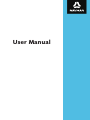 1
1
-
 2
2
-
 3
3
-
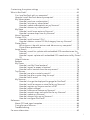 4
4
-
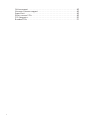 5
5
-
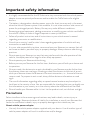 6
6
-
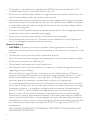 7
7
-
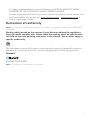 8
8
-
 9
9
-
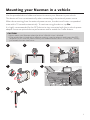 10
10
-
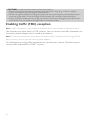 11
11
-
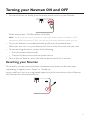 12
12
-
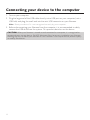 13
13
-
 14
14
-
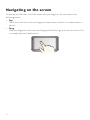 15
15
-
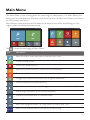 16
16
-
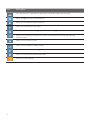 17
17
-
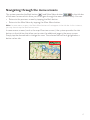 18
18
-
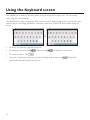 19
19
-
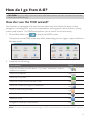 20
20
-
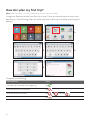 21
21
-
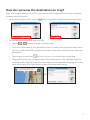 22
22
-
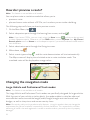 23
23
-
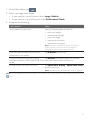 24
24
-
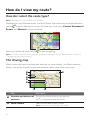 25
25
-
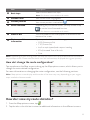 26
26
-
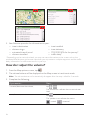 27
27
-
 28
28
-
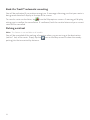 29
29
-
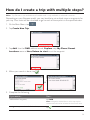 30
30
-
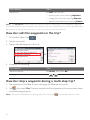 31
31
-
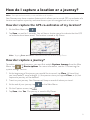 32
32
-
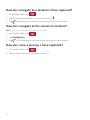 33
33
-
 34
34
-
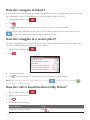 35
35
-
 36
36
-
 37
37
-
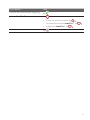 38
38
-
 39
39
-
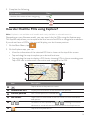 40
40
-
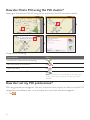 41
41
-
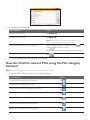 42
42
-
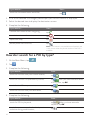 43
43
-
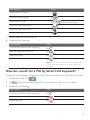 44
44
-
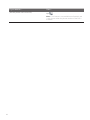 45
45
-
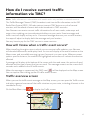 46
46
-
 47
47
-
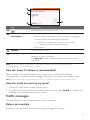 48
48
-
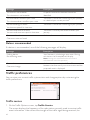 49
49
-
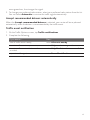 50
50
-
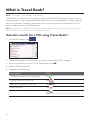 51
51
-
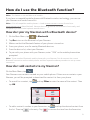 52
52
-
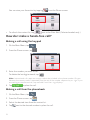 53
53
-
 54
54
-
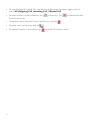 55
55
-
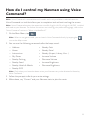 56
56
-
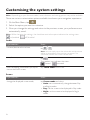 57
57
-
 58
58
-
 59
59
-
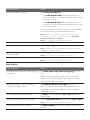 60
60
-
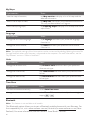 61
61
-
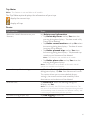 62
62
-
 63
63
-
 64
64
-
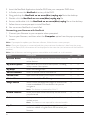 65
65
-
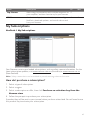 66
66
-
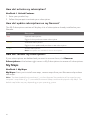 67
67
-
 68
68
-
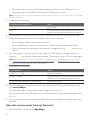 69
69
-
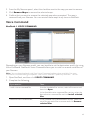 70
70
-
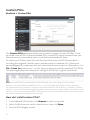 71
71
-
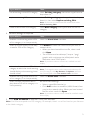 72
72
-
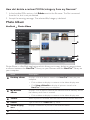 73
73
-
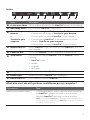 74
74
-
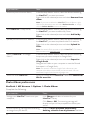 75
75
-
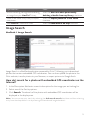 76
76
-
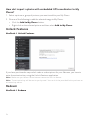 77
77
-
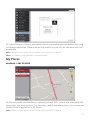 78
78
-
 79
79
-
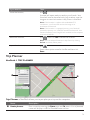 80
80
-
 81
81
-
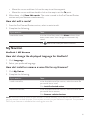 82
82
-
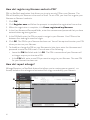 83
83
-
 84
84
-
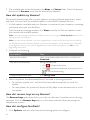 85
85
-
 86
86
-
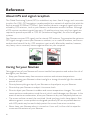 87
87
-
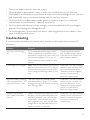 88
88
-
 89
89
-
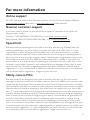 90
90
-
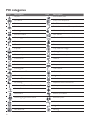 91
91
-
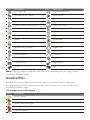 92
92
-
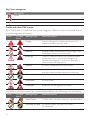 93
93
-
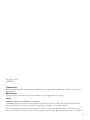 94
94
-
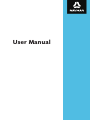 95
95
-
 96
96
-
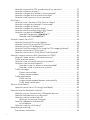 97
97
-
 98
98
-
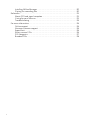 99
99
-
 100
100
-
 101
101
-
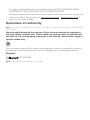 102
102
-
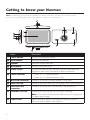 103
103
-
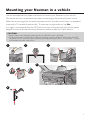 104
104
-
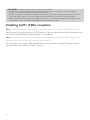 105
105
-
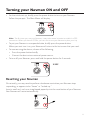 106
106
-
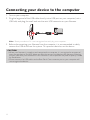 107
107
-
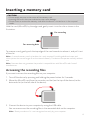 108
108
-
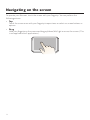 109
109
-
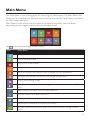 110
110
-
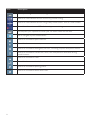 111
111
-
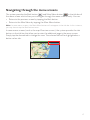 112
112
-
 113
113
-
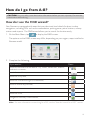 114
114
-
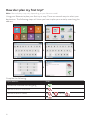 115
115
-
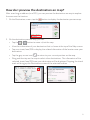 116
116
-
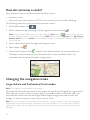 117
117
-
 118
118
-
 119
119
-
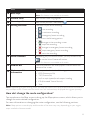 120
120
-
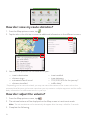 121
121
-
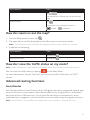 122
122
-
 123
123
-
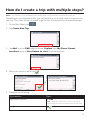 124
124
-
 125
125
-
 126
126
-
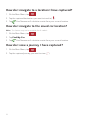 127
127
-
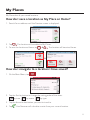 128
128
-
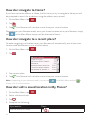 129
129
-
 130
130
-
 131
131
-
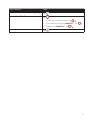 132
132
-
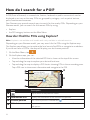 133
133
-
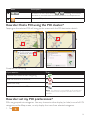 134
134
-
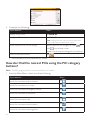 135
135
-
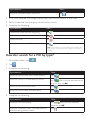 136
136
-
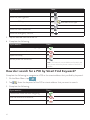 137
137
-
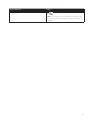 138
138
-
 139
139
-
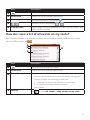 140
140
-
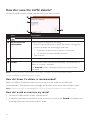 141
141
-
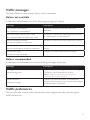 142
142
-
 143
143
-
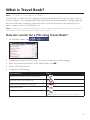 144
144
-
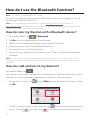 145
145
-
 146
146
-
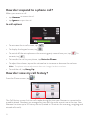 147
147
-
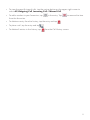 148
148
-
 149
149
-
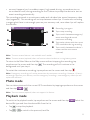 150
150
-
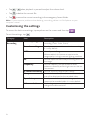 151
151
-
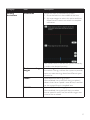 152
152
-
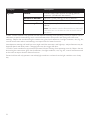 153
153
-
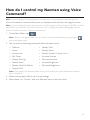 154
154
-
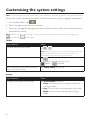 155
155
-
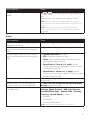 156
156
-
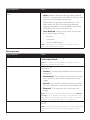 157
157
-
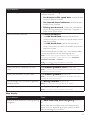 158
158
-
 159
159
-
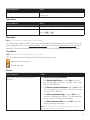 160
160
-
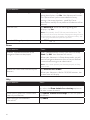 161
161
-
 162
162
-
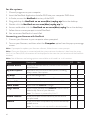 163
163
-
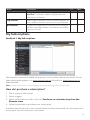 164
164
-
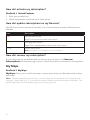 165
165
-
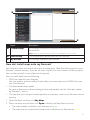 166
166
-
 167
167
-
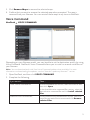 168
168
-
 169
169
-
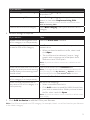 170
170
-
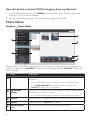 171
171
-
 172
172
-
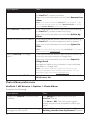 173
173
-
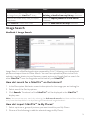 174
174
-
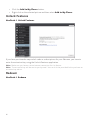 175
175
-
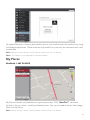 176
176
-
 177
177
-
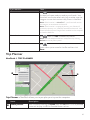 178
178
-
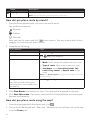 179
179
-
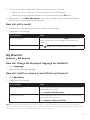 180
180
-
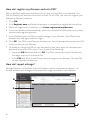 181
181
-
 182
182
-
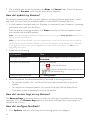 183
183
-
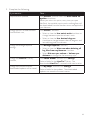 184
184
-
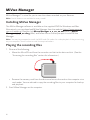 185
185
-
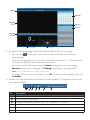 186
186
-
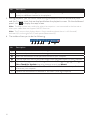 187
187
-
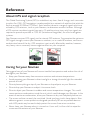 188
188
-
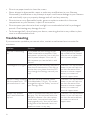 189
189
-
 190
190
-
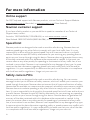 191
191
-
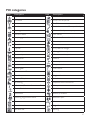 192
192
-
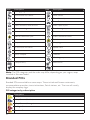 193
193
-
 194
194
-
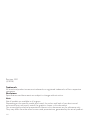 195
195
Navman EZY450LMT User manual
- Category
- Navigators
- Type
- User manual
Ask a question and I''ll find the answer in the document
Finding information in a document is now easier with AI
Related papers
-
Navman MY570LMT / MY670LMT User manual
-
Navman DRIVEDUO / DRIVE DUO SUV User manual
-
Navman MOVE75 User manual
-
Navman EZY Advanced User manual
-
Navman MYTRUCK II User manual
-
Navman EZY260LMT / MY550LMT / MY650LMMT User manual
-
Navman EZY-MY Series 2013 (EZY250LM / MY400LMT / MY450LMT) User manual
-
Navman M105 User manual
-
Navman MY-Series (MY30 / MY50T / MY55T / MY500XT) User manual
-
Navman MIVUE DRIVE LM User manual
Other documents
-
Sony NV-U70T Datasheet
-
VDO PN 1000 User manual
-
LG N11E ONE User manual
-
Mio MioMap for Skoda Owner's manual
-
Mio DigiWalker C720T Quick start guide
-
Bushnell Downloading Maps Tutorial Owner's manual
-
VDO MS 5700 XS - Owner's manual
-
ROUTE 66 NAVIGATE 7 User manual
-
ROUTE 66 Mobile 7 WMS User manual
-
ROUTE 66 NAVIGATE 7 User manual