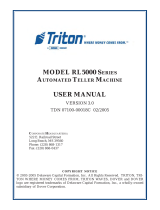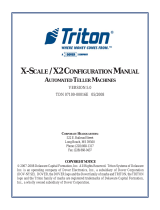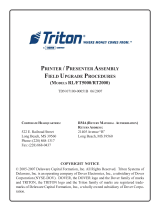Page is loading ...

POWER SUPPLY UPGRADE PROCEDURE
(MODEL RL5000/RT2000)
CORPORATE HEADQUARTERS: RMA (RETURN MATERIAL AUTHORIZATION)
RETURN ADDRESS:
522 E. Railroad Street 21405 Avenue “B”
Long Beach, MS 39560 Long Beach, MS 39560
Phone: (228) 868-1317
Fax: (228) 868-0437
COPYRIGHT NOTICE
© 2007 Delaware Capital Formation, Inc. All Rights Reserved. Triton Systems of Delaware, Inc. is an
operating company of Dover Electronics, Inc., a subsidiary of Dover Corporation (NYSE-DOV).
DOVER, the DOVER logo and the Dover family of marks and TRITON, the TRITON logo and the
Triton family of marks are registered trademarks of Delaware Capital Formation, Inc., a wholly owned
subsidiary of Dover Corporation.
TDN 07103-00163B 09/2007

TDM FIRMWARE UPDATE PROCEDURES
2
INTRODUCTION
This guide covers the steps for upgrading an RL/RT terminals power supply from single to dual. This upgrade applies to these
terminals equipped with TDM dispensing mechanisms. An additional procedure for loading a TDM firmware update file is also
required after the power supply upgrade. This procedure and firmware software is located on the Software CD, document 07103-
00168B.
* BEFORE YOU START *
Enter Management Functions > System Parameters > Shut Down the Terminal. When prompted “It is now safe to turn off
your computer”on the screen, open the control panel/sleeve cabinet and turn the power switch on the power supply to the
<OFF> (0) position. When directed in the procedures to apply power to the dispenser, turn the power supply switch to <ON>.
CAUTION: To avoid the risk of electrical shock, the power switch MUST BE turned OFF!
Step 1: ENSURE POWER SWITCH IS OFF! Disconnect
all the cables (AC and DC) from the power supply.
Power switch
Step 2: Lift the control panel slightly. Using an 11/32" nut
driver, loosen the two (2) nuts shown that secure the power
supply . Slide the power supply towards the rear of the cabi-
net and remove.
RL5000
)0002TR/0005LR(tiKedargpUylppuSrewoP
)32180-00260N/P(
revirdtuN)mm9("23/11:deriuqeRslooT
rebmuNtraP noitpircseD
09000-00290)lauD(,ylppuSrewoP
23070-02190retpadA,elbaC
33001-00250DCedargpUerawtfoSTR/TF/LR
*
41070-02190
MDTelbaCdaolnwoD
35000-10170tnemecalpeRstraP,tsilkcehC
*
otrefeR.elifetadpuerawmrifMDTgnidaolrofdesU
DCedargpUerawtfoSnoB86100-30170tnemucod

TDM FIRMWARE UPDATE PROCEDURES
3
Step 3: Install the upgraded (dual) power supply provided
following the steps in reverse. Reconnect all cables
Except
the TDM power cable
Step 4: Connect one end of the adapter cable (P/N 09120-
07032) to the TDM power cable. Connect the other end of the
adapter cable to the power supply (largest molex connector
on power supply).
RT2000
Step 1: ENSURE POWER SWITCH IS OFF! Disconnect
all the cables (AC and DC) from the power supply.
Step 2: Using an 11/32" nut driver, loosen the two (2) bot-
tom nuts shown. Next, lift the power supply up and remove.
Step 3: Install the upgraded (dual) power supply provided
following the steps in reverse. Reconnect all cables Except
the TDM power cable
Step 4: Connect one end of the adapter cable (P/N 09120-
07032) to the TDM power cable. Connect the other end of the
adapter cable to the power supply (largest molex connector
on power supply).
Power switch
TO TDM POWER CABLE
TO POWER SUPPLY
TO TDM POWER CABLE
TO POWER SUPPLY
/