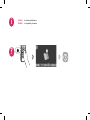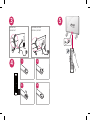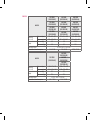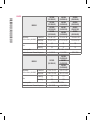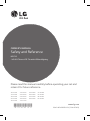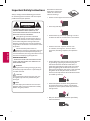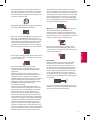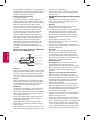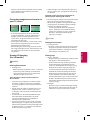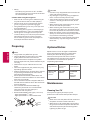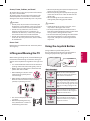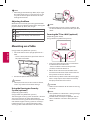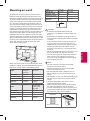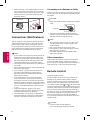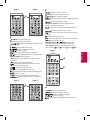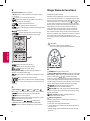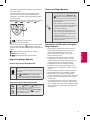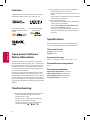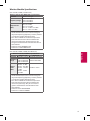AAA
43/49LF5900,
43/49LF590T
32LF595B, 32LF595D
55LF5950, 55LF595T
a
X 4
(M4 x L20)
32LF595B
32LF595D
b
X 4
(M4 x L14)
55LF5950
55LF595T
43/49LF5900
43/49LF590T
www.lg.com
P/NO : MFL68760832 (1504-REV00)
ESPAÑOL Guía Rápida de Conguración
Lea atentamente este manual antes de poner en marcha el equipo y consérvelo para futuras consultas.
ENGLISH Easy Setup Guide
Please read this manual carefully before operating your set and retain it for future reference.
LED TV
32LF595B
32LF595D
43LF5900
43LF590T
49LF5900
49LF590T
55LF5950
55LF595T

ENGLISH
Read
Safety and Reference.
i
ESPAÑOL
Leer
Seguridad y Consultas.
?

1
43/49LF5900, 43/49LF590T
1
2 3
4
b
32LF595B, 32LF595D
55LF5950, 55LF595T
1
2 3
4
1
2
ba
/

2
ENGLISH
ESPAÑOL
Image shown may differ from your TV.
La imagen puede ser diferente a la de su televisor.
B
A
B
A
B
A
B
A
A
43/49LF5900
43/49LF590T
32LF595B, 32LF595D
55LF5950, 55LF595T

ANTENNA IN
LAN
PB PR
YR
L
VIDEO AUDIO
VIDE
O
/
Y
L/MONO
A
U
DI
O
R
P
B
P
R
P
C
-A
U
DI
O
I
N
VIDEO
MONO
( )
AUDIOLR
CABLE IN
B

5
4
1
2
3
4
3
43/49LF5900
43/49LF590T
32LF595B, 32LF595D
55LF5950, 55LF595T

MODELS
32LF595B
(32LF595B-SE)
43LF5900
(43LF5900-SA)
49LF5900
(49LF5900-SA)
32LF595B
(32LF595B-SB)
43LF5900
(43LF5900-SB)
49LF5900
(49LF5900-SB)
32LF595D
(32LF595D-DB)
43LF590T
(43LF590T-DB)
49LF590T
(49LF590T-DB)
32LF595B
(32LF595B-DB)
43LF5900
(43LF5900-DB)
49LF5900
(49LF5900-DB)
Dimensions
(W x H x D)
With stand
(mm)
732 x 481 x 207 971 x 624 x 198 1,103 x 698 x 198
Without stand
(mm)
732 x 437 x 55.5 971 x 575 x 58.7 1,103 x 650 x 58.7
Weight
With stand
(kg)
6.2 9.8 13.4
Without stand
(kg)
6.0 9.5 13.1
Power Requirement
AC 100 - 240 V ~ 50 / 60 Hz
Current Value / Power Consumption
1.1 A / 65 W 1.1 A / 65 W 0.75 A / 75 W
MODELS
55LF5950
(55LF5950-SE)
55LF5950
(55LF5950-SB)
55LF595T
(55LF595T-DB)
55LF5950
(55LF5950-DB)
Dimensions
(W x H x D)
With stand
(mm)
1,243 x 772 x 255 1,243 x 772 x 247
Without stand
(mm)
1,243 x 725 x 56.8 1,243 x 725 x 56.8
Weight
With stand
(kg)
17.7 17.7
Without stand
(kg)
17.3 17.3
Power Requirement
AC 100 - 240 V ~ 50 / 60 Hz
Current Value / Power Consumption
1.3 A / 130 W 1.3 A / 130 W
ENGLISH

*MFL68760832*
MODELOS
32LF595B
(32LF595B-SE)
43LF5900
(43LF5900-SA)
49LF5900
(49LF5900-SA)
32LF595B
(32LF595B-SB)
43LF5900
(43LF5900-SB)
49LF5900
(49LF5900-SB)
32LF595D
(32LF595D-DB)
43LF590T
(43LF590T-DB)
49LF590T
(49LF590T-DB)
32LF595B
(32LF595B-DB)
43LF5900
(43LF5900-DB)
49LF5900
(49LF5900-DB)
Dimensiones
(Ancho x altura x profundidad)
Con base (mm)
732 x 481 x 207 971 x 624 x 198 1 103 x 698 x 198
Sin base (mm)
732 x 437 x 55,5 971 x 575 x 58,7 1 103 x 650 x 58,7
Peso
Con base (kg)
6,2 9,8 13,4
Sin base (kg)
6,0 9,5 13,1
Potencia requerida
AC 100 - 240 V ~ 50 / 60 Hz
Corriente de consumo / Consumo de la potencia
1,1 A / 65 W 1,1 A / 65 W 0,75 A / 75 W
MODELOS
55LF5950
(55LF5950-SE)
55LF5950
(55LF5950-SB)
55LF595T
(55LF595T-DB)
55LF5950
(55LF5950-DB)
Dimensiones
(Ancho x altura x profundidad)
Con base (mm)
1 243 x 772 x 255 1 243 x 772 x 247
Sin base (mm)
1 243 x 725 x 56,8 1 243 x 725 x 56,8
Peso
Con base (kg)
17,7 17,7
Sin base (kg)
17,3 17,3
Potencia requerida
AC 100 - 240 V ~ 50 / 60 Hz
Corriente de consumo / Consumo de la potencia
1,3 A / 130 W 1,3 A / 130 W
ESPAÑOL

OWNER’S MANUAL
Safety and Reference
P/NO : MFL68683102 (1504-REV03)
www.lg.com
*MFL68683102*
Please read this manual carefully before operating your set and
retain it for future reference.
LED TV*
* LG LED TVs are LCD TVs with LED backlighting.
40LF6350
43LF6350
49LF6350
55LF6350
60LF6350
42LF6400
49LF6400
42LF6450
49LF6450
32LF595B
43LF5900
49LF5900
55LF5950
42LF6500
50LF6500
55LF6500
60LF6500
70LF7200

2
ENGLISH
Important Safety Instructions
Always comply with the following precautions
to avoid dangerous situations and ensure peak
performance of your product.
WARNING/CAUTION
RISK OF ELECTRIC SHOCK
DO NOT OPEN
TO REDUCE THE RISK OF ELECTRIC SHOCK
DO NOT REMOVE COVER (OR BACK). NO
USER SERVICEABLE PARTS INSIDE. REFER TO
QUALIFIED SERVICE PERSONNEL.
The lightning flash with arrowhead
symbol, within an equilateral triangle, is
intended to alert the user to the presence of
uninsulated dangerous voltage within the
product’s enclosure that may be of sufficient
magnitude to constitute a risk of electric shock
to persons.
The exclamation point within an
equilateral triangle is intended to alert the
user to the presence of important operating
and maintenance (servicing) instructions in the
literature accompanying the appliance.
WARNING/CAUTION
- TO REDUCE THE RISK OF FIRE AND ELECTRIC
SHOCK, DO NOT EXPOSE THIS PRODUCT TO
RAIN OR MOISTURE.
WARNING
If you ignore the warning message, you may
be seriously injured or there is a possibility of
accident or death.
CAUTION
If you ignore the caution message, you may
be slightly injured or the product may be
damaged.
NOTE
The note helps you understand and use the
product safely. Please read the note carefully
before using the product.
Read these instructions.
Keep these instructions.
Follow all instructions.
Heed all warnings.
Do not use this apparatus near water.
Clean only with dry cloth.
Do not block any ventilation openings. Install in
accordance with the manufacturer’s instructions.
Do not install near any heat sources such
as radiators, heat registers, stoves, or other
apparatus (including amplifiers) that produce
heat.
Do not defeat the safety purpose of the polarized
or grounding-type plug. A polarized plug has
two blades with one wider than the other. A
grounding type plug has two blades and a third
grounding prong. The wide blade or the third
prong are provided for your safety. If the provided
plug does not fit into your outlet, consult an
electrician for replacement of the obsolete outlet
(Can differ by country).
Protect the power cord from being walked on
or pinched particularly at plugs, convenience
receptacles, and the point where they exit from
the apparatus.
Only use attachments/accessories specified by
the manufacturer.

3
ENGLISH
Use only with the cart, stand, tripod, bracket, or
table specified by the manufacturer, or sold with
the apparatus. When a cart is used, use caution
when moving the cart/apparatus combination to
avoid injury from tip-over.
Unplug this apparatus during lightning storms or
when unused for long periods of time.
Refer all servicing to qualified service personnel.
Servicing is required when the apparatus has
been damaged in any way, such as power-supply
cord or plug is damaged, liquid has been spilled
or objects have fallen into the apparatus, the
apparatus has been exposed to rain or moisture,
does not operate normally, or has been dropped.
Do not press strongly upon the panel with a hand
or a sharp object such as a nail, pencil, or pen, or
make a scratch on it.
Do not stick metal objects or any other
conductive material into the power cord. Do
not touch the end of the power cord while it is
plugged in.
Keep the packing anti-moisture material or
vinyl packing out of the reach of children. Anti-
moisture material is harmful if swallowed. If
swallowed, induce vomiting and go to the nearest
hospital. Additionally, vinyl packing can cause
suffocation. Keep it out of the reach of children.
CAUTION concerning the Power Cord
(Can differ by country):
Check the specification page of this owner’s
manual to be certain. Do not connect too many
appliances to the same AC power outlet as this
could result in fire or electric shock. Do not
overload wall outlets. Overloaded wall outlets,
loose or damaged wall outlets, extension cords,
frayed power cords, or damaged or cracked wire
insulation are dangerous. Any of these conditions
could result in electric shock or fire. Periodically
examine the cord of your appliance, and if its
appearance indicates damage or deterioration,
unplug it, discontinue use of the appliance, and
have the cord replaced with an exact replacement
part by an authorized service. Protect the power
cord from physical or mechanical abuse, such
as being twisted, kinked, pinched, closed in a
door, or walked upon. Pay particular attention to
plugs, wall outlets, and the point where the cord
exits the appliance. Do not move the TV with the
power cord plugged in. Do not use a damaged
or loose power cord. Be sure do grasp the plug
when unplugging the power cord. Do not pull on
the power cord to unplug the TV.
Warning - To reduce the risk of fire or electrical
shock, do not expose this product to rain,
moisture or other liquids. Do not touch the TV
with wet hands. Do not install this product near
flammable objects such as gasoline or candles, or
expose the TV to direct air conditioning.
Do not expose to dripping or splashing and
do not place objects filled with liquids, such as
vases, cups, etc. on or over the apparatus (e.g., on
shelves above the unit).
Grounding
(Except for devices which are not grounded.)
Ensure that you connect the earth ground
wire to prevent possible electric shock (i.e., a
TV with a three-prong grounded AC plug must
be connected to a three-prong grounded AC
outlet). If grounding methods are not possible,
have a qualified electrician install a separate
circuit breaker. Do not try to ground the unit by
connecting it to telephone wires, lightning rods,
or gas pipes.
Circuit
Breaker
Power
Supply
As long as this unit is connected to the AC wall
outlet, it is not disconnected from the AC power
source even if the unit is turned off.

4
ENGLISH
Do not attempt to modify this product in any way
without written authorization from LG Electronics.
Unauthorized modification could void the user’s
authority to operate this product.
Outdoor Antenna Grounding
(Can differ by country):
If an outdoor antenna is installed, follow the
precautions below. An outdoor antenna system
should not be located in the vicinity of overhead
power lines or other electric light or power
circuits, or where it can come in contact with
such power lines or circuits as death or serious
injury can occur. Be sure the antenna system
is grounded so as to provide some protection
against voltage surges and built-up static
charges. Section 810 of the National Electrical
Code (NEC) in the U.S.A. provides information
with respect to proper grounding of the mast
and supporting structure, grounding of the
lead-in wire to an antenna discharge unit, size
of grounding conductors, location of antenna
discharge unit, connection to grounding
electrodes and requirements for the grounding
electrode.
Antenna grounding according to the National
Electrical Code, ANSI/NFPA 70
Ground Clamp
Grounding Conductor
(NEC Section 810-21)
Antenna Lead in Wire
Electric Service
Equipment
Antenna Discharge Unit
(NEC Section 810-20)
Ground Clamp
Power Service Grounding
Electrode System
(NEC Art 250, Part H)
NEC: National Electrical Code
Cleaning
When cleaning, unplug the power cord and wipe
gently with a soft cloth to prevent scratching. Do
not spray water or other liquids directly on the
TV as electric shock may occur. Do not clean with
chemicals such as alcohol, thinners, or benzine.
Moving
Make sure the product is turned off, unplugged,
and all cables have been removed. It may take 2
or more people to carry larger TVs. Do not press
or put stress on the front panel of the TV.
Ventilation
Install your TV where there is proper ventilation.
Do not install in a confined space such as a
bookcase. Do not cover the product with cloth or
other materials while plugged. Do not install in
excessively dusty places.
If you smell smoke or other odors coming from
the TV, unplug the power cord and contact an
authorized service center.
Keep the product away from direct sunlight.
Never touch this apparatus or antenna during a
lightning storm.
When mounting a TV on the wall, make sure not
to install the TV by hanging the power and signal
cables on the back of the TV.
Do not allow an impact shock or any objects to
fall into the product, and do not drop anything
onto the screen.
DISCONNECTING THE DEVICE FROM THE MAIN
POWER
The power plug is the disconnecting device.
In case of an emergency, the Power Plug must
remain readily accessible.
Batteries
Store the accessories (battery, etc.) in a safe
location out of the reach of children.
This apparatus uses batteries. In your community
there might be regulations that require you
to dispose of these batteries properly due to
environmental considerations. Please contact
your local authorities for disposal or recycling
information.
Do not dispose of batteries in a fire.
Do not short circuit, disassemble, or allow the
batteries to overheat.
Do not use high voltage electrical equipment
near the TV, (e.g., a bug zapper). This may result in
product malfunction.
Dot Defect
The panel is a high technology product with
resolution of two million to six million pixels.
In a very few cases, you could see fine dots on
the screen while you’re viewing the TV. Those
dots are deactivated pixels and do not affect the
performance and reliability of the TV.
Generated Sound
Cracking noise A cracking noise that occurs
when watching or turning off the TV is
generated by plastic thermal contraction due to
temperature and humidity. This noise is common
for products where thermal deformation is
required.
Electrical circuit humming/panel buzzing
A low level noise is generated from a high-
speed switching circuit, which supplies a large
amount of current to operate a product. It varies
depending upon the product. This generated
sound does not affect the performance and
reliability of the product.
Take care not to touch the ventilation openings.
When watching the TV for a long period, the
ventilation openings may become hot. This does
not affect the performance of the product or
cause defects in the product.
Do not install this product on a wall if it could be
exposed to oil or oil mist. This may damage the
product and cause it to fall.
If the TV feels cold to the touch, there may be a
small flicker when it is turned on. This is normal;
there is nothing wrong with TV. Some minute dot
defects may be visible on the screen, appearing
as tiny red, green, or blue spots. However, they
have no adverse effect on the TV’s performance.
Avoid touching the LCD screen or holding your

5
ENGLISH
finger(s) against it for long periods of time. Doing
so may produce some temporary distortion
effects on the screen.
Preventing image burn or burn-in on
your TV screen
If a fixed image displays on the TV screen for
a long period of time, it will be imprinted and
become a permanent disfigurement on the
screen. This is image burn or burn-in and not
covered by the warranty.
If the aspect ratio of the TV is set to 4:3 for a long
period of time, image burn may occur on the
letterboxed area of the screen.
Avoid displaying a fixed image on the TV screen
for a long period of time (2 or more hours for LCD,
1 or more hours for the Plasma TV) to prevent
image burn.
Viewing 3D Imaging
(For 3D models)
WARNING
Viewing Environment
Viewing Time
- When watching 3D contents, take 5 - 15 minute
breaks every hour. Viewing 3D contents for
a long period of time may cause headache,
dizziness, fatigue, or eye strain.
Those that have a photosensitive seizure or
chronic illness
Some users may experience a seizure or other
abnormal symptoms when they are exposed
to a flashing light or particular pattern from 3D
contents.
Do not watch 3D videos if you feel nausea, are
pregnant and/ or have a chronic illness such
as epilepsy, cardiac disorder, or blood pressure
disease, etc.
3D Contents are not recommended for those
who suffer from stereo blindness or stereo
anomaly. Double images or discomfort in
viewing may be experienced.
If you have strabismus (cross-eyed), amblyopia
(weak eyesight), or astigmatism, you may have
trouble sensing depth and easily feel fatigue due
to double images. It is advised to take frequent
breaks than the average adult.
If your eyesight varies between your right and
left eye, correct your eyesight prior to watching
3D contents.
Symptoms which require discontinuation or
refraining from watching 3D contents
Do not watch 3D contents when you feel fatigue
from lack of sleep, overwork or drinking.
When these symptoms are experienced, stop
using/watching 3D contents and get enough
rest until the symptom subsides.
- Consult your doctor when the symptoms
persist. Symptoms may include headache,
eyeball pain, dizziness, nausea, palpitation,
blurriness, discomfort, double image,
eyestrain, or fatigue.
CAUTION
Viewing Environment
Viewing Distance
- Maintain a distance of at least twice the screen
diagonal length when watching 3D contents.
If you feel discomfort in viewing 3D contents,
move further away from the TV.
Viewing Age
Infants / Children
- Usage/ Viewing 3D contents for children under
the age of 5 is not recommended.
- Children under the age of 10 may overreact
and become overly excited because their
vision is in development, for example, trying
to touch the screen or trying to jump into
it. Special monitoring and extra attention is
required for children watching 3D contents.
- Children have greater binocular disparity of
3D presentations than adults because the
distance between the eyes is shorter than one
of adults. Therefore they will perceive more
stereoscopic depth compared to adults for the
same 3D image.
Teenagers
- Teenagers may be stimulated to light coming
from 3D videos. Advise them not to watch 3D
videos for a long time when they are tired.

6
ENGLISH
CAUTION
Do not use any unapproved items to ensure the
safety and product’s lifespan.
Any damages or injuries by using unapproved
items are not covered by the warranty.
Some models appear to have a thin film on the
screen. It is actually part of the screen; do not
remove it.
When attaching the stand to the TV set, use the
correct size screw for your model.
When attaching the stand to the TV set, place
the screen facing down on a cushioned table or
flat surface to protect the screen from scratches.
Make sure that the screws are fastened tightly.
(If they are not fastened securely enough, the TV
may tilt forward after being installed.)
Do not tighten the screws with too much force;
otherwise they may be damaged and come
loose later.
Optional Extras
Optional extras can be changed or modified for
quality improvement without any notification.
Contact your dealer for buying these items.
These devices only work with certain models.
The model name or design may be changed
manufacturer’s circumstances or policies.
(Depending upon model)
AN-MR6**
Magic Remote
AG-F***
Cinema 3D
Glasses
AN-VC550
Smart Camera
AG-F***DP
Dual Play
Glasses
LG Audio
Device
AN-WF500
Wi-Fi/
Bluetooth
DONGLE
Maintenance
Cleaning Your TV
Clean your TV regularly to keep it at peak
performance and to extend the product lifespan.
CAUTION
Make sure to turn the power off and disconnect
the power cord and all other cables first.
When the TV is left unattended or unused for a
long time, disconnect the power cord from the
wall outlet to prevent possible damage from
lightning or power surges.
Elderly
- The elderly may perceive less of a 3D effect
than the youth. Do not sit closer to the TV than
the recommended distance.
Cautions when using the 3D glasses
Make sure to use LG 3D glasses. Otherwise, you
may not be able to view 3D videos properly.
Do not use 3D glasses instead of your normal
glasses, sunglasses, or protective goggles.
Using modified 3D glasses may cause eye strain
or image distortion.
Do not keep your 3D glasses in extremely high
or low temperatures. It will cause deformation.
The 3D glasses are fragile and are easy to be
scratched. Always use a soft, clean piece of cloth
when wiping the lenses. Do not scratch the
lenses of the 3D glasses with sharp objects or
clean/wipe them with chemicals.
Preparing
NOTE
Image shown may differ from your TV.
Your TV’s OSD (On Screen Display) may differ
slightly from that shown in this manual.
The available menus and options may differ
from the input source or product model that you
are using.
New features may be added to this TV in the
future.
The items supplied with your product may vary
depending upon the model.
Product specifications or contents of this manual
may be changed without prior notice due to
upgrade of product functions.
For an optimal connection, HDMI cables and
USB devices should have bezels less than 10 mm
thick and 18 mm width.
Use an extension cable that supports USB 2.0 if
the USB cable or USB flash drive does not fit into
your TV’s USB port.
Use a certified cable with the HDMI logo
attached. If you do not use a certified HDMI
cable, the screen may not display or a
connection error may occur.
Recommended HDMI cable types (3 m or less)
- High-Speed HDMI®/
TM
cable
- High-Speed HDMI®/
TM
cable with Ethernet
*A 10 mm
*B
18 mm

7
ENGLISH
Screen, Frame, Cabinet, and Stand
To remove dust or light dirt, wipe the surface with a
dry, clean, and soft cloth.
To remove major dirt, wipe the surface with a soft
cloth dampened in clean water or a diluted mild
detergent. Then wipe immediately with a dry cloth.
CAUTION
Do not push, rub, or hit the surface with your
fingernail or a sharp object, as this may result in
scratches on the screen and image distortions.
Do not use any chemicals, such as waxes,
benzene, alcohol, thinners, insecticides, air
fresheners or lubricants, as these may damage
the screen’s finish and cause discoloration.
Do not spray liquid onto the surface. If water
enters the TV, it may result in fire, electric shock,
or malfunction.
Power Cord
Remove the accumulated dust or dirt on the power
cord regularly.
Lifting and Moving the TV
When moving or lifting the TV, read the following to
prevent the TV from being scratched or damaged
and for safe transportation regardless of its type and
size.
It is recommended to move the TV in the box or
packing material that the TV originally came in.
Before moving or lifting the TV, disconnect the
power cord and all cables.
When holding the TV, the screen
should face away from you to
avoid damage.
Hold the top and bottom of the TV frame firmly.
Make sure not to hold the transparent part,
speaker, or speaker grille area.
Use at least two people to move
a large TV.
When transporting the TV by
hand, hold the TV as shown in
the following illustration.
When transporting the TV, do not expose the TV
to jolts or excessive vibration.
When transporting the TV, keep the TV upright;
never turn the TV on its side or tilt towards the
left or right.
When handling the TV, be careful not to
damage the protruding joystick button.
CAUTION
Avoid touching the screen at all times, as this
may result in damage to the screen.
Do not place the product on the floor with its
front facing down without padding. Failure to do
so may result in damage to the screen.
Do not move the TV by holding the cable holder
and cable management, as the cable holders
may break, and injuries and damage to the TV
may occur.
Using the Joystick Button
(Image shown may differ from your TV.)
You can operate the TV by pressing the button or
moving the joystick left, right, up, or down.
Joystick Button
Basic functions
When the TV is turned off, place
your finger on the joystick button,
press it once and release it.
Power On
When the TV is turned on, place
your finger on the joystick button,
press it once for a few seconds, and
release it. All running apps will close
and any recording in progress will
stop.
Power Off
Place your finger on the joystick
button and move it left or right to
adjust the volume level.
Volume Control
Place your finger on the joystick
button and move it up or down to
adjust the channel.
Channels
Control

8
ENGLISH
NOTE
The Kensington security system is optional. You
can obtain additional accessories from your local
dealer.
Securing the TV to a Wall (optional)
(Depending upon model)
(Image shown may differ from your TV.)
1
Insert and tighten the eye-bolts, or TV brackets
and bolts on the back of the TV.
- If there are bolts inserted at the eye-bolts
position, remove the bolts first.
2
Mount the wall brackets with the bolts to the
wall. Match the location of the wall bracket and
the eye-bolts on the rear of the TV.
3
Connect the eye-bolts and wall brackets tightly
with a sturdy rope or cable. Make sure to keep
the rope parallel to the flat surface.
CAUTION
Make sure that children do not climb on or hang
on the TV.
NOTE
Use a platform or cabinet that is strong and large
enough to support the TV securely.
Brackets, bolts, and ropes are optional. You can
obtain additional accessories from your local
dealer.
NOTE
Move the joystick button up, down, left, or right.
Be careful not to press it. If you press it first, you
may not be able to adjust the volume or scroll
through the channels.
Adjusting the Menu
When the TV is turned on, press the joystick button
one time. You can adjust the menu items moving the
joystick button up, down, left, or right.
Turns the power off.
Accesses the quick settings. (Depending upon
model)
Clears on-screen displays and returns to TV
viewing.
Changes the input source.
Mounting on a Table
(Image shown may differ from your TV.)
1
Lift and tilt the TV into its upright position on a
table.
- Leave a 10 cm (minimum) space from the wall
for proper ventilation.
10 cm
10 cm
10 cm
10 cm
2
Connect the power cord to a wall outlet.
CAUTION
Do not place the TV near or on sources of heat,
as this may result in fire or other damage.
Using the Kensington Security
System (optional)
(Depending upon model)
(Image shown may differ from your TV.)
The Kensington security system connector is located
at the rear of the TV. For more information of
installation and using, refer to the manual provided
with the Kensington security system or visit
http://
www.kensington.com
. Connect the Kensington
security system cable between the TV and a table.

9
ENGLISH
Model 60LF6500 70LF7200
VESA (A x B) 400 x 400 600 x 400
Standard screw M6 M8
Number of screws 4 4
Wall mount bracket
(optional)
LSW440B LSW640B
A
B
CAUTION
Disconnect the power before moving or
installing the TV. Otherwise electric shock may
occur.
Remove the stand before installing the TV on a
wall mount by performing the stand attachment
in reverse.
If you install the TV on a ceiling or slanted wall,
it may fall and result in severe injury. Use an
authorized LG wall mount and contact the local
dealer or qualified personnel. When using a
third-party wall mount, it is not covered by the
warranty.
Do not overtighten the screws as this may cause
damage to the TV and void your warranty.
Use the screws and wall mounts that meet the
VESA standard. Any damages or injuries by
misuse or using an improper accessory are not
covered by the warranty.
NOTE
Use the screws that are listed on the VESA
standard screw specifications.
The wall mount kit includes an installation
manual and necessary parts.
The wall mount bracket is optional. You can
obtain additional accessories from your local
dealer.
The length of screws may differ depending upon
the wall mount. Make sure to use the proper
length.
For more information, refer to the manual
supplied with the wall mount.
When using the wall mounting bracket, apply
the adhesive protective label to cover the
unused stand opening(s). This will prevent the
accumulation of dust and dirt. (Use only when
provided with your particular model.)
Provided Item
Adhesive Protective Label
Mounting on a wall
An optional wall mount can be used with your LG
television. Consult with your local dealer for a wall
mount that supports the VESA standard used by your
TV model. Carefully attach the wall mount bracket
at the rear of the TV. Install the wall mount bracket
on a solid wall perpendicular to the floor. If you are
attaching the TV to other building materials, please
contact qualified personnel to install the wall mount.
Detailed instructions will be included with the wall
mount. We recommend that you use an LG brand
wall mount. The LG wall mount is easy to adjust or to
connect the cables. When you do not use LG’s wall
mount bracket, use a wall mount bracket where the
device is adequately secured to the wall with enough
space to allow connectivity to external devices. If you
are using a non-adjustable mount, attach the mount
to the wall. Attach the cables to the TV first, then
attach the TV to the mount.
10 cm
10 cm
10 cm
10 cm
Make sure to use screws and wall mounts that meet
the VESA standard. Standard dimensions for the wall
mount kits are described in the following table.
Model
40/43LF6350
32LF595B
43LF5900
49/55LF6350
49LF5900
VESA (A x B) 200 x 200 300 x 300
Standard screw M6 M6
Number of screws 4 4
Wall mount bracket
(optional)
LSW240B
MSW240
LSW350B
MSW240
Model
60LF6350 42/50/55LF6500
42/49LF6400
42/49LF6450
55LF5950
VESA (A x B) 300 x 300 400 x 400
Standard screw M6 M6
Number of screws 4 4
Wall mount bracket
(optional)
LSW350B LSW440B
MSW240

10
ENGLISH
Connecting to an Antenna or Cable
Connect an antenna, cable, or cable box to watch TV.
The RF cable may not be supplied, depending upon
the model.
CAUTION
Make sure not to bend the copper wire of the RF
cable.
Copper wire
Complete all connections between devices,
and then connect the power cord to the power
outlet to prevent damage to your TV.
NOTE
To improve the picture quality in a poor signal
area, please purchase a signal amplifier and
install properly.
Use a signal splitter to use 2 TVs or more.
If the antenna is not installed properly, contact
your dealer for assistance.
DTV Audio Supported Codec: MPEG, Dolby
digital, AAC, HE-AAC
Other connections
Connect your TV to external devices. For the best
picture and audio quality, connect the external
device and the TV with the HDMI cable. Depending
upon the model, a cable may not be provided.
Remote Control
(Depending upon model)
The descriptions in this manual are based on the
buttons on the remote control. Please read this
manual carefully and use the TV correctly. To install
batteries, open the battery cover, replace batteries
(1.5 V AAA) matching the
and ends to the label
inside the compartment, and close the battery cover.
Failure to match the correct polarities of the battery
may cause the battery to burst or leak, resulting in
fire, personal injury, or ambient pollution. To remove
the batteries, perform the installation actions in
reverse. This remote uses infrared light. When in
use, it should be pointed in the direction of the TV’s
remote sensor.
CAUTION
Do not mix old and new batteries,
as this may damage the remote control.
When attaching a wall mounting bracket to the
TV, insert the wall mount inner spacers into the
TV wall mount holes to adjust the vertical angle
of the TV. (Use only when provided with your
particular model.)
Provided Item
Wall Mount Spacer
Connections (Notifications)
You can connect various external devices to the TV.
Supported external devices are: HD receivers, DVD
players, VCRs, audio systems, USB storage devices,
PC, gaming devices, and other external devices. For
more information on external device’s connection,
refer to the manual provided with each device.
NOTE
If you record a TV program on a DVD recorder or
VCR, make sure to connect the TV signal input
cable to the TV through a DVD recorder or VCR.
For more information of recording, refer to the
manual provided with the connected device.
The external device connections may differ from
the model.
Connect external devices to the TV regardless of
the order of the TV port.
If you connect a gaming device to the TV, use
the cable supplied with the gaming device.
Refer to the external equipment’s manual for
operating instructions.
In PC mode, there may be noise associated
with the resolution, vertical pattern, contrast
or brightness. If noise is present, change the PC
output to another resolution, change the refresh
rate to another rate or adjust the brightness and
contrast on the PICTURE menu until the picture
is clear.
Depending upon the graphics card, some
resolution settings may not allow the image to
be positioned on the screen properly.
Some USB Hubs may not work. If a USB device
connected through a USB Hub is not detected,
connect it directly to the USB port on the TV.

11
ENGLISH
B
Shows the previous history.
(Home) Accesses the Home menu.
Shows the list of Apps.
Displays the program event according to time
scheduler.
Changes the picture mode.
Navigation buttons Scrolls through menus or
options. (up/down/left/right)
Selects menus or options and confirms your
input.
Returns to the previous screen.
Clears all on-screen displays and returns to TV
viewing.
Soccer AV mode on or off.
Sets the length of time until the TV to turns off.
Returns to the LIVE TV.
Control buttons (
, , , , ) Controls the
SIMPLINK compatible devices (USB, SIMPLINK).
Color buttons These access special functions in
some menus. (
Red, Green, Yellow, Blue)
Type 3
A
B
A
(POWER) Turns the TV on or off.
Changes the input source.
Accesses the quick settings.
Resizes an image.
Shows information on the current program.
Type 1 Type 2
TV
CAPTION
TV /
RAD
SUBTITLE
A
A
(POWER) Turns the TV on or off.
Returns to the last TV channel.
Toggles among Radio, TV, CATV, and
DTV.
Changes the input source.
Accesses the quick settings.
Resizes an image.
Activates or deactivates the subtitles.
Recalls your preferred subtitle in digital mode.
Number button Enters numbers.
- (Dash) Inserts a dash between numbers such as
2-1 and 2-2.
Accesses the saved channel list.
Alternates between the two last channels
selected (pressing repeatedly).
Adjusts the volume level.
Accesses your favorite channel list.
Shows information on the current program.
Mutes all sounds.
Scrolls through the saved channels.
Moves to the previous or next page.
Type 1 Type 2
TV
CAPTION
TV /
RAD
SUBTITLE
B

12
ENGLISH
B
Number button Enters numbers.
- (Dash) Inserts a dash between numbers such as
2-1 and 2-2.
Accesses the saved channel list.
Alternates between the two last channels
selected (pressing repeatedly).
Adjusts the volume level.
Accesses your favorite channel list.
Displays the program event according to time
scheduler.
Mutes all sounds.
Scrolls through the saved channels.
Moves to the previous or next page.
C
D
C
Shows the previous history.
(Home) Accesses the Home menu.
Shows the list of Apps.
Navigation buttons Scrolls through menus or
options. (up/down/left/right)
Selects menus or options and confirms your
input.
Returns to the previous screen.
Shows the list of Channels and Recordings.
Clears all on-screen displays and returns to TV
viewing.
D
Color buttons ( Red, Green, Yellow,
Blue) These access special functions in some menus.
Activates or deactivates the subtitles.
Returns to the LIVE TV.
Optimizes picture and audio settings for soccer.
Returns to the last TV channel.
Control buttons (
, , , , ) Controls the
SIMPLINK compatible devices (USB, SIMPLINK).
Starts to record and displays record menu.
Magic Remote Functions
(Depending upon model)
When the message
Magic remote control battery
is low.
Change the battery. is displayed, replace the
battery. To install batteries, open the battery cover,
replace batteries (1.5 V AA) matching
and ends
to the label inside the compartment, and close the
battery cover. Failure to match the correct polarities
of the battery may cause the battery to burst or
leak, resulting in fire, personal injury, or ambient
pollution. Be sure to point the remote control at
the remote control sensor on the TV. To remove the
batteries, perform the installation actions in reverse.
This remote uses infrared light. When in use, it
should be pointed in the direction of the TV’s remote
sensor.
CAUTION
Do not mix old and new batteries,
as this may damage the remote control.
A
A
(POWER) Turns the TV on or off.
Navigation buttons (up/down/left/right)
Press the up, down, left or right button to scroll the
menu. If you press buttons while the
pointer is in use, the pointer will disappear from the
screen and Magic Remote will operate like a general
remote control. To display the pointer on the screen
again, shake Magic Remote to the left and right.
(BACK) Returns to the previous screen.
(Home) Accesses the Home menu.
Wheel (OK) Press the center of the Wheel button
to select a menu. You can change channels by using
the Wheel button.
(EXIT to LIVE) Switches among broadcast
(antenna) and various inputs.
(Voice recognition)
Network connection is required to use the voice
recognition function.
1. Press the voice recognition button.
2. Speak when the voice display window appears on
the TV screen.
* Use the Magic remote no further than 10 cm from
your face.
Page is loading ...
Page is loading ...
Page is loading ...
Page is loading ...
-
 1
1
-
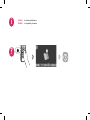 2
2
-
 3
3
-
 4
4
-
 5
5
-
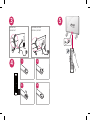 6
6
-
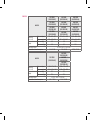 7
7
-
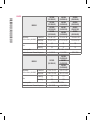 8
8
-
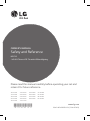 9
9
-
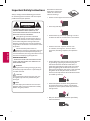 10
10
-
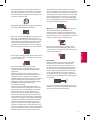 11
11
-
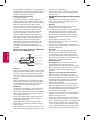 12
12
-
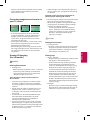 13
13
-
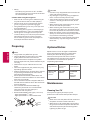 14
14
-
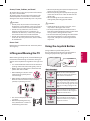 15
15
-
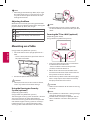 16
16
-
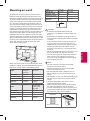 17
17
-
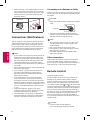 18
18
-
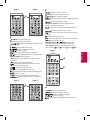 19
19
-
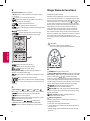 20
20
-
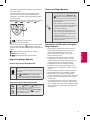 21
21
-
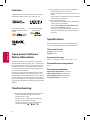 22
22
-
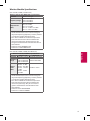 23
23
-
 24
24
Ask a question and I''ll find the answer in the document
Finding information in a document is now easier with AI