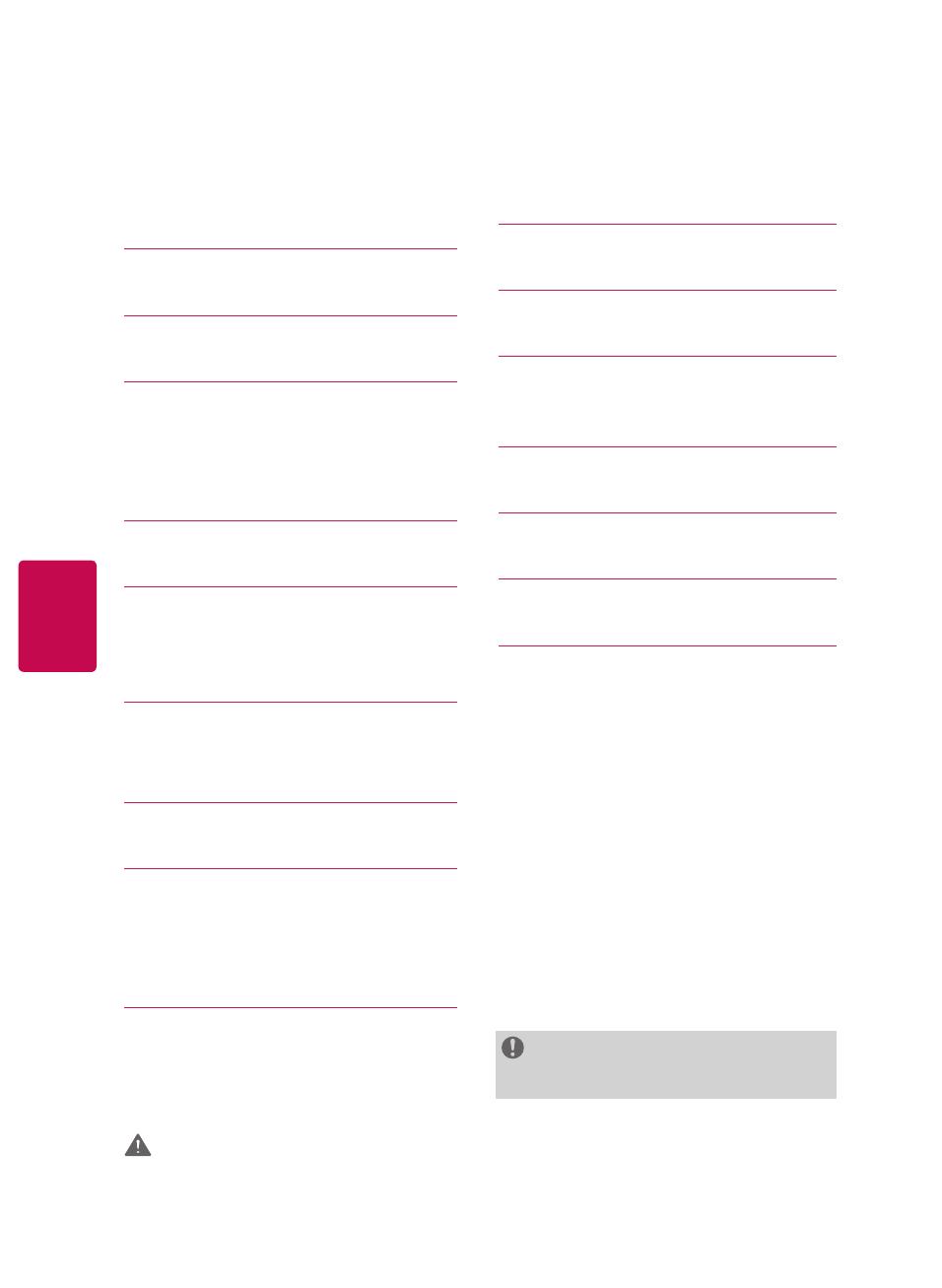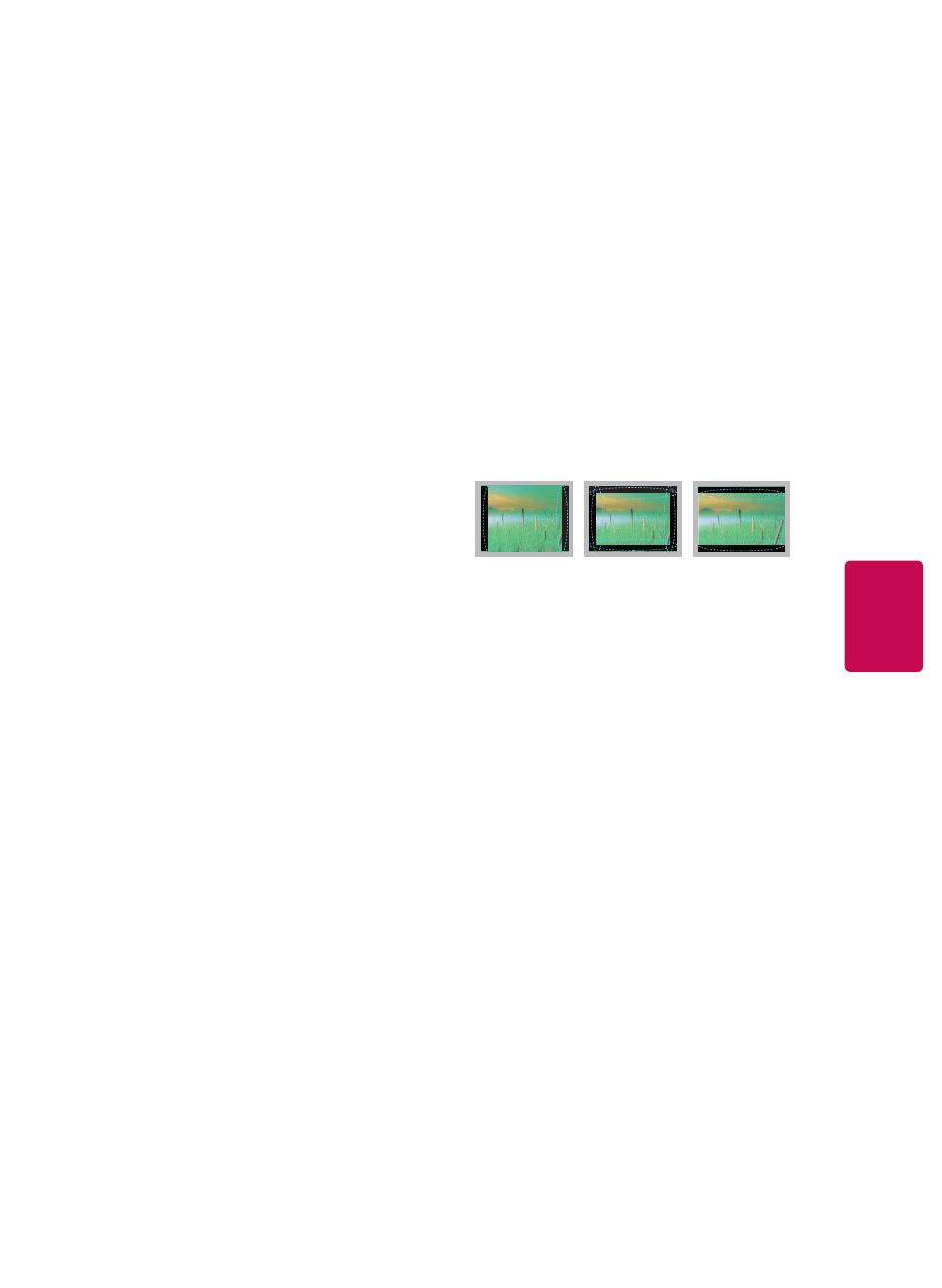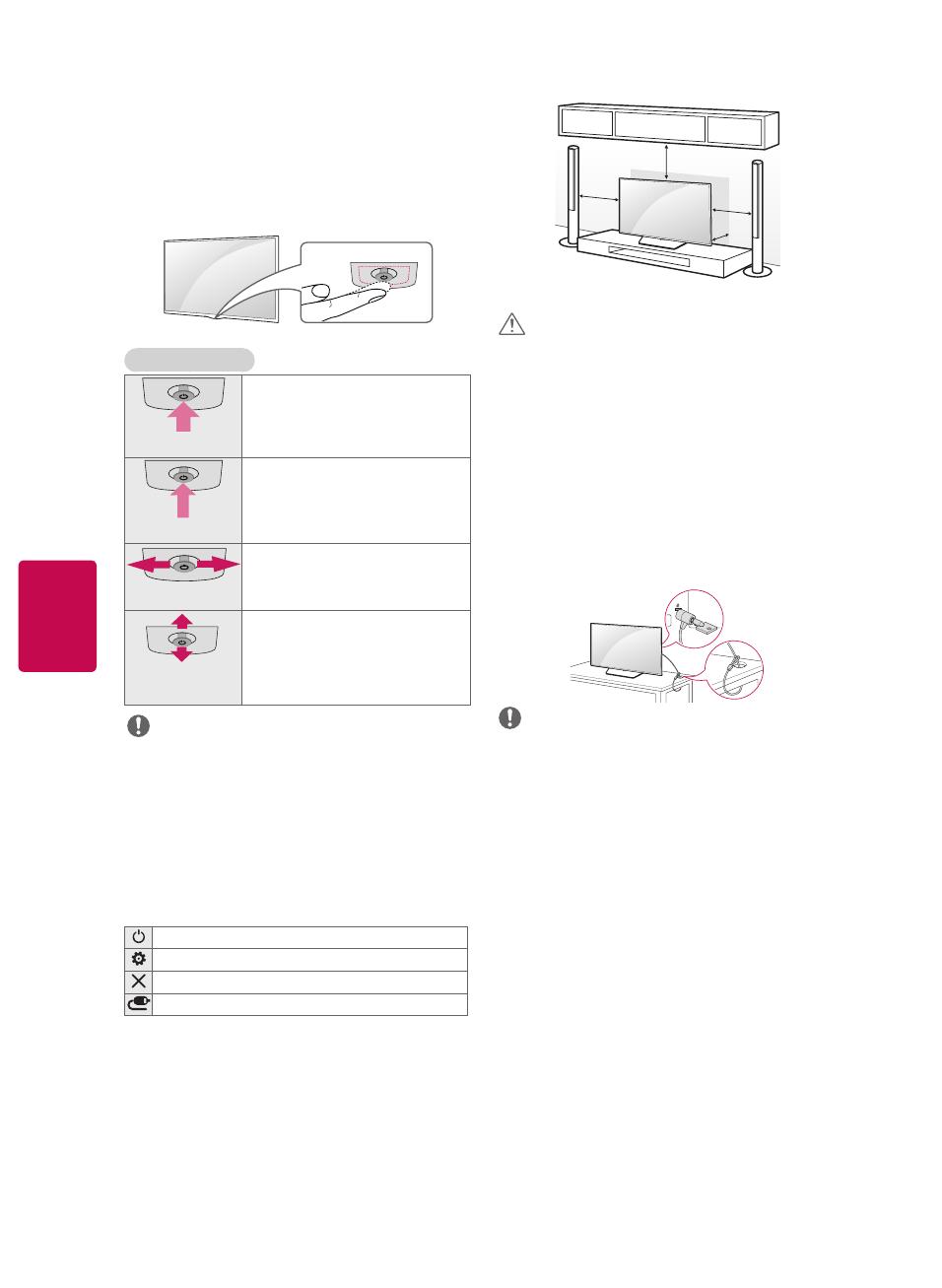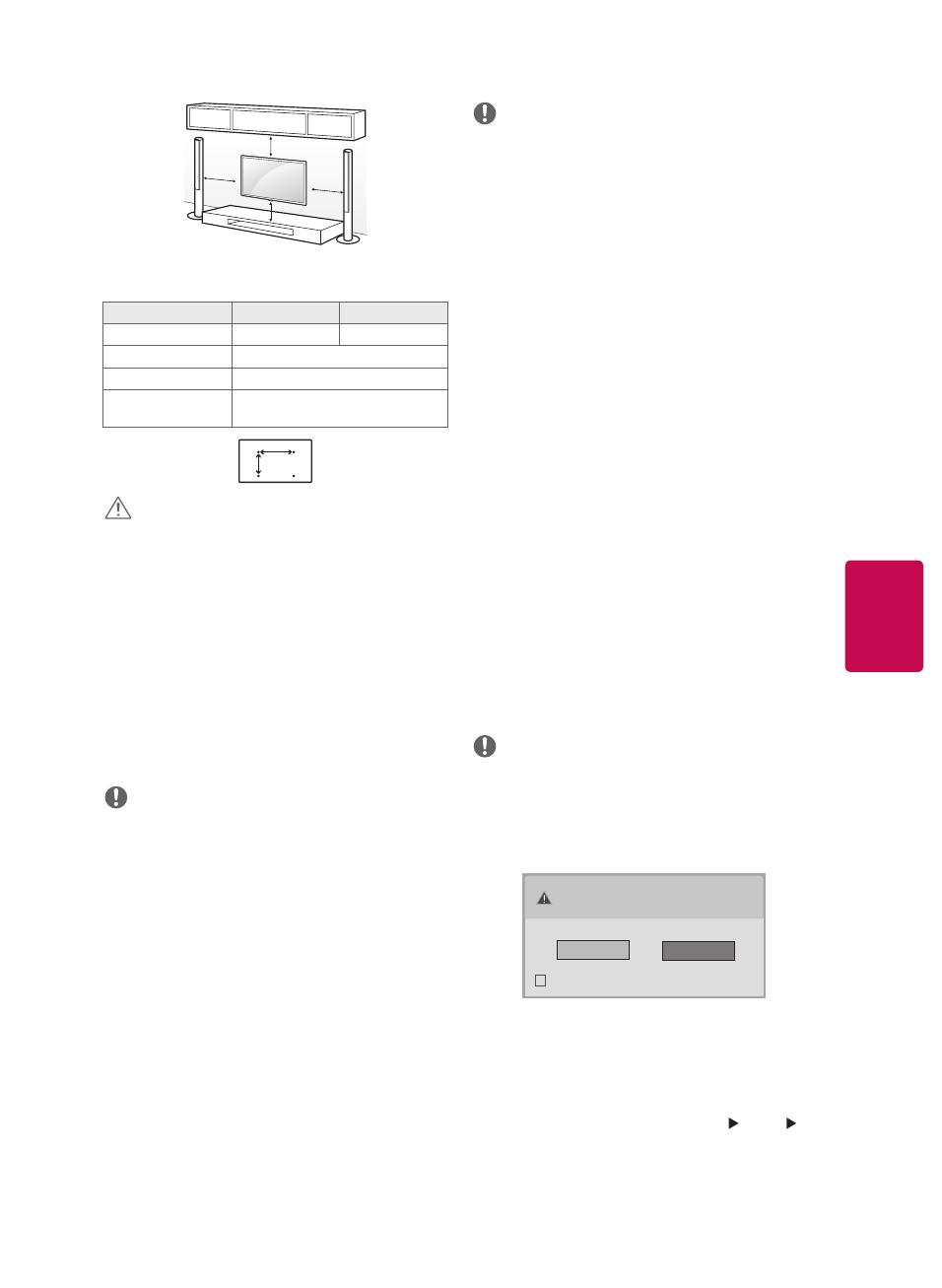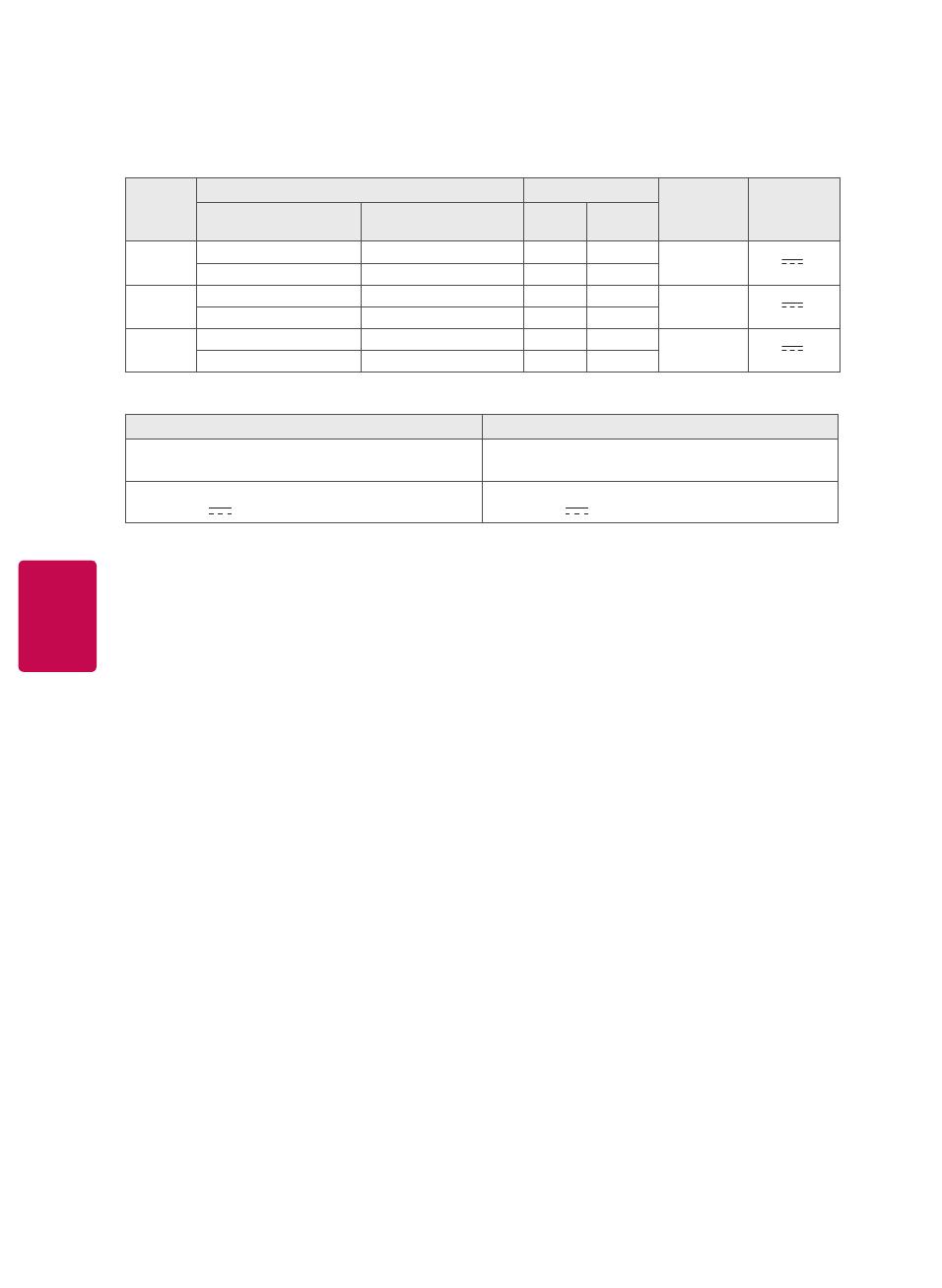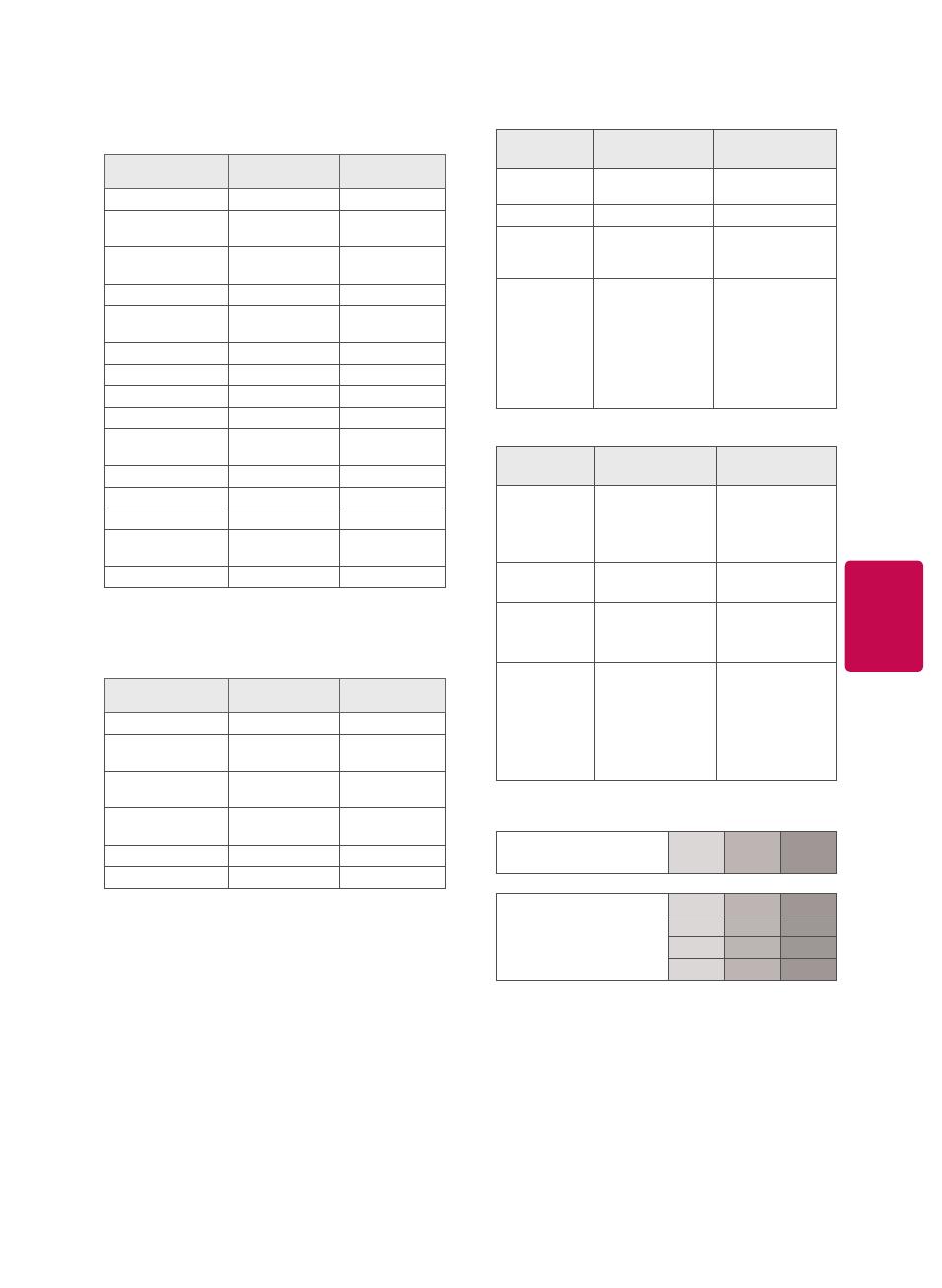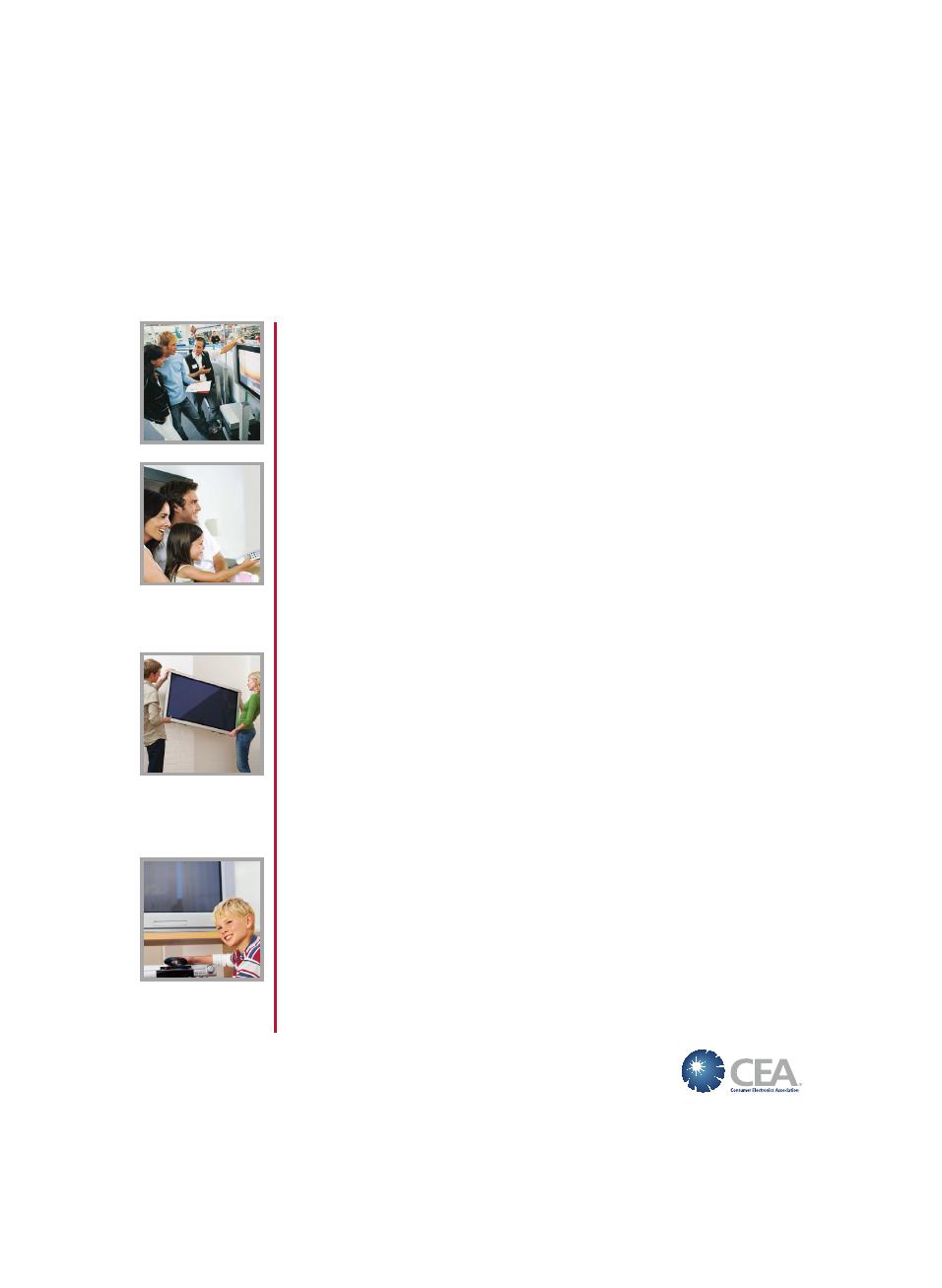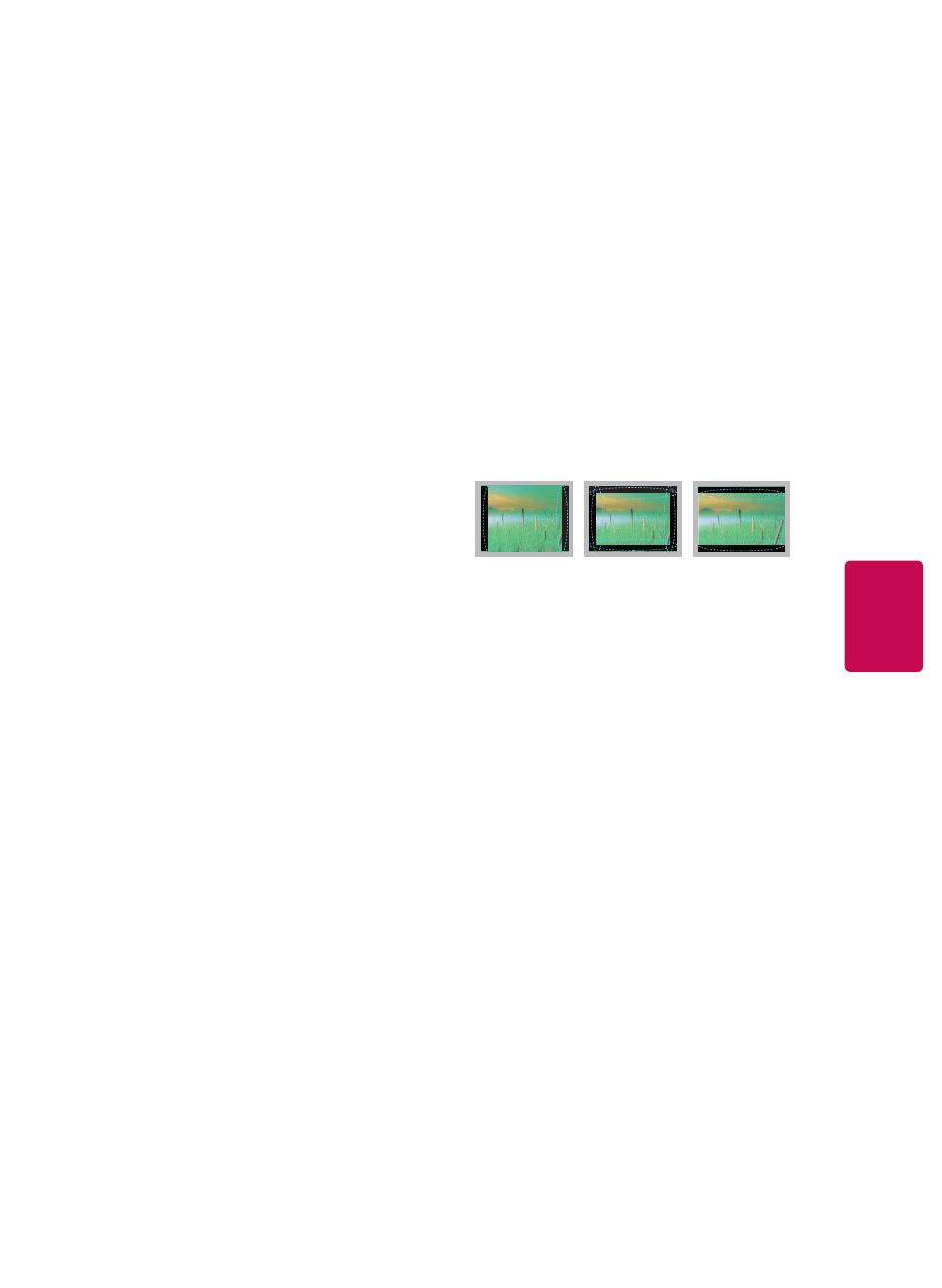
5
TV as electric shock may occur. Do not clean with
chemicals such as alcohol, thinners, or benzine.
Moving
Make sure the product is turned off, unplugged,
and all cables have been removed. It may take 2
or more people to carry larger TVs. Do not press or
put stress on the front panel of the TV.
Ventilation
Install your TV where there is proper ventilation.
Do not install in a confined space such as a
bookcase. Do not cover the product with cloth or
other materials while plugged in. Do not install in
excessively dusty places.
If you smell smoke or other odors coming from
the TV, unplug the power cord and contact an
authorized service center.
Keep the product away from direct sunlight.
Never touch this apparatus or antenna during a
lightning storm.
When mounting a TV on the wall, make sure not
to install the TV by hanging the power and signal
cables on the back of the TV.
Do not allow an impact shock or any objects to fall
into the product, and do not drop anything onto
the screen.
DISCONNECTING THE DEVICE FROM THE MAIN
POWER
The power plug is the disconnecting device.
In case of an emergency, the power plug must
remain readily accessible.
Batteries
Store the accessories (battery, etc.) in a safe
location out of the reach of children.
This apparatus uses batteries. In your community
there might be regulations that require you
to dispose of these batteries properly due to
environmental considerations. Please contact
your local authorities for disposal or recycling
information.
Do not dispose of batteries in a fire.
Do not short circuit, disassemble, or allow the
batteries to overheat.
Do not use high voltage electrical equipment
near the TV, (e.g. a bug zapper). This may result in
product malfunction.
Dot Defect
The panel is a high technology product with
resolution of two million to six million pixels.
In a very few cases, you could see fine dots on
the screen while you’re viewing the TV. Those
dots are deactivated pixels and do not affect the
performance and reliability of the TV.
Generated Sound
Cracking noise A cracking noise that occurs when
watching or turning off the TV is generated by
plastic thermal contraction due to temperature
and humidity. This noise is common for products
where thermal deformation is required.
Electrical circuit humming/panel buzzing
A low level noise is generated from a high-speed
switching circuit, which supplies a large amount of
current to operate a product. It varies depending
upon the product. This generated sound does
not affect the performance and reliability of the
product.
Take care not to touch the ventilation openings.
When watching the TV for a long period, the
ventilation openings may become hot. This does
not affect the performance of the product or cause
defects in the product.
Do not install this product on a wall if it could be
exposed to oil or oil mist. This may damage the
product and cause it to fall.
If the TV feels cold to the touch, there may be a
small flicker when it is turned on. This is normal;
there is nothing wrong with TV. Some minute dot
defects may be visible on the screen, appearing as
tiny red, green, or blue spots. However, they have
no adverse effect on the TV’s performance. Avoid
touching the LCD screen or holding your finger(s)
against it for long periods of time. Doing so may
produce some temporary distortion effects on the
screen.
Preventing image burn or burn-in
on your TV screen
If a fixed image displays on the TV screen for
a long period of time, it will be imprinted and
become a permanent disfigurement on the screen.
This is image burn or burn-in and not covered by
the warranty.
If the aspect ratio of the TV is set to 4:3 for a long
period of time, image burn may occur on the
letterboxed area of the screen.
Avoid displaying a fixed image on the TV screen
for a long period of time (2 or more hours for LCD,
1 or more hours for the Plasma TV) to prevent
image burn.
FCC NOTICE
(For USA)
This equipment has been tested and found to
comply with the limits for a Class B digital device,
pursuant to Part 15 of the FCC Rules. These limits are
designed to provide reasonable protection against
harmful interference in a residential installation.
This equipment generates, uses and can radiate
radio frequency energy and, if not installed and
used in accordance with the instructions, may cause
harmful interference to radio communications.
However, there is no guarantee that interference
will not occur in a particular installation. If this
equipment does cause harmful interference to radio
or television reception, which can be determined
by turning the equipment off and on, the user is
encouraged to try to correct the interference by one
or more of the following measures:
- Reorient or relocate the receiving antenna.
- Increase the separation between the equipment
and the receiver.