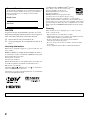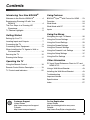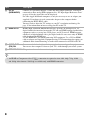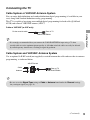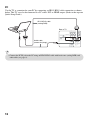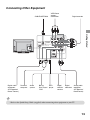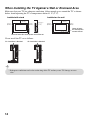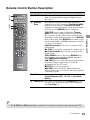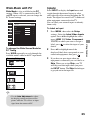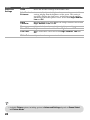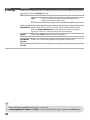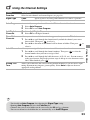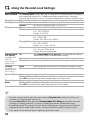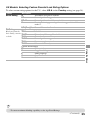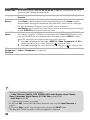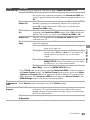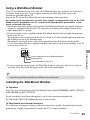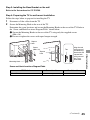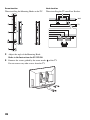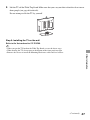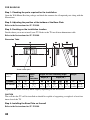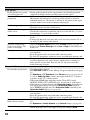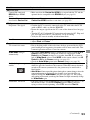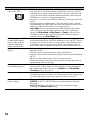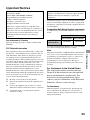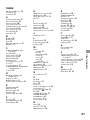Sony KDL-22BX300 Operating instructions
- Category
- LCD TVs
- Type
- Operating instructions
This manual is also suitable for

4-181-644-12(1)
LCD
Digital Color TV
Operating Instructions
Introducing Your New BRAVIA
®
Getting Started
Operating the TV
Using Features
Using the Menus
Other Information
KDL-32BX300 / 22BX300
Sony Customer Support
U.S.A.: www.sony.com/tvsupport
Canada: www.sony.ca/support
United States
1.800.222.SONY
Canada
1.877.899.SONY
Please Do Not Return
the Product to the Store

2
CAUTION
To prevent electric shock and blade exposure, do not use
this polarized AC plug with an extension cord, receptacle or
other outlet unless the blades can be fully inserted.
❑ Operate the TV only on 110-240 V AC.
❑ Avoid operating the TV at temperatures below 41°F
(5°C).
Licensing Information
Macintosh is a trademark of Apple Inc., registered in the U.S. and
other countries.
HDMI, the HDMI logo and High-Definition Multimedia Interface
are trademarks or registered trademarks of HDMI Licensing, LLC.
Fergason Patent Properties, LLC:
U.S. Patent No. 5,717,422
U.S. Patent No. 6,816,141
Manufactured under license from Dolby Laboratories. Dolby, and
the double-D symbol are trademarks of Dolby Laboratories.
Blu-ray Disc is a trademark.
“BRAVIA”, , BRAVIA Sync, and are trademarks or
registered marks of Sony Corporation.
“PlayStation” is a registered trademark and “PS3” is a trademark of
Sony Computer Entertainment Inc.
Your BRAVIA TV is ENERGY STAR
®
qualified
in the “Home” mode. It meets strict energy
efficiency guidelines set by the U.S.
Environmental Protection Agency and
Department of Energy.
ENERGY STAR is a joint program of these
government agencies, designed to promote energy
efficient products and practices. Changes to certain features,
settings, and functionalities of this TV (i.e. Picture/Sound, Power
Savings) can increase or change the power consumption. Depending
upon such changed settings, the power consumption may exceed the
limits required for the ENERGY STAR qualification in the “Home”
mode.
Cleaning
When cleaning, be sure to unplug the power cord to avoid any
chance of electric shock.
• Wipe the LCD screen gently with a soft cloth.
• Stubborn stains may be removed with a cloth slightly moistened
with a solution of mild soap and warm water.
• If using a chemically pretreated cloth, please follow the
instruction provided on the package.
• Never use strong solvents such as a thinner, alcohol or benzine
for cleaning.
• See the supplied Safety Booklet for additional information.
Owner’s Record
The model and serial numbers are located at the side and rear of
the TV. Record these numbers in the spaces provided below.
Refer to them whenever you call upon your Sony dealer
regarding this TV.
Model Name
Serial No.
The 22 class has a 21.6 inch viewable image size and the 32 class has a 31.5 inch viewable image size (measured diagonally).

3
Customer Support
United States
http://www.sony.com/tvsupport
Canada
http://www.sony.ca/support
On-line Registration
United States
http://productregistration.sony.com
Canada
http://www.SonyStyle.ca/registration
Contents
Introducing Your New BRAVIA
®
Welcome to the World of BRAVIA
®
. . . . . . . .4
Experiencing Stunning HD with Your
BRAVIA . . . . . . . . . . . . . . . . . . . . . . . . . . .4
The Four Steps to a Stunning HD
Experience . . . . . . . . . . . . . . . . . . . . . . . . .5
TV Feature Highlights . . . . . . . . . . . . . . . . . . .5
Getting Started
Setting Up Your TV . . . . . . . . . . . . . . . . . . . . .6
Locating Inputs and Outputs . . . . . . . . . . . . . .7
Connecting the TV . . . . . . . . . . . . . . . . . . . . .9
Connecting Other Equipment . . . . . . . . . . . .13
When Installing the TV Against a Wall or
Enclosed Area . . . . . . . . . . . . . . . . . . . . .14
Securing the TV . . . . . . . . . . . . . . . . . . . . . .15
Running Initial Setup. . . . . . . . . . . . . . . . . . .17
Operating the TV
Using the Remote Control. . . . . . . . . . . . . . .18
Remote Control Button Description . . . . . . .19
TV Controls and Indicators . . . . . . . . . . . . . .22
Using Features
BRAVIA
®
Sync
TM
with Control for HDMI . . .23
Favorites . . . . . . . . . . . . . . . . . . . . . . . . . . . .24
Wide Mode . . . . . . . . . . . . . . . . . . . . . . . . . .24
Wide Mode with PC . . . . . . . . . . . . . . . . . . .25
Inputs . . . . . . . . . . . . . . . . . . . . . . . . . . . . . .25
Using the Menus
Navigating through TV Menus . . . . . . . . . . .26
Using the Picture Settings. . . . . . . . . . . . . . .27
Using the Sound Settings . . . . . . . . . . . . . . .29
Using the Screen Settings . . . . . . . . . . . . . .31
Using the Channel Settings . . . . . . . . . . . . .33
Using the Parental Lock Settings . . . . . . . . .34
Using the Setup Settings . . . . . . . . . . . . . . .37
Using the Eco Settings . . . . . . . . . . . . . . . . .41
Other Information
PC Input Signal Reference Chart for PC and
HDMI IN 1/2 . . . . . . . . . . . . . . . . . . . . . . .42
Using a Wall-Mount Bracket . . . . . . . . . . . . .43
Installing the Wall-Mount Bracket . . . . . . . . .43
Troubleshooting . . . . . . . . . . . . . . . . . . . . . .51
Important Notices . . . . . . . . . . . . . . . . . . . . .55
Specifications . . . . . . . . . . . . . . . . . . . . . . . .56
Index . . . . . . . . . . . . . . . . . . . . . . . . . . . . . . .57

4
Introducing Your New BRAVIA
®
Welcome to the World of BRAVIA
®
Thank you for choosing this Sony
BRAVIA
®
high-definition television. Use the
documentation listed below to get the most out of your TV.
Experiencing Stunning HD with Your BRAVIA
The quality of the image you see on your BRAVIA
TV is only as good as the quality of the
signal it receives. To experience the stunning detail of your new
BRAVIA
TV, you need
access to HD programming. Your
BRAVIA
TV can receive and display HD programming
from:
• Over-the-air broadcasting via HD-quality antenna
• HD cable subscription
• HD satellite subscription
• Blu-ray Disc™ player or other HD compatible external equipment
Contact your cable, satellite or HD service provider for information on upgrading to HD
programming.
Safety Booklet
Contains precautionary
measures to keep you and
your TV safe. Read this
information prior to setting up
your TV.
Quick Setup Guide
Provides TV setup information with sample
connection diagrams.
Operating Instructions
Provides the most detailed
information to operate your
TV.

5
Introducing Your New BRAVIA
®
The Four Steps to a Stunning HD Experience
Set, Source, Sound, and Setup
Along with your BRAVIA TV set, a complete HD system requires a source of HD
programming, an HD sound system, and a proper connection setup. Refer to the Quick
Setup Guide, enclosed separately, for connecting optional equipment.
TV Feature Highlights
Yo u r BRAVIA comes with many convenient features, such as:
➢ BRAVIA
®
Sync
TM
: Allows your BRAVIA TV to communicate with other Sony
equipment supporting the Control for HDMI function (page 23).
➢ Favorites: Your favorite channels and inputs are at your finger tips for easy
access (page 24).
➢ Auto Wide Mode: Set your TV to automatically adjust the screen based on the
signal resolution (page 24).
➢ Input Selection: Allows you to easily switch between the connected equipment
(page 25).
➢ Scene Select: Allows you to easily adjust your TV to the most suitable picture
and sound settings based on the scenes for the best quality result for the
contents genre you are watching (page 20).
You can enjoy crisp, clear images, smooth
movement, and high-impact visuals from
1080 HD signals as shown here.
When you compare a high-definition signal
to a standard analog signal, you will notice
a big difference in picture quality. If black
bars appear as shown here, press WIDE
on the remote control to fill the screen.

6
Getting Started
Setting Up Your TV
Your TV is packaged with a detached Table-Top Stand so you can mount your TV to a wall right
away. If you are not mounting the TV to a wall, you will need to attach the Table-Top Stand. You
will need a Phillips screwdriver and the supplied screws to complete the task. Look for the
attachment instructions provided with the TV.
Be sure to consider the following while setting up your TV:
• Disconnect all cables when carrying the TV.
• Carry the TV with the adequate number of people; larger size TVs require two or more people.
• Correct hand placement while carrying the TV is very important for safety and to avoid
damage.
• Ensure your TV has adequate ventilation, see page 14.
• For best picture quality, do not expose the screen to direct illumination or sunlight.
• Avoid installing the TV in a room with reflective wall and floor materials.
• Avoid moving the TV from a cold area to a warm area. Sudden room temperature changes may
cause moisture condensation. This may cause the TV to show poor picture and/or poor color.
Should this occur, allow moisture to evaporate completely before powering the TV on.
KDL-32BX300
KDL-22BX300

7
Getting Started
Locating Inputs and Outputs
Item Description
1 DIGITAL AUDIO
OUT (OPTICAL)
Connects to the optical audio input of digital audio equipment that is PCM/Dolby*
Digital compatible.
2 CABLE/
ANTENNA
RF input that connects to your Cable or VHF/UHF antenna.
3
COMPONENT
IN 2
(1080p/1080i/
720p/480p/480i)/
R-AUDIO-L
Component video provides better picture quality than the composite video.
Audio connection is required for the COMPONENT IN ports, connect audio (L/R).
4
VIDEO IN/
COMPONENT
IN 1
(1080p/1080i/
720p/480p/480i)/
R-AUDIO-L
(MONO)
This input port can be used as a composite video input (VIDEO) or as a component
video input (COMPONENT 1). For composite use, connect the yellow jack to Y for
video and use audio L (mono) and R for audio signal. For component connection,
use Y, P
B
, P
R
for video signals and also connect the audio L (mono) and R for audio
signal.
This TV can auto detect and switch between the VIDEO and COMPONENT 1
when VIDEO or COMPONENT 1 is connected.
To set to auto detection, press MENU, then select the Setup settings. Select the
Video/Component 1 Selection option then set to Auto.
* Manufactured under license from Dolby Laboratories. Dolby and the double-D symbol are trademarks of Dolby
Laboratories.
AUDIO
1
2
IN
AUDIO
OUT
(FIX)
AUDIO
SERVICE
ONLY
RL
AUDIO RGB
PC IN
PC/HDMI 1
AUDIO IN
2
1
AUDIO
RL
RL
COMPONENT IN
P
R
P
B
Y
VIDEO IN
(
MONO
)
(1080p/1080i/
720p/480p/480i)
CABLE/
ANTENNA
DIGITAL
AUDIO OUT
(OPTICAL)
123 4 5
876
Rear Panel
(Continued)

8
5 PC IN
(RGB/AUDIO)
Connects to a personal computer’s video and audio output connector. Can also be
connected to other analog RGB equipment. See “PC Input Signal Reference Chart”
on page 42 for the signals that can be displayed.
For some Apple Macintosh computers, it may be necessary to use an adapter (not
supplied). If an adapter is used, connect the adapter to the computer before
connecting the HD15-HD15 cable.
You may need to adjust the TV settings or your PC’s resolution and timing. See
page 12 for information on how to setup your PC to this TV.
6 HDMI IN 1/2 HDMI (High-Definition Multimedia Interface) provides an uncompressed, all-
digital audio/video interface between this TV and any HDMI-equipped audio/video
equipment, such as a set-top box, DVD player, and A/V receiver. HDMI supports
enhanced, or high-definition video, plus digital audio. Be sure to use only an HDMI
cable that bears the HDMI logo.
Use the HDMI IN 1 port when connecting DVI equipment. Use a DVI-to-HDMI
cable or adapter (not supplied). Equipment using a DVI connection also requires an
additional audio connection using an audio cable connected to AUDIO of PC IN.
7 AUDIO OUT
(FIX) R/L
Connects to the left and right audio input jacks of your analog audio equipment.
You can use these outputs to listen to your TV’s audio through your stereo system.
8 SERVICE ONLY This port is to be used when service is required.
Item Description
• An HDMI or Component video (YP
B
P
R
) connection is required to view 480i, 480p, 720p, 1080i
and 1080p video formats. 1080/24p is available only with HDMI connection.

9
Getting Started
Connecting the TV
Cable System or VHF/UHF Antenna System
You can enjoy high-definition and standard-definition digital programming (if available in your
area) along with standard-definition analog programming.
This TV is capable of receiving unscrambled digital programming for both cable (QAM and
8VSB) and external VHF/UHF antenna (ATSC).
Cable or VHF/UHF (or VHF only)
Cable System and VHF/UHF Antenna System
Use an optional A-B RF switch (not supplied) to switch between the cable and over-the-air antenna
programming, as indicated below.
75-ohm coaxial cable Rear of TV
CABLE/ANTENNA
• It is strongly recommended that you connect the CABLE/ANTENNA input using a 75-ohm
coaxial cable to receive optimum picture quality. A 300-ohm twin lead cable can easily be affected
by radio frequency interference, resulting in signal degradation.
B
A
Cable
Antenna
A/B RF Switch
Rear of TV
CABLE/ANTENNA
• Be sure to set the Signal Type setting to Cable or Antenna found under the Channel settings
for your input signal (see page 33).
(Continued)

10
HD Cable Box/HD Satellite Box
You can enjoy high-definition programming by subscribing to a high-definition cable service or a
high-definition satellite service. For the best possible picture, make sure you connect this equipment
to your TV via the HDMI or component video (with audio) input located on the back of your TV.
Shown with HDMI Connection
Shown with DVI Connection
AUDI O
1
2
IN
AUDIO
OUT
(FIX)
AUDIO
SERVICE
ONLY
RL
AUDIO RGB
PC IN
PC/HDMI 1
AUDIO IN
2
1
AUDI O
RL
RL
COMPONENT IN
P
R
P
B
Y
VIDEO IN
(
MONO
)
(1080p/1080i/
720p/480p/480i)
CABLE/
ANTENNA
DIGITAL
AUDIO OUT
(OPTICAL)
Rear of TV
HDMI cable
HD cable box/
HD satellite box
CATV/Satellite antenna cable
AUDI O
1
2
IN
AUDIO
OUT
(FIX)
AUDIO
SERVICE
ONLY
RL
AUDIO RGB
PC IN
PC/HDMI 1
AUDIO IN
2
1
AUDI O
RL
RL
COMPONENT IN
P
R
P
B
Y
VIDEO IN
(
MONO
)
(1080p/1080i/
720p/480p/480i)
CABLE/
ANTENNA
DIGITAL
AUDIO OUT
(OPTICAL)
Rear of TV
DVI-to-HDMI cable
HD cable box/
HD satellite box
CATV/Satellite
antenna cable
Audio cable
(stereo mini plugs)

11
Getting Started
Shown with Component Connection
AUDI O
1
2
IN
AUDIO
OUT
(FIX)
AUDIO
SERVICE
ONLY
RL
AUDIO RGB
PC IN
PC/HDMI 1
AUDIO IN
2
1
AUDI O
RL
RL
COMPONENT IN
P
R
P
B
Y
VIDEO IN
(
MONO
)
(1080p/1080i/
720p/480p/480i)
CABLE/
ANTENNA
DIGITAL
AUDIO OUT
(OPTICAL)
Rear of TV
CATV/Satellite antenna cable
Component video cable
Audio cable
HD cable box/
HD satellite box
AUDIO-R (red)
AUDIO-L (white)
P
R (red)
P
B (blue)
Y (green)
• If your equipment has a DVI output and not an HDMI output, connect the DVI output to the
HDMI IN 1 (with DVI-to-HDMI cable or adapter) and connect the audio output to the AUDIO
IN of PC IN. For details, see page 8.
(Continued)

12
PC
Use the TV as a monitor for your PC by connecting an HD15-HD15 cable connection as shown
below. This TV can also be connected to a PC with a DVI or HDMI output. (Refer to the separate
Quick Setup Guide.)
AUDI O
1
2
IN
AUDIO
OUT
(FIX)
AUDI O
SERVICE
ONLY
RL
AUDIO RGB
PC IN
PC/HDMI 1
AUDIO IN
2
1
AUDI O
RL
RL
COMPONENT IN
P
R
P
B
Y
VIDEO IN
(
MONO
)
(1080p/1080i/
720p/480p/480i)
CABLE/
ANTENNA
DIGITAL
AUDIO OUT
(OPTICAL)
Rear of TV
HD15-HD15 cable
(analog RGB)
Audio cable
(stereo mini plugs)
• Connect the PC IN jack to the PC using an HD15-HD15 cable with ferrite core (analog RGB) and
audio cable (see page 8).

13
Getting Started
Connecting Other Equipment
AUDIO
1
2
IN
AUDIO
OUT
(FIX)
AUDIO
SERVICE
ONLY
RL
AUDIO RGB
PC IN
PC/HDMI 1
AUDIO IN
2
1
AUDIO
RL
RL
COMPONENT IN
P
R
P
B
Y
VIDEO IN
(
MONO
)
(1080p/1080i/
720p/480p/480i)
CABLE/
ANTENNA
DIGITAL
AUDIO OUT
(OPTICAL)
Personal
computer
Blu-ray
Disc Player/
“PS3”
DVD
player
Digital
satellite
receiver
Audio
system
Digital
cable box
Analog audio
equipment
(A/V Receiver/
HomeTheater)
Digital audio
equipment
(A/V Receiver/
Home Theater)
CABLE/ANTENNA
VCR/Game
system/
Camcorder
Digital recorder
• Refer to the Quick Setup Guide (supplied) when connecting other equipment to your TV.

14
When Installing the TV Against a Wall or Enclosed Area
Make sure that your TV has adequate ventilation. Allow enough space around the TV as shown
below. Avoid operating the TV at temperatures below 41 °F (5 °C).
(30 cm)
11
7
/
8
inches
(6 cm)
inches
4 inches
(10 cm)
4 inches
(10 cm)
2
3
/
8
Leave at least this much space around the set.
Installed with stand
inches
11
7
/
8
4 inches
(10 cm)
4 inches
(10 cm)
4 inches (10 cm)
(30 cm)
Installed on the wall
Leave at least
this much space
around the set.
Never install the TV set as follows:
Air circulation is blocked.
Air circulation is blocked.
Wall Wall
• Inadequate ventilation can lead to overheating of the TV and may cause TV damage or cause
a fire.

15
Getting Started
Securing the TV
Sony strongly recommends taking measures to prevent the TV from toppling over.
Unsecured TVs may topple and result in property damage, serious bodily injury or even
death.
Preventing the TV from Toppling
❑ Secure the TV to a wall and/or stand.
❑ Do not allow children to play or climb on furniture and TV sets.
❑ Avoid placing or hanging items on the TV.
❑ Never install the TV on:
• slippery, unstable and/or uneven surfaces.
• furniture that can easily be used as steps, such as a chest of drawers.
❑ Install the TV where it cannot be pulled, pushed, or knocked over.
❑ Route all AC power cords and connecting cables so that they are not accessible to curious children.
Recommended Measures to Secure the TV
Consider the following measures when securing your TV to a TV stand (not supplied).
1 Secure the stand for the TV.
Make sure the TV stand can adequately support the weight of the TV. Use two angle braces
(not supplied) to secure the stand.
For each angle brace use the appropriate hardware to:
• Attach one side of the angle brace to the wall stud.
• Attach the other side to the TV stand.
Angle braces
Stand
(not supplied)
(Continued)

16
2 Secure the TV to the stand.
Use the optional hardware listed below (not supplied):
• M4 × 16 mm anchor bolt (screwed into the TV’s Table-Top Stand).
• A screw or similar (attach it to the TV stand).
• Rope or chain (strong enough to support the weight of the TV). Make sure that there is no
excess slack in the rope or chain.
An alternative way to secure the TV is with an optional Sony Support Belt Kit.
3 Anchor the TV to the wall.
Anchor the TV to the wall by using bolts, wall anchor and chain (or rope).
~
• Securing the TV to the stand without securing the TV and the stand to the wall provides
minimum protection against the TV toppling over. For further protection, be sure to follow
the three measures recommended
Screw hole on the
Table-Top Stand
Anchor bolt
(not supplied)
Screw (not supplied)
• Contact Sony Customer Support to obtain the optional Support Belt Kit by providing your TV
model name.
For United States call: 1-800-488-7669 or visit: www.sony.com/accessories
For Canada call: 1-877-899-7669
• If an electric screwdriver is used, set the torque to tighten at approximately 1.5 N·m {15 kgf·cm}.
Wall-mount
holes
Anchor bolts
Wall-anchor
Rope or chain
(not supplied)
(not supplied)
(not supplied)

17
Getting Started
Running Initial Setup
During initial setup, you will perform the following:
• Set the language for the On Screen Display (OSD) text
• Choose your viewing environment
• Scan for digital and analog channels
Complete your cable connections before beginning the Initial Setup. Refer to the Quick Setup
Guide (supplied) for sample connection diagrams.
3 Auto Program will scan for available channels from the signal source directly connected to
the TV’s CABLE/ANTENNA input. Follow the help text provided on the screen to run the
Auto Program.
1 Turn on the TV. The Initial Setup screen will
appear.
2 Use the remote control buttons described below to
navigate through the Initial Setup.
V/v/B/b buttons:
Allow you to navigate and highlight options where applicable.
button:
Allows you to select the highlighted option and advance to the next screen.
ConfirmConfirm
Please select your language:
English
Español
Français
Initial Setup
ConfirmConfirm
• When prompted to select Retail or Home, be sure to select
Home for ENERGY STAR compliant mode.
• Select Cancel to stop or cancel the Auto Program. The Auto
Program can be done at later time. To run Auto Program at a
later time, press MENU and then select Auto Program under
Channel settings.
• Connect either your cable or antenna to the TV (you can connect
both using an A-B RF switch (not supplied)); for more details see
page 9.
• Select your preferred aspect ratio for the screen display. Press
WIDE
to select
Wide Mode
, or press
MENU
and
then set
Auto Wide
to
On
under the
Screen
settings. For more details, see page 24.
Please select the type of use for this TV.
"Retail" optimizes the picture for store display.
"Home" optimizes the picture for normal home
use and is Energy Star compliant.
Retail
Home
Initial Setup
ConfirmConfirm
RETURN
Back

18
Operating the TV
Using the Remote Control
To Insert Batteries into the Remote Control
Insert two size AAA batteries (supplied) by matching e and E on the batteries to the diagram
inside the battery compartment of the remote control.
Guidelines to follow
Push to open
• Point your remote control directly at the IR sensor
located on your TV.
• Make sure that no objects are blocking the path
between the remote control and the IR sensor on your
TV.
• Fluorescent lamps can interfere with your remote
control; try turning off the fluorescent lamps.
• If you are having problems with the remote control,
reinsert or replace your batteries and make sure that
they are correctly inserted.

19
Operating the TV
Remote Control Button Description
Button Description
1 INPUT Press to display the list of External Inputs and TV
mode. Press repeatedly to toggle through the inputs.
See page 25.
2 BRAVIA
Sync
These buttons are used to control the equipment
connected to the TV by using the Control for HDMI
function (not available on all Control for HDMI
equipment). Some other buttons on the remote control
may also operate BRAVIA
®
Sync
TM
equipment.
THEATER: Press to turn on and off the Theater
Mode. The picture settings will be set for a cinema-
like experience and the audio will be switched to the
audio output of the attached speakers of your BRAVIA
Sync audio system. Your BRAVIA Sync audio system
must be connected by an HDMI connection to your TV
(see page 23 for details).
m (fast reverse): Press to play a program in fast
rewind mode.
N PLAY: Press to play a program at a normal speed.
M (fast forward): Press to play a program in fast
forward mode.
SYNC MENU: Press to display the BRAVIA Sync
Menu and then select connected HDMI equipment
from
HDMI Device Selection
.
.
PREV:
Press to replay the current program from
the previous chapter mark (if any) or from the
beginning of the live TV cache.
x STOP: Press to stop playback.
>
NEXT:
Press to advance forward to the next
chapter mark (if any) or to live TV when playing back
a recorded program.
3 CC Press to cycle through the available settings for
Closed Captions (CC)
:
On
,
Off
, and
On when
Muting
.
4
FAVORITES
Press once to display the stored Favorites list. You
can store up to 10 channels and/or external inputs in
your Favorites list.
1
3
2
4
•The 5, PLAY and CH + buttons have a tactile dot. Use them as a reference when operating the TV.
(Continued)

20
Button Description
5
SCENE
Optimizes picture and sound quality by selecting the
following items.
Cinema
: Delivers picture and sound just like in a
theater.
Sports
: Presents realistic pictures and sound just like
in a stadium.
Photo
: Reproduces the texture and color of a printed
photo.
Music
: Lets you experience dynamic and clear sound
just like at a concert.
Game
: Broadens your game-playing experience with
superb picture and sound quality.
Graphics
: Eases prolonged monitor viewing with
clearer detailed pictures.
General
: No optimized picture and sound quality for
any scene.
Auto
: Automatically optimizes picture and sound
quality according to the input source.
6 RETURN Press to go back to the previous screen or exit from the
screen when displaying menu items and settings.
7 MENU Press to display the menu with TV functions and
settings. See “Using the Menus” on page 26.
5
6
7
• When you set
Scene Select
to
Photo
,
Music
,
Cinema
,
Game
or
Sports
,
Sound Mode
is
automatically set to
Dynamic
.
• When you set
Theater Mode
to
On
,
Cinema
is automatically set.
Page is loading ...
Page is loading ...
Page is loading ...
Page is loading ...
Page is loading ...
Page is loading ...
Page is loading ...
Page is loading ...
Page is loading ...
Page is loading ...
Page is loading ...
Page is loading ...
Page is loading ...
Page is loading ...
Page is loading ...
Page is loading ...
Page is loading ...
Page is loading ...
Page is loading ...
Page is loading ...
Page is loading ...
Page is loading ...
Page is loading ...
Page is loading ...
Page is loading ...
Page is loading ...
Page is loading ...
Page is loading ...
Page is loading ...
Page is loading ...
Page is loading ...
Page is loading ...
Page is loading ...
Page is loading ...
Page is loading ...
Page is loading ...
Page is loading ...
Page is loading ...
Page is loading ...
Page is loading ...
Page is loading ...
Page is loading ...
Page is loading ...
Page is loading ...
-
 1
1
-
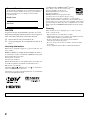 2
2
-
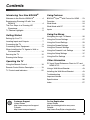 3
3
-
 4
4
-
 5
5
-
 6
6
-
 7
7
-
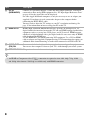 8
8
-
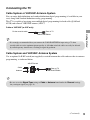 9
9
-
 10
10
-
 11
11
-
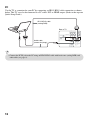 12
12
-
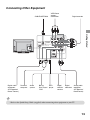 13
13
-
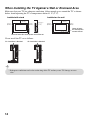 14
14
-
 15
15
-
 16
16
-
 17
17
-
 18
18
-
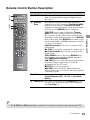 19
19
-
 20
20
-
 21
21
-
 22
22
-
 23
23
-
 24
24
-
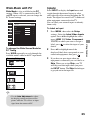 25
25
-
 26
26
-
 27
27
-
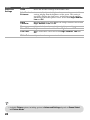 28
28
-
 29
29
-
 30
30
-
 31
31
-
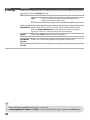 32
32
-
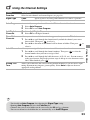 33
33
-
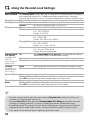 34
34
-
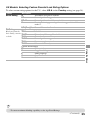 35
35
-
 36
36
-
 37
37
-
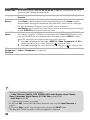 38
38
-
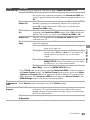 39
39
-
 40
40
-
 41
41
-
 42
42
-
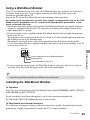 43
43
-
 44
44
-
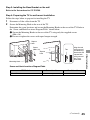 45
45
-
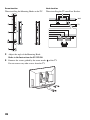 46
46
-
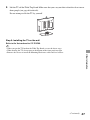 47
47
-
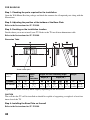 48
48
-
 49
49
-
 50
50
-
 51
51
-
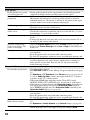 52
52
-
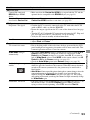 53
53
-
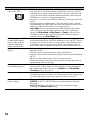 54
54
-
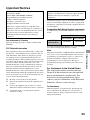 55
55
-
 56
56
-
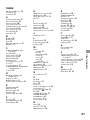 57
57
-
 58
58
-
 59
59
-
 60
60
-
 61
61
-
 62
62
-
 63
63
-
 64
64
Sony KDL-22BX300 Operating instructions
- Category
- LCD TVs
- Type
- Operating instructions
- This manual is also suitable for
Ask a question and I''ll find the answer in the document
Finding information in a document is now easier with AI
Related papers
-
Sony KDL-32EX400 User manual
-
Sony KDL-32EX301 User manual
-
Sony KDL-37L5000 User manual
-
Sony KDL-52XBR9 Operating instructions
-
Sony BRAVIA XBR MBT-WZ5 User manual
-
Sony Bravia KDL-32EX340 User manual
-
Sony 40BX420 User manual
-
Sony Bravia 40EX645 Operating instructions
-
Dolby Laboratories KDL-32XBR6 User manual
-
Sony KDL-32VL140 User manual