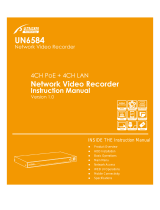Page is loading ...

AiO NVR Software
All-in-One software for eIVP series models
User’s Manual
Copyright © EverFocus Electronics Corp.
Release Date: October 2019

EVERFOCUS ELECTRONICS CORPORATION
AiO NVR Software
User’s Manual
1995-2019 EverFocus Electronics Corp.
www.everfocus.com.tw
Disclaimer
All the images including product pictures or screen shots in this document are for example only. The
images may vary depending on the product and software version. Information contained in this document
is subject to change without notice.
Copyright
All rights reserved. No part of the contents of this manual may be reproduced or transmitted in any form
or by any means without written permission of the EverFocus Electronics Corporation.

ii
TABLE OF CONTENTS
1. Introduction ............................................................................................................................ 1
2. Getting Started ........................................................................................................................ 2
2.1 Startup Wizard ................................................................................................................ 3
2.2 General Operation on the OSD Menu .......................................................................... 10
2.3 Live View Window ......................................................................................................... 12
2.3.1 Dynamic Status Bar ................................................................................................... 15
2.4 Live Channel Tool Bar .................................................................................................... 17
2.4.1 Digital Zoom (PIP)...................................................................................................... 18
2.4.2 PTZ Control Panel ...................................................................................................... 19
2.4.2.1 PTZ Control Panel .................................................................................................. 19
2.4.2.2 Preset Setting ........................................................................................................ 20
2.5 Live Alarm Panel ............................................................................................................ 22
3. OSD Menu ............................................................................................................................. 27
3.1 Channel ......................................................................................................................... 28
3.1.1 Channel ..................................................................................................................... 28
3.1.1.1 IP Channels ............................................................................................................ 28
3.1.1.1.1 Adding PoE IP Cameras ................................................................................. 30
3.1.1.1.2 Auto Add IP Cameras .................................................................................... 31
3.1.1.1.3 Manually Add IP Cameras ............................................................................. 32
3.1.1.2 Manage Protocol ................................................................................................... 33
3.1.2 Live ............................................................................................................................ 34
3.1.3 Image Control............................................................................................................ 36
3.1.4 PTZ ............................................................................................................................. 38
3.1.5 Privacy Mask ............................................................................................................. 39
3.1.6 Motion....................................................................................................................... 40
3.1.7 Intelligent .................................................................................................................. 41
3.1.7.1 Perimeter Intrusion ............................................................................................... 41
3.1.7.1.1 Configuring Perimeter Intrusion Areas ......................................................... 42
3.1.7.2 Line Crossing ......................................................................................................... 43
3.1.7.2.1 Configuring Line Crossing Detection Lines .................................................... 44
3.1.7.3 Foreign/Missing Object ......................................................................................... 45
3.1.7.3.1 Configuring Foreign/Missing Areas ............................................................... 46
3.1.7.4 Pedestrian Detection ............................................................................................ 47
3.1.7.4.1 Configuring Pedestrian Detection Area ........................................................ 48
3.1.7.5 Face Detection ...................................................................................................... 49
3.1.7.5.1 Configuring Face Detection Area .................................................................. 50
3.1.7.5.2 Configuring Face Recognition Settings ......................................................... 51
3.1.7.6 Loitering Detection ............................................................................................... 53
3.1.7.7 Cross-Counting Detection ..................................................................................... 54
3.1.8.6.1 Configuring Cross-Counting Detection Line .................................................. 55
3.1.7.8 Sound Detection ................................................................................................... 56

iii
3.1.7.9 Tamper Detection ................................................................................................. 57
3.1.7.10 Record Schedule ................................................................................................. 58
3.1.7.11 Cross-Counting Analysis ...................................................................................... 59
3.1.7.12 Driver Fatigue & Distraction ............................................................................... 60
3.2 Record ........................................................................................................................... 62
3.2.1 Stream ....................................................................................................................... 62
3.2.1.1 Main Stream .......................................................................................................... 62
3.2.1.2 Sub Stream ............................................................................................................ 64
3.2.1.3 Mobile Stream ...................................................................................................... 65
3.2.2 Record ....................................................................................................................... 66
3.2.2.1 Record ................................................................................................................... 66
3.2.2.2 Record Schedule ................................................................................................... 67
3.2.3 Snapshot ................................................................................................................... 68
3.2.3.1 Snapshot ............................................................................................................... 68
3.2.3.2 Snap. Schedule ...................................................................................................... 69
3.3 Alarm ............................................................................................................................. 70
3.3.1 Motion....................................................................................................................... 70
3.3.2 IO ............................................................................................................................... 72
3.3.3 Intelligent Alarm ....................................................................................................... 74
3.3.3.1 IVS Alarm Settings ................................................................................................. 74
3.3.3.2 Face Recognition Alarm Settings .......................................................................... 76
3.3.3.3 Statistics ................................................................................................................ 81
3.3.4 PTZ Linkage ............................................................................................................... 82
3.3.5 Exception ................................................................................................................... 83
3.3.6 Alarm Schedule ......................................................................................................... 84
3.3.7 GPS ............................................................................................................................ 85
3.3.8 G-Sensor .................................................................................................................... 86
3.4 Network ........................................................................................................................ 87
3.4.1 General ...................................................................................................................... 87
3.4.1.1 General .................................................................................................................. 87
3.4.1.2 PPPoE .................................................................................................................... 88
3.4.1.3 WiFi ....................................................................................................................... 89
3.4.1.4 3G/4G .................................................................................................................... 90
3.4.1.5 Xfleet ..................................................................................................................... 91
3.4.1.6 Port Configuration ................................................................................................ 92
3.4.2 DDNS ......................................................................................................................... 93
3.4.3 Email .......................................................................................................................... 96
3.4.3.1 Email Configuration .............................................................................................. 96
3.4.3.2 Email Schedule ...................................................................................................... 97
3.4.4 FTP ............................................................................................................................. 98
3.4.4.1 FTP ......................................................................................................................... 98
3.4.4.2 FTP Schedule ......................................................................................................... 99
3.4.5 IP Filter .................................................................................................................... 100

iv
3.5 Device .......................................................................................................................... 101
3.5.1 Disk .......................................................................................................................... 101
3.5.1.1 Disk ...................................................................................................................... 101
3.5.1.2 Disk Group ........................................................................................................... 103
3.5.1.3 S.M.A.R.T ............................................................................................................. 104
3.5.2 Cloud ....................................................................................................................... 105
3.6 Layout .......................................................................................................................... 107
3.7 Playback ...................................................................................................................... 108
3.7.1 General Operation .................................................................................................. 108
3.7.2 Playback Control Panel ........................................................................................... 109
3.7.2.1 Full Screen on Playback Window ........................................................................ 111
3.7.2.2 Backup Video Clips .............................................................................................. 113
3.7.3 Search Mode ........................................................................................................... 114
3.7.3.1 General ................................................................................................................ 114
3.7.3.2 Events .................................................................................................................. 115
3.7.3.3 Time-Period ......................................................................................................... 119
3.7.3.4 Smart ................................................................................................................... 121
3.7.3.5 Tag ....................................................................................................................... 123
3.7.3.6 External File ......................................................................................................... 125
3.7.3.7 Snapshot ............................................................................................................. 126
3.7.3.8 Intelligent ............................................................................................................ 130
3.8 Express ........................................................................................................................ 131
3.8.1 Quick Playback ........................................................................................................ 131
3.8.2 Stream Switch ......................................................................................................... 131
3.8.3 Preview Policy ......................................................................................................... 131
3.9 System ......................................................................................................................... 132
3.9.1 General .................................................................................................................... 132
3.9.1.1 General ................................................................................................................ 132
3.9.1.2 Date and Time ..................................................................................................... 133
3.9.1.3 Video Output ....................................................................................................... 135
3.9.2 User Account ........................................................................................................... 136
3.9.3 Maintenance ........................................................................................................... 138
3.9.3.1 Log ....................................................................................................................... 138
3.9.3.2 Load Default ........................................................................................................ 140
3.9.3.3 Upgrade............................................................................................................... 140
3.9.3.4 System Parameter ............................................................................................... 141
3.9.3.5 Auto Reboot ........................................................................................................ 141
3.9.4 IPCam Maintain ....................................................................................................... 142
3.9.4.1 Upgrade............................................................................................................... 142
3.9.4.2 Load Default ........................................................................................................ 142
3.9.4.3 Reboot IPC ........................................................................................................... 143
3.9.4.4 System Parameter ............................................................................................... 143
3.9.5 System Info ............................................................................................................. 144

v
3.9.5.1 System Info ......................................................................................................... 144
3.9.5.1.1 Performing the P2P Function ...................................................................... 144
3.9.5.2 Channel Info ........................................................................................................ 146
3.9.5.3 Record Info .......................................................................................................... 147
3.9.5.4 Network Info ....................................................................................................... 147
3.10 Exit ............................................................................................................................... 148

AiO NVR Software
1
1. Introduction
The AiO is an EverFocus in-house designed NVR software that can run on both Intel and NVIDIA
platforms. Except for the basic functions that a regular NVR should have, including live view
monitoring, video recordings and playback, the AiO also features AI functions such as Face
Recognition, People Counting, Loitering Detection and so on.
The AiO NVR software supports all EverFocus eIVP series standard and vehicle industrial PCs, and
can be pre-installed inside the eIVP models upon customer’s request.
Chapter
1

AiO NVR Software
2
2. Getting Started
After turning on the power of your eIVP model, the system will start initializing the AiO NVR
software. When the initialization process is done, it’s required to set up a password for the
administrator account immediately in order to protect your privacy.
Language: Select an OSD language.
Device ID: Input the device ID. The default ID is 000000. For more details about the Device ID,
please refer to 3.9.1.1 General.
New Admin name: Optionally input a name if you want to set up a name of the administrator
account.
Password Strength: Displays the security strength of the setup password.
New Admin Password: Set up a password of the administrator account. The password must be a
combination of at least 8 characters (alphabetic, numeric, or special characters).
Confirm Password: Enter the password again.
Enable Unlock Pattern: If you want to login the system with a pattern lock, select Enable from the
drop-down list and then click the Draw button to draw a pattern. To disable the Unlock Pattern
function, please refer to User Edit in 3.9.2 User Account.
Apply: Click to save the settings.
Chapter
2

AiO NVR Software
3
After clicking the Apply button, the below Unlock page appears. Input the User Name, Password
and then click Unlock.
2.1 Startup Wizard
The Startup Wizard will guide you through some basic settings for the NVR software. Please follow
the on-screen instructions to proceed.
Note: If you don’t want to run the startup Wizard to make any settings when you restart the eIVP
model next time, you can go to OSD Menu > System > General and then uncheck the Start
wizard function.
1. Click the Start Wizard button to start with the startup wizard.

AiO NVR Software
4
2. Configure the Network settings. Click Next to proceed. For more details on network settings,
please refer to 3.4 Network.
3. Configure the Date/Time settings. You can also configure the NTP and DST settings. Click Next
to proceed.
【Date and Time】
Date: Click on the calendar icon to set the system date.
Time: Click to set the system time.
Date Format: Select a date format from the drop-down list.
Time Format: Select a time format from the drop-down list.
Time Zone: Select a time zone of your region.

AiO NVR Software
5
【NTP】
NTP stands for Network Time Protocol. This feature allows you to synchronize the NVR
software date and time automatically over the Internet with the NTP server. Please ensure the
NVR software has been connected to the Internet before enabling the NTP function.
To enable NTP, check Enable NTP, select an NTP server from the drop-down list or input one of
your region. Click Update Now.
【DST】
DST stands for Daylight Saving Time.
Enable DST: Check the box to enable the Daylight Saving Time (DST) function.
Time Offset: Select the amount of time to offset for DST.
Daylight Saving Time: Choose to set up the daylight saving time in weeks or in days.
Start Time/End Time: Set the start time and end time for DST.
4. Add IP cameras to the NVR software. By default, the system will automatically detect the IP
cameras connected to the PoE ports of the NVR software. Please refer to 3.1.1.1 IP Channels
for more details.

AiO NVR Software
6
5. Configure the Disk settings. For the first time use HDD or a new HDD, users have to format the
HDD before use. Select the HDDs you want to format by checking the checkbox in the No
column and then click the Format HDD button. You can also setup to overwrite the HDD. Click
Next to proceed.
Overwrite: Select Auto to enable the overwrite function; Off to disable the overwrite function.
If Auto is selected, the NVR software will overwrite the oldest files on the HDD when HDD is
full. If Off is selected, please check the HDD status regularly, to make sure the HDD is not full.
The 1/3/7/14/30/90 Days stands for the last number of days to keep in the HDD. For example,
if 3 Days is selected, the last 3 days recordings will be kept in the HDD.
Format HDD: The first time use HDDs have to be formatted before you can use it. Select the
desired HDDs and then click the Format HDD button to format the selected HDDs. Note that
only the HDDs with “Unformat” status displayed in the State column are required to format or
the recording function will not work. WARNING: This will effectively ERASE the ENTIRE hard
disk!! Please backup the data from HDDs before formatting the HDDs.
Note:
1. Only the HDDs with “OK” in the State column can perform the recording function. If not,
format the HDDs before start using the recording function.
2. The “Free Time” on the HDD list indicates the remaining time for the HDD to record
based on the pre-setup resolution, streaming and fps.
Record on eSATA: If you have connected an external eSATA storage device to the NVR
software, you can enable the eSATA backup storage function.

AiO NVR Software
7
6. The NVR software will apply the resolution best suit the connected monitor. If you want to
change the output resolution, select an output resolution that matches your monitor. Click the
Apply button. Click Next to proceed.
7. Mobile information. You can scan the QR code with EverFocus eFVMS App installed on your
mobile device to add the eIVP model to your app and then remotely access the NVR software
(please refer to 3.9.5.1 System Info for more details). Click Next to proceed.

AiO NVR Software
8
8. The setup information through this wizard will be displayed on the Summary page. Click Finish
to close the wizard.
Note: You can check “Do not show this window next time” if you do not want to run the
startup Wizard to make any settings when you restart the NVR software next time.
9. After clicking the Finish button, the system will enter the Live View window (refer to 2.3 Live
View Window).

AiO NVR Software
9
10. To start using the NVR software, click any function and the Unlock window appears. Input the
password of the NVR software and then click the Unlock button to unlock the screen, the OSD
Setup menu appears. You can start using the NVR software. Please refer to 3. OSD Menu for
more details.
Record Alarm Network Device
Layout Playback Express System Exit
Channel

AiO NVR Software
10
2.2 General Operation on the OSD Menu
Record Alarm Network Device
Layout Playback Express System Exit
Channel
【OSD Menu】
1. On the Live View window, right click the mouse, the OSD Menu appears.
2. Click on any icons to enter the setup menus.
3. To exit the OSD menu, right click the mouse. You can also exit each sub menu by right
clicking the mouse.
【Text Box】
Click on the box and an on-screen keyboard will appear.
【On-Screen Keyboard】
Click on a button to input that character.
Switch to capital letters
Confirm the selection
Delete the letter
backwards
Move to the left or right
Enter a space

AiO NVR Software
11
【Drop-Down Box】
Click on the down arrow to see all selections, then directly click on an option to select it.
【Check Box】
Click on the box to enable it (checked) or disable it (unchecked).
【Button】
Click the button to execute the function.
【Slider】
Slide the bar to the left or right for adjusting the value.

AiO NVR Software
12
2.3 Live View Window
The AiO NVR software supports Standard and Vehicle eIVP models. The Standard and Vehicle
models are designed with different Live View Window in order to cater to the application
environment.
Main View of eIVP Standard Models
6
4
7
5
3
2
9
1
8
6
10
11
No
Name Description
1
Channel
Number
The system will automatically display the channel number once the
channel has been applied with an IP camera. To configure the channel
number (name), please refer to Alias in 3.1.1.1.3 Manually Add IP
Cameras.
2
Live Channel
Tool Bar
Left click any channel can display its Live Channel Tool Bar to perform
functions including Manual Record, manual Snapshot, Quick Playback
and etc.. Please refer to 2.4 Live Channel Tool Bar for more details.
3 Quick Add
Click to open the Quick Add menu to add IP cameras. Please refer to
3.1.1.1 IP Channels for more details.
4
System Date
and Time
Displays system date and time. To change system date and time, go to
OSD Menu > System > General > Date and Time.
5
Channel State Displays the status of channel connection.

AiO NVR Software
13
6
Status Icons
The Status Icons displayed on the screen are designed to alert users
when any of the following situations occur:
Channel recording
Motion event is detected
External I/O alarm is triggered
HDD error HDD full HDD unformatted
HDD is ready
S
Intelligent event is triggered and on recording
S
Intelligent event is triggered.
7
Drag Channel
Icon
You can drag and drop a channel to the desired position on the layout.
Click on a channel and hold it, a Drag Channel icon will display. Drag
and drop the channel to the desired channel position on the layout.
8
Live Alarm
Panel
This panel is designed to display the real-time alarm in thumbnails. You
can quickly check or play back the alarm using this panel. Please refer
to 2.5 Live Alarm Panel for more details.
9
Layout Page
Icons
Move your mouse cursor to the left or right edge of the screen, the
Next icon or Previous icon will appear. Click the Previous / Next
icon to turn to the previous / next layout pages. For example, for 16CH
device, if you select 9-Division, click the next layout page icon (on the
right side) will display the next 9-division layout with channel 10-16.
10 Edit
When IP camera connection failed, the edit icon will appear. Click
to open the Edit IP Camera Profile menu to edit the IP camera
parameters. Please refer to 3.1.1.1 IP Channels for more details.
11 Live Channel
Double-click on a channel can display the channel in full screen. To exit
the full screen mode, double-click on the channel again.
In full screen mode, you can:
• Left-click to bring up the Live Channel Tool Bar. Please refer to
2.4 Live Channel Tool Bar for more details.
• Scroll the mouse to zoom in or zoom out the images, and then
use your mouse to drag the image to the desired positions to spot
on a specific area.

AiO NVR Software
14
Main View of eIVP Vehicle Models
Compare with the Standard model, the Live View window of the Vehicle model features a
bottom bar used to display dynamic vehicle status to cater to the vehicle application. Except for
the bottom bar, all the other functions and configurations can be referred to the Standard model.
CH01
CH03
CH02
CH04
1
2019/09/05 16:15
B
R
GPS WiFi4G
4260
RPM
80
KM/Hr
2
3
41°24'12.2N 2°10'26.5E
G-Sensor (1, 14, 5)
4
PTZ
No
Name
Description
1
Status Icons
The Status Icons displayed on each channel are designed to alert users
when any of the following situations occur:
Channel recording
Motion event is detected
External I/O alarm is triggered
S
Intelligent event is triggered and on recording
S
Intelligent event is triggered.
2
HDD Status
Icons
The HDD Status Icons are designed to alert users when any of the
following situations occur:
HDD error
HDD full
HDD unformatted
HDD is ready
3
Dynamic Status
Bar
You can use the Dynamic Status Bar to enter the OSD setup menu or
view the dynamic system status. Please refer to 2.3.1 Dynamic Status
Bar for more details
4 GPS / G-Sensor
If your device supports GPS or G-Sensor function. The GPS coordinates
and G-Sensor data will be displayed on the Live View window. To
enable displaying the data, please refer to 3.3.7 GPS and 3.3.8 G-
Sensor.
/