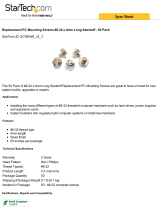Page is loading ...

WinSystems, Inc. | 715 Stadium Drive, Arlington, Texas 76011 | 817-274-7553 | [email protected] | www.winsystems.com
PX1-I416
PCIe/104™ OneBank™ to Dual Mini-PCIe Adapter
Product Manual

v1.0 www.winsystems.com Page 2
Revision History
Copyright and Trademarks
Copyright 2018, WinSystems, Inc.
No part of this document may be copied or reproduced in any form or by any means
without the prior written consent of WinSystems, Inc. The information in the document
is subject to change without notice. The information furnished by WinSystems, Inc. in
this publication is believed to be accurate and reliable. However, WinSystems, Inc.
makes no warranty, express, statutory, implied or by description, regarding the
information set forth herein or regarding the freedom of the described devices from
patent infringement. WinSystems, Inc. makes no warranty of merchantability or fitness
for any purpose. WinSystems, Inc. assumes no responsibility for any errors that may
appear in this document.
Trademark Acknowledgments
WinSystems is a registered trademark of WinSystems, Inc.
PC/104, PCI/104-Express, and PCIe/104 OneBank are trademarks of the PC/104
Consortium.
Document
Version
Last Updated
Date
Brief Description of Change
v1.0 02/2018 Initial release

PX1-I416
v1.0 www.winsystems.com Page 3
Table of Contents
1 Before You Begin . . . . . . . . . . . . . . . . . . . . . . . . . . . . . . . . . . . . . . . . . 4
1.1 Warnings . . . . . . . . . . . . . . . . . . . . . . . . . . . . . . . . . . . . . . . . . . . . . . . . . . . . . . . . . . . . . . . . . . . . . . 4
2 Introduction. . . . . . . . . . . . . . . . . . . . . . . . . . . . . . . . . . . . . . . . . . . . . 4
3 Functionality . . . . . . . . . . . . . . . . . . . . . . . . . . . . . . . . . . . . . . . . . . . . 4
4 Features . . . . . . . . . . . . . . . . . . . . . . . . . . . . . . . . . . . . . . . . . . . . . . . 5
5 General Operation . . . . . . . . . . . . . . . . . . . . . . . . . . . . . . . . . . . . . . . . 5
6 Specifications . . . . . . . . . . . . . . . . . . . . . . . . . . . . . . . . . . . . . . . . . . . 6
7 Configuration. . . . . . . . . . . . . . . . . . . . . . . . . . . . . . . . . . . . . . . . . . . . 7
7.1 Block Diagram . . . . . . . . . . . . . . . . . . . . . . . . . . . . . . . . . . . . . . . . . . . . . . . . . . . . . . . . . . . . . . . . . . 7
7.2 Component Layout. . . . . . . . . . . . . . . . . . . . . . . . . . . . . . . . . . . . . . . . . . . . . . . . . . . . . . . . . . . . . . . 8
7.2.1 Top View. . . . . . . . . . . . . . . . . . . . . . . . . . . . . . . . . . . . . . . . . . . . . . . . . . . . . . . . . . . . . . . 8
7.2.2 Bottom View . . . . . . . . . . . . . . . . . . . . . . . . . . . . . . . . . . . . . . . . . . . . . . . . . . . . . . . . . . . . 9
7.3 Power. . . . . . . . . . . . . . . . . . . . . . . . . . . . . . . . . . . . . . . . . . . . . . . . . . . . . . . . . . . . . . . . . . . . . . . . . 9
7.4 Embedded Computer Connection. . . . . . . . . . . . . . . . . . . . . . . . . . . . . . . . . . . . . . . . . . . . . . . . . . . 10
7.4.1 J1 OneBank Top Connector . . . . . . . . . . . . . . . . . . . . . . . . . . . . . . . . . . . . . . . . . . . . . . . 10
7.4.2 J100 OneBank Bottom Connector. . . . . . . . . . . . . . . . . . . . . . . . . . . . . . . . . . . . . . . . . . . 11
7.5 J2 Mini-PCI express Connector . . . . . . . . . . . . . . . . . . . . . . . . . . . . . . . . . . . . . . . . . . . . . . . . . . . . 12
7.6 J3 Mini PCI express Connector . . . . . . . . . . . . . . . . . . . . . . . . . . . . . . . . . . . . . . . . . . . . . . . . . . . . 13
7.6.1 JP1 Jumper . . . . . . . . . . . . . . . . . . . . . . . . . . . . . . . . . . . . . . . . . . . . . . . . . . . . . . . . . . . 14
7.7 J5 SIM Card Interface. . . . . . . . . . . . . . . . . . . . . . . . . . . . . . . . . . . . . . . . . . . . . . . . . . . . . . . . . . . . 14
7.8 J101 SIM Card Interface. . . . . . . . . . . . . . . . . . . . . . . . . . . . . . . . . . . . . . . . . . . . . . . . . . . . . . . . . . 15
7.9 LED Indicators . . . . . . . . . . . . . . . . . . . . . . . . . . . . . . . . . . . . . . . . . . . . . . . . . . . . . . . . . . . . . . . . . 15
A Best Practices . . . . . . . . . . . . . . . . . . . . . . . . . . . . . . . . . . . . . . . . . . 16
B Mechanical Drawings . . . . . . . . . . . . . . . . . . . . . . . . . . . . . . . . . . . . 19
C Warranty Information . . . . . . . . . . . . . . . . . . . . . . . . . . . . . . . . . . . . . 21
Table of Contents

PX1-I416/Before You Begin
v1.0 www.winsystems.com Page 4
1. Before You Begin
Review the warnings in this section and the best practice recommendations (see Best
Practices) when using and handling the WinSystems PX1-I416. Following these
recommendations provides an optimal user experience and prevents damage. Read
through this document and become familiar with the PX1-I416 before proceeding.
1.1 Warnings
Only qualified personnel should configure and install the PX1-I416. While observing the
best practices, pay particular attention to the following:
2. Introduction
This manual provides configuration and usage information for the PX1-I416. If you still
have questions, contact Technical Support at (817) 274-7553, Monday through Friday,
between 8 AM and 5 PM Central Standard Time (CST).
Refer to the WinSystems website for other accessories (including cable drawings and
pinouts) that can be used with your PX1-I416.
3. Functionality
The PX1-I416 is a PC/104 form factor PCIe/104 OneBank to dual Mini PCI express
(Mini-PCIe) adapter card
All functions are accessed though the host platform PCI express, USB, and SM buses
via the OneBank expansion interface.
NOTE WinSystems can provide custom configurations for OEM clients. Please contact an
Application Engineer for details.
FAILING TO COMPLY WITH THESE BEST PRACTICES MAY DAMAGE THE PX1-I416
AND VOID YOUR WARRANTY.
Avoid Electrostatic Discharge (ESD)
Only handle the circuit board and other bare electronics when electrostatic discharge
(ESD) protection is in place. Having a wrist strap and a fully grounded workstation is
the minimum ESD protection required before the ESD seal on the product bag is
broken.

PX1-I416/Features
v1.0 www.winsystems.com Page 5
4. Features
The PX1-I416 provides the following features:
SMBus
• All SMbus signals are daisy chained to the OneBank expansion connector
Dual Mini-PCI express Connectors
Multiplexed signals require a single USB and PCI express lane from the OneBank
connector.
• A SIM card socket for each Mini-PCIe slot
• LAN LEDs for each Mini-PCIe slot
5. General Operation
The design of the PX1-I416 onboard PCI express and USB multiplexers ensure that the
two Mini-PCIe slots share only one of the four PCI express lanes and one of the two
USB channels available from the OneBank interface. The remaining PCI Express lanes
and USB channel are shifted and passed to the respective OneBank connector so that
the next card in the stack may consume unused resources. Up to eight Mini-PCI express
cards using PCIe signaling can be adapted to a system using a stack of four PX1-I416
adapters. Up to four Mini-PCI express cards using USB signaling can be adapted to a
system using a stack of two PX1-I416 adapters.

PX1-I416/Specifications
v1.0 www.winsystems.com Page 6
6. Specifications
The PX1-I416 adheres to the following specifications and requirements.
Additional Accessories
A standoff kit part number, KIT-G-PCM-STANDOFF-4, and a Mini-PCIe mounting screw
kit, KIT-MPCIE-STANDOFF-4, are included for use with the PX1-I416. The kits contain
the following items.
Electrical
Vcc 5 V, 100 mA typical (not included Mini-PCIe cards)
Mechanical
Dimensions Length 90 mm, width 96 mm
Weight 1.0 oz (29 g)
PCB thickness 0.078 inch (1.98 mm)
Environmental
Temperature -40 to +85°C
Humidity (RH) 5% to 95% non-condensing
Random shock testing MIL-STD-202G, Method 213B, Condition A, 50g half-sine,
11ms duration per axis, 3 axis
Random vibration
testing
MIL-STD-202G, Method 214A, Condition D, 01g/Hz
(11.95g rms), 20 minutes per axis, 3 axis
RoHS compliant Yes
Part Number Component Description Qty
KIT-G-PCM-
STANDOFF-4
Standoff Nylon, hex 0.60 inch x 0.25 inch with 4-40 thread,
male/female
4
Hex nut Nylon, 0.25 inch with 4-40 thread DIN 4
Screw Stainless steel, 1/4 inch with 4-40 thread PPH 4
KIT-MPCIE-
STANDOFF-4
Screw M2 x 4mm 4

PX1-I416/Configuration
v1.0 www.winsystems.com Page 7
7. Configuration
This section describes the PX1-I416 components and configuration.
7.1 Block Diagram

PX1-I416/Configuration
v1.0 www.winsystems.com Page 8
7.2 Component Layout
The PX1-I416 provides components on the top and bottom of the board.
7.2.1 Top View
Top View Components
D1 D2 D3 D4 D5 D6
J3
JP1 J2
D7
J1
J5
Item Description Reference
J1 OneBank topside connector page 10
J2 Mini-PCI express connector page 12
J3 Mini-PCI express connector page 13
JP1 Boot delay jumper page 14
J5 SIM card socket associated with Mini-PCIe socket J3 page 14
D1, D2, D3 LAN LEDs associated with J3 page 15
D4, D5, D6 LAN LEDs associated with J2 page 15
D7 Power indicator for 3.3 volts DC

PX1-I416/Configuration
v1.0 www.winsystems.com Page 9
7.2.2 Bottom View
Bottom View Components
7.3 Power
The PX1-I416 draws power through the OneBank connector. It requires 5 VDC and
typically operates below 100mA. The power requirement varies depending on which
type of Mini-PCIe cards are used.
J101
J100
Item Description Reference
J100 OneBank bottom side connector page 11
J101 SIM card socket associated with Mini-PCIe socket J2 page 15

PX1-I416/Configuration
v1.0 www.winsystems.com Page 10
7.4 Embedded Computer Connection
The PX1-I416 is connected to a host embedded system through the PCIe/104 OneBank
interface (above the board through J100 or below the board through J1).
7.4.1 J1 OneBank Top Connector
Purpose: OneBank expansion interface top connection to host computer
Layout and Pin Reference
Connector
• Samtec ASP-129637-13
Pin Name Pin Name
1 USB_OC# 2 PE_RST#
3 3.3V 4 3.3V
5USB_1p 6USB_0p
7USB_1n 8USB_0n
9 GND 10 GND
11 PEx1_1Tp 12 PEx1_0Tp
13 PEx1_1Tn 14 PEx1_0Tn
15 GND 16 GND
17 PEx1_2Tp 18 PEx1_3Tp
19 PEx1_2Tn 20 PEx1_3Tn
21 GND 22 GND
23 PEx1_1Rp 24 PEx1_0Rp
25 PEx1_1Rn 26 PEx1_0Rn
27 GND 28 GND
29 PEx1_2Rp 30 PEx1_3Rp
31 PEx1_2Rn 32 PEx1_3Rn
33 GND 34 GND
35 PEx1_1CLKp 36 PEx1_0CLKp
37 PEx1_1CLKn 38 PEx1_0CLKn
39 +5V_SB 40 +5V_SB
41 PEx1_2CLKp 42 PEx1_3CLKp
43 PEx1_2CLKn 44 PEx1_3CLKn
45 DIR 46 PWRGOOD
47 SMB_DAT 48 RESERVED
49 SMB_CLK 50 RESERVED
51 SMB_ALERT 52 PSON#
53 +5V
12
51
52
53

PX1-I416/Configuration
v1.0 www.winsystems.com Page 11
7.4.2 J100 OneBank Bottom Connector
Purpose: OneBank Expansion Interface Bottom Connection to host computer
Layout and Pin Reference
Connector
• Samtec ASP-129646-22
Pin Name Pin Name
1 USB_OC# 2 PE_RST#
3 3.3V 4 3.3V
5USB_1p 6USB_0p
7USB_1n 8USB_0n
9 GND 10 GND
11 PEx1_1Tp 12 PEx1_0Tp
13 PEx1_1Tn 14 PEx1_0Tn
15 GND 16 GND
17 PEx1_2Tp 18 PEx1_3Tp
19 PEx1_2Tn 20 PEx1_3Tn
21 GND 22 GND
23 PEx1_1Rp 24 PEx1_0Rp
25 PEx1_1Rn 26 PEx1_0Rn
27 GND 28 GND
29 PEx1_2Rp 30 PEx1_3Rp
31 PEx1_2Rn 32 PEx1_3Rn
33 GND 34 GND
35 PEx1_1CLKp 36 PEx1_0CLKp
37 PEx1_1CLKn 38 PEx1_0CLKn
39 +5V_SB 40 +5V_SB
41 PEx1_2CLKp 42 PEx1_3CLKp
43 PEx1_2CLKn 44 PEx1_3CLKn
45 DIR 46 PWRGOOD
47 SMB_DAT 48 RESERVED
49 SMB_CLK 50 RESERVED
51 SMB_ALERT 52 PSON#
53 +5V
12
5152
53

PX1-I416/Configuration
v1.0 www.winsystems.com Page 12
7.5 J2 Mini-PCI express Connector
The PX1-I416 provides expansion capabilities via two Mini-PCI express card sockets.
Purpose: Mini-PCI express adapter card connection
Layout and Pin Reference
Connector
• Tyco 1775838-2 or equivalent
Pin Name Pin Name
1 WAKE# 2 3.3Vaux
3COEX1 4 GND
5 COEX2 6 1.5V
7 CLKREQ# 8 UIM_PWR
9 GND 10 UIM_DATA
11 REFCLK- 12 UIM_CLK
13 REFCLK+ 14 UIM_RST
15 GND 16 UIM_VPP
17 RSVD(UIM_C8) 18 GND
19 RSVD(UIM_C4) 20 W_DISABLE#
21 GND 22 PERST#
23 PERn0 24 3.3Vaux
25 PERp0 26 GND
27 GND 28 1.5V
29 GND 30 SMB_CLK
31 PETn0 32 SMB_DATA
33 PETp0 34 GND
35 GND 36 USB_D-
37 GND 38 USB_D+
39 3.3Vaux 40 GND
41 3.3Vaux 42 LED_WWAN#
43 GND 44 LED_WLAN#
45 Reserved 46 LED_WPAN#
47 Reserved 48 1.5V
49 Reserved 50 GND
51 Reserved 52 3.3Vaux
51
52
1
2

PX1-I416/Configuration
v1.0 www.winsystems.com Page 13
7.6 J3 Mini PCI express Connector
The PX1-I416 provides expansion capabilities via two Mini-PCI express card sockets.
Purpose: Mini-PCI express adapter card connection
Layout and Pin Reference
Connector
• Tyco 1775838-2 or equivalent
Pin Name Pin Name
1 WAKE# 2 3.3Vaux
3COEX1 4 GND
5 COEX2 6 1.5V
7 CLKREQ# 8 UIM_PWR
9 GND 10 UIM_DATA
11 REFCLK- 12 UIM_CLK
13 REFCLK+ 14 UIM_RST
15 GND 16 UIM_VPP
17 RSVD(UIM_C8) 18 GND
19 RSVD(UIM_C4) 20 W_DISABLE#
21 GND 22 PERST#
23 PERn0 24 3.3Vaux
25 PERp0 26 GND
27 GND 28 1.5V
29 GND 30 SMB_CLK
31 PETn0 32 SMB_DATA
33 PETp0 34 GND
35 GND 36 USB_D-
37 GND 38 USB_D+
39 3.3Vaux 40 GND
41 3.3Vaux 42 LED_WWAN#
43 GND 44 LED_WLAN#
45 Reserved 46 LED_WPAN#
47 Reserved 48 1.5V
49 Reserved 50 GND
51 Reserved 52 3.3Vaux
51
52
1
2

PX1-I416/Configuration
v1.0 www.winsystems.com Page 14
7.6.1 JP1 Jumper
This jumper provides a method to delay powering the card. The card can power up with
the +5V rail or wait for the system PWR GOOD signal from the host single board
computer.
Purpose: Delaying initial turn on of the adapter card and attached Mini-PCIe peripheral
cards.
Jumper Pin Reference
Pin Reference
7.7 J5 SIM Card Interface
The PX1-I416 provides a SIM card interface for each Mini-PCI express card socket.
Purpose: Connecting external SIM card to a Mini-PCI express card installed in socket
J3.
Layout and Pin Reference
Jumper Voltage source
1-2 Turns on when 5V power is applied
2-3 Turns on when system PWRGOOD is active
open Invalid
Pin Function
1+5 V
2 PWR ENABLE
3 PWRGOOD
1
2
3
Pin Name Pin Name
1PWR 2 RST
3CLK 4 NC
5 GND 6 VPP
7DATA 8 NC

PX1-I416/Configuration
v1.0 www.winsystems.com Page 15
7.8 J101 SIM Card Interface
The PX1-I416 provides a SIM card interface for each Mini-PCI express card socket.
Purpose: Connecting external SIM card to a Mini-PCI express card installed in socket
J2.
Layout and Pin Reference
7.9 LED Indicators
Pin Name Pin Name
1PWR 2 RST
3CLK 4 NC
5 GND 6 VPP
7DATA 8 NC
LED Description
D1 WWAN LED card socket J3
D2 WLAN LED card socket J3
D3 WPAN LED card socket J3
D4 WWAN LED card socket J2
D5 WLAN LED card socket J2
D6 WPAN LED card socket J2

PX1-I416/Best Practices
v1.0 www.winsystems.com Page 16
Appendix A. Best Practices
The following paragraphs outline the best practices for operating the PX1-I416 in a safe,
effective manner, that will not damage the board. Please read this section carefully.
Power Down
Make sure that power has been removed from the system before making or breaking
any connections.
I/O connections OFF—I/O connections should also be off before connecting them to
the embedded computer modules or any I/O cards. Connecting hot signals can cause
damage whether the embedded system is powered or not.
Mounting and Protecting the Digital Input Output Module
The PX1-I416 must be mounted properly to avoid damage. A standoff kit, part number,
KIT-G-PCM-STANDOFF-4, and a Mini-PCIe mounting screw kit,
KIT-MPCIE-STANDOFF-4, are included for use with the PX1-I416. You can order
additional standoff kits from WinSystems, The kits contain the following items.
Placing the PX1-I416 on mounting standoffs—Be careful when placing the PX1-I416
on the mounting standoffs. Sliding the board around until the standoffs are visible from
the top can cause component damage on the bottom of the board.
Avoid electrostatic discharge (ESD)—Only handle the circuit board and other bare
electronics when electrostatic discharge (ESD) protection is in place. Having a wrist
strap and a fully grounded workstation is the minimum ESD protection required
before the ESD seal on the product bag is broken.
Power supply OFF—The power supply should always be off before it is connected to
the I/O module. Do not hot-plug the PX1-I416 on a host platform that is already
powered.
Part Number Component Description Qty
KIT-G-PCM-
STANDOFF-4
Standoff Nylon, hex 0.60 inch x 0.25 inch with 4-40 thread,
male/female
4
Hex nut Nylon, 0.25 inch with 4-40 thread DIN 4
Screw Stainless steel, 1/4 inch with 4-40 thread PPH 4
KIT-MPCIE-
STANDOFF-4
Screw M2 x 4mm 4

PX1-I416/Best Practices
v1.0 www.winsystems.com Page 17
Do not bend or flex the PX1-I416—Bending or flexing can cause irreparable damage.
Embedded computer modules are especially sensitive to flexing or bending around ball
grid array (BGA) devices. BGA devices are extremely rigid by design and flexing or
bending the embedded computer module can cause the BGA to tear away from the
printed circuit board.
Mounting holes—The mounting holes are plated on the top, bottom and through the
barrel of the hole and are not connected to the embedded computer module’s ground
plane. Traces are often routed in the inner layers right below, above or around the
mounting holes. Solder dots SD1 - SD4 located at each corner of the module to connect
ground to the mounting holes.
• Never use a drill or any other tool in an attempt to make the holes larger.
• Never use screws with oversized heads. The head could come in contact with
nearby components causing a short or physical damage.
• Never use self-tapping screws; they compromise the walls of the mounting hole.
• Never use oversized screws that cut into the walls of the mounting holes.
• Always use all of the mounting holes. By using all of the mounting holes you will
provide the support the embedded computer module needs to prevent bending or
flexing.
Plug or unplug connectors only on fully mounted boards—Never plug or unplug
connectors on a board that is not fully mounted. Many of the connectors fit rather
tightly and the force needed to plug or unplug them could cause the embedded
computer module to be flexed.
Avoid cutting the PX1-I416—Never use star washers or any fastening hardware that
will cut into the PX1-I416.
Avoid over-tightening of mounting hardware—Causing the area around the mounting
holes to compress could damage interlayer traces around the mounting holes.
Use appropriate tools—Always use tools that are appropriate for working with small
hardware. Large tools can damage components around the mounting holes.
Avoid conductive surfaces—Never allow the embedded computer module to be placed
on a conductive surface. Many embedded systems use a battery to back up the
clock-calendar and CMOS memory. A conductive surface such as a metal bench can
short the battery causing premature failure.
Conformal Coating
Applying conformal coating to a WinSystems product will not in itself void the product
warranty, if it is properly removed prior to return. Coating may change thermal
characteristics and impedes our ability to test, diagnose, and repair products. Any
coated product sent to WinSystems for repair will be returned at customer expense and
no service will be performed.

PX1-I416/Best Practices
v1.0 www.winsystems.com Page 18
Operations/Product Manuals
Every single board computer has an Operations manual or Product manual.
Periodic updates—Operations/Product manuals are updated often. Periodically check
the WinSystems website (http://www.winsystems.com) for revisions.
Check pinouts—Always check the pinout and connector locations in the manual before
plugging in a cable. Many I/O modules will have identical headers for different functions
and plugging a cable into the wrong header can have disastrous results.
Contact an Applications Engineer—If a diagram or chart in a manual does not seem to
match your board, or if you have additional questions, contact a WinSystems
Applications Engineer at: +1-817-274-7553.

PX1-I416/Mechanical Drawings
v1.0 www.winsystems.com Page 19
Appendix B. Mechanical Drawings
The top view, of the PX1-I416 is shown below.

PX1-I416/Mechanical Drawings
v1.0 www.winsystems.com Page 20
The bottom view of the PX1-I416 is shown below.
The side view of the PX1-I416 is shown below.
/