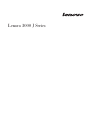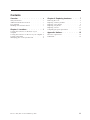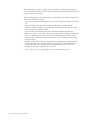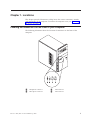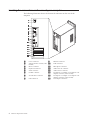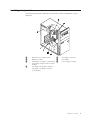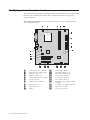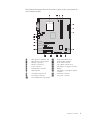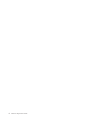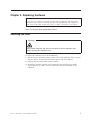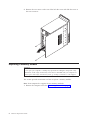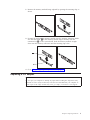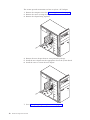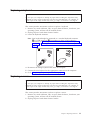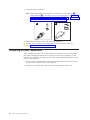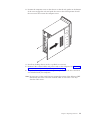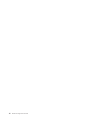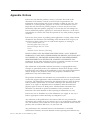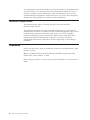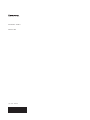Hardware Replacement Guide
Lenovo 3000 J Series
Types 7387, 7388, 7389, 7393, 7394, 7395


Lenovo 3000 J Series

Second Edition (February 2007)
© Copyright Lenovo 2005, 2007.
Portions © Copyright International Business Machines Corporation 2005.
All rights reserved.
U.S. GOVERNMENT USERS – RESTRICTED RIGHTS: Our products and/or services are provided with
RESTRICTED RIGHTS. Use, duplication or disclosure by the Government is subject to the GSA ADP Schedule
contract with Lenovo Group Limited, if any, or the standard terms of this commercial license, or if the agency is
unable to accept this Program under these terms, then we provide this Program under the provisions set forth in
Commercial Computer Software–Restricted Rights at FAR 52.227-19, when applicable, or under Rights in
Data-General, FAR 52.227.14 (Alternate III).

Contents
Overview . . . . . . . . . . . . . .v
Safety information . . . . . . . . . . . .v
Additional information resources . . . . . . .v
Tools required . . . . . . . . . . . . . .v
Handling static-sensitive devices . . . . . . .v
Chapter 1. Locations . . . . . . . . .1
Locating the connectors on the front of your
computer . . . . . . . . . . . . . . .1
Locating the connectors on the rear of your computer 2
Locating components . . . . . . . . . . .3
Identifying parts on the system board . . . . . .4
Chapter 2. Replacing hardware . . . . .7
Removing the cover . . . . . . . . . . . .7
Replacing a memory module . . . . . . . . .8
Replacing a PCI adapter . . . . . . . . . .9
Replacing a keyboard . . . . . . . . . . .11
Replacing a mouse . . . . . . . . . . . .11
Completing the parts replacement . . . . . . .12
Appendix. Notices . . . . . . . . . .15
Television output notice . . . . . . . . . .16
Trademarks . . . . . . . . . . . . . .16
© Lenovo 2005, 2007. Portions © IBM Corp. 2005. iii

iv Hardware Replacement Guide

Overview
This guide is intended to be used by customers who are replacing Customer
Replaceable Units (CRUs). In this document, CRUs will be referred to as parts.
This guide does not include procedures for all parts. It is expected that cables,
switches, and certain mechanical parts can be replaced by trained service personnel
without the need for step-by-step procedures.
This guide contains instructions for replacing the following parts:
Note: Use only the parts provided by Lenovo
™
.
v Memory module
v PCI adapter card
v Keyboard
v Mouse
Safety information
Do not open your computer or attempt any repair before reading the “Important
safety information” in the Safety and Warranty Guide that was included with your
computer. To obtain a copy of the Safety and Warranty Guide, go to the World Wide
Web at http://www.lenovo.com/support.
Additional information resources
If you have Internet access, the most up-to-date information for your computer is
available from the World Wide Web.
You can find the following information:
v CRU removal and installation instructions
v CRU removal and installation videos
v Publications
v Troubleshooting information
v Parts information
v Downloads and drivers
v Links to other useful sources of information
v Support phone list
To
access this information, point your browser to http://www.lenovo.com/support
Tools required
To replace some parts in your computer, you might need a flat-blade or Phillips
screwdriver. Additional tools might be needed for certain parts.
Handling static-sensitive devices
Static electricity, although harmless to you, can seriously damage computer
components and parts.
© Lenovo 2005, 2007. Portions © IBM Corp. 2005. v

When replacing a part, do not open the static-protective package containing the
new part until the defective part has been removed from the computer and you are
ready to install the new part.
When you handle parts and other computer components, take these precautions to
avoid static-electricity damage:
v Limit your movement. Movement can cause static electricity to build up around
you.
v Always handle parts and other computer components carefully. Handle
adapters, memory modules, system boards, and microprocessors by the edges.
Never touch any exposed circuitry.
v Prevent others from touching the parts and other computer components.
v Before you replace a new part, touch the static-protective package containing the
part to a metal expansion-slot cover or other unpainted metal surface on the
computer for at least two seconds. This reduces static electricity in the package
and your body.
v When possible, remove the new part from the static-protective packaging and
install it directly in the computer without setting the part down. When this is
not possible, place the static-protective package that the part came in on a
smooth, level surface and place the part on it.
v Do not place the part on the computer cover or other metal surface.
vi Hardware Replacement Guide

Chapter 1. Locations
This chapter provides illustrations to help locate the various connectors, controls
and components of the computer. To remove the computer cover, see “Removing
the cover” on page 7.
Locating the connectors on the front of your computer
The following illustration shows the location of connectors on the front of the
computer.
1 Headphone connector 3 USB connector
2 Microphone connector 4 USB connector
© Lenovo 2005, 2007. Portions © IBM Corp. 2005. 1

Locating the connectors on the rear of your computer
The following illustration shows the location of connectors on the rear of the
computer.
1 Power connector 9 Ethernet connector
2 Voltage-selection switch (some
models)
10 USB connectors
3 Mouse connector 11 Microphone connector
4 Keyboard connector 12 Audio line out connector
5 Serial connector 13 Audio line in connector
6 Parallel connector 14 PCI Express x1 adapter or PCI Express x16
adapter connector (some models)
7 VGA monitor connector 15 PCI Express x1 adapter or PCI Express x16
adapter connector (some models)
8 USB connectors 16 PCI adapter connectors
2 Hardware Replacement Guide

Locating components
The following illustration will help you locate the various components in your
computer.
1 Microprocessor and heat sink 5 PCI adapter connectors
2 Memory modules 6 PCI adapter
3 PCI Express x1 adapter or PCI Express
x16 graphics adapter connector (some
models)
7 Power supply assembly
4 PCI Express x16 graphics adapter or
PCI Express x1 adapter connector
(some models)
Chapter 1. Locations 3

Identifying parts on the system board
The system board (sometimes called the planar or motherboard) is the main circuit
board in your computer. It provides basic computer functions and supports a
variety of devices.
The following illustration shows the locations of parts on the system board for
some computer models.
1 Microprocessor fan connector 11 Front panel connector
2 Microprocessor and heat sink 12 SATA IDE connectors (2)
3 Memory connector 1 13 Front USB connectors (2)
4 Memory connector 2 14 Serial (COM) connector
5 Clear CMOS/Recovery jumper 15 PCI adapter connectors
6 Power connector 16 Front audio connector
7 Diskette drive connector 17 PCI Express x16 graphics adapter
connector
8 IDE connector 1 18 PCI Express x1 adapter connector
9 IDE connector 2 19 System fan connector
10 Battery 20 12v power connector
4 Hardware Replacement Guide

The following illustration shows the locations of parts on the system board for
some computer models.
1 Microprocessor and heat sink 11 Front USB connectors (2)
2 Microprocessor fan connector 12 Serial (COM) connector
3 Memory connector 1 13 Front audio connector
4 Memory connector 2 14 PCI adapter connectors (2)
5 Power connector 15 PCI Express x1 adapter connector
6 Diskette drive connector 16 Battery
7 IDE connector 17 PCI Express x16 graphics adapter
connector
8 SATA IDE connectors (2) 18 System fan connector
9 Front panel connector 19 12v power connector
10 Clear CMOS/Recovery jumper
Chapter 1. Locations 5

6 Hardware Replacement Guide

Chapter 2. Replacing hardware
Attention
Do not open your computer or attempt any repair before reading the “Important safety
information” in the Safety and Warranty Guide that was included with your computer. To
obtain copies of the Safety and Warranty Guide, go to http://www.lenovo.com/support.
Note: Use only the parts provided by Lenovo.
Removing the cover
Important
Turn off the computer and wait 3 to 5 minutes to let the computer cool
before opening the computer cover.
To remove the computer cover, do the following:
1. Shut down your operating system, remove any media (diskettes, CDs, or tapes)
from the drives, and turn off all attached devices and the computer.
2. Unplug all power cords from electrical outlets.
3. Disconnect all cables attached to the computer. This includes power cords,
input/output (I/O) cables, and any other cables that are connected to the
computer.
© Lenovo 2005, 2007. Portions © IBM Corp. 2005. 7

4. Remove the two screws at the rear of the left side cover and slide the cover to
the rear to remove.
Replacing a memory module
Attention
Do not open your computer or attempt any repair before reading the “Important safety
information” in the Safety and Warranty Guide that was included with your computer. To
obtain copies of the Safety and Warranty Guide, go to http://www.lenovo.com/support.
This section provides instructions on how to replace a memory module.
Note: Your computer has support for two memory modules.
1. Remove the computer cover. See “Removing the cover” on page 7.
8 Hardware Replacement Guide

2. Remove the memory module being replaced by opening the retaining clips as
shown.
3. Position the replacement memory module over the memory connector. Make
sure that the notch 1on the memory module aligns correctly with the
connector key2 on the system board. Push the memory module straight
down into the memory connector until the retaining clips close.
4. Go to “Completing the parts replacement” on page 12.
Replacing a PCI adapter
Attention
Do not open your computer or attempt any repair before reading the “Important safety
information” in the Safety and Warranty Guide that was included with your computer. To
obtain copies of the Safety and Warranty Guide, go to http://www.lenovo.com/support.
Chapter 2. Replacing hardware 9

This section provides instructions on how to replace a PCI adapter.
1. Remove the computer cover. See “Removing the cover” on page 7.
2. Remove the screw securing the adapter in the connector.
3. Remove the adapter being replaced.
4. Remove the new adapter from its static-protective package.
5. Install the new adapter into the appropriate slot on the system board.
6. Install the screw to secure the new adapter.
7. Go to “Completing the parts replacement” on page 12.
10 Hardware Replacement Guide

Replacing a keyboard
Attention
Do not open your computer or attempt any repair before reading the “Important safety
information” in the Safety and Warranty Guide that was included with your computer. To
obtain copies of the Safety and Warranty Guide, go to http://www.lenovo.com/support.
This section provides instructions on how to replace a keyboard.
1. Remove any media (diskettes, CDs, or tapes) from the drives, shut down your
operating system, and turn off all attached devices.
2. Unplug all power cords from electrical outlets.
3. Locate the keyboard connector.
Note: Your keyboard might be connected to a standard keyboard connector
1or a USB connector 2. Depending on where your keyboard is
connected, see “Locating the connectors on the rear of your computer”
on page 2 or “Locating the connectors on the front of your computer” on
page 1.
4. Disconnect the failing keyboard cable from the computer.
5. Connect the new keyboard to the appropriate connector on the computer.
6. Go to “Completing the parts replacement” on page 12.
Replacing a mouse
Attention
Do not open your computer or attempt any repair before reading the “Important safety
information” in the Safety and Warranty Guide that was included with your computer. To
obtain copies of the Safety and Warranty Guide, go to http://www.lenovo.com/support.
This section provides instructions on how to replace a mouse.
1. Remove any media (diskettes, CDs, or tapes) from the drives, shut down your
operating system, and turn off all attached devices.
2. Unplug all power cords from electrical outlets.
Chapter 2. Replacing hardware 11

3. Locate the mouse connector.
Note: Your mouse might be connected to a standard mouse connector 1or a
USB connector 2 in the front or rear of your computer. See “Locating
the connectors on the rear of your computer” on page 2 or “Locating the
connectors on the front of your computer” on page 1.
4. Disconnect the failing mouse cable from the computer.
5. Connect the new mouse to the appropriate connector on the computer.
6. Go to “Completing the parts replacement.”
Completing the parts replacement
After working with parts, you need to replace the computer cover and reconnect
any cables, including telephone lines and power cords. Also, depending on the
part that was replaced, you might need to confirm the updated information in the
Setup Utility program.
1. Ensure that all components have been reassembled correctly and that no tools
or loose screws are left inside your computer.
2. Reposition any cables that might impede the replacement of the cover.
12 Hardware Replacement Guide
Page is loading ...
Page is loading ...
Page is loading ...
Page is loading ...
Page is loading ...
Page is loading ...
-
 1
1
-
 2
2
-
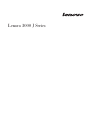 3
3
-
 4
4
-
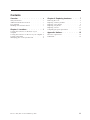 5
5
-
 6
6
-
 7
7
-
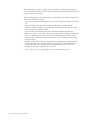 8
8
-
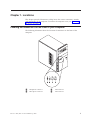 9
9
-
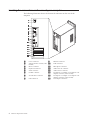 10
10
-
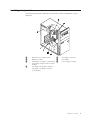 11
11
-
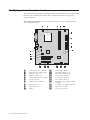 12
12
-
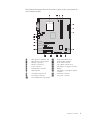 13
13
-
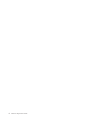 14
14
-
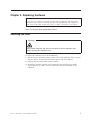 15
15
-
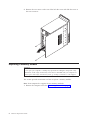 16
16
-
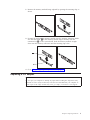 17
17
-
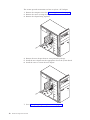 18
18
-
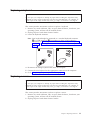 19
19
-
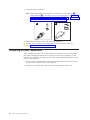 20
20
-
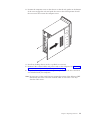 21
21
-
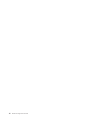 22
22
-
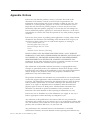 23
23
-
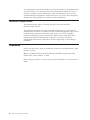 24
24
-
 25
25
-
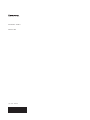 26
26
Ask a question and I''ll find the answer in the document
Finding information in a document is now easier with AI
Related papers
-
Lenovo 3000 9690 Hardware Installation And Replacement Manual
-
Lenovo 3000 9690 Hardware Installation And Replacement Manual
-
Lenovo 9648 Hardware Replacement Manual
-
Lenovo 9136 User manual
-
Lenovo THINK CENTRE 9159 User manual
-
Lenovo 9703 User manual
-
Lenovo 6072CC3 - Thinkcentre M57 2.33G2gb 80Gb Dvdrom Wvb Hardware Installation And Replacement Manual
-
Lenovo 9482 User manual
-
Lenovo 9353 Hardware Installation And Replacement Manual
-
Lenovo 8160 User manual