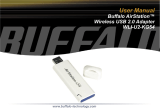Page is loading ...

En
User’s Manual
Wireless Transmitter
W T-3
WT-3

Trademark Information
Macintosh and Mac OS are trademarks of Apple Computer, Inc. Microsoft and Win dows are reg is tered
trade marks of Microsoft Corporation. All oth er trade names men tioned in this man u al or the oth er doc-
u men ta tion pro vid ed with this Nikon prod uct are trade marks or reg is tered trade marks of their re spec tive
holders.
Apple Public Source License
This product includes Apple mDNS source code that is subject to the terms of the Apple Public Source
License located at URL http://developer.apple.com/darwin/.
Portions copyright © 1999-2004 Apple Computer, Inc. All Rights Reserved.
This fi le contains Original Code and/or Modifi cations of Original Code as defi ned in and that are subject to
the Apple Public Source License Version 2.0 (the ‘License’). You may not use this fi le except in compliance
with the License. Please obtain a copy of the License at http://www.opensource.apple.com/apsl/ and
read it before using this fi le.
The Original Code and all software distributed under the License are distributed on an ‘AS IS’ basis, WITH-
OUT WARRANTY OF ANY KIND, EITHER EXPRESS OR IMPLIED, AND APPLE HEREBY DISCLAIMS ALL SUCH
WARRANTIES, INCLUDING WITHOUT LIMITATION, ANY WARRANTIES OF MERCHANTABILITY, FITNESS FOR A
PA R TICULAR PURPOSE, QUIET ENJOYMENT OR NON-INFRINGEMENT. Please see the License for the specifi c
language governing rights and limitations under the License.

i
For Your Safety
To prevent damage to your Nikon product or injury to yourself or to others, read the following
safety precautions in their entirety before using this equipment. Keep these safety instruc-
tions where all those who use the product will read them.
The consequences that could result from failure to observe the precautions listed in this
section are indicated by the following symbol:
WARNINGS
This icon marks warnings, information that should be read before using this Nikon
product to prevent possible injury.
Do not disassemble
Failure to observe this precaution could result
in fi re, electric shock, or other injury. Should the
product break open as the result of a fall or other
accident, disconnect the camera power source
and take the product to a Nikon-authorized ser-
vice representative for inspection.
Cut power immediately in the event of malfunction
Should you notice smoke or an unusual smell
coming from the equipment, immediately un-
plug the AC adapter and remove the battery,
taking care to avoid burns. Continued operation
could result in injury. After removing the battery,
take the equipment to a Nikon-authorized ser-
vice representative for inspection.
Do not use in the presence of fl ammable gas
Failure to observe this precaution could result in
explosion or fi re.
Keep dry
Do not immerse in or expose to water or rain.
Failure to observe this precaution could result in
fi re or electric shock.
Do not handle with wet hands
Failure to observe this precaution could result in
electric shock.
Keep out of reach of children
Failure to observe this precaution could result in
injury.
Observe proper precautions when han dling batteries
Batteries may leak or explode if im prop er ly han-
dled. Observe the fol low ing pre cau tions when
handling bat ter ies for use in this product:
• Be sure the product is off before re plac ing the
battery. If you are using an AC adapter, be sure
it is un plugged.
• Use only batteries approved for use in this
equipment.
• Do not at tempt to insert the battery upside
down or back wards.
• Do not short or disassemble the bat tery.
• Do not expose the battery to fl ame or to exces-
sive heat.
• Do not immerse in or expose to wa ter.
• Replace the terminal cover when transport-
ing the battery. Do not transport or store with
metal objects such as neck lac es or hair pins.
• Batteries are prone to leakage when fully dis-
charged. To avoid damage to the prod uct, be
sure to remove the battery when no charge
re mains.
• When the battery is not in use, at tach the termi-
nal cover and store in a cool place.
• Immediately after use, or when the prod uct is
used on battery power for an ex tend ed period,
the bat tery may become hot. Before re mov ing
the bat tery, turn the camera off and al low the
battery to cool.
• Discontinue use immediately should you no-
tice any changes in the bat tery, such as dis col -
or a tion or de for ma tion.

ii
Do not expose to high temperatures
Do not leave the device in a closed vehicle under
the sun or in other areas subject to extremely
high temperatures. Failure to observe this pre-
caution could result in fi re or in damage to the
casing or internal parts.
Observe caution when using the WA-E1
When using the WA-E1 extended range antenna
(available separately), be careful not to put the
tip of the antenna in your eye accidentally. Fail-
ure to observe this precaution could result in
blindness or other visual impairment.
CD-ROMs
The CD-ROMs on which the software and manuals are distributed should not be played back on
audio CD equipment. Playing CD-ROMs on an audio CD player could cause hearing loss or damage
the equipment.
Follow the instructions of hospital and airline personnel
This device emits radio frequency radiation that could interfere with medical or navigational equip-
ment. Do not use this device in a hospital or on board an airplane without fi rst obtaining the per-
mission of hospital or airline staff .
Notices
• No part of the manuals included with this
product may be reproduced, transmitted,
transcribed, stored in a retrieval system, or
translated into any language in any form,
by any means, without Nikon’s prior written
permission.
• Nikon reserves the right to change the
specifi cations of the hardware and software
described in these manuals at any time and
without prior notice.
• Nikon will not be held liable for any dam-
ages resulting from the use of this product.
• While every eff ort has been made to ensure
that the information in these manuals is ac-
curate and complete, we would appreciate
it were you to bring any errors or omissions
to the attention of the Nikon representative
in your area (address provided separately).
This product, which contains encryption software developed in the United States, is
controlled by the United States Export Administration Regulations and may not be exported
or re-exported to any country to which the United States embargoes goods. As of April 2006
the following countries were subject to embargo: Cuba, Iran, North Korea, Libya, Sudan, and
Syria.
Notice for Customers in the U.S.A.
U.S.A. Federal Communications Commission (FCC) Declaration of Conformity
This device complies with Part 15 of the FCC rules. Operation of the device is subject to the
following two conditions: (1) this device may not cause harmful interference, and (2) this de-
vice must accept any interference received, including interference that may cause undesired
operation.
Products that contain a radio transmitter are
labeled with FCC ID and may also carry the FCC
logo.
WT-3A

iii
FCC Radio Frequency Interference Statement
This equipment has been tested and found
to comply with the limits for a Class B digital
device, pursuant to Part 15 of the FCC rules.
These limits are designed to provide reason-
able protection against harmful interference
in a residential installation. This equipment
generates, uses, and can radiate radio fre-
quency energy and, if not installed and used
in accordance with the instructions, may
cause harmful interference to radio commu-
nications. However, there is no guarantee
that interference will not occur in a particu-
lar installation. If this equipment does cause
harmful interference to radio or television re-
ception, which can be determined by turning
the equipment off and on, the user is encour-
aged to try to correct the interference by one
or more of the following measures:
• Reorient or relocate the receiving antenna.
• Increase the separation between the equip-
ment and receiver.
• Connect the equipment into an outlet on a
circuit diff erent from that to which the re-
ceiver is connected.
• Consult the dealer or an experienced radio/
television technician for help.
CAUTIONS
Modifi cations
The FCC requires the user to be notifi ed that
any changes or modifi cations made to this
device that are not expressly approved by
Nikon Corporation may void the user’s au-
thority to operate the equipment.
Interface Cables
Use the interface cables sold or provided by
Nikon for your equipment. Using other inter-
face cables may exceed the limits of Class B
Part 15 of the FCC rules.
FCC Radiation Exposure Statement
The available scientifi c evidence does not show
that any health problems are associated with
using low power wireless devices. There is no
proof, however, that these low power wireless
devices are absolutely safe. Low power wire-
less devices emit low levels of radio frequency
energy (RF) in the microwave range while being
used. Whereas high levels of RF can produce
health eff ects (by heating tissue), exposure to
low level RF that does not produce heating ef-
fects causes no known adverse health eff ects.
Many studies of low level RF exposures have
not found any biological eff ects. Some studies
have suggested that some biological eff ects
might occur, but such fi ndings have not been
confi rmed by additional research. This Wireless
Transmitter (WT-3A) has been tested and found
to comply with the Federal Communications
Commission (FCC) guidelines on radio frequen-
cy energy (RF) exposures. The maximum SAR
levels tested for the Wireless Transmitter (WT-3A)
have been shown to be 0.2 W/kg at head.
This equipment complies with both FCC and
IC radiation exposure limits set forth for an
uncontrolled environment. When the Wireless
Transmitter is connected with the WA-E1
extended range antenna, it is considered as
a mobile radiator and should be installed and
operated with a minimum distance of 20 cm
between the radiator and your body. This
device should not be co-located or operated
with any other antenna or transmitter.
Notice for Customers in the State of California, U.S.A.
WARNING: Handling the cord on this product will
expose you to lead, a chemical known to the
State of California to cause birth defects or other
reproductive harm. Wash hands after handling.
Nikon Inc.,
1300 Walt Whitman Road, Melville, New York
11747-3064, U.S.A. Tel.: 631-547-4200

iv
CAUTION: This class B digital apparatus meets
all requirements of the Canadian Interfer-
ence Causing Equipment Regulations.
ATTENTION: Cet appareil numérique de la classe
B respecte toutes les exigences du Règlement
sur le matériel brouilleur du Canada.
Notices for Customers in Canada
RSS-GEN Exposure of Humans to RF Fields
This equipment complies with both FCC and IC radiation exposure limits set forth for an un-
controlled environment. When the Wireless Transmitter is connected with the WA-E1 extend-
ed range antenna, it is considered as a mobile radiator and should be installed and operated
with a minimum distance of 20 cm between the radiator and your body. The installer of this
radio equipment must ensure that the antenna is located or pointed such that it does not
emit RF fi eld in excess of Health Canada limits for the general population; consult Safety Code
6, obtainable from Health Canada’s website at http://www.hc-sc.gc.ca/rpb.
Operation is subject to the following two conditions: (1) this device may not cause interference,
and (2) this device must accept any interference, including interference that may cause
undesired operation of the device.
This device has been designed to operate with the antenna listed below, and having a
maximum gain of 3.0 dB. Antennas not included in this list or having a gain greater than
3.0 dB are strictly prohibited for use with this device. The required antenna impedance is 50
ohms.
• The WA-E1 extended range antenna (available separately)
To reduce potential radio interference to other users, the antenna type and its gain should
be so chosen that the equivalent isotropically radiated power (e.i.r.p.) is not more than that
permitted for successful communication.
Notice for Customers in Europe
Hereby, Nikon, declares that this digital camera is in compliance with the essential require-
ments and other relevant provisions of Directive 1999/5/EC.
Notice for Customers in France
Outdoor use of wireless transceivers is prohibited in France.
Symbol for Separate Collection in European Countries
This symbol indicates that this product is to be collected separately.
The following apply only to users in European countries:
• This product is designated for separate collection at an appropriate collection
point. Do not dispose of as household waste.
• For more information, contact the retailer or the local authorities in charge of
waste management.

v
Table of Contents
For Your Safety .......................................................i
Notices ......................................................................ii
Introduction ...................................................1
Supported Modes ...................................................... 2
The WT-3 Setup Utility CD ......................................... 2
System Requirements ............................................... 3
Parts of the WT-3 ...................................................... 4
Setup .............................................................6
Updating the Camera Firmware ................................ 6
Installing the WT-3 Setup Utility ............................... 7
Copying Network Profi les to the Camera ................. 11
Connecting the WT-3 ............................................... 18
Inserting the Battery ............................................... 20
Uploading Images: Transfer Mode .................. 21
Connecting to the Host or ftp Server ....................... 21
Uploading Images ................................................... 23
Interrupting Transmission ..........................24
Transfer Status ...................................................24
Network Status .................................................25
Controlling the Camera: PC Mode ...................26
Connecting to the Computer ................................... 26
Controlling the Camera Using Nikon Capture 4 ........ 28
Network Status .................................................29
Printing Pictures: Print Mode ........................30
Selecting a Printer ................................................... 30
Printing Pictures ...................................................... 31
Printing Pictures Using the PD-10 Wireless Printer
Adapter ................................................................... 32
Menu Guide .................................................. 34
Wireless LAN System ............................................... 34
Mode ....................................................................... 34
Choose Profi le ......................................................... 34
FTP Registration (for Connection to ftp
Servers Only) ......................................................35
Editing ftp Profi les ...........................................35
Settings (Transfer Mode Only) ................................. 46
Auto Send ............................................................46
Delete After Send ............................................46
Send File As .........................................................46
Send Folder .........................................................47
Deselect All .........................................................47
Print (Print Mode Only) ........................................... 47
Appendices .................................................. 48
Creating ftp Profi les Using the Camera Menus ......... 48
Troubleshooting ...................................................... 51
Glossary .................................................................. 52
Specifi cations .......................................................... 55
Index ....................................................................... 56

vi

1
Thank you for purchasing a WT-3 or WT-3A wireless transmitter for compatible
Nikon digital cameras. The WT-3 is for use in the country of sale, the countries of the
European Union (EU) and European Free Trade Association (EFTA), Thailand, Japan,
and Hong Kong. The WT-3A is for use in the country of sale, Canada, and the United
States of America. The principal diff erence between the WT-3 and WT-3A is in the
number of channels supported (
14, 36); unless otherwise stated, all references to
the WT-3 also apply to the WT-3A.
This manual describes how to connect the WT-3, how to control the camera from a
computer, and how to transmit images to a computer or printer. Before using the
WT-3, be sure to read the notices and warnings on pages i–iv.
The following symbols and conventions are used throughout this manual:
Background Knowledge
This manual assumes basic knowledge of ftp servers and local area networks (LAN). For more
information on installing, confi guring, and using devices in a network, contact the manufac-
turer or network administrator.
Life-Long Learning
As part of Nikon’s “Life-Long Learning” commitment to ongoing prod uct sup port and ed u -
ca tion, con tin u al ly-updated information is avail able on-line at the following sites:
• For users in the U.S.A.: http://www.nikonusa.com/
• For users in Europe and Africa: http://www.europe-nikon.com/support
• For users in Asia, Oceania, and the Middle East: http://www.nikon-asia.com/
Visit these sites to keep up-to-date with the latest product in for ma tion, tips, an swers to fre-
quent ly-asked ques tions (FAQs), and gen er al advice on digital imaging and pho tog ra phy. Ad-
di tion al information may be available from the Nikon rep re sen ta tive in your area. See the URL
below for contact in for ma tion:
http://nikonimaging.com/
This icon indicates that more infor-
mation is available elsewhere in this
manual.
This icon marks notes, information
that should be read before using the
device.
This icon marks tips, additional infor-
mation that may be helpful when us-
ing the product.
This icon marks cautions, information
that should be read before use to pre-
vent damage to the product.
Introduction

2
Supported Modes
The WT-3 connects the camera to wireless and Ethernet networks. The camera can
then be controlled remotely from a computer or photographs transmitted from the
camera to an ftp server or printer. The WT-3 supports the following modes:
Mode Host Description Network type
Transfer
mode
Computer or
ftp server
Upload new or existing photographs to host.
Wireless and
Ethernet
21
PC mode Computer Control camera from computer. 26
Print
mode
Computer
Print JPEG photographs on printer connected to
network computer.
30
PD-10 wireless
printer adapter
Print JPEG photographs on PictBridge printer con-
nected to optional PD-10 wireless printer adapter.
Wireless
only
32
The WT-3 Setup Utility CD
The supplied WT-3 Setup Utility CD contains the following:
• WT-3 Setup Utility ( 7, 11): Use this software to copy host profi les to the camera.
• D200 A and B fi rmware version 2.00 ( 6): Update to this version of the camera fi rm-
ware before using the WT-3.
• D200 fi rmware update manual ( 6): Read this manual for instructions on updating
the camera fi rmware.
Wireless Networks: Infrastructure Versus Ad-hoc
Wireless networks may be either infrastructure or ad-hoc.
• Infrastructure: Connection is via a wireless
LAN access point.
WT-3 Host
Wireless LAN
access point
• Ad-hoc: A peer-to-peer wireless network con-
sisting solely of the WT-3 and the host.
WT-3 Host

3
System Requirements
Before using the WT-3 or WT-3 Setup Utility CD, confi rm that your system meets the
following requirements:
Camera
• Model: Nikon D200 digital single-lens refl ex camera
• Firmware: A and B version 2.00 (provided on supplied WT-3 Setup Utility CD)
Power source
One EN-EL3e rechargeable Li-ion battery (supplied with D200) or EH-6 AC
adapter (available separately)
OS
1
• To connect to a computer: Windows XP Service Pack 1 or later (Service Pack 2 rec-
ommended) or Mac OS X version 10.3 or later required (Power PC G4/G5 CPUs
only). Connection to computers on other networks via router not supported.
• To upload pictures to an ftp server: Operation has been confi rmed with Windows XP
Professional and Mac OS X version 10.3 or later. Under these operating sys-
tems, ftp servers can be confi gured using standard ftp services such as IIS (In-
ternet Information Services). Internet ftp connections and ftp servers running
third-party software are not supported.
Network
• Wireless: Wireless LAN access point or computer with built-in or external wire-
less LAN adapter (IEEE 802.11b or 802.11g compliant).
2
• Ethernet: Ethernet cable and computer with built-in or external Ethernet port
(100 base-TX or 10 base-T)
Miscellaneous
• WT-3 Setup Utility: required to copy computer profi les to camera (camera can be
confi gured for use with ftp servers using either WT-3 Setup Utility or camera
menus). WT-3 Setup Utility can not be used to confi gure camera for use with
optional PD-10 wireless printer adapter.
• CD-ROM drive: required when installing WT-3 Setup Utility
• USB: UC-E4 USB cable (included with camera) and computer with built-in USB
port required when copying network profi les to camera.
3
1. For the latest information on supported operating systems, see the Nikon website for your
area ( 1).
2. For information on wireless network settings for Windows XP Professional and Mac OS X,
see the online help for the WT-3 Setup Utility.
3. Connect the camera directly to the computer. The camera may not function as expected
when connected via a hub, extension cable, or keyboard.
The PD-10 Wireless Printer Adapter
A PictBridge-compatible printer with a fl at (type A) USB connector is required for connection
to the PD-10. A computer is not required.
Multiple Transmitters
Simultaneous use of multiple WT-3 wireless transmitters with a single host may produce un-
expected results. Do not attempt to use more than one WT-3 per host.

4
Connector cover
When using the WA-E1, remove the antenna connector cap
(햲) and connect the antenna as shown at right (햳).
The WA-E1 Extended Range Antenna (Available Separately)
The optional WA-E1 extended range antenna with tripod
mount can be used to extend the range of wireless transmit-
ters.
Parts of the WT-3
Knob ( 18)
Mounting screw ( 18)
Built-in antenna
Connector for extended range antenna
Battery chamber
cover holder (
18)
Power connector
AF-ON button
(
5)
Main command
dial (
5)
Status LEDs ( 25, 29, 31):
POWER (green),
LINK (orange),
BUSY (green)
Battery chamber
cover latch (
20)
USB cable ( 18)
Power connector
cover (
18)
DC-IN connector (
20)
Ethernet connector
(
21, 26, 30)
Tripod socket
Sub-command
dial (
5)
Shutter-release
button (
5)
Control lock
( 5, 19)
Signal connector
Extended range antenna connector cap
Restrictions on Wireless Devices
Wireless regulations vary from country to country. Wireless devices are available for purchase
only in countries in which they have been certifi ed for use.

The WT-3 Controls
The WT-3 is equipped with a shutter-release button, AF-ON button, and command
dials for ease of use when taking photographs in tall (portrait) orientation. The shut-
ter-release button and command dials perform the same functions as the match-
ing controls on the camera body; for more information, see the camera manual. If
desired, the controls on the WT-3 can be disabled by rotating the control lock to
the L position. Please note that the control lock can not be used to turn the camera
on or off .
S
h
u
tter-rele
a
se
bu
tt
on
C
o
ntr
o
l l
o
c
k
Sub-
c
o
mm
a
n
d
d
ia
l
Main
co
mm
a
n
d
d
ia
l
The command dials on the WT-3 are aff ected by the option selected for Custom
Setting f5 (Command dials). See the camera manual for details.
The function performed by the WT-3 AF-ON button is
determined by the option selected for Custom Setting
a10 (AF-ON for MB-D200).
5
Option Description
AF-ON+
Focus Area
(default)
AF-ON button on WT-3 performs same function as camera AF-ON button. Fo-
cus area can be selected by pressing AF-ON button on WT-3 and rotating sub-
command dial.
AF-ON AF-ON button on WT-3 performs same function as camera AF-ON button.
AE/AF-L+
Focus Area
AF-ON button on WT-3 performs same function as camera AE-L/AF-L button.
Focus area can be selected by pressing AF-ON button on WT-3 and rotating
sub-command dial.
AE/AF-L AF-ON button on WT-3 performs same function as camera AE-L/AF-L button.
Focus Area
Focus area can be selected by pressing AF-ON button on WT-3 and rotating
sub-command dial.
Same as
FUNC button
AF-ON button on WT-3 performs function currently assigned to camera FUNC.
button using Custom Setting f4 (FUNC. Button).

6
Setup
Follow the steps below to prepare the WT-3 for use:
Update the camera fi rmware : The WT-3 is supported from camera fi rmware A version 2.00 and B
version 2.00. Users of earlier versions will need to update the camera fi rmware as described
in the fi rmware update manual on the supplied WT-3 Setup Utility CD.
Copy network profi les to the camera: Users of Windows XP Service Pack 1 or later or Mac
OS X version 10.3 or later can copy computer or printer profi les to the camera using
the supplied WT-3 Setup Utility. Skip this step when using the camera rather than a
computer to adjust settings for connection to an ftp server in transfer mode (
48).
Install the WT-3 Setup Utility ( 7)
Copy network profi les to the camera ( 11)
Connect the WT-3 ( 18)
After setting up the WT-3 as described on the following pages, proceed to “Upload-
ing Images: Transfer Mode” ( 21), “Controlling the Camera: PC Mode” ( 26), or
“Printing Pictures: Print Mode” ( 30).
Updating the Camera Firmware
The WT-3 is supported from camera fi rmware A version 2.00 and B version 2.00.
Display the camera fi rmware version as described in the camera manual. If earlier
versions are installed, update the camera fi rmware as described in the fi rmware
update manual on the supplied WT-3 Setup Utility CD.
To display the fi rmware update manual, start the Install
Center as described in Steps 1–3 of “Install the WT-3
Setup Utility” on page 7 (Windows) or 9 (Macintosh)
and click D200 Firmware to display the “D200 Firm-
ware” folder. Double-clicking INDEX.pdf displays a list
of languages; click a language to display the update
manual (Adobe Reader or Adobe Acrobat Reader 4.0
or later required).
Insert the battery ( 20)
D200 Firmware
Additional Updates
Once the camera fi rmware has been updated for use with the WT-3 as described above, all
subsequent updates should be performed with the WT-3 connected ( 18) and Off selected
for Wireless transmitter > Wireless LAN system ( 34).

7
Installing the WT-3 Setup Utility
The WT-3 Setup Utility is used to copy computer and printer profi les to the camera.
The WT-3 Setup Utility is required when confi guring the camera for connection to
a computer in transfer, PC, and print modes. Either the WT-3 Setup Utility or the
camera menus ( 48) can be used for connection to ftp servers in transfer mode.
Follow the steps below to install the WT-3 under Windows XP or Mac OS X.
Supported Operating Systems
The WT-3 Setup Utility is compatible with Mac OS X version 10.3 or later (Power PC G4/G5
CPUs only) or a pre-installed version of Windows XP Service Pack 1 or later (Service Pack 2
recommended).
Windows XP Service Pack 1 or Later
1
Start the computer and log in to an account with administrator privileges.
2
Insert the supplied installer CD in a CD-ROM drive.
The “Select Region” dialog will be displayed; select
a region and click Next.
If the “Select Region” Dialog Is Not Displayed
If the “Select Region” dialog is not displayed, select My Computer from the Start menu
and double-click the icon for the CD-ROM drive containing the installer CD.
4
Click Easy Install.
Other Install Center Options
• Customer Support: View the ReadMe fi le or visit Nikon sup-
port websites.
*
• D200 Firmware: Update the camera fi rmware ( 6).
* Internet connection required.
The WT-3 Setup Utility
The WT-3 Setup Utility supplies the computer with information about the camera and con-
trols image transfer. It must be installed on each of the host computers used by the WT-3. The
WT-3 Setup Utility is not required for upload to an ftp server in transfer mode.
3
Select a language and click Next.

8
5
Click Next.
6
A license agreement will be displayed. After read-
ing the agreement, select I accept the terms in
the license agreement and click Next to accept
and proceed with installation.
7
The default install location is displayed. Click Next
to install the software to this folder. To choose an-
other folder, click Change… and navigate to the
desired location.
8
Clicking Next in Step 7 displays the dialog shown
at right. Click Install.
9
Click Finish.
10
Click Ye s and remove the WT-3 Setup Utility CD
from the CD-ROM drive. If prompted to restart
the computer, follow the on-screen instructions.

9
Mac OS X Version 10.3 or Later
1
Start the computer and log in to an account with administrator privileges.
2
Insert the supplied installer CD in a CD-ROM drive.
Double-click the installer CD icon on the desktop,
and then double-click the Welcome icon. The
“Select Region” dialog will be displayed; select a
region and click Next.
5
Enter the administrator name and password and
click OK.
3
Select a language and click Next.
4
Click Easy Install.
Other Install Center Options
• Customer Support: View the ReadMe fi le or visit Nikon
support websites.
*
• D200 Firmware: Update the camera fi rmware ( 6).
* Internet connection required.
6
Read the license agreement and click Continue.
Click Agree to accept the terms of the license
agreement and proceed with installation.

10
7
Click Install.
9
Click OK and remove the WT-3 Setup Utility CD
from the CD-ROM drive. If prompted to restart
the computer, follow the on-screen instructions.
8
Click Quit.
Installing PictureProject
Install PictureProject before installing the WT-3 Setup Utility. The WT-3 Setup Utility must be
reinstalled if PictureProject is installed after the WT-3 Setup Utility.

11
Copying Network Profi les to the Camera
Profi les for network computers, ftp servers, and printers can be copied to the cam-
era using the WT-3 Setup Utility. The WT-3 Setup Utility is required for connection
to a computer in transfer, PC, and print modes. Either the WT-3 Setup Utility or the
camera menus ( 48) can be used for connection to ftp servers in transfer mode.
Supported Operating Systems
The WT-3 Setup Utility is compatible with Mac OS X version 10.3 or later (Power PC G4/G5
CPUs only) or a pre-installed version of Windows XP Service Pack 1 or later (Service Pack 2
recommended).
Before starting the WT-3 Setup Utility, ensure that the camera battery is fully charged
or the optional EH-6 AC adapter is connected.
1
Set the camera USB option to PTP.
1.1
Turn the camera on.
1.2
Select the USB in the camera setup menu and
choose PTP.
2
Connect the UC-E4 USB cable supplied with the camera.
2.1
Turn the camera off .
2.2
Connect the UC-E4 as shown at right.
Connecting the USB Cable
The USB cable can also be connected when the WT-3 is attached. Disconnect the WT-3 USB
cable and connect the UC-E4 to the camera as described above.

12
3
Turn the camera on.
4
Turn the computer on and start the WT-3 Setup
Utility.
• Windows: Double-click the WT-3 Setup Utility
icon on the desktop
• Macintosh: Click the WT-3 Setup Utility icon in
the Dock.
The dialog shown at right will be displayed; click
Next.
5
Select Add/edit profi le and click Next to load
camera network profi les into the computer.
For information on the other options in the “Se-
lect Action” dialog, see the note on the following
page.
6
To add a new profi le, select Add new profi le and
click Next. To edit an existing profi le, select the
profi le and click Next. To delete an existing pro-
fi le, select the profi le and click Delete.
Other Ways of Starting the WT-3 Setup Utility
WT-3 Setup Utility can also be started by:
• Windows: Clicking Start and selecting All Programs > WT-3 Setup Utility > WT-3 Setup
Utility.
• Macintosh: Opening the “Applications : Nikon Software : WT-3 Setup Utility” folder and double-
clicking the WT-3 Setup Utility icon.
/