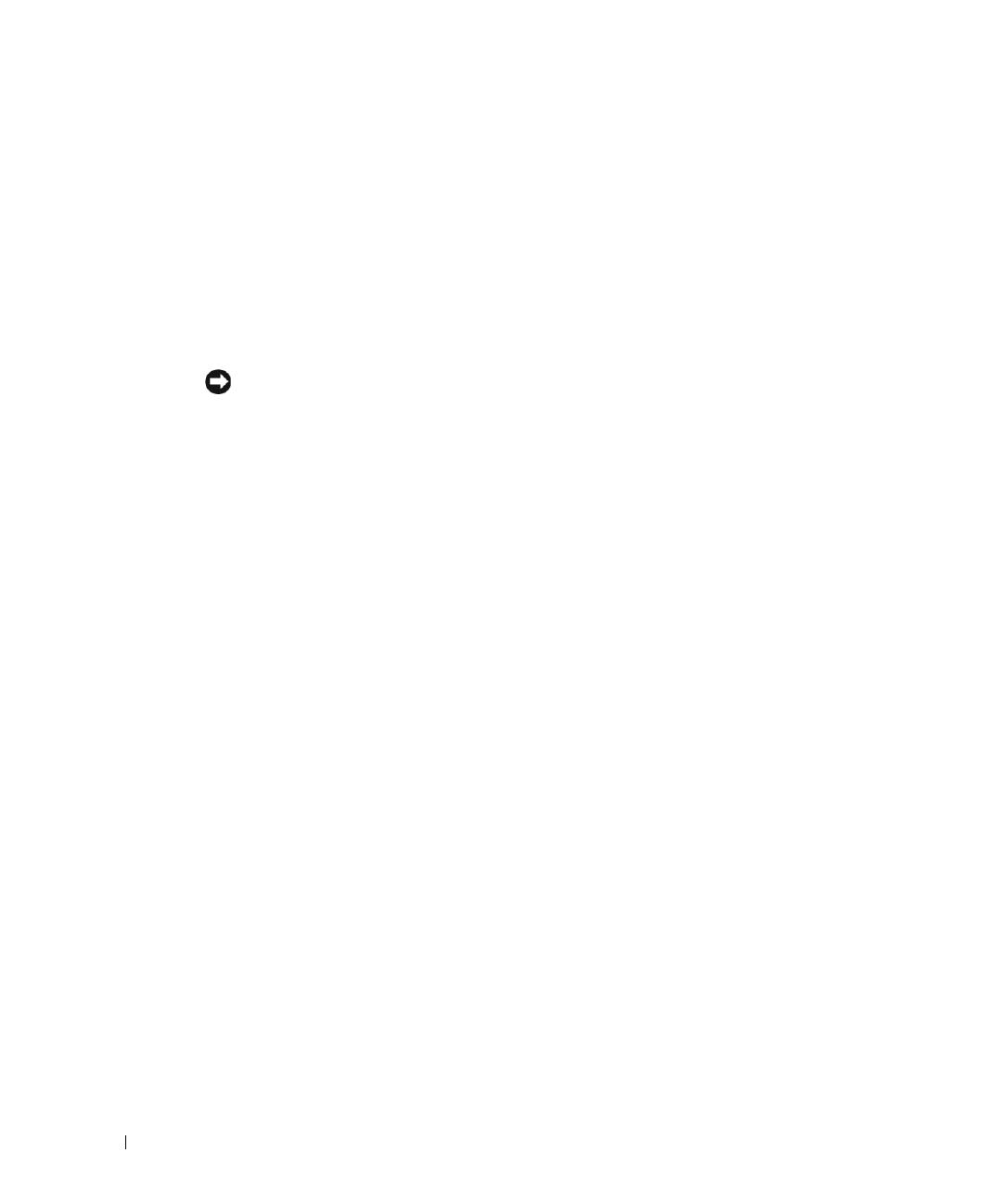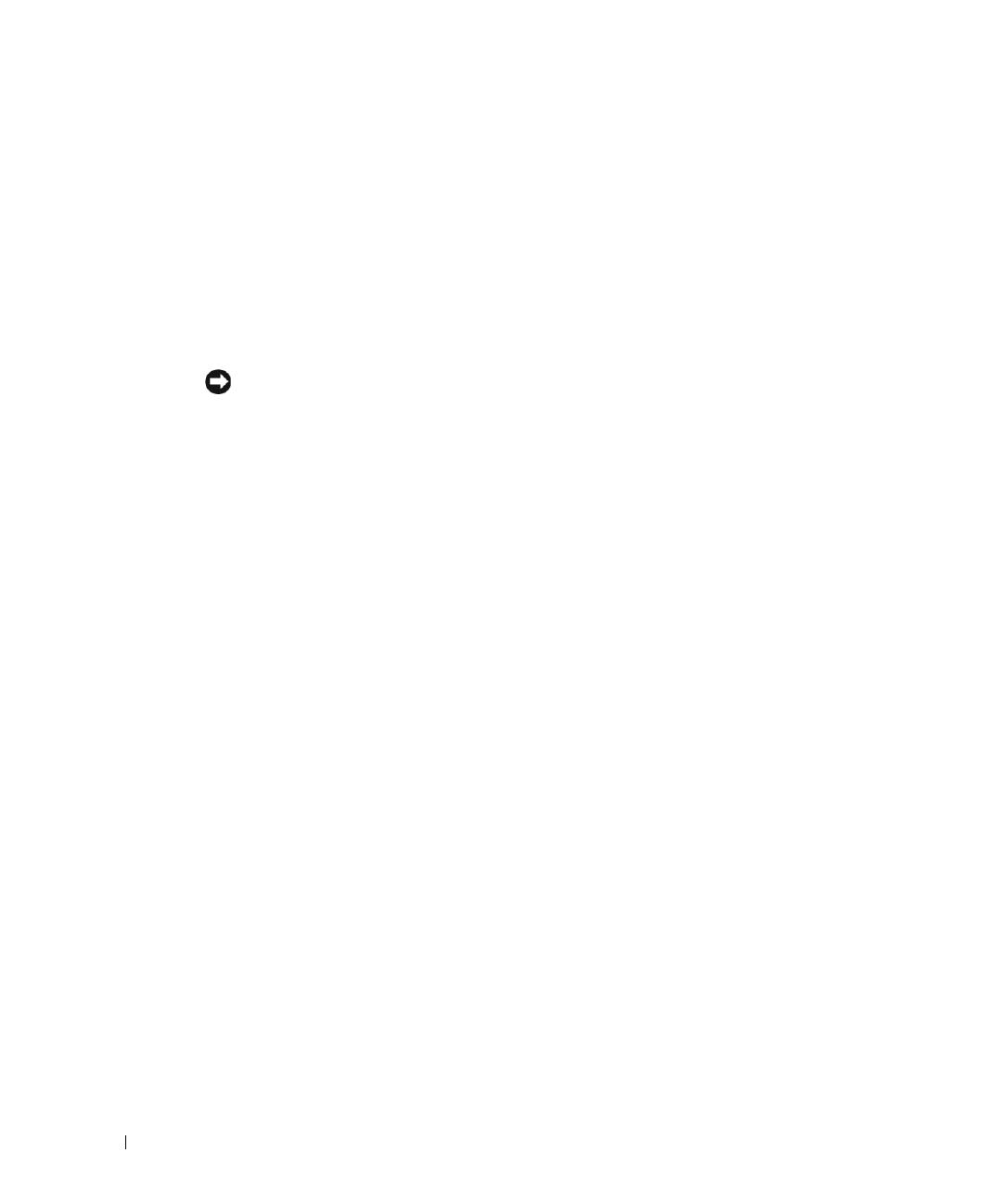
1-4 Information Update
www.dell.com | support.dell.com
Expansion Card Installation Guidelines
• Do not install full-length expansion cards in slot 1.
• You can install expansion cards of different operating speeds on the same bus; however,
the bus will operate at the slowest operating speed of the cards on that bus.
See Figure A-4 in your Installation and Troubleshooting Guide to identify expansion
card slots and buses.
Installing the SCSI Backplane Daughter Card
NOTICE: Before installing a SCSI backplane daughter card, back up your data to prevent
data loss.
To operate the SCSI backplane in a 2/3 split configuration, you must install a daughter card.
For more information on installing the SCSI backplane daughter card, see your Installation
and Troubleshooting Guide.
Broadcom NetXtreme Gigabit Ethernet Server
Adapter
When a Broadcom NetXtreme Gigabit Ethernet Server Adapter is installed and wake on
LAN (WOL) is enabled, your system’s connection speed is 10/100-Mbps. The Broadcom
NetXtreme Gigabit Server Adapter only supports 10/100-Mbps links when WOL is enabled
and the system is in Microsoft
®
Windows
®
2000 Server and Advanced Server hibernation.
When the operating system loads and the correct drivers are installed, your supported
connection speed is 10/100/1000 Mbps. It is recommended that when WOL support is
required, the Broadcom NetXtreme Gigabit Server Adapter is connected to a 10/100/1000
link partner in autonegotiation mode.
WOL is supported on only one Ethernet port in the system, which does not include the
system management port. If you are using an integrated NIC for this purpose, you must use
the NIC 1 connector. WOL is not supported on Broadcom NetXtreme Gigabit 5703
Ethernet adapters.